How to Fix Panel Communication Failure on the IQ Panel 4
Summary: If your IQ Panel 4 is displaying a "communication failure" or "radio not responding" message, it means your system is not communicating with our Alarm Response Center. Until communication is restored, we won’t receive signals for any alarm activity. Use the steps below to identify and resolve the issue. For further help, text 469.513.8685.
Common Causes and Solutions
1. Has Your Wi-Fi Name or Password Changed?
If you’ve recently updated your Wi-Fi credentials or replaced your router, follow these steps to reconnect your panel to Wi-Fi.
2. Power Outage
- Ensure your alarm system has power. If you’ve experienced a prolonged outage, the system will reconnect automatically once power is restored.
- If your panel battery is weak following an outage, allow up to 24 hours for it to recharge.
3. Loss of Connection to Power Source
- Verify that your panel is securely plugged into a functioning outlet.
- Test the outlet by plugging in another device to confirm it is providing power.
4. 3G Cellular Service Expired
- 3G cellular service was phased out in 2022. Learn more in our 3G LTE Update communication.
- To upgrade your panel’s cellular module, text 469.513.8685.
- Note: If your panel is connected to Wi-Fi, signals will still be received even without cellular service.
5. Local Cell Provider Outage
If there is a temporary cell service outage in your area, your system’s communication may be impacted. Ensure your panel is connected to Wi-Fi as a backup.
6. Signal Interference
- Keep large metal objects or appliances that generate radio frequency away from the panel.
- Position your panel near an exterior wall, above ground level, and away from interior closets or basements.
7. System Malfunction
To address a system malfunction, perform a power cycle:
- Completely power down the panel and the module.
- Wait 2 minutes, then power it back up.
- Test the system to confirm communication is restored. Click here to learn how to place your system on test.
8. Landline Phone Service Issues
- Check for phone service outages in your area.
- Ensure your phone line is connected to the system if you’ve recently switched providers.
- Upgrade to cellular communication for enhanced reliability and access to smart home features. Text 469.513.8685 to learn more.
IQ Panel 4 Power Down and Power Cycle Instructions
- From the drop-down menu, select Settings.
- Press Advanced Settings, then enter the installer code (default: 1111).
- Select Power Down, and wait for the panel's LED to turn off.
- Disconnect A/C power from the outlet.
- To access and remove the battery, use a small Phillips-head screwdriver to remove the locking screw, then remove the backplate or wall mount.
- Unplug the 4-pin battery connector, then remove the battery.
- After 2 minutes, reconnect the battery, resecure the backplate, and reconnect A/C power.
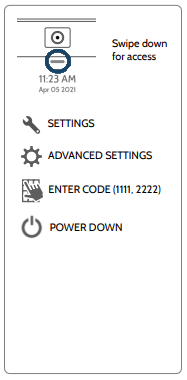
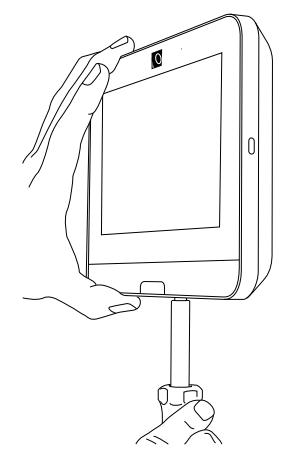
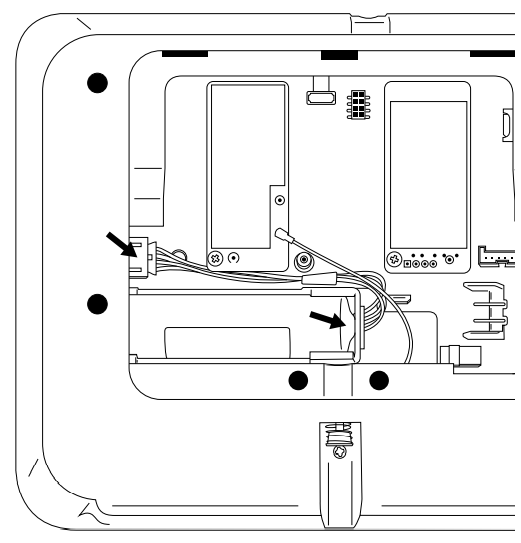
How to Reconnect Your Panel to Wi-Fi
- Open the settings menu, then press Advanced Settings and enter your installer code.
- Press Wi-Fi, then enable it by checking the box.
- Select your network, enter your password, and press Connect.
- Once connected, press the back arrow or Home to exit.
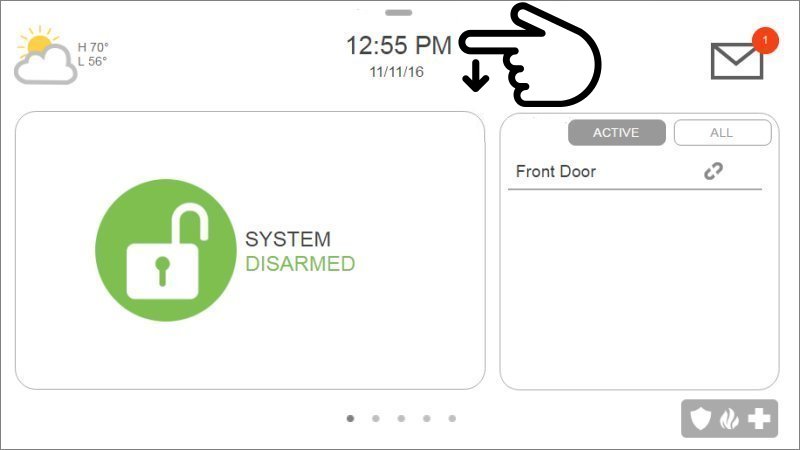
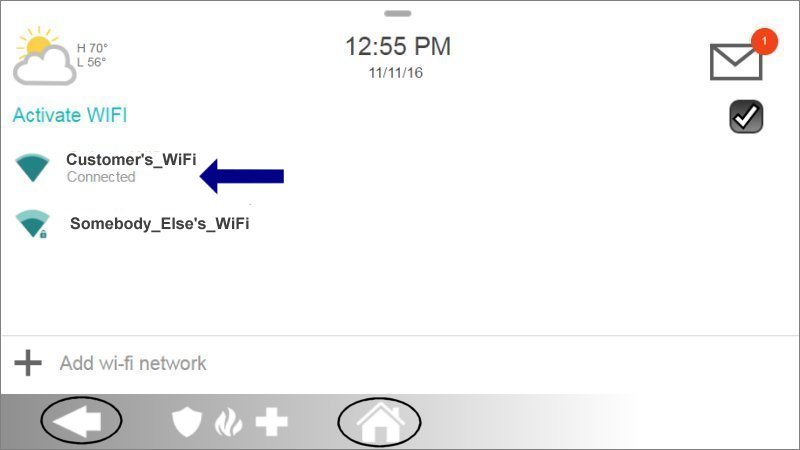
If the issue persists, text our Support Team at 469.513.8685.