How to Program the TX-E101/102 to the IQ Panel 2
Video Instructions:
Step-by-Step Instructions:
1. Swipe down from the clock display to show the settings menu, press Settings, then Advanced Settings.
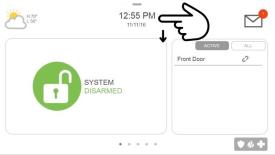
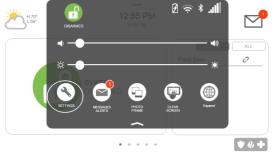
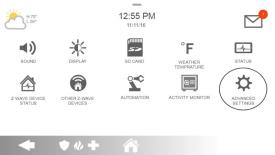
2. Enter the default installer code 1111 or dealer code 2222, press Installation, then Devices.
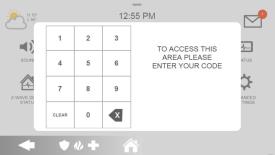
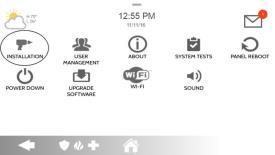
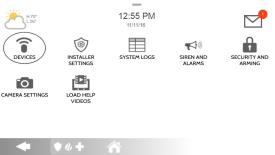
3. Press Security Sensors, then Auto Learn Sensors.
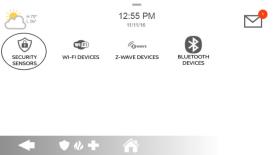
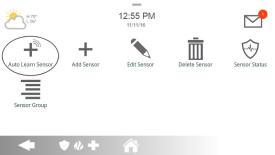
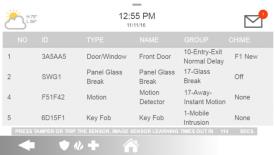
4. Press the lock and unlock button together to enroll. The IQ Panel 2 will beep if successful, then display sensor settings. Press Ok to add.

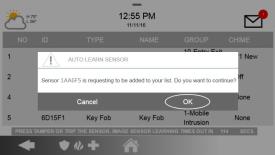
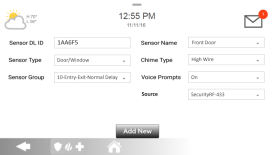
5. If partitioning is enabled press Partition Name, then select a partition from the list.
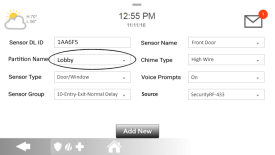
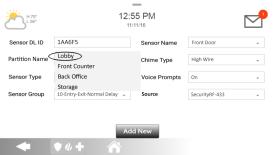
6. Press Sensor Type, then select the sensor type from the list.
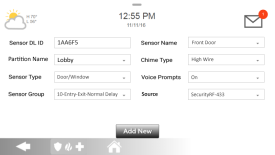
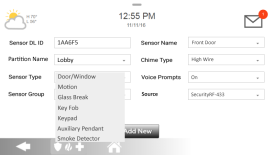
7. Press Sensor Group, then select the sensor group from the list.
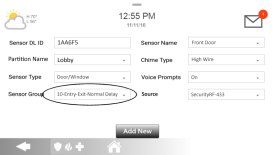
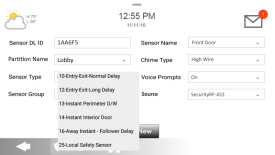
8. Press Sensor Name, then select the name from the list or press Custom Description and enter a custom name.
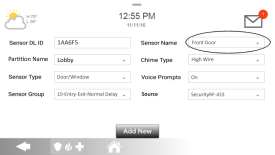
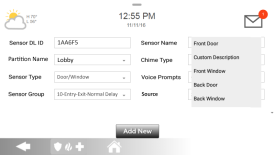
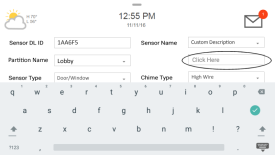
9. Press Chime Type, then select a chime from the list.
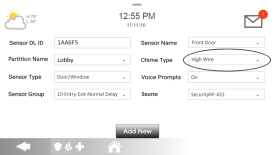
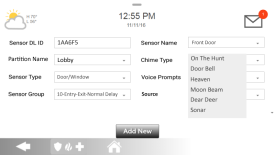
10. Press Voice Prompts, select On or Off, then press Add New to save and exit.
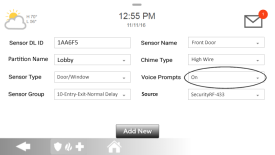
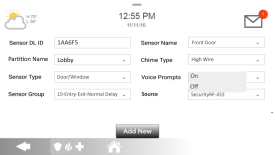
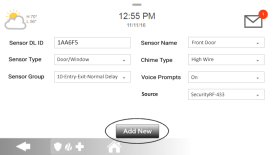
11. Press the Home Button to return to the main menu. Make sure the sensor chimes twice by putting the magnet next to the alignment marker, then separating them to trigger the sensor.
Sensor Information:
- • Sensor DL ID: Don't touch this option.
- • Sensor Type: Select Door/Window.
- • Sensor Name: Select an appropriate name or create a custom description.
- • Chime Type: This allows you to apply a specific sound to your device when it’s used.
- • Sensor Group: Choose 10 for an entry delay or 13 for instant.
- • Voice Prompts: This allows you turn on or off the vocal chime.
Need instructions for sensor placement and mounting? Click here.
If you have a different panel, or if need further assistance, you can text a Support Representative any time at 469.513.8685.