How to Program the TX-E721 to an IQ Panel 2
Follow the steps below to connect a the TX-E721 to the IQ Panel 2.
1. Swipe down from the clock display to show the Settings menu, then press Settings.
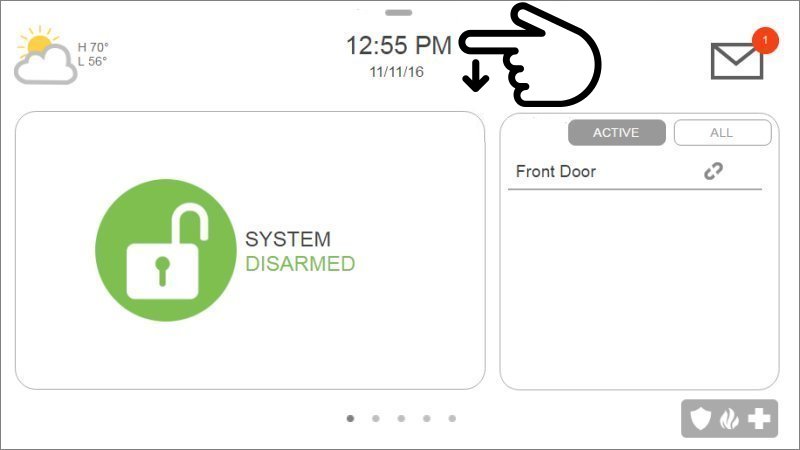
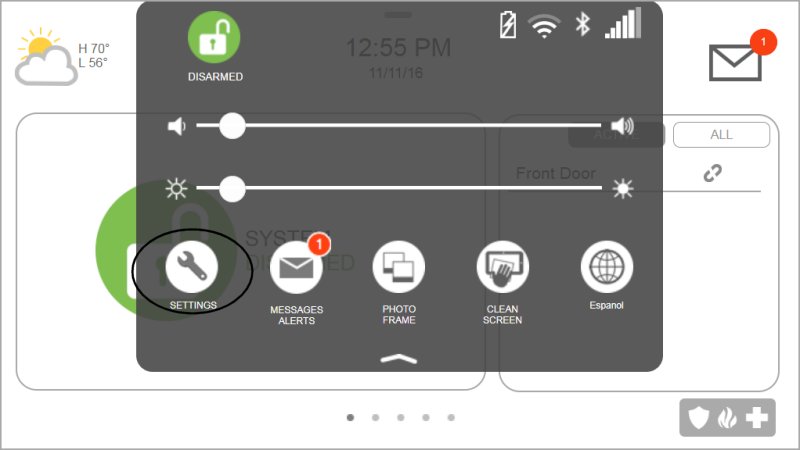
2. Press Advanced Settings, then enter the default installer code 1111 or 2222.
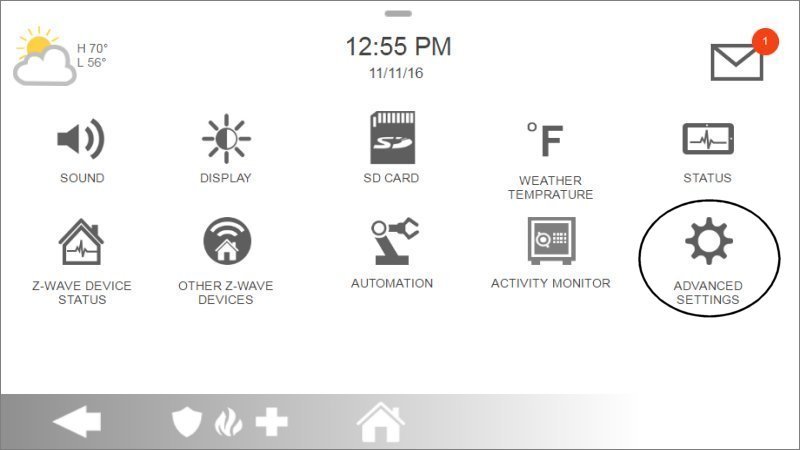
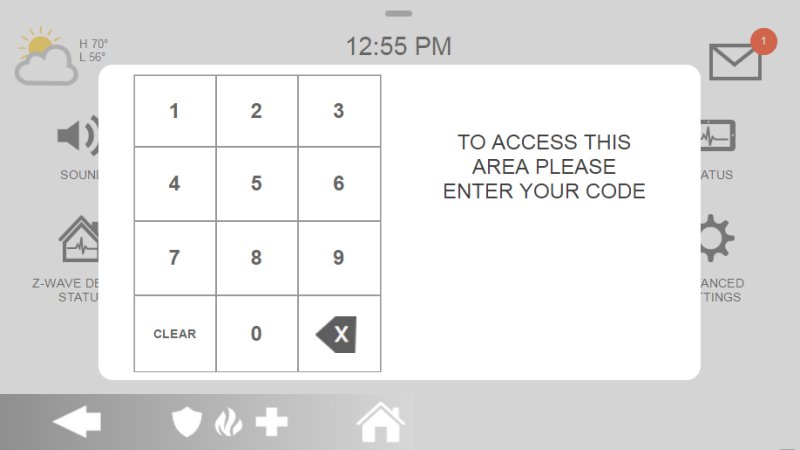
3. Press Installation, then Devices.
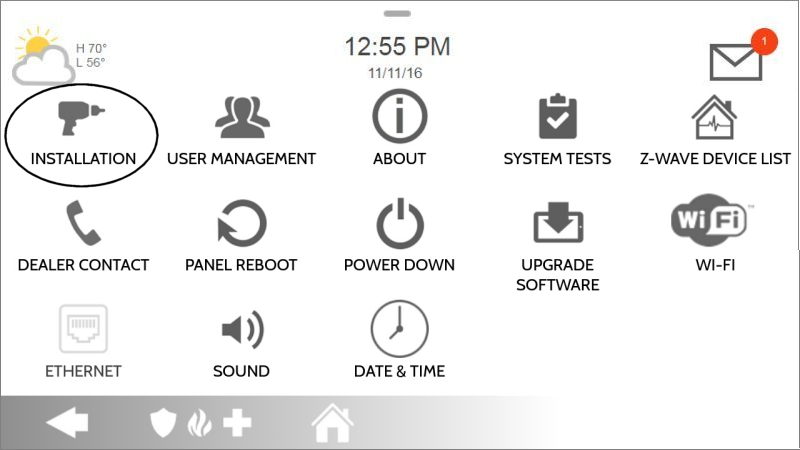
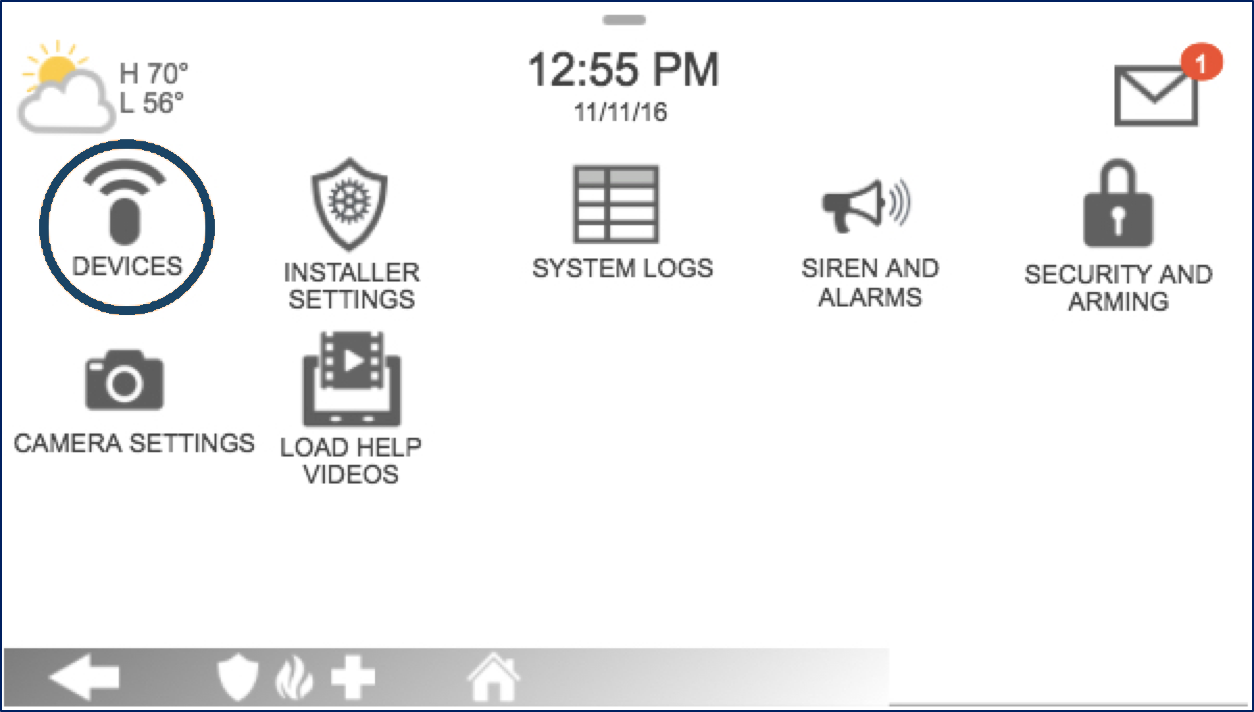
4. Press Security Sensors, then Auto Learn Sensors.
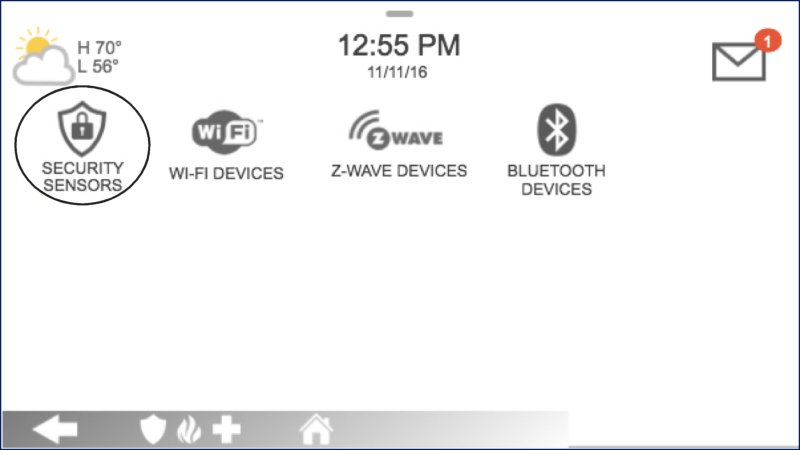
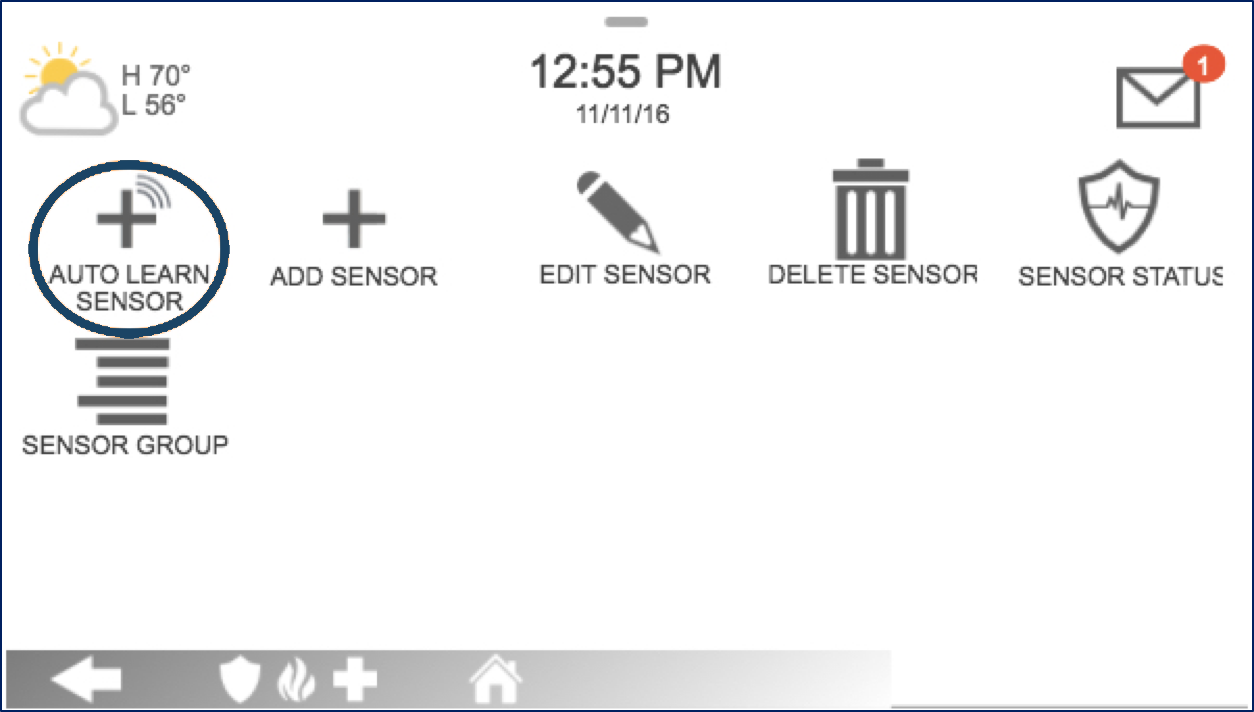
5. Open the sensor cover to learn, then press Ok to confirm.
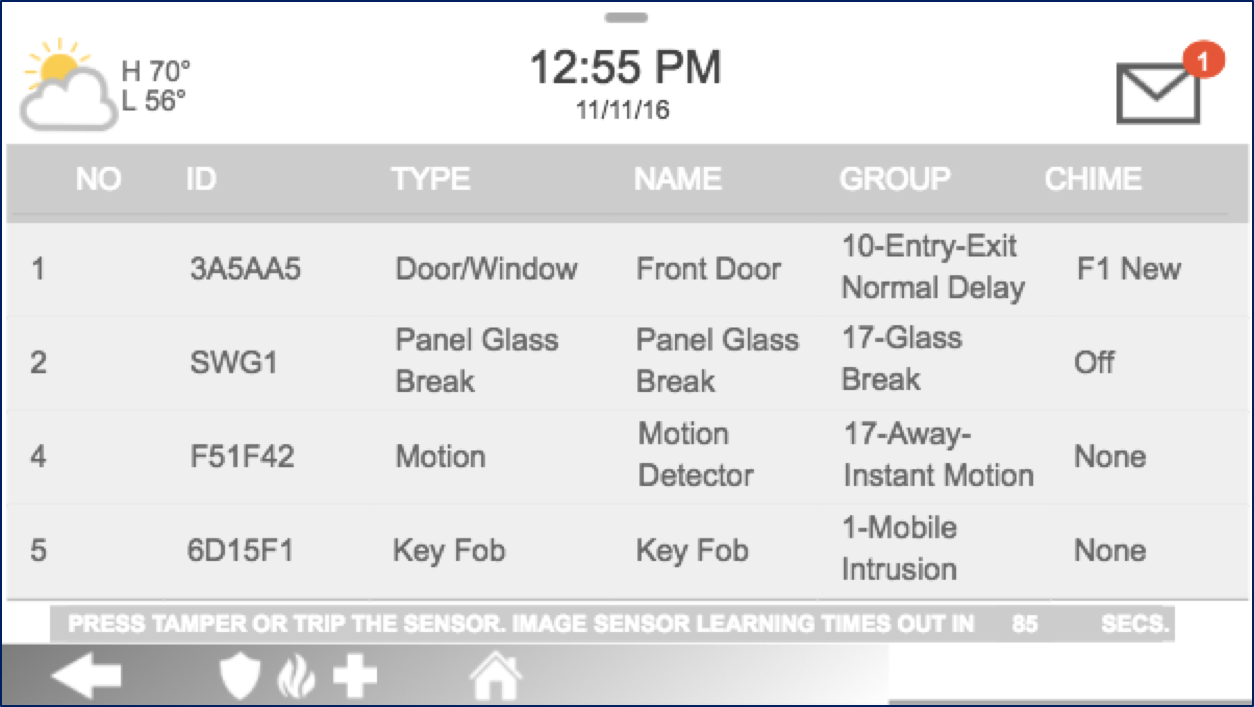

6. Enter sensor settings, press Add New to save, then Home to exit.
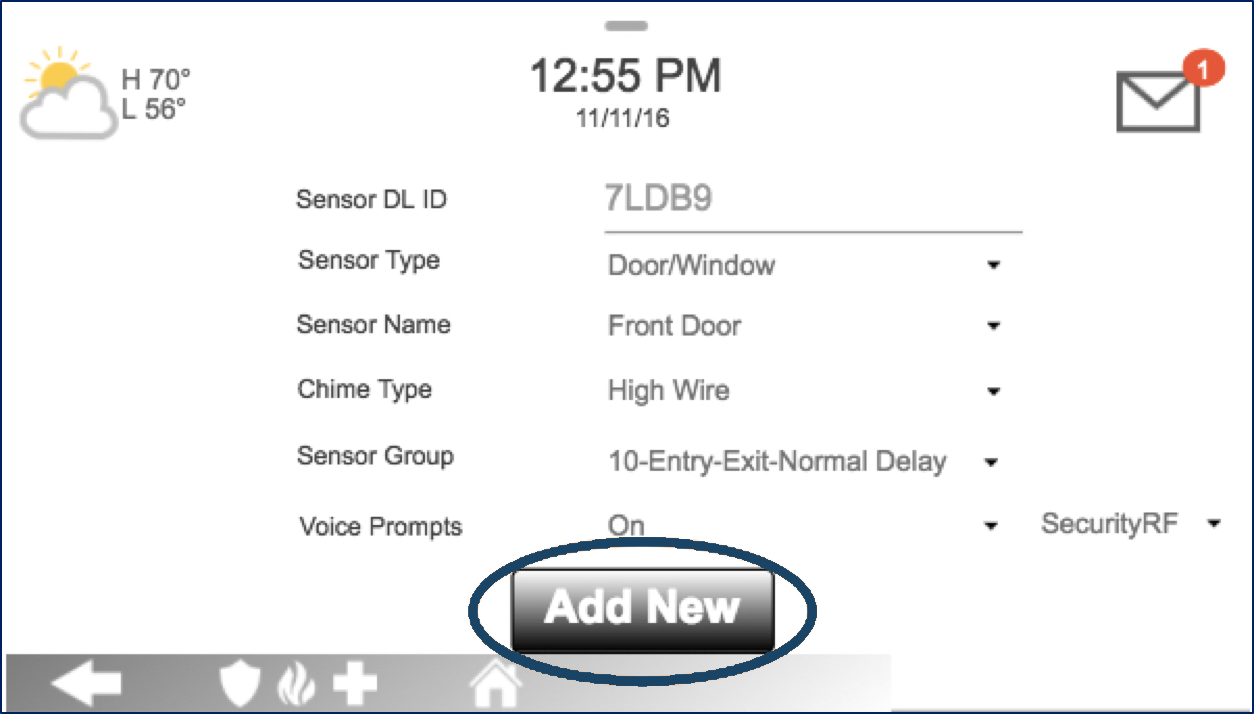
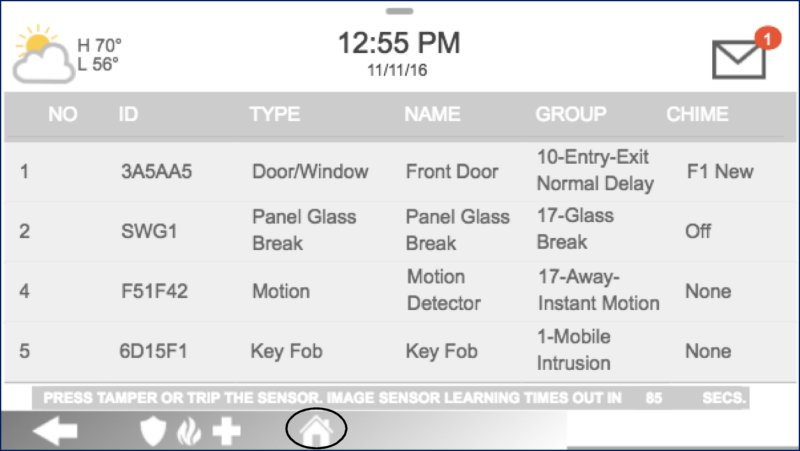
Sensor Information:
- • Sensor DL ID: Leave this alone by default.
- • Sensor Type: Select Motion.
- • Sensor Name: Select an appropriate name or create a custom description.
- • Chime Type: This allows you to apply a specific sound to your device when it’s used.
- • Sensor Group: Set this to 17.
- • Voice Prompts: Leave this alone by default.