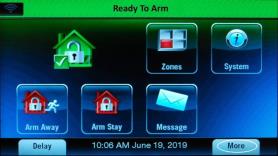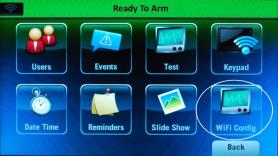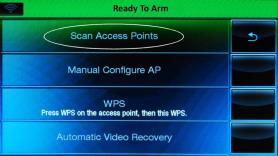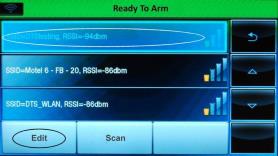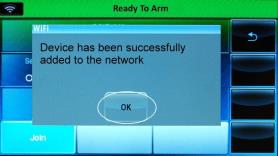How to Fix Panel Communication Failure on the Lynx Touch L5210
Receiving a communication failure or radio not responding message on your panel?
This means your system is not communicating with our Alarm Response Center and we won't receive signals for any alarm activity until communication is restored.
Below are possible causes as to why your system is showing a communication failure, as well as some tips on fixing the cause.
Power Outage:
- • Make sure your alarm system has power. If you are experiencing a prolonged power outage, the system will come back up when power is restored.
- • If your power has recently been out, the panel battery may be too weak to allow your cell to send signals. Allow 24 hours to recharge the battery.
Loss of Connection to Power Source:
- • Make sure your plug is connected securely to its outlet.
- • Make sure the outlet is supplying power - you can check this by plugging something else in to this outlet to see if it's receiving power.
3G Cellular Service Expired
- • 3G is a cellular technology that was phased out in 2022, as detailed in our 3G LTE Update communication.
- • Communication errors occurring recently may be due to the cellular module in your panel is no longer supported by current cellular technology and requiring an update.
- • To coordinate an update with an installation professional, text us at 469.513.8685 for fast, professional service.
- Please note that Brinks Home can still receive signals, ensuring you will remain protected, so long as you have your home's Wi-Fi connection to your panel.
Local Cell Provider Outage:
If there is an interruption of cell service in your area, your system’s communication could be impacted temporarily. Ensure that your Wi-Fi is connected as a backup in this event.
Signal Interference:
- • Large metal objects and appliances that generate radio frequency can interfere with signaling. If you identify these objects around your alarm system, try increasing their distance from your system if it’s safe to do so.
- • It’s best if your system is located near an exterior wall, above ground (not in a basement), and not in the middle of a large structure (like an interior closet far from exterior walls).
System Malfunction:
If your communication failure is caused by a system malfunction, you can try to power cycle the system:
- Completely power down the panel and the module.
- Wait 2 minutes, then power the panel back up.
- Test your system to confirm whether communication has been restored. Remember to place the system on test to avoid a false alarm. Click here for steps on how to place your system on test.
Interruption to Landline Phone Service:
- • Phone service outage in your area.
- • You have disconnected your home phone service.
- • You have switched to a new provider.
- • VoIP and Digital Voice Over Cable may not be compatible with your security system. You may need to switch to a different phone service, or text us to upgrade to cell communication. With cell communication, you get access to remote arming and disarming from your phone. You also open the door to transform your home with smart automation devices like remote cameras, thermostats, lights, and door locks.
- • Your new provider may not have connected your phone line to your system.
Still having trouble?
See below to review steps to power cycle your Honeywell Lynx Touch L5210 Panel. If communication failure continues, text us at 469.513.8685 for help.
Honeywell Lynx Touch L5210 Power Cycle Instructions:
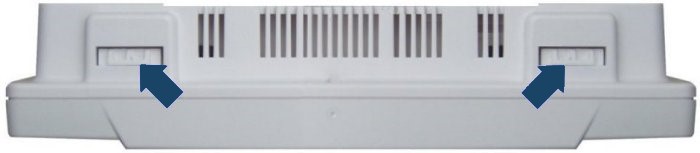

If, for any reason, your device does not power back up, please give your device up to 24 hours to recharge. Confirm the power outlet is functional by using a different device and ensure the outlet is not connected to a switch.
If you need further assistance, you can text a Support Representative any time at 469.513.8685.
How to Reconnect Your Panel to Wi-Fi:
- Press Security, select More, then Tools.
- Enter the master code, press Wi-Fi Config, then press Scan Access Points.
- Once you see your Wi-Fi network, select it, press Edit, press Key, then enter your Wi-Fi password. Press Done.
- Press Join to connect to Wi-Fi network. If successful, a pop-up appears. Press Ok, then press the back arrow or Home to exit.