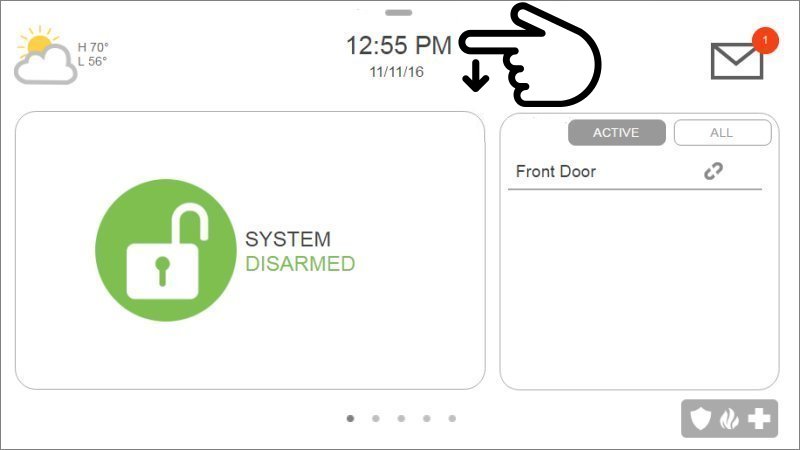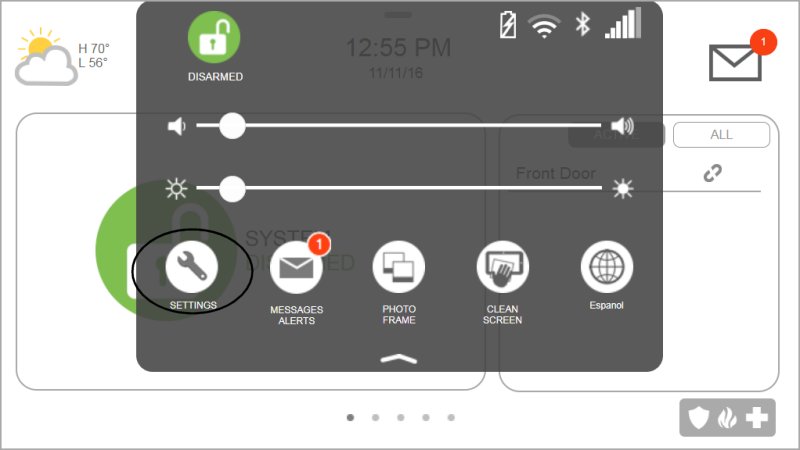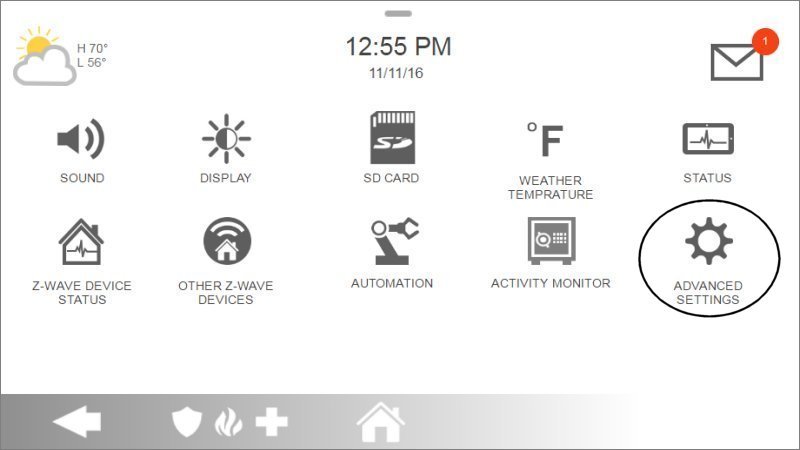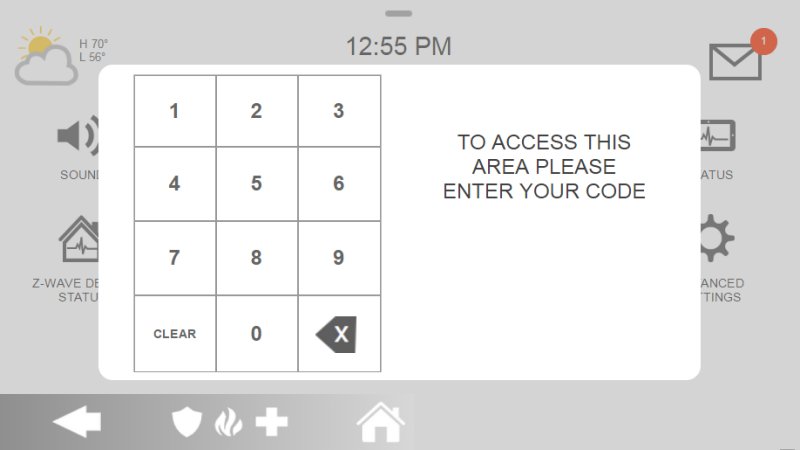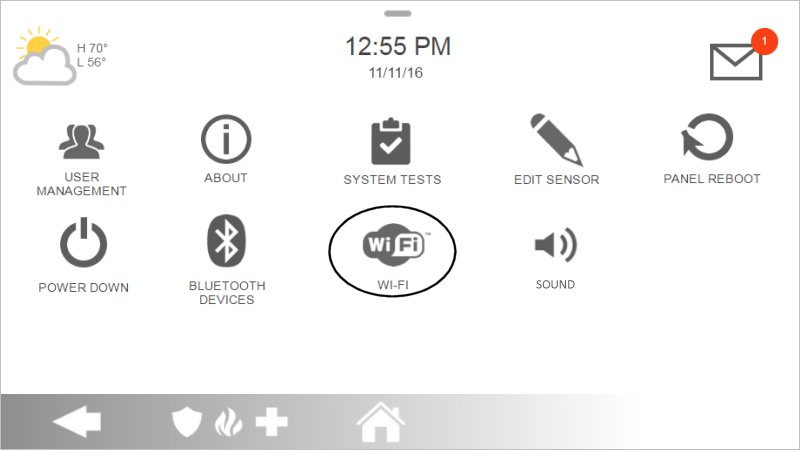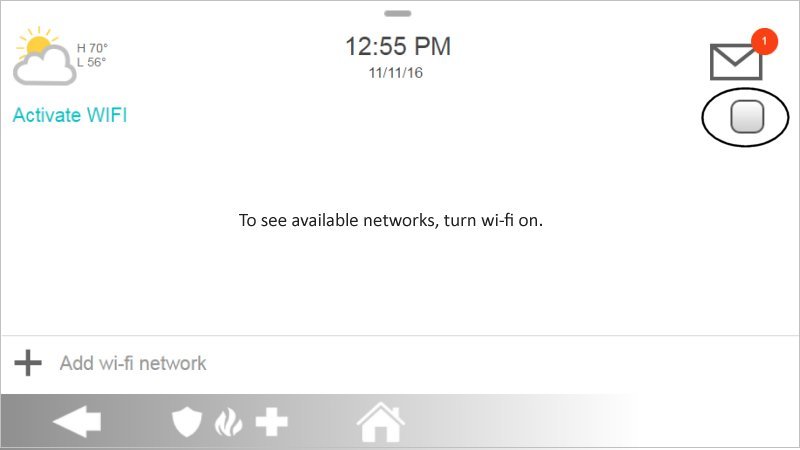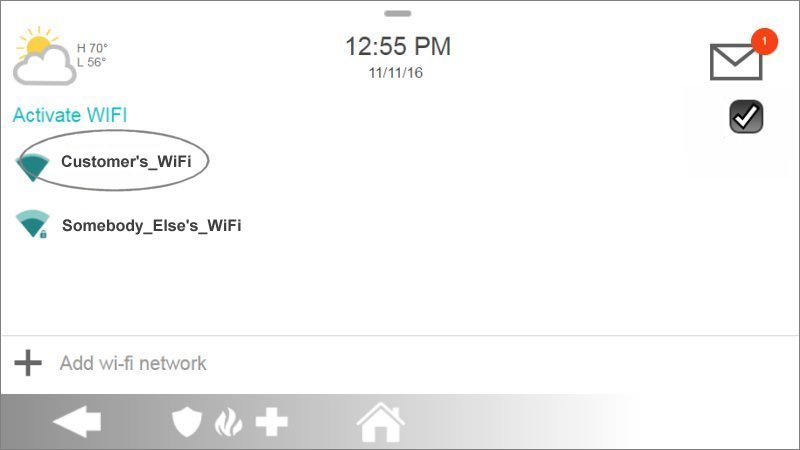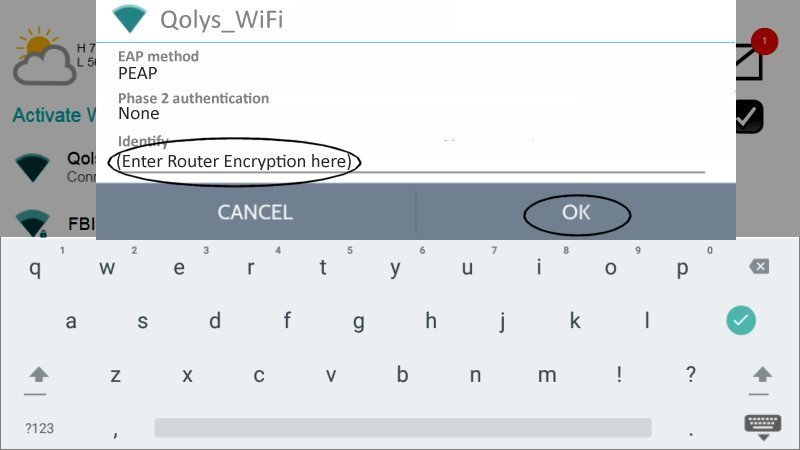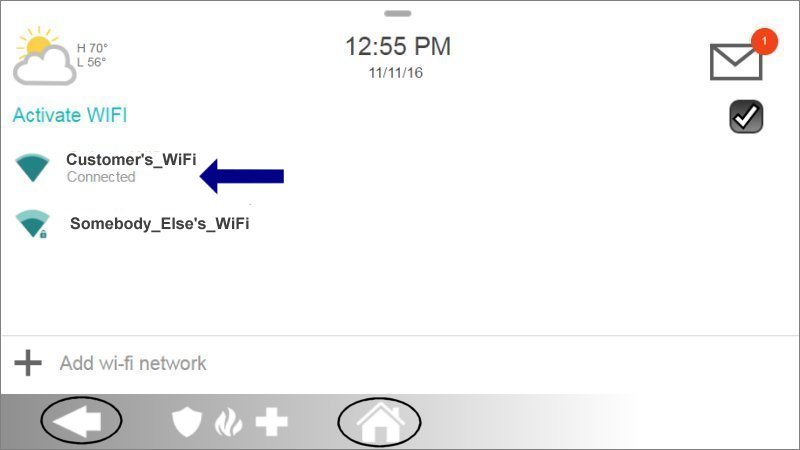How to Program Wi-Fi on the IQ Panel 2
Summary: In this guide, we’ll show you how to connect your device to Wi-Fi step by step, so you can enjoy seamless, reliable connectivity.
Table of Contents
Video Instructions
Watch this video for a quick overview:
Step-by-Step Instructions
-
Swipe down from the time display to open the dropdown, then tap Settings.
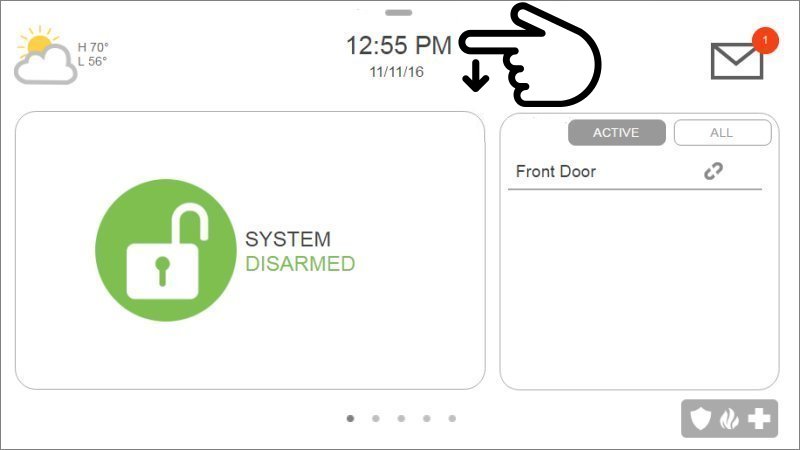
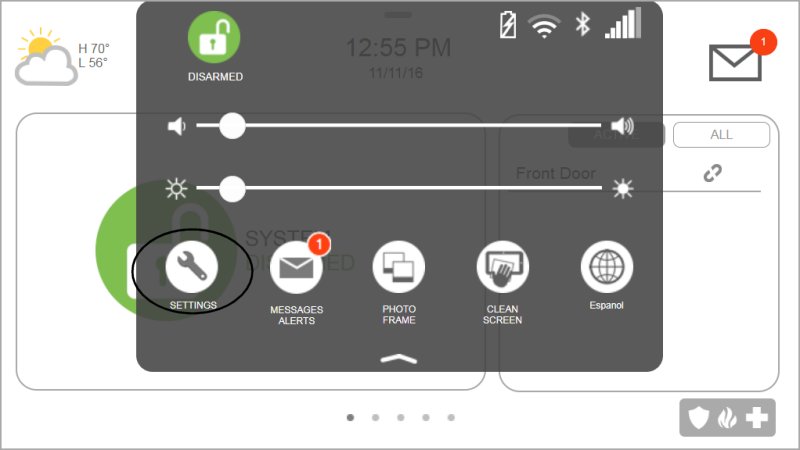
-
Tap Advanced Settings, then enter your master code.
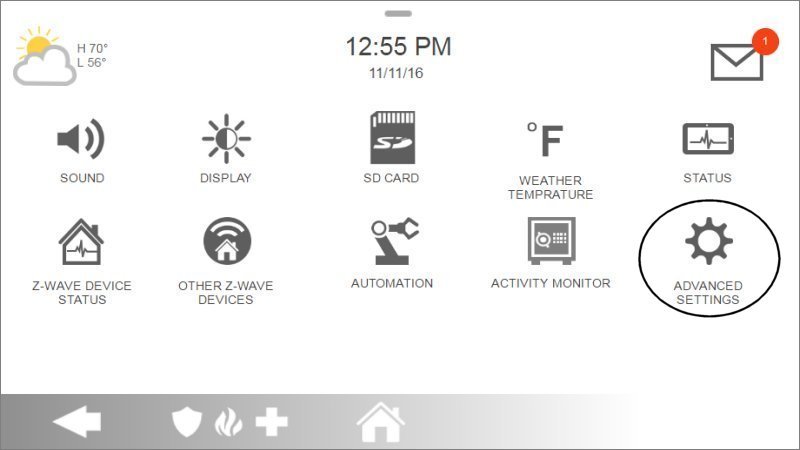
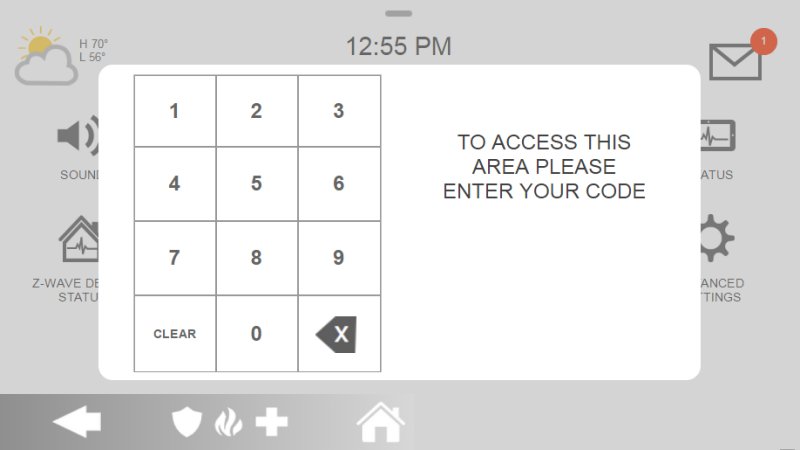
-
Tap Wi-Fi, then toggle the switch to enable Wi-Fi.
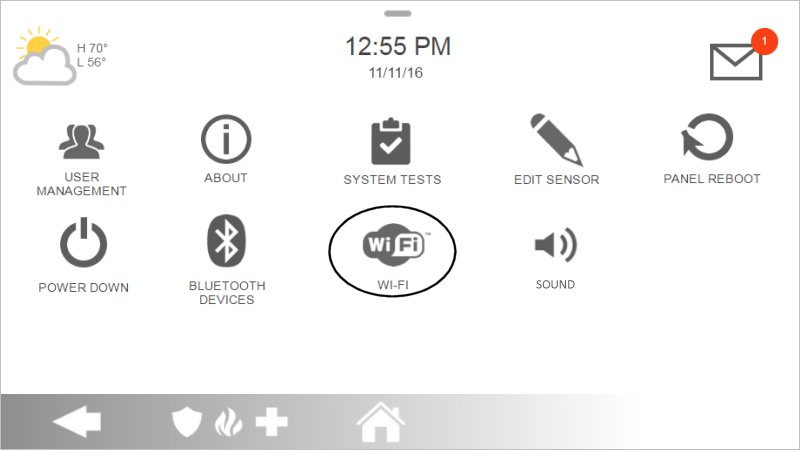
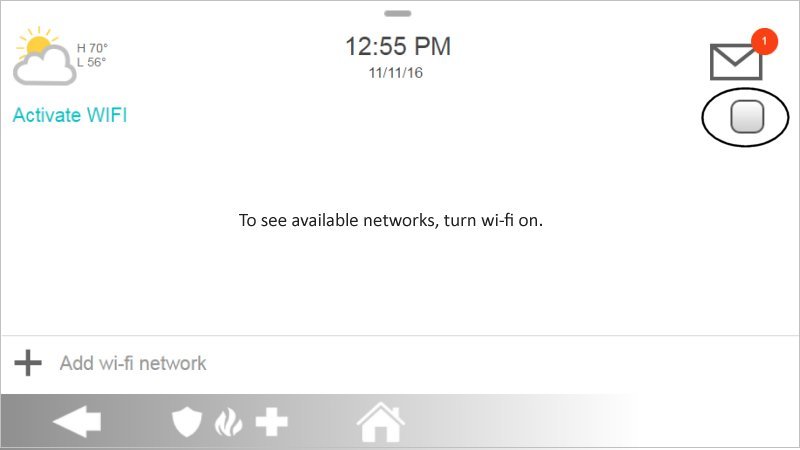
-
Select your network, type your Wi-Fi password, then tap OK.
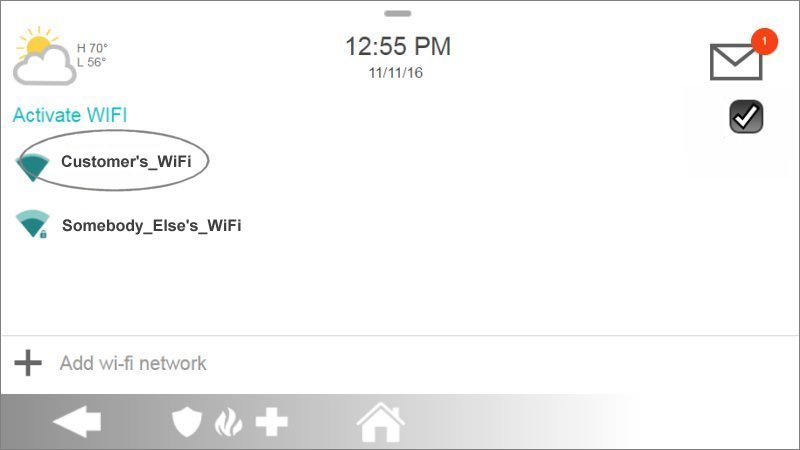
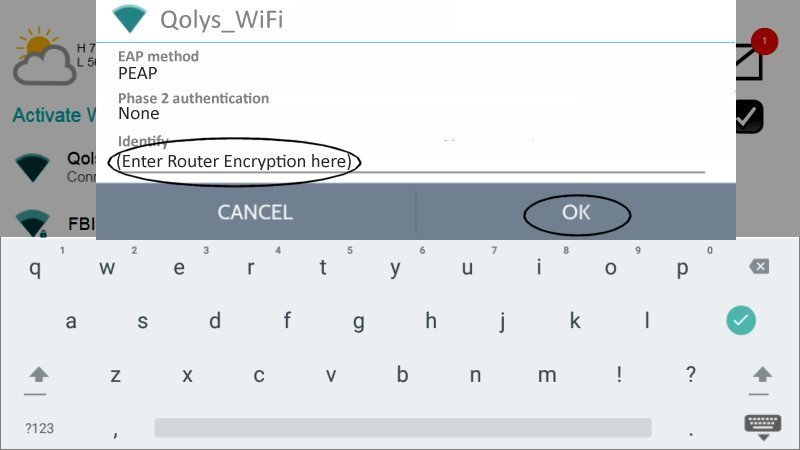
-
When the status reads Connected, tap the back arrow or Home to exit.
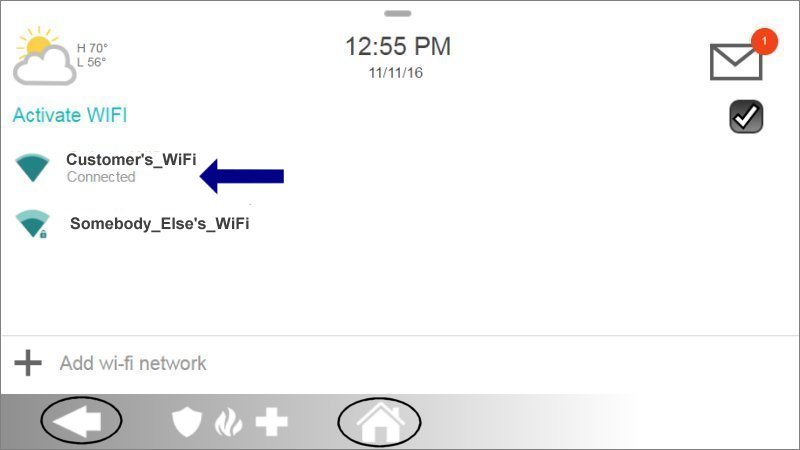
Troubleshooting
If you have trouble connecting, try these first:
-
Can’t find your network?
- Ensure your router is on and broadcasting.
- Move closer or remove obstructions.
-
Password incorrect?
- Re-enter carefully, noting case sensitivity.
- Reset via your router’s admin page if forgotten.
-
Still not connecting?
- Restart your router (unplug 10 sec, then plug in).
- Reboot your device and retry setup.
Common Terms
- Transformer (Power Brick)
- The low-voltage power supply—often called the “power brick”—that powers your device.
- Wi-Fi Extender (Range Booster)
- A device that rebroadcasts your Wi-Fi signal to cover areas with weak connectivity.
- AP Mode (Access Point Mode)
- Makes your device act as a hotspot, sharing its connection with others.
- WPS (Wi-Fi Protected Setup)
- A quick-connect method that pairs without entering a password.
- VMD (Video Motion Detection)
- Records or alerts you when movement is detected in the camera’s frame.
- Perimeter Guard (Zone Monitoring)
- Defines and monitors specific areas around your property.
Further Assistance
If you still need help, contact us:
469-513-8685 (call) or 469-513-8685 (text).