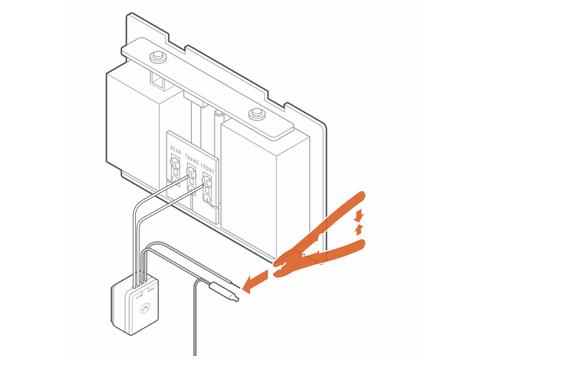How to Install the ADC-VDB770 Video Doorbell Camera
Pre-install checklist
- • ADC-VDB770 and included accessories
- • Wire crimping tool
- • Wi-Fi connection to broadband (cable, DSL, or fiber optic) internet
- • A computer, tablet, or smartphone with Wi-Fi (required if the router does not have the WPS feature)
- • Verify the original doorbell rings the chime when you press it
- • Verify that your transformer meets the minimum voltage of 16 VAC and minimum power of 10 VA; specifications are often written directly on the transformer
- • A compatible chime (mechanical or digital)
Install the power module
Note: The power module must be used in every installation regardless of the chime type. The power module prevents the chime from buzzing or humming, and it helps ensure sufficient power is provided to the doorbell.
- Verify that the electricity is turned off at the transformer before installing the power module. Locate your chime box and remove the cover.
- Note the existing wire connections (for example, the wires may be connected to the front or rear doorbell terminal); you will want to connect to the same doorbell terminal in the next step. Loosen the screws on the chime associated with the transformer and doorbell. Set the wires aside.
- Take the power module and hook the curved white wires onto the screw terminals (it does not matter which white wire goes to the transformer terminal and which goes to the doorbell terminal). Tighten the screws.
- Using a crimp tool and the wire connectors provided, connect the wires that were set aside to the straight gray wires of the power module.
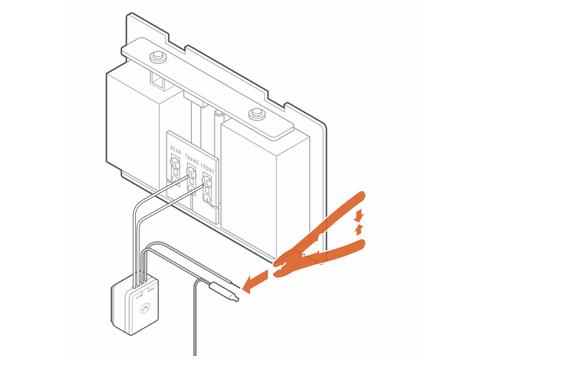
- Affix the power module to the side of the chime using the included adhesive. Replace the chime cover.
Install the video doorbell
Video Instructions:
Step-by-Step Instructions:
1. Remove the existing doorbell from the wall and disconnect the wires. Secure the wires so that they can be connected in a later step.
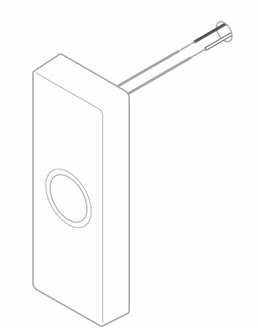
2. At the installation location, an angled mounting bracket can be used to modify the field of view. Choose a mounting bracket type best suited for your installation setup. Installation scenarios corresponding to mounting bracket types A, B, and C are provided below to guide your decision.
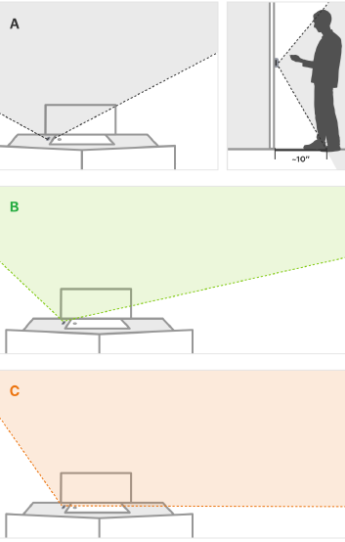
3. Thread the existing wires through the mounting bracket. Install the mounting bracket to the wall using the included wall screws (and anchors, if needed for the mounting surface).
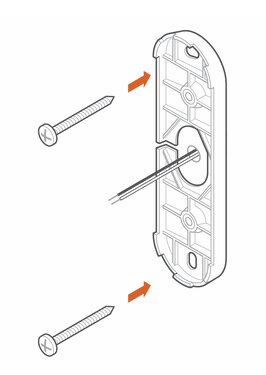
4. Thread the wire extenders through the backplate. Remove the wire caps.
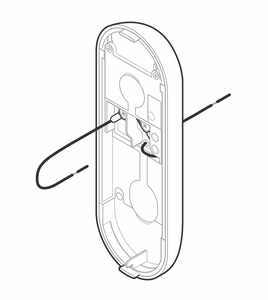
5. Crimp the two wires coming through the backplate to the existing wires threaded through the mounting bracket.
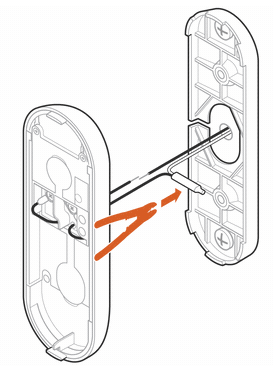
6. Install the doorbell backplate to the mounting bracket using the included machine screws.
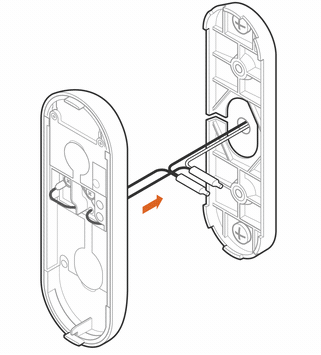
7. Attach the doorbell to the backplate by aligning and pushing together until it clicks into place and the connection is well sealed.
8. Turn the electricity back on. Check that the doorbell camera’s light is flashing white after the boot process is complete. Note: If the LED is solid red after the boot-up process is complete, press and hold the main button until the light begins alternating green and red.
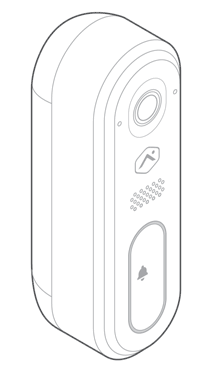
Connect with AP mode
- Place video doorbell into AP mode by holding down the doorbell button for 45-50 seconds and release when the LED turns to blinking white.
- Using your smartphone or computer, find and connect to the camera's network; the SSID should have the format ADC-VDB770 (XX:YY:ZZ) where XX:YY:ZZ is the last 6 characters of the MAC address, which is printed on the included reference card.
- On the same device, open a web browser and enter http://vdb770install or 192.168.1.1 in the web address field. Follow the on-screen instructions to add the ADC-VDB770 to the Wi-Fi network. Verify the LED turns solid green, indicating the connection is complete.
Connect with WPS mode
Note: Use WPS mode if you have easy access to the Wi-Fi router and the router has the WPS feature enabled. AP mode is the most reliable method for installing this device.
- Add the video doorbell to the account by using the Brinks Home™ Mobile App.
- Select the video doorbell from the video device list or enter in its MAC address to begin adding the device (the MAC address is located on the included reference card).
- Follow the on-screen instructions to finish adding the device.
Troubleshooting
- If there are issues connecting the video doorbell to the account, power cycle the camera by holding down the doorbell button until the LED starts blinking yellow (~60-75 seconds) and then releasing the button. After the device reboots, try connecting again.
- If issues persist, factory reset the video doorbell by pressing and holding the doorbell button until the LED starts blinking red and green (~75 seconds). The device will reboot with factory default.