Honeywell Lynx Touch L7000 Panel Guide
Specifications
- • Touchscreen: 7" color graphic touchscreen
- • Video support: on-premises video viewing
- • Accessibility: voice announcement of system and zone status
- • Wireless zones: 80 programmable
- • Operating temperature: 32°F–122°F
- • Battery requirements: LYNXRCHKIT-SC 7.2 Volt battery pack (1100 mA standard, 2100 mA high capacity, or 3700 mA super high capacity)

Features
- • Integrated Z-Wave: supports thermostats, door locks, and lights
- • Family message center: record or play back voice messages
- • Two-way voice communication: enabled over Wi-Fi
- • Siren: built-in 85 dB sounder with voice siren
User Functions
Arm Away: arm away is used when you plan on arming the system and leaving the home.
- Press Security, then Arm Away.
- Enter your user code or press Quick Arm.
- The Lynx Touch arms after the exit delay timer expires.





Arm Stay: arm stay is used when you plan on arming the system staying home.
- Press Security, then Arm Stay.
- Enter your user code or press Quick Arm.
- The Lynx Touch is armed after the countdown timer expires.





Disarm System: This will disarm your system, and it will silence and reset any active alarm.
- • If armed in Away Mode and entering premise:
- Upon entry, you will be prompted to enter your user code.
- • If armed in Stay Mode:
- Press Security, then press Disarm.
- Enter your user code.
- • The home screen will display Ready to Arm if the system status is clear without any open sensors.
- • If the home screen displays Not Ready to Arm-Fault, press Security to view any open or faulty sensors.
- Ensure the panel is in an unarmed state, then remove power from the outlet.
- Press the top tabs with a screwdriver, then pull the front faceplate down.
- Remove the battery holder screw, then unplug the battery from the circuit board to remove it.
- Wait 30 seconds before you replace the battery, close the panel, and restore power to the outlet. The panel will power back up.






Check Your System Status: Checking your system's status will display which sensors are currently open or if any of your sensors are experiencing a trouble condition, such as a low battery.



How to Power Cycle the Panel
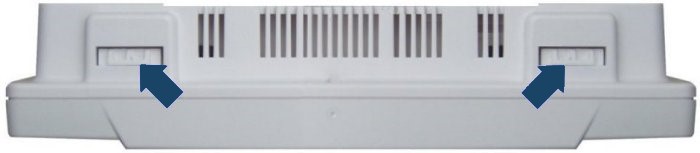

If, for any reason, your device does not power back up, please give your device up to 24 hours to recharge. Confirm the power outlet is functional by using a different device and ensure the outlet is not connected to a switch.
If you need further assistance, you can text a Support Representative any time at 469.513.8685.
For additional information relating to your device, click the following link to view the original manufacturer's user guide or installation manual: Lynx Touch L7000 User Manual