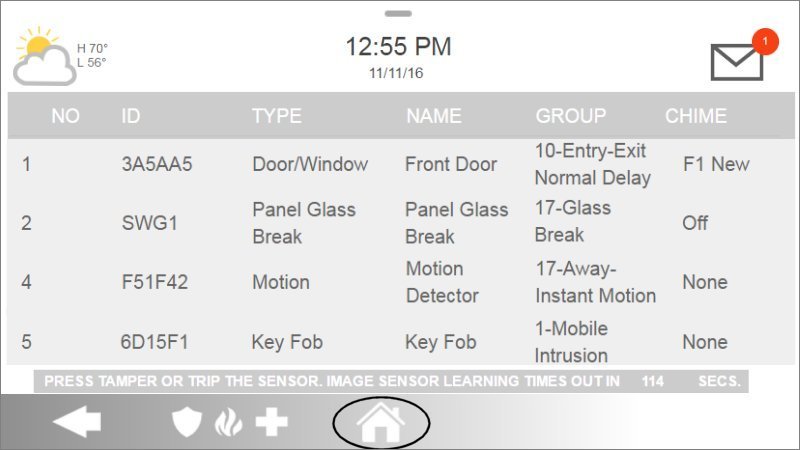How to Program the TX-E201 to the IQ Panel 2
Follow the steps below to connect the TX-E201 door/window sensor to the IQ Panel 2.
Step-by-Step Instructions:
1. Swipe down from the clock display at the top of the screen, then press Settings.
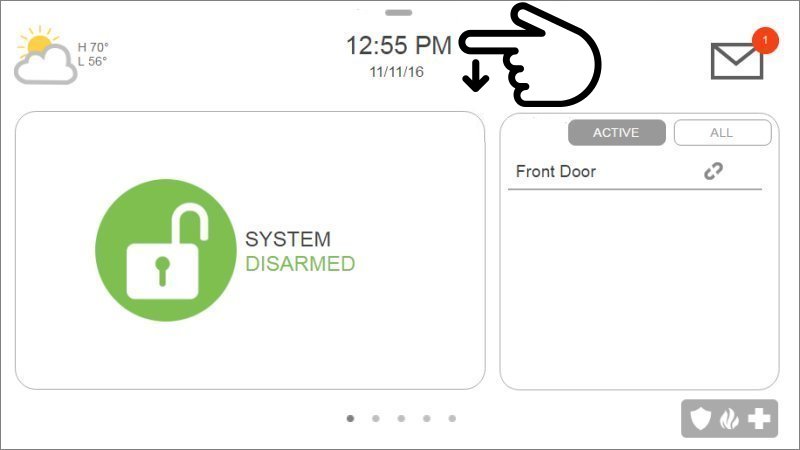
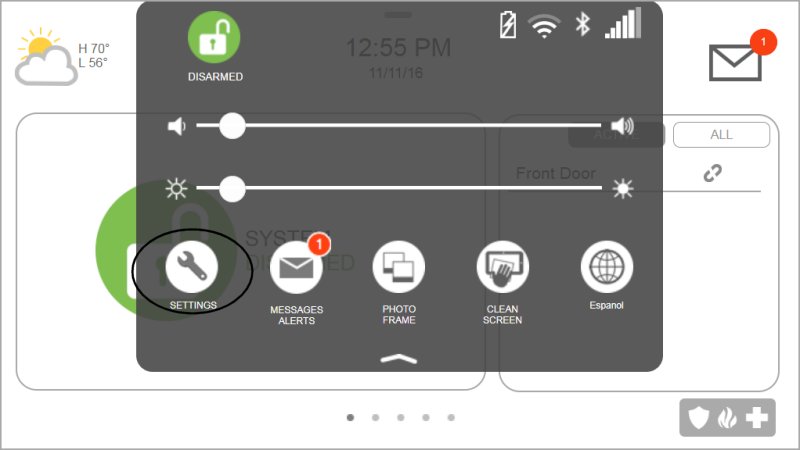
2. Press Advanced Settings, then enter the default installer code 1111 or 2222.
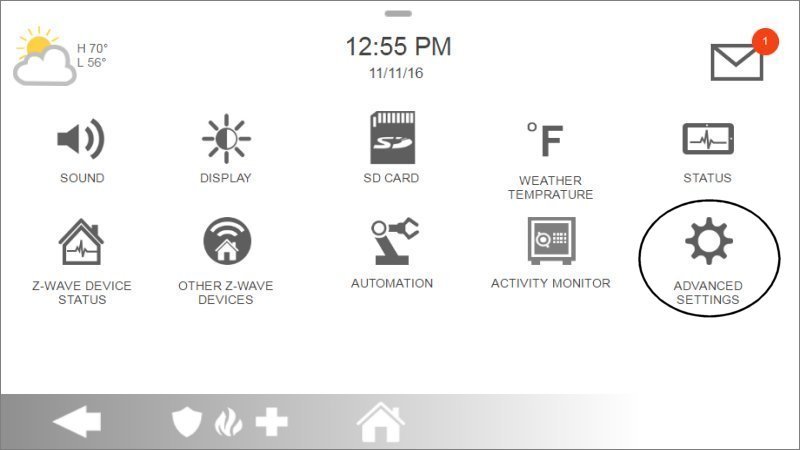
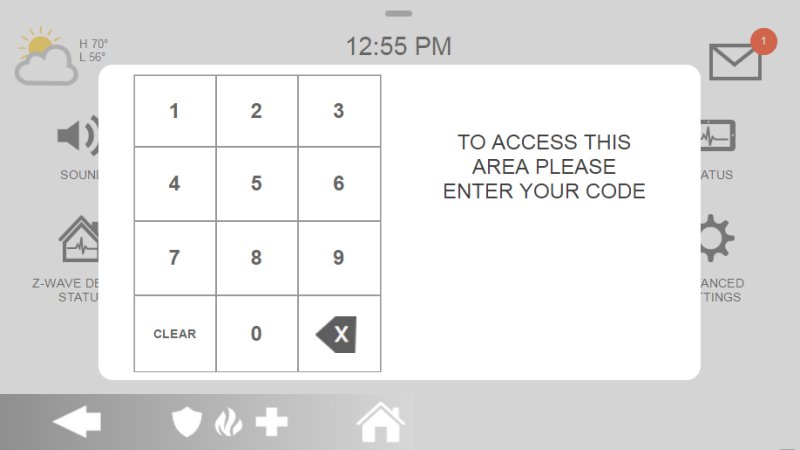
3. Press Installation, then Devices.
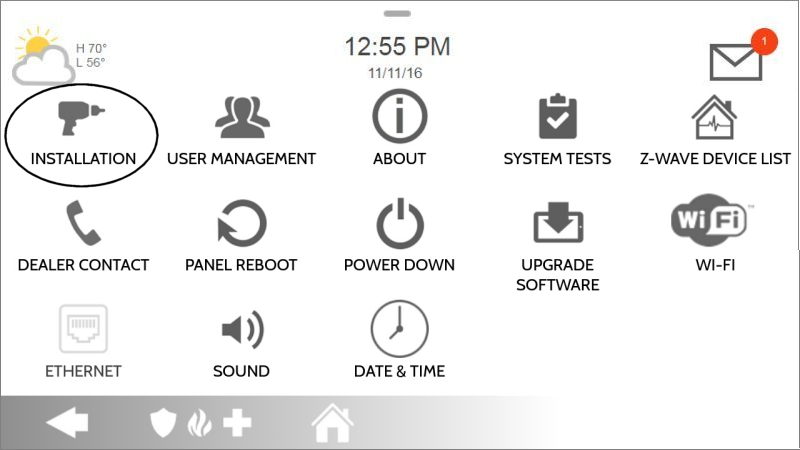
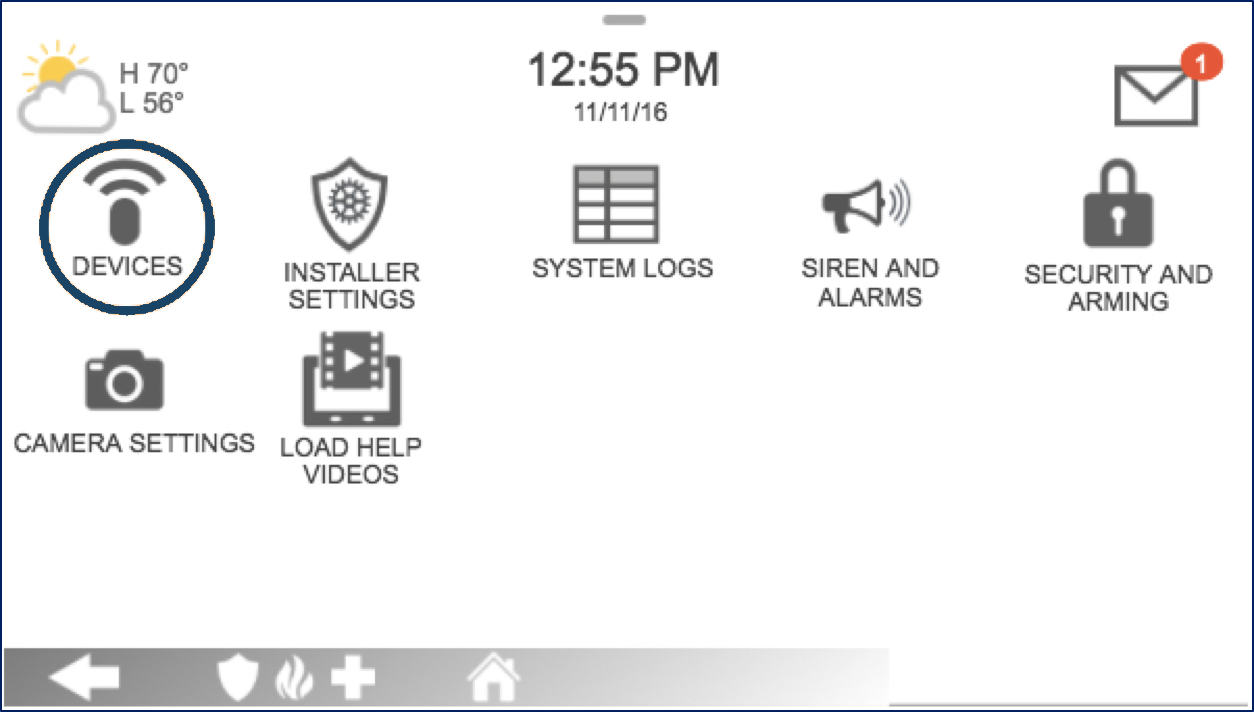
4. Press Security Sensors, then Auto Learn Sensors.


5. Open the sensor cover to learn, then press Ok to confirm. It should also work to trip the sensor by moving the magnet away from the sensor.
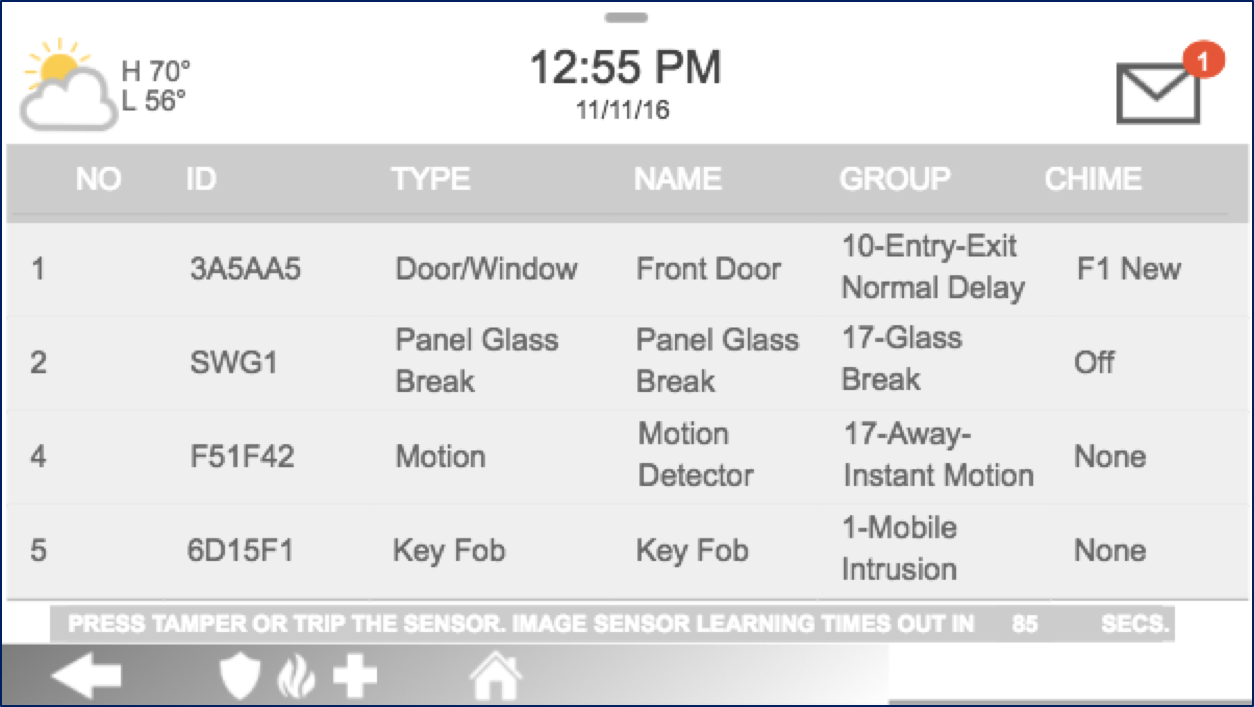
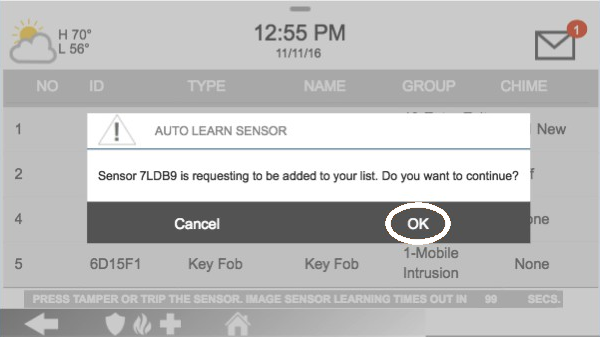
6. Program sensor settings, then press Add New to save and exit.
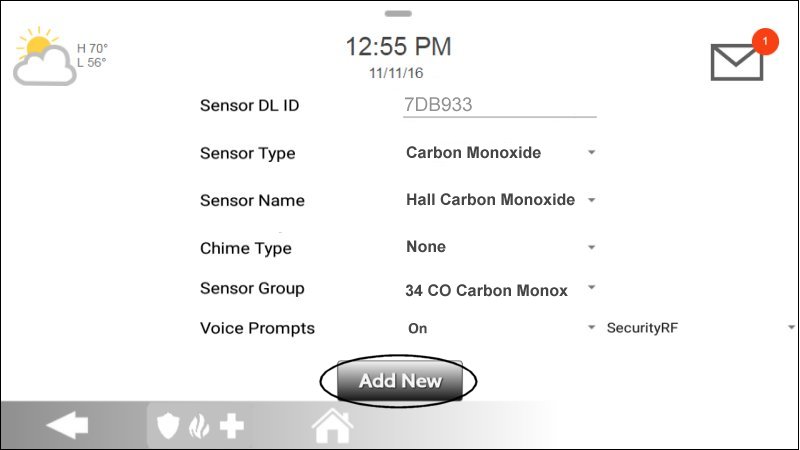
Sensor Information:
- • Sensor DL ID: Don't touch this option.
- • Sensor Type: Select Door/Window.
- • Sensor Name: Select an appropriate name or create a custom description.
- • Chime Type: This allows you to apply a specific sound to your device when it’s used.
- • Sensor Group: Choose 10 for an entry delay or 13 for instant.
- • Voice Prompts: This allows you turn on or off the vocal chime.
7. Press Home to exit programming.