Honeywell Motion Detector Batteries
Summary: This guide provides step-by-step instructions for replacing the batteries in your Honeywell 5890 or Honeywell 5800PIR motion detectors. Following these steps will help ensure your sensors continue to function properly, maintaining reliable protection for your home. You will typically receive a low battery alert on your main security panel or in the Brinks Home™ Mobile App when a replacement is due.
Table of Contents
Quick links for your Honeywell motion detector battery replacement. Select your model for specific instructions.
- Common Terms
- Battery Specifications and Purchasing
- Important Safety Precautions
- Step-by-Step Battery Replacement Instructions
- After Replacing the Battery & Clearing Alerts
- Troubleshooting and Tips
- Further Assistance
Common Terms
Understanding these terms will help you with the battery replacement.
- Motion Detector (Sensor)
- A security device designed to detect movement in a specific area. This guide covers the Honeywell 5890 and 5800PIR models.
- CR123A Lithium Battery
- The specific type and size of battery required for these Honeywell motion detectors.
- System Panel
- Your main security alarm control panel (e.g., 2GIG, Qolsys, Honeywell Lyric/Vista) where trouble alerts like "low battery" for the sensor are displayed.
- Brinks Home™ Mobile App
- The application on your smartphone or tablet used to monitor and control your security system, which may also show sensor low battery notifications.
- Sensor Cover
- The outer casing of the motion detector that needs to be opened to access the battery/batteries.
- Backplate
- The part of the sensor that is mounted to the wall or ceiling, to which the sensor cover attaches.
- Screwdriver / Slot / Button (for opening)
- Tools or features on the sensor used to open the casing. The 5890 often uses a slot for a screwdriver, while the 5800PIR typically has a release button/tab.
- Polarity
- The positive (+) and negative (-) ends of the battery. It's crucial to install new batteries with the correct polarity.
- Tamper Alert
- A notification from your system panel indicating that a sensor's cover is open or not properly secured. Ensured the cover is correctly reattached after battery replacement to avoid this.
- Low Battery Alert
- A notification on your system panel indicating that the battery in a specific sensor is weak and needs replacement.
Battery Specifications and Purchasing
Ensure you have the correct batteries for your Honeywell motion detector.
For Honeywell 5890 Motion Detector:
- Quantity: 2 (two)
- Type: CR123A 3-volt lithium batteries
For Honeywell 5800PIR Series (e.g., 5800PIR-RES, 5800PIR-COM):
- Quantity: 1 (one)
- Type: CR123A 3-volt lithium battery
CR123A lithium batteries can be purchased at most local hardware stores, mass retailers, drugstores, or online. For convenience, you can find them online, for example, here on Amazon.
You may also text a Support Representative at 469-513-8685 to inquire about ordering replacements.
Important Safety Precautions
Please read these before you start the battery replacement process for any sensor.
- System Disarm (Recommended): While changing a sensor battery usually won't trigger a full alarm, it might cause your main security panel to beep or display a sensor tamper/trouble alert temporarily. To minimize these notifications, it's good practice to disarm your security system before starting.
- Handle with Care: Be gentle when opening the sensor cover and handling batteries to avoid damaging the sensor.
- Correct Battery Type and Polarity: Always use new CR123A lithium batteries as specified for your model. When inserting them, pay close attention to the positive (+) and negative (-) polarity markings inside the battery compartment and on the batteries.
- Dispose of Old Batteries Properly: Lithium batteries should be disposed of according to your local regulations. Do not throw them in regular household trash.
- Avoid Short Circuits: Do not let metal objects touch both battery terminals simultaneously.
Step-by-Step Battery Replacement Instructions
Select your motion detector model below for specific instructions.
For Honeywell 5890 Motion Detector
Follow these steps to replace the batteries in your Honeywell 5890 motion detector:
-
Locate the Sensor: Identify the 5890 motion detector reporting a low battery.
-
Open the Sensor Cover: There is usually a small slot or indentation on the bottom edge of the sensor. Gently insert a small flat-head screwdriver into this slot and twist carefully to pop the front cover off the backplate.
-
Remove Old Batteries: Once the cover is off, you will see the two CR123A batteries. Remove them from the compartment, noting their orientation.
-
Inspect Compartment: Check the battery compartment for any corrosion on the contacts. Clean gently if needed.
-
Insert New Batteries: Insert two new CR123A lithium batteries, ensuring the positive (+) and negative (-) ends match the polarity markings in the compartment.
-
Replace Cover: Align the front cover with the backplate, ensuring any internal tabs or guides line up, and then press firmly until it snaps securely closed.
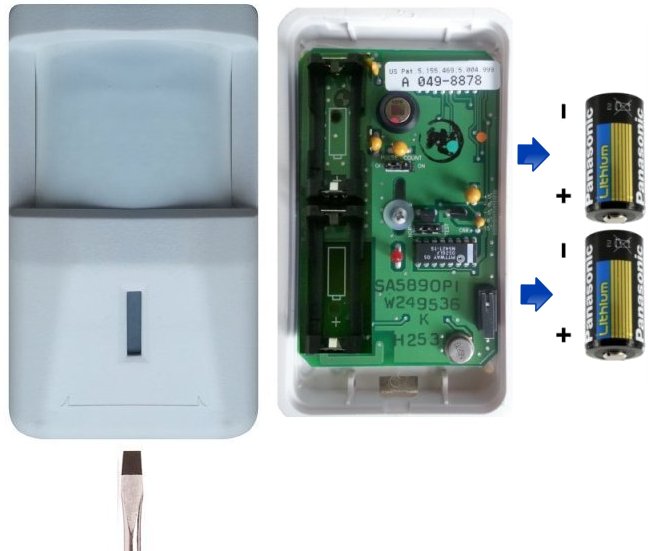
For Honeywell 5800PIR Motion Detector (e.g., 5800PIR-RES)
Follow these steps to replace the battery in your Honeywell 5800PIR series motion detector:
-
Locate the Sensor: Identify the 5800PIR motion detector reporting a low battery.
-
Open the Sensor: Locate the release button or tab, typically found at the bottom of the motion detector. Press this button/tab firmly. While pressing, you should be able to gently pull or slide the main body of the sensor off its mounting backplate.
-
Remove Old Battery: With the sensor detached or opened, you will see the single CR123A battery. Remove it from its holder, noting its orientation.
-
Inspect Compartment: Check the battery compartment for any corrosion. Clean gently if needed.
-
Insert New Battery: Insert one new CR123A lithium battery, ensuring the positive (+) and negative (-) ends match the polarity markings inside the compartment.
-
Replace Cover/Reattach to Backplate: Align the main sensor body with the backplate, ensuring any guiding tabs or slots line up, and then slide or press it firmly until it clicks securely back into place. The release button/tab should engage.

After Replacing the Battery & Clearing Alerts
Final steps after installing the new battery/batteries in your motion detector.
- Allow System to Update: After replacing the battery and securely closing the sensor cover, your main security system panel needs to receive an updated status signal from the sensor. This can sometimes take a few minutes, or in some cases, up to an hour, for the panel to fully recognize the new battery state and automatically clear the low battery alert.
- Verify Alert Clearance: Check your main security panel. If the "Sensor Low Battery" alert for the specific motion detector has not cleared on its own after a reasonable amount of time, you may need to manually acknowledge or clear the alert from your panel.
- Clearing Alert from Panel: The exact steps to clear an alert vary by panel model.
- Generally, this involves navigating to a "Status," "Alerts," or "Messages" menu on your panel. You may need to enter your user code (sometimes twice) to acknowledge and clear past trouble conditions.
- For example, on a 2GIG GC2 panel, you typically press Security > Menu > Toolbox > Enter Master Code, then look for options to view/clear alerts or perform a system test which can refresh statuses. Other panels (like Qolsys or Honeywell Vista/Lyric) will have different menu paths. Consult your specific panel's user manual.
- Test the Sensor: Once the low battery alert is cleared, it's crucial to test the motion detector. Put your system into a "Test Mode" or "Walk Test Mode" (refer to your main panel's manual). Move within the detector's coverage area. The panel should indicate that it's detecting motion from that sensor (often with a chime, voice announcement, or visual cue on the screen).
Troubleshooting and Tips
Solutions for common issues and helpful advice for your Honeywell motion detectors.
"Low Battery" Alert Doesn't Clear from Panel
- Allow More Time: Give the system up to a few hours. Some panels check in with sensors at set intervals. Arming and disarming the system a couple of times can sometimes expedite the update.
- Fresh Batteries: Ensure the CR123A batteries you installed are new, from a reputable brand, and have not passed their expiration date.
- Correct Polarity: Double-check that the batteries were inserted with the positive (+) and negative (-) terminals correctly aligned.
- Clean Battery Contacts: If not done already, gently clean the battery contacts inside the sensor with a dry cotton swab or pencil eraser.
- Manually Clear Alert at Panel: Follow the specific procedure for your main security panel to acknowledge and clear old trouble alerts.
- If the alert persists after 24 hours and trying these steps, the new batteries could be faulty, or the sensor itself might have an issue.
Sensor Not Working After Battery Replacement (Fails to Detect Motion)
- Re-Check Battery Installation: Confirm correct battery type, proper orientation, and that they are making good contact.
- Secure Sensor Cover: The sensor cover must be snapped on completely and securely. An improperly closed cover can cause a tamper condition (which might display as a separate alert) and can sometimes prevent normal operation.
- Initialization Period: After inserting batteries and closing the cover, allow the sensor a minute or two to initialize. Many PIR (Passive Infrared) motion sensors have a "sleep timer" of several minutes after detecting motion to conserve battery; wait for this period to elapse before re-testing.
- Walk Test Mode: Always use your main panel's "System Test" or "Walk Test" mode to verify motion detection. In this mode, the panel usually provides immediate feedback when a sensor is triggered.
Tips for Optimal Performance
- Dispose of Old Batteries Responsibly: Lithium batteries should be recycled according to local environmental regulations.
- Keep Spare Batteries: It's a good idea to keep spare CR123A batteries on hand.
- Regular System Tests: Periodically test all your security sensors to ensure they are functioning correctly.
Further Assistance
How to get more help if you encounter issues with your Honeywell motion detectors.
If you need additional assistance with replacing the batteries, if a low battery alert does not clear, or if a sensor is not functioning correctly after following these steps, you can text a Support Representative any time at 469-513-8685. Please be ready to specify your motion detector model (5890 or 5800PIR) and describe the issue and the steps you have already performed.