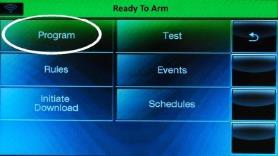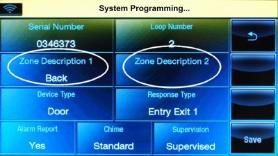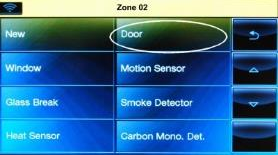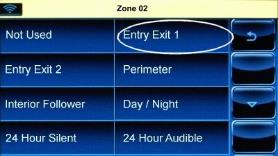How to Program a Door/Window Sensor | Lynx Touch L7000 Panel
Follow the steps below to connect a door/window sensor to the Lynx Touch L7000 panel.
Step-by-Step Instructions
- Press Security, press the tab labeled More, then press Tools.
- Enter the default installer code 4112, press Program, then press Zones.
- Press Add New, then press Serial Number. Activate the sensor to learn or enter the 7-digit serial number. Press Done.
- Press Loop Number to toggle loops 1,2, 3 or 4. You will want to select loop 1 for a door/window sensor, then press Name.
- Press either Zone Description 1 or Zone Description 2, then enter a name for the sensor. You can enter the first letter of the sensor, then use the up and down arrows to select the word. Press Done once complete.
- Press Device Type, then select the sensor type.
- Press Response Type, then select Entry Exit 1 type response.
- Press to toggle if sensor will report, type of chime, or if supervised, then press Save to exit.