ADC-VDB750—Camera Not Communicating
Summary: Learn how to troubleshoot connectivity issues with your ADC-VDB750 Doorbell Camera, including reset instructions and steps to restore communication.
Causes of Camera Communication Issues
- Distance to the Wi-Fi signal source may exceed the maximum range limit.
- Physical materials like concrete or metal walls may obstruct the signal.
- Electronic interference from devices consuming significant bandwidth can disrupt communication.
- Wi-Fi changes, such as switching providers or routers, require reconnecting the camera to the new network credentials.
Troubleshooting Cameras
- Move the Wi-Fi router closer to the camera, or use a signal extender to improve range.
- Adjust the camera’s position to avoid dense materials that block signals, or use a signal extender.
- Identify and address interference from nearby electronic devices by repositioning the camera or the interfering device.
- Reset the camera to factory settings to reconnect it to Wi-Fi (see reset instructions below).
Camera Reset
To reset the ADC-VDB750 Doorbell Camera to factory default:
- Press and hold the doorbell button for 45-50 seconds until the LED blinks red and green.
- Wait for the device to reboot.
- If the camera was previously installed on the Brinks Home App, delete it before reinstalling.
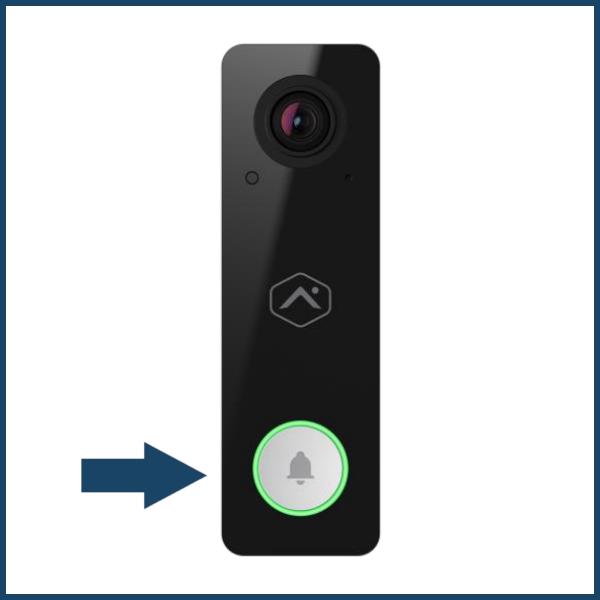
For additional information, please refer to the ADC-VDB750 doorbell camera guide here: ADC-VDB750 Doorbell Camera Guide.
If you need further assistance, text us at 469.513.8685 or chat with us 24/7 for an immediate response.