How to Program Wi-Fi on the IQ Panel 4
Summary: This guide provides step-by-step instructions to connect your Qolsys IQ Panel 4 to a Wi-Fi network by manually selecting your network and entering the password. Connecting to Wi-Fi enables features like software updates, communication with monitoring services (if applicable), and remote control capabilities via associated apps. This guide also includes a video tutorial.
Table of Contents
Navigate through the sections to connect your IQ Panel 4 to Wi-Fi.
- Video Instructions
- Common Terms
- IQ Panel 4 Wi-Fi Specifications
- How to Program Wi-Fi on Your Panel
- Troubleshooting Wi-Fi Connection Issues
- Further Assistance
Video Instructions
Watch the instructional video below for detailed visual guidance on connecting your IQ Panel 4 to Wi-Fi:
Common Terms
Familiarize yourself with these terms related to Wi-Fi connectivity on your IQ Panel 4.
- IQ Panel 4
- Your Qolsys advanced touchscreen security and smart home control panel.
- Wi-Fi Network
- Your home's wireless internet network broadcast by your router.
- SSID (Service Set Identifier)
- The public name of your Wi-Fi network (e.g., "MyHomeNetwork"). You will select this from a list on your panel.
- Wi-Fi Password (Encryption Key / Pre-Shared Key)
- The secret code required to connect to your secured Wi-Fi network. This is case-sensitive.
- Encryption (e.g., WPA2, WPA3)
- Security protocols that protect data transmitted over your Wi-Fi network. Your panel must support the encryption type used by your router.
- 2.4 GHz / 5 GHz Bands
- Frequency bands used by Wi-Fi networks. The IQ Panel 4 supports both. 2.4 GHz generally offers better range and penetration through walls, while 5 GHz can provide faster speeds with less interference over shorter distances.
- Installer Code
- A specific code (default is often 1111 or 2222 for Qolsys) used to access advanced system settings, including initial Wi-Fi setup.
- Settings Menu
- The area on the panel, accessed by swiping down from the top, where you configure various system options.
- Advanced Settings
- A sub-menu within Settings requiring a code (Installer, Dealer, or sometimes Master Code) for more in-depth configurations.
- DHCP (Dynamic Host Configuration Protocol)
- A network protocol that allows your router to automatically assign an IP address to your panel when it connects to Wi-Fi. This is the typical setting.
- Transformer (Power Supply)
- The device that plugs into your wall outlet and provides power to your IQ Panel 4.
- Wi-Fi Extender (Repeater)
- A device that can help improve Wi-Fi coverage in areas where the signal from your main router is weak. This can be useful if your panel is located far from your router.
IQ Panel 4 Wi-Fi Specifications
Understanding the Wi-Fi capabilities of your IQ Panel 4.
The Qolsys IQ Panel 4 comes equipped with built-in Wi-Fi for network communication. Key specifications include:
- Supported Wi-Fi Standards: IEEE 802.11 a/b/g/n/ac.
- Frequency Bands: Dual-band support for both 2.4 GHz and 5 GHz Wi-Fi networks.
- Security Protocols: Supports common Wi-Fi security protocols including WPA/WPA2/WPA3 Personal.
- Connectivity: Typically uses DHCP to obtain an IP address automatically from your router. Static IP configuration is also possible via advanced settings.
How to Program Wi-Fi on Your Panel
Follow these steps to connect your IQ Panel 4 to your Wi-Fi network by selecting your network and entering the password.
-
From the IQ Panel 4 home screen, swipe down from the time display at the top to reveal the drop-down menu. Then, press the Settings (gear) icon.
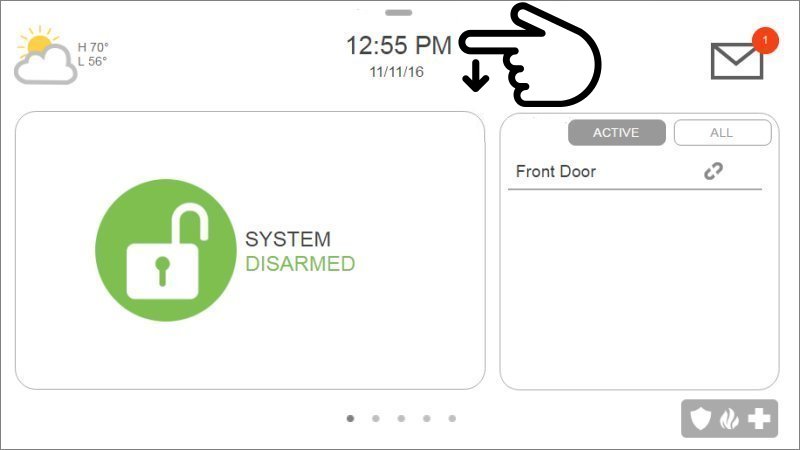
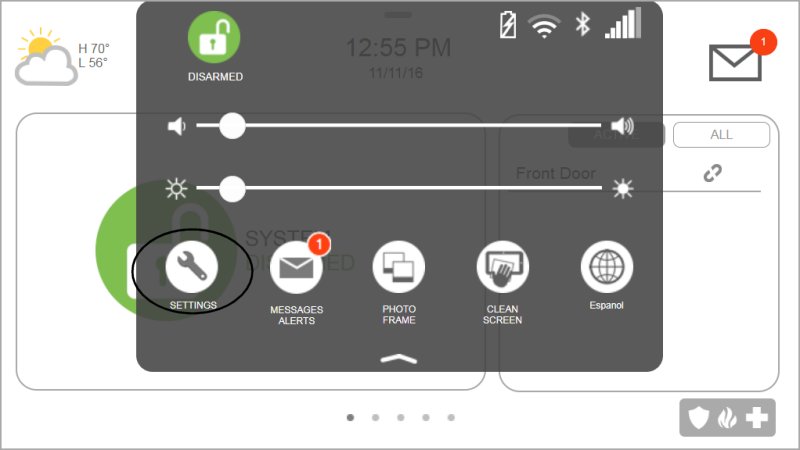
-
Press Advanced Settings. The panel will prompt you for a code. Enter your Installer Code (default is usually 1111) or Dealer Code (default 2222). (Your Master Code might also grant access to Wi-Fi settings on some software versions).
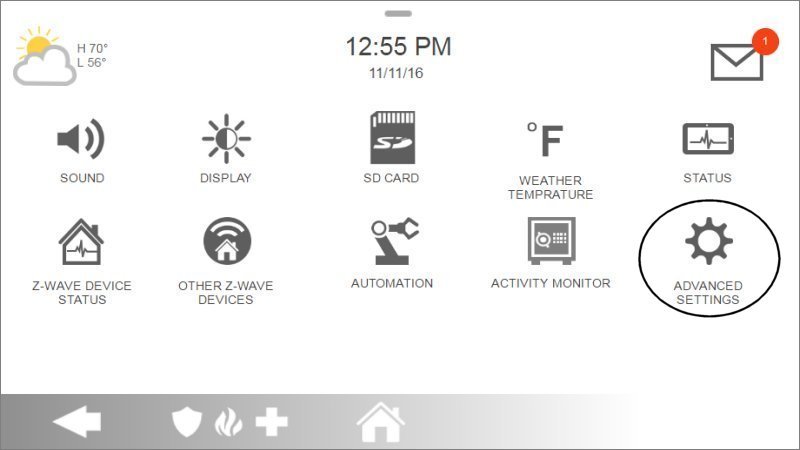
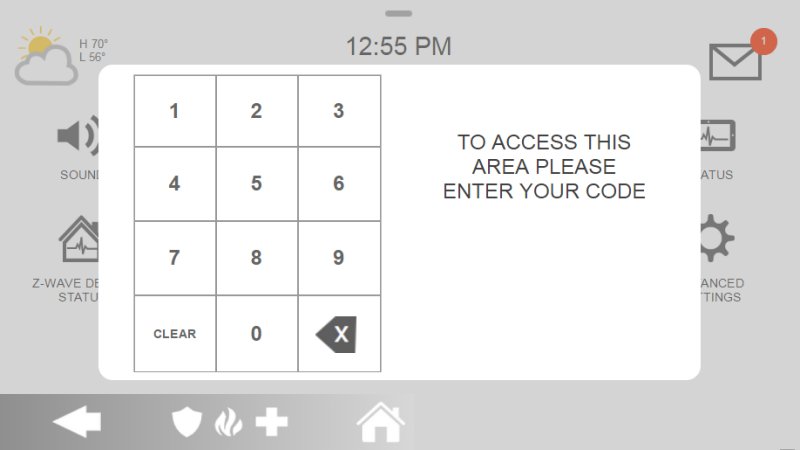
-
In the Advanced Settings menu, press Wi-Fi. Then, ensure the Wi-Fi toggle switch or checkbox on the right side of the screen is enabled (checked or green).
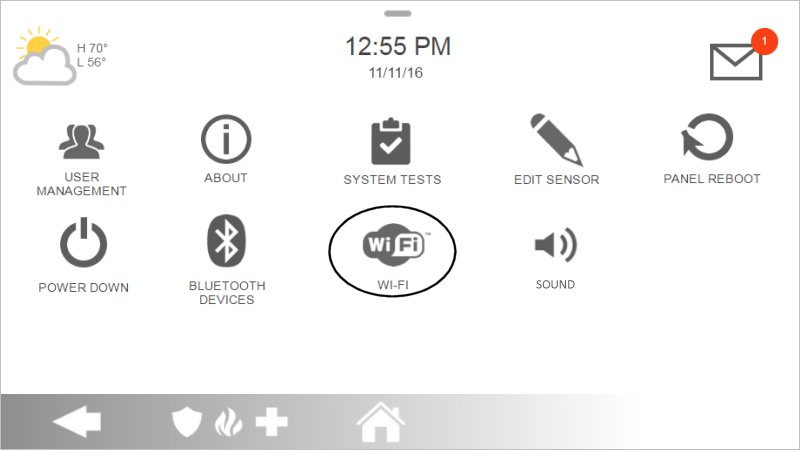
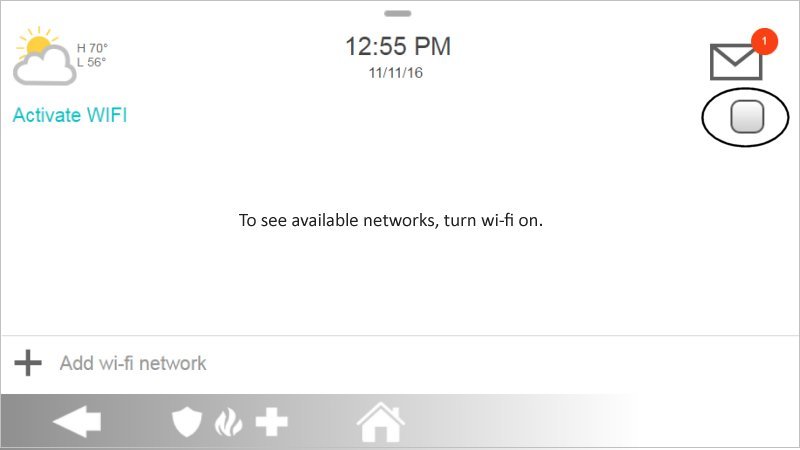
-
The panel will scan for available Wi-Fi networks. Select your desired Wi-Fi network name (SSID) from the list. The panel will then prompt you to enter the network's password.
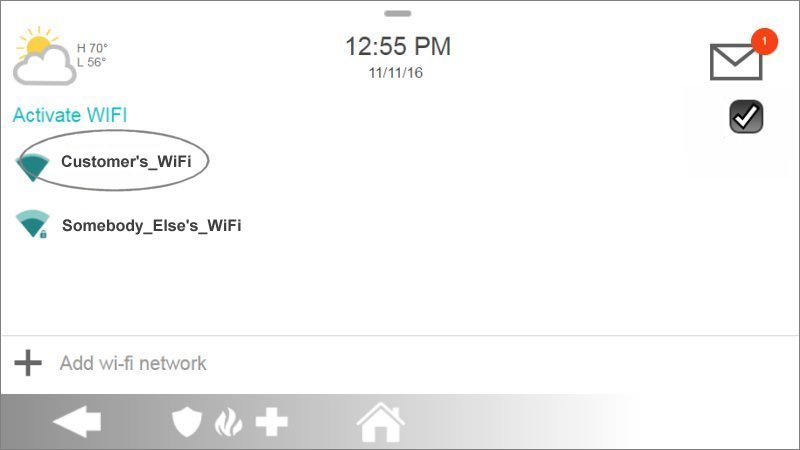
-
Carefully type your Wi-Fi network's encryption password using the on-screen keyboard. Passwords are case-sensitive. After entering the password, press OK or Connect (or similar confirmation button).
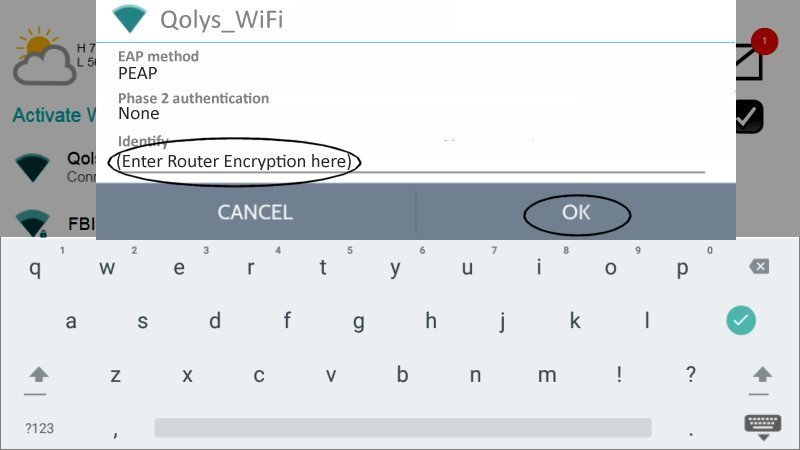
-
The panel will attempt to connect to the Wi-Fi network. If successful, the Wi-Fi connection status will typically show Connected, and network details like the IP address may be displayed. Press the back arrow (‹) or the Home button (house icon) to exit the Wi-Fi settings menu.
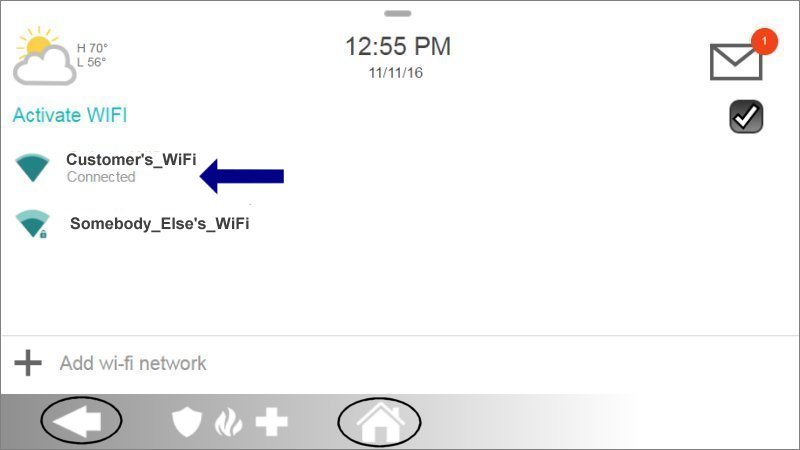
Troubleshooting Wi-Fi Connection Issues
Steps to resolve common problems when connecting your IQ Panel 4 to Wi-Fi.
Panel Cannot Find Your Wi-Fi Network (SSID)
- Verify Router is Broadcasting SSID: Ensure your Wi-Fi router is powered on and its SSID is being broadcast (not hidden). If your SSID is intentionally hidden, you'll need to use the panel's "Add Network Manually" option (if available) to enter the SSID, security type, and password.
- Check Correct Wi-Fi Band: The IQ Panel 4 supports both 2.4 GHz and 5 GHz. Ensure your router is broadcasting on a compatible band that the panel can see. If your router uses "band steering" (same SSID for both bands), this can sometimes cause issues; try connecting to a band with a distinct name if possible (e.g., "MyNetwork_2.4GHz").
- Panel Range: Make sure your panel is within effective range of your Wi-Fi router. Move the router closer to the panel, or the panel closer to the router for testing, or consider a Wi-Fi extender if range is an issue.
- Reboot Router and Panel: First, reboot your modem and router (unplug, wait 30 seconds, plug back in, allow full restart). Then, reboot your IQ Panel 4 (Settings > Advanced Settings > Panel Reboot).
Incorrect Password / Connection Failed Message
- Verify Password Accuracy: Wi-Fi passwords are case-sensitive. Carefully re-enter the password, paying close attention to uppercase/lowercase letters, numbers, and special characters. It's often helpful to view the password as you type it if the panel offers that option.
- Check Router Security Type: Ensure the Wi-Fi security protocol on your router (e.g., WPA2-PSK AES, WPA3) is compatible with the IQ Panel 4. WPA2 is widely compatible. If using WPA3 or a mixed WPA2/WPA3 mode, try setting your router temporarily to WPA2 only for testing if issues persist.
- Router MAC Filtering: If MAC address filtering is enabled on your router (which restricts which devices can connect), ensure your IQ Panel 4's Wi-Fi MAC address is added to the allowed list. The MAC address can usually be found in the panel's Wi-Fi settings or "About" section (Settings > Advanced Settings > About > Wi-Fi).
- Too Many Connected Devices: Some routers have a limit on the number of simultaneously connected devices. Try temporarily disconnecting another device from your Wi-Fi.
Intermittent Wi-Fi Connection or Slow Performance
- Assess Wi-Fi Signal Quality at Panel: If you suspect a weak Wi-Fi signal at the panel's location (e.g., it's far from the router or there are many obstructions), this can cause instability. When connected to a Wi-Fi network, the IQ Panel 4 typically displays signal strength bars next to the network name in the Wi-Fi list (Settings > Advanced Settings > Wi-Fi). You can also run a "Wi-Fi Test" (Settings > Advanced Settings > System Tests > Wi-Fi Test) which often provides signal strength details. If a weak signal is confirmed or suspected, consider moving your router closer to the panel, or using a Wi-Fi Extender.
- Minimize Wireless Interference: Keep your panel and router away from common sources of 2.4 GHz or 5 GHz interference (microwave ovens, cordless phones, Bluetooth devices, large metal objects, thick walls, other Wi-Fi networks on overlapping channels).
- Router Wi-Fi Channel (Primarily for 2.4 GHz): If using the 2.4 GHz band and experiencing issues, your router might be on a congested channel. Try logging into your router's settings and changing the Wi-Fi channel (e.g., try channels 1, 6, or 11).
- Update Firmware: Ensure both your router and your IQ Panel 4 have the latest available firmware. Updates often include performance improvements and bug fixes. For the panel, check under Settings > Advanced Settings > Upgrade Software.
Wi-Fi Option Greyed Out or Panel Fails to Enable Wi-Fi
- Panel Reboot: Try a full panel reboot (Settings > Advanced Settings > Panel Reboot).
- Software/Firmware Issue: An outdated or corrupted panel software version might cause issues with Wi-Fi functionality. Check for software updates (Settings > Advanced Settings > Upgrade Software).
- Hardware Issue: In rare cases, the panel's internal Wi-Fi radio might have a hardware fault. If troubleshooting doesn't resolve it, this might require professional service.
Further Assistance
How to get more help if you encounter issues connecting your IQ Panel 4 to Wi-Fi.
If you have followed these instructions and are still unable to connect your IQ Panel 4 to your Wi-Fi network, or if you encounter other persistent issues, our Support Representatives are available to help. You can text us any time at 469-513-8685. Please be ready to provide details about your panel, router, any error messages displayed, and the troubleshooting steps you have already attempted.