IQ Panel 4—Battery Replacement
Summary: This guide provides step-by-step instructions for safely replacing the backup battery in your Qolsys IQ4 Hub panel. Using the correct replacement battery and following these procedures will ensure your panel continues to function correctly, especially during power outages. A low battery alert may persist for up to 24 hours after installation while the new battery fully charges.
Table of Contents
Navigate through the sections to learn how to replace your IQ4 Hub's battery.
- Common Terms
- Battery Specifications and Purchasing
- Important Safety Precautions
- Battery Replacement Instructions
- Clearing Panel Alerts After Replacement
- Troubleshooting Post-Replacement Issues
- Further Assistance
Common Terms
Understanding these terms will help you during the battery replacement process.
- IQ4 Hub Panel
- Your Qolsys IQ Panel 4 Hub security and smart home control panel.
- Backup Battery
- The internal rechargeable battery that powers your panel if AC power is lost.
- Settings Menu
- The area on the panel accessed by swiping down from the top, used to configure system options.
- Advanced Settings
- A sub-menu within Settings, usually requiring an Installer Code or Master Code, for more in-depth configurations like powering down the panel.
- Installer Code
- A specific code (default often 1111 or 2222 for Qolsys) used to access advanced installation and programming settings.
- Master Code
- Your primary user code for accessing panel settings; may also grant access to some advanced settings depending on panel software.
- Power Down
- The process of safely shutting down the panel's operating system using its software menu before physical interaction or removing power sources.
- Phillips-head Screwdriver
- A type of screwdriver needed to remove the locking screw on the panel's casing.
- Locking Screw
- A screw, typically at the bottom of the IQ4 Hub, that secures the panel to its backplate or stand.
- SmartMount Backplate
- The mounting bracket to which the IQ4 Hub is attached, either on a wall or a desk stand.
- 4-pin Battery Connector
- The specific type of plug that connects the battery to the panel's circuit board.
- Transformer (Power Supply)
- The external device that plugs into an electrical outlet and provides AC power to your panel.
- AC Power
- The standard electrical power from your wall outlets.
- Message Center / Messages / Alerts / Alarms
- The section on your panel accessed via an icon (often an envelope) where you can view and acknowledge system notifications.
- Acknowledge
- Confirming you have seen an alert on the panel, which often silences associated beeping temporarily.
Battery Specifications and Purchasing
Information on the required battery type for your IQ4 Hub panel and where to get it.
Your IQ4 Hub panel requires a specific type of battery for proper operation. Using an incorrect battery can damage your panel, provide insufficient backup time, or fail to communicate properly with the panel.
Compatible Battery Models:
- Icon Energy Systems (Shenzhen) Co Ltd, Model: IAN034NA
- Ningbo Veken Battery Co. Ltd., Model: VT27
Always ensure your replacement battery matches one of these models or is an explicitly compatible replacement specified by Qolsys or your alarm provider.
To order a replacement battery, you can text a Support Representative any time at 469-513-8685, or search for these model numbers with authorized alarm equipment suppliers or specialized battery retailers online.
Important Safety Precautions
Read these safety tips carefully before you begin the battery replacement. Your safety and the integrity of your panel are paramount.
- Attempt to Disarm (If Possible): If your panel is responsive, try to disarm the system before starting.
- Software Power Down First: Always use the panel's "Power Down" feature in the Advanced Settings menu before proceeding with physical disassembly or disconnecting power sources.
- Disconnect External AC Power: After the panel has fully powered down via its software, always unplug the panel's main AC power transformer from the wall outlet before opening the panel casing or disconnecting the old battery.
- Prevent Static Discharge: Before touching any internal components or the new battery, discharge any static electricity from your body by touching a grounded metal object (e.g., an unpainted metal water pipe or appliance chassis).
- Handle Batteries with Care:
- Do not use sharp objects to pry out the battery, as this could puncture it.
- Do not pull on the battery cable itself; grip the plastic connector when unplugging.
- Do not puncture, crush, short-circuit, or expose the old or new battery to fire or high temperatures.
- Dispose of the old battery according to your local regulations for lithium-ion/polymer batteries. Do not throw it in regular trash.
- Use Correct Tools: Use a small Phillips-head screwdriver that fits the locking screw properly to avoid stripping it.
- Do Not Force Components: Connectors and parts should fit together smoothly. If you encounter resistance, double-check alignment and refer to the instructions.
Battery Replacement Instructions
Follow these detailed steps to safely replace the backup battery in your IQ4 Hub panel.
Step 1: Power Down the Panel via Software
-
On your IQ4 Hub panel, swipe down from the time display at the top of the screen to open the Settings drop-down menu. Then, press the Settings (gear) icon.
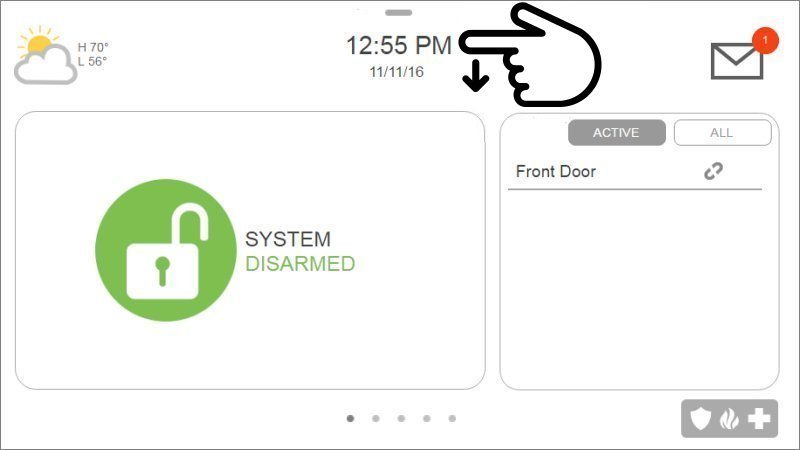
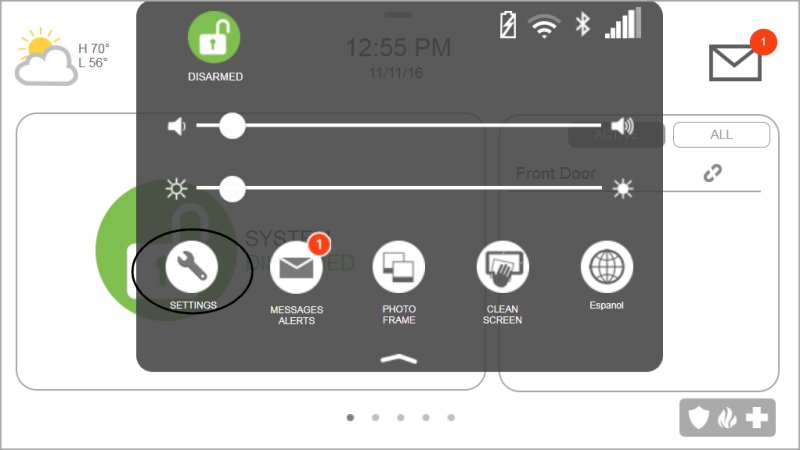
-
Press Advanced Settings. You will be prompted to enter a code. Enter your Installer Code (default is often 1111 or 2222) or your Master Code if it grants access to this function.
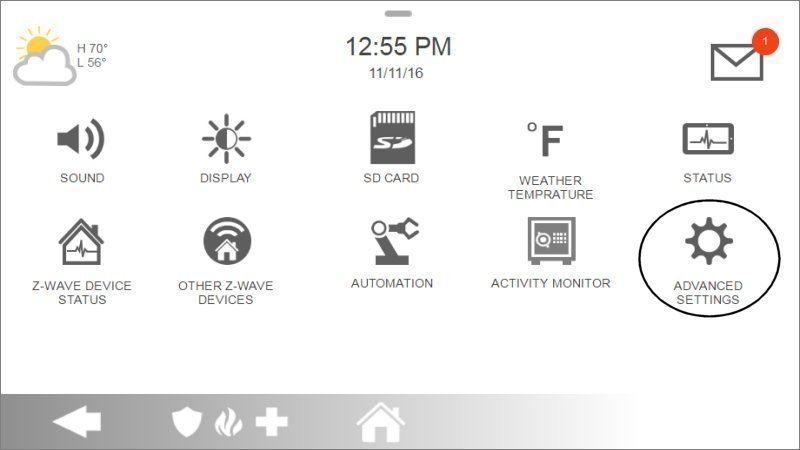
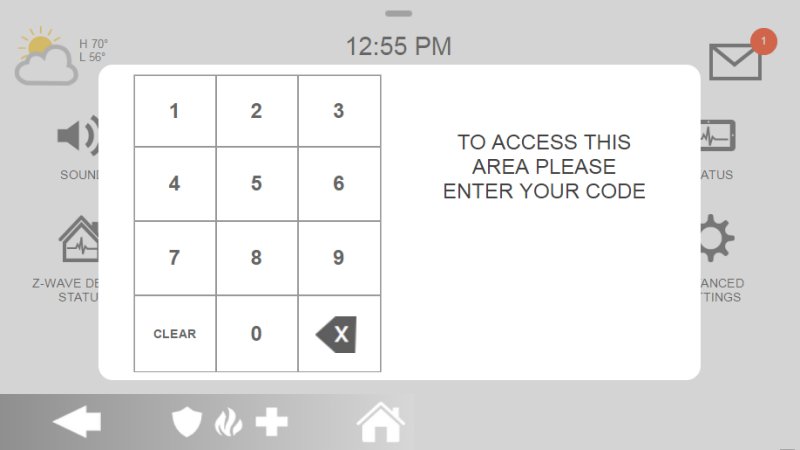
-
In the Advanced Settings menu, press Power Down. A confirmation message will appear. Press OK to confirm. Wait for the IQ4 Hub panel to completely power down; the screen will go blank.
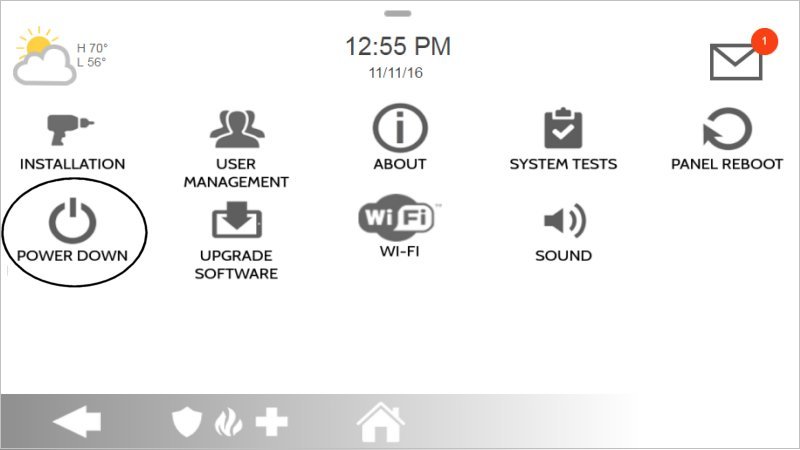
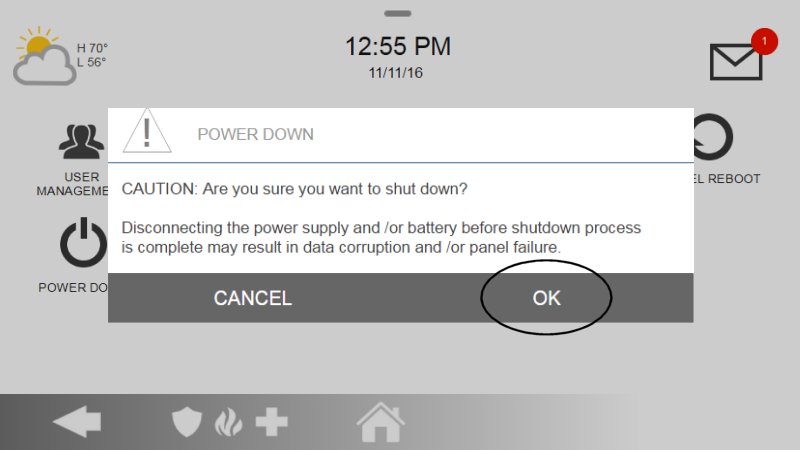
Step 2: Disconnect External AC Power
- Once the panel screen is blank, unplug the panel's AC power transformer from the electrical wall outlet. This ensures no external power is flowing to the panel.
Step 3: Access the Battery Compartment
- Carefully detach the IQ4 Hub panel from its SmartMount backplate or wall mount. This might involve sliding it upwards or releasing a catch.
- Turn the panel over to access its back. Locate the small Phillips-head locking screw, often near the bottom edge or securing the battery compartment door. Use your screwdriver to remove this screw.
- Gently remove the back cover or battery compartment door to expose the battery.
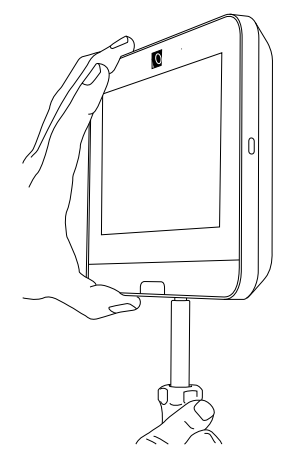
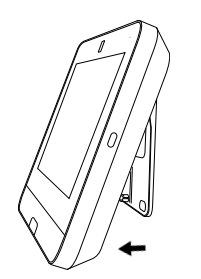
Step 4: Remove the Old Battery
- Locate the 4-pin battery connector plugged into the panel's circuit board. Carefully unplug this connector by gripping the plastic housing of the plug, not the wires.
- Once disconnected, lift the old battery out of its compartment. Note the caution: do not use sharp objects to pry the battery, and avoid pulling directly on the battery cable.
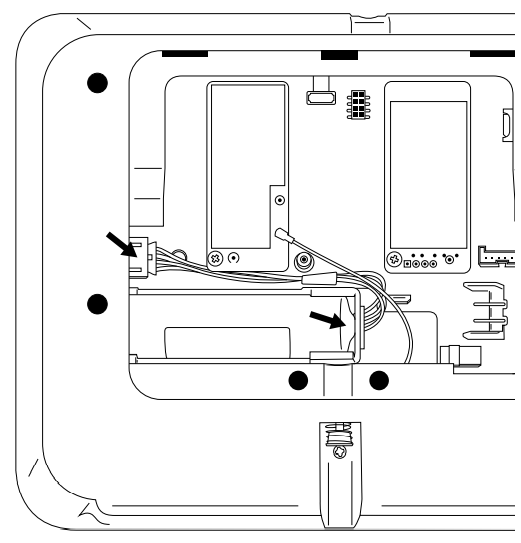
Step 5: Install the New Battery
- Take your new replacement battery (Icon Energy Systems Model IAN034NA or Ningbo Veken Battery Co. Ltd. Model VT27).
- Place the new battery into the battery compartment, ensuring it is oriented correctly and sits flat.
- Carefully align the 4-pin battery connector with the socket on the circuit board and plug it in securely. Ensure it's fully seated.
Step 6: Reassemble and Power Up the Panel
- Replace the back cover or battery compartment door, ensuring any internal wires are not pinched.
- Secure the cover with the Phillips-head locking screw you removed earlier. Tighten it snugly but do not overtighten.
- Reattach the IQ4 Hub panel to its SmartMount backplate or wall mount.
- Plug the panel's AC power transformer back into a working electrical outlet.
- The panel should begin to power up automatically once AC power is restored. If it doesn't, press and hold the power button (located on the right side edge of the panel) for about 3 seconds until the screen illuminates.
- Allow the panel several minutes to fully boot and initialize.
The new battery may take up to 24 hours to fully charge. It is normal for the panel to display a "Low Battery" alert during this initial charging period.
Clearing Panel Alerts After Replacement
After replacing the battery and powering up, you may need to acknowledge system alerts on your IQ4 Hub.
Follow these steps to view and acknowledge any trouble alerts, such as "Panel Battery Low" or "AC Power Loss" (which would have occurred during the replacement process):
-
After the panel has fully booted, look for a message icon (often an envelope or speech bubble) at the top right of the screen. Tap this icon.
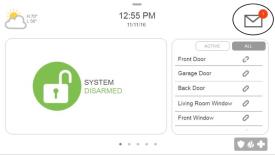
-
In the menu that appears, select Messages, then Alerts, and then Alarms to view the list of active conditions.
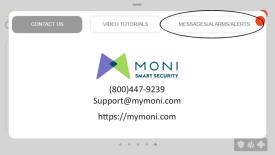
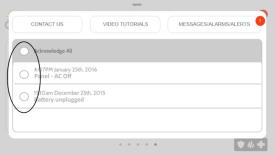
-
You should see any active alerts listed (e.g., "Panel Tamper" if the back was not fully secured yet, or "Panel Battery Low"). Select each trouble alert you wish to acknowledge by tapping the checkbox next to it, or press Acknowledge All if available.
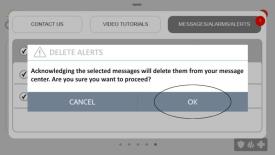
-
Press Ok to confirm the acknowledgment. Then, swipe left or right (or use back/home buttons as appropriate for your panel's interface) to exit the message center and return to the main screen.
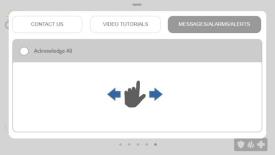
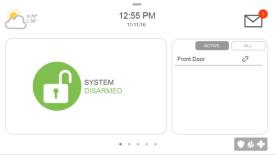
Note: A "Panel Low Battery" alert will persist until the new battery is sufficiently charged (up to 24 hours). Other alerts (like "Panel Tamper") will only clear if the physical condition causing them is resolved.
Troubleshooting Post-Replacement Issues
Addressing common issues that may occur after replacing the IQ4 Hub battery.
"Low Battery" Alert Persists After 24 Hours
- Verify Full Charge Time: Ensure the panel has been continuously powered by its AC transformer for at least 24 full hours.
- Check Battery Connection: Power down the panel completely (software power down, unplug AC transformer) and carefully re-open it. Double-check that the new battery's 4-pin connector is securely and correctly plugged into the mainboard.
- Confirm Correct Battery Model: Ensure the replacement battery is one of the specified compatible models: Icon Energy Systems IAN034NA or Ningbo Veken Battery VT27.
- Acknowledge Alert Again: After ensuring 24 hours of charging and checking connections, try acknowledging the trouble alert again via the Message Center.
- Potential Faulty Battery or Panel Issue: If the alert still persists, the new battery itself might be faulty, or, less commonly, there could be an issue with the panel's charging circuitry. In this case, please contact us.
Panel Does Not Power On After Battery Replacement
- Verify All Connections:
- Confirm the new battery is correctly and securely plugged into the panel's circuit board.
- Ensure the AC power transformer is firmly plugged into a known working electrical outlet and that its barrel connector (if applicable for your IQ4 Hub power supply) is securely connected to the panel or its backplate power input.
- Check Outlet Power: Confirm the electrical outlet is working by testing it with another device (like a lamp). Check for tripped circuit breakers or switched outlets.
- Press and Hold Power Button: After restoring AC power and ensuring the battery is connected, press and hold the panel's side power button for 3-5 seconds to initiate startup.
- Try Old Battery (If It Had Some Charge and Is Safe): As a last resort for diagnosis, if the old battery had some charge and is not damaged, you could (after fully powering down again) temporarily reinstall it to see if the panel powers on. This can help determine if the issue is with the new battery (e.g., completely dead on arrival) or the panel itself. If it powers on with the old battery, the new battery is likely the problem.
- If the panel still shows no signs of life, please contact us.
Panel Beeps Continuously or Shows Other Trouble Alerts (e.g., Tamper)
- Acknowledge Alerts: This is the first step for any beeping. Go to the Message Center (message icon > Messages > Alerts > Alarms) and acknowledge all listed troubles.
- Check for Panel Tamper: If a "Panel Tamper" alert is active, ensure the panel's back cover is properly and securely closed and the locking screw is tightened. Any gap or looseness can trigger the tamper switch. Re-inspect internal components to ensure nothing is obstructing full closure.
- Review All Active Alerts: If beeping continues after acknowledging, go back into the Message Center to see if new or different alerts have appeared that need specific attention (e.g., "AC Power Failure" if the transformer is not fully secure).
Further Assistance
How to get more help if you encounter issues during or after the IQ4 Hub battery replacement.
If you have followed these instructions and are still experiencing problems with your IQ4 Hub panel's battery, if alerts persist, or if you are uncomfortable performing any of these steps, please do not hesitate to contact us. You can text a Support Representative any time at 469-513-8685. Please be ready to describe the issue and the steps you have already taken.