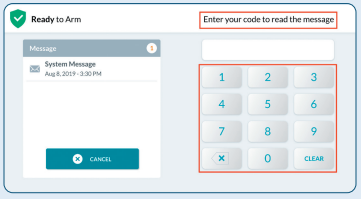2GIG Edge Remote Keypad—Battery Replacement
Follow the instructions below to replace the backup battery in your secondary panel. The 2GIG Edge remote keypad requires a 2GIG-EDG-BATT, which can be purchased at your local hardware, mass retailer, or battery store.
You may also order these online here, at your preferred online retailer or you can also text a Support Representative at 469.513.8685 to order one.
1. Disconnect the transformer from the power outlet. Remove the four screws that secure the back panel, then carefully remove the back cover from the panel.

2. Carefully detach the power cable from the battery to be replaced.
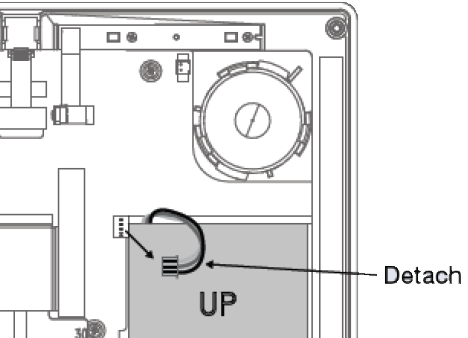
3. Carefully detach the battery from the panel.
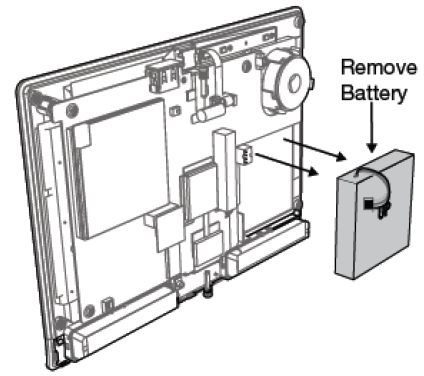
Note: You may need to apply a reasonable amount of force to separate the battery from the adhesive that holds it in place.
4. Peel off the adhesive strip from the back of the new battery.
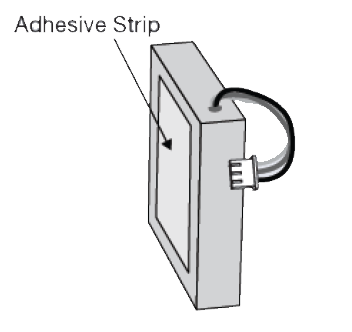
5. Insert the new battery and attach the power cable.
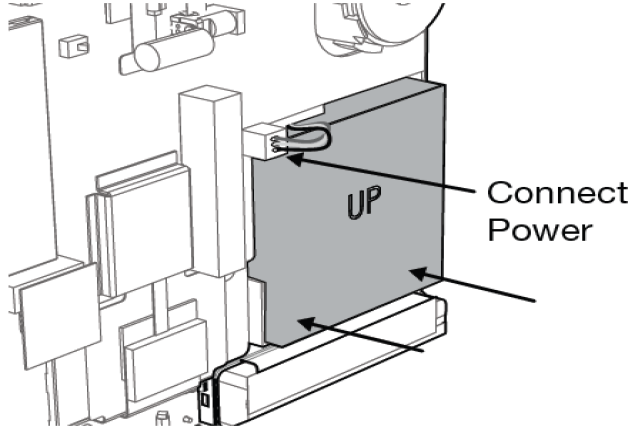
6. Replace the back cover.
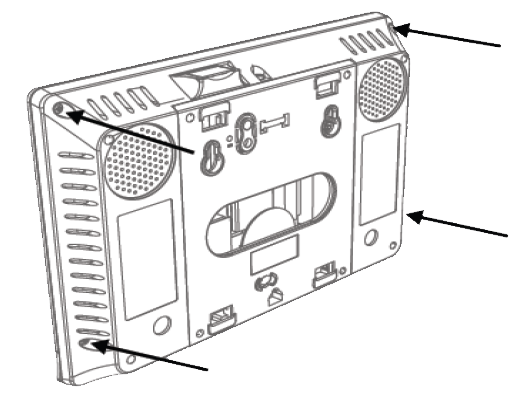
Clear the Panel Alert
See instructions below for how to clear the error alert and stop alert beeping on your panel.
1. Tap the notifications icon.
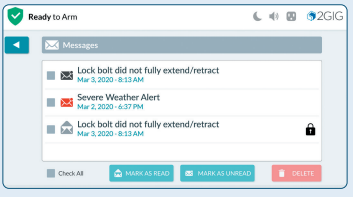
2. In the drop-down menu, tap Messages.
3. Tap the desired message to open it.
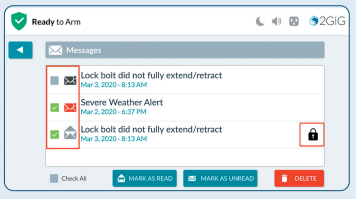
4. If there is a lock icon by the message, unlock it with your master user code. This will acknowledge the trouble alert. The trouble will not reset until the core problem has been corrected. If the battery has been correctly replaced, the trouble alert will stop within 1 minute.