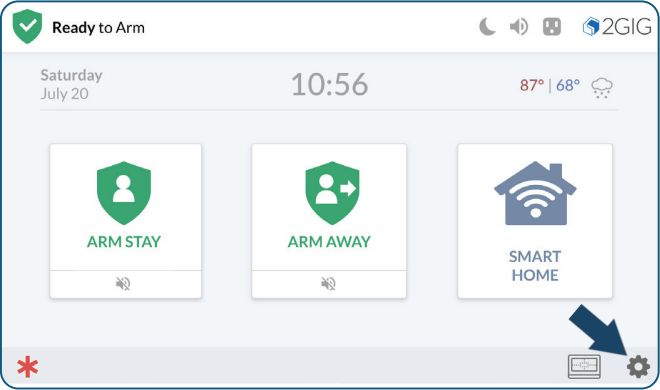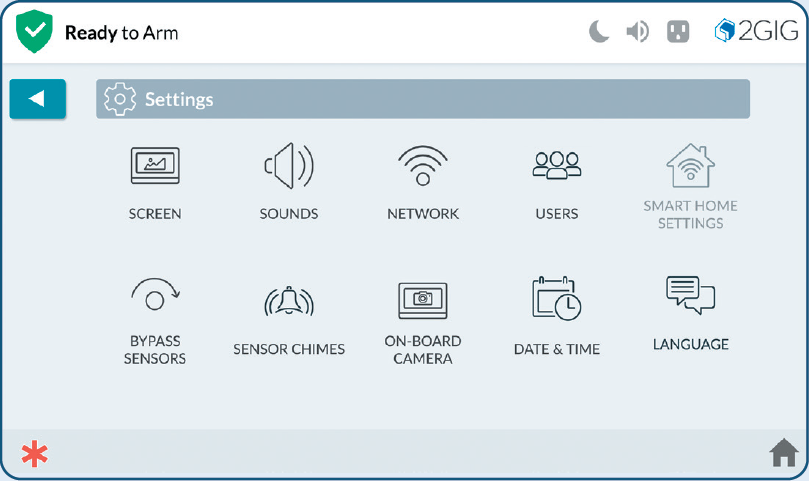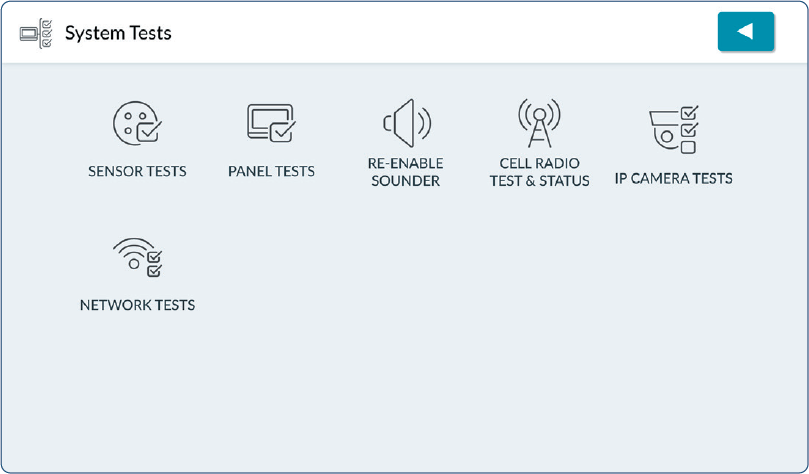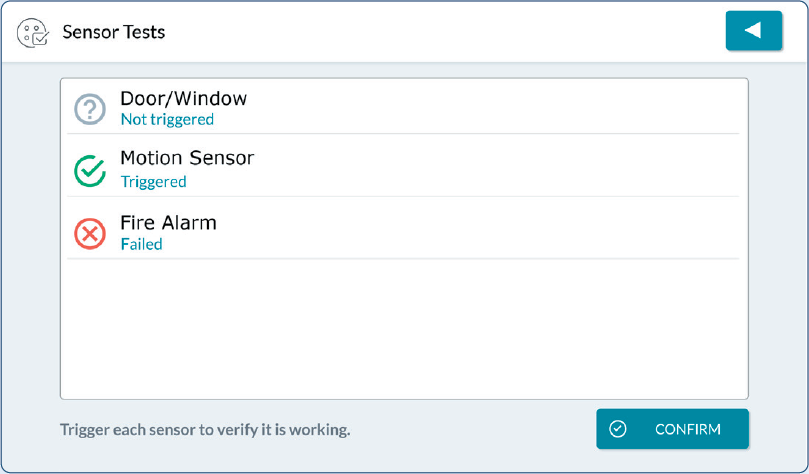2GIG Edge Remote Keypad—Sensor Malfunction
Every hour, your alarm system sends a signal to all of your sensors to ensure functionality and proper reporting, which is called a "roll call". If a sensor fails to send a response signal, a failure signal will be sent to your control panel and you'll see an alert or Malfunction in the Brinks Home™ App.
Common reasons a sensor will go into failure/malfunction are:
- The battery in the sensor is dead.
- The sensor is too far from the control panel. If the sensor exceeds 100 feet, then a malfunction may occur.
- There is something causing Radio Frequency (RF) interference near that sensor or near the control panel. Common wireless devices that cause interference include the following:
- Routers, telephones, gaming controllers, doorbells, large metallic objects such as refrigerators or large TVs, plaster walls with metal fiber, metal studs in the wall, or interior concrete walls.
Recommendations:
- Change the sensor battery.
- Note: If you change the battery, be sure to securely replace the cover. If the cover is not properly aligned and snug, it will create a tamper error. Additionally, check to make sure the arrows on the sensors are lined up and there is no more than ¼ inch between the two when mounting.
- Perform a sensor test to attempt another roll call. See 2GIG Edge Remote Keypad Instructions in the next section.
- Survey the area for recent changes, such as new nearby electronics which may be causing interference.
- If the problem persists, you may need to replace the sensor as it is defective.
Sensor Test Step-by-Step Instructions:
- At the home screen, tap the settings icon (cog) to view 2GIG Edge remote keypad settings.
- From the settings menu, swipe up into you see and tap System Tests.
- From the system tests menu, select Sensor Tests.
- Review the list of sensors installed with your system. When a green check is present, the sensor is operating and wireless signal strength is good. If a red X appears, it indicates the test failed.
- Tap the back button to exit sensor tests and return to the system test menu. Tap back repeatedly to return to the home screen.