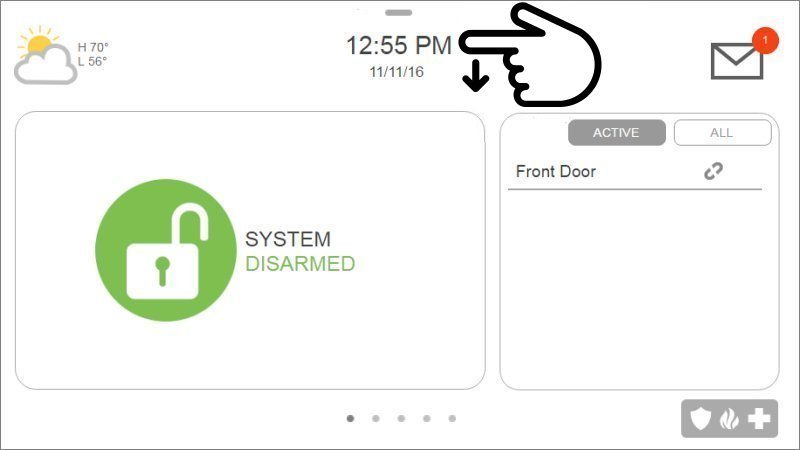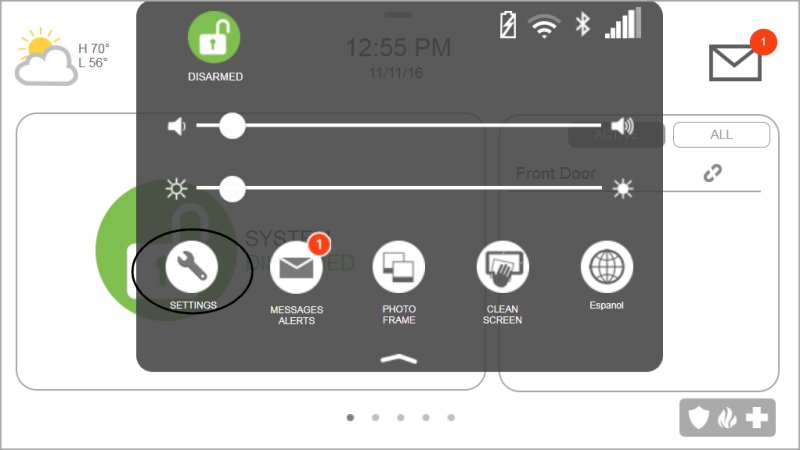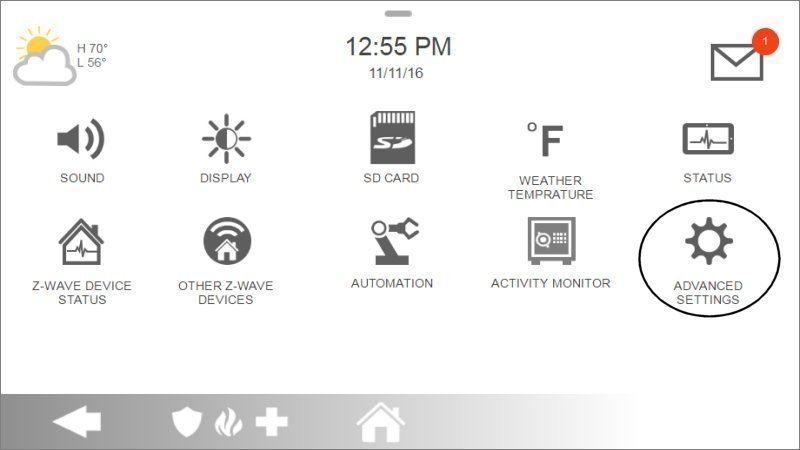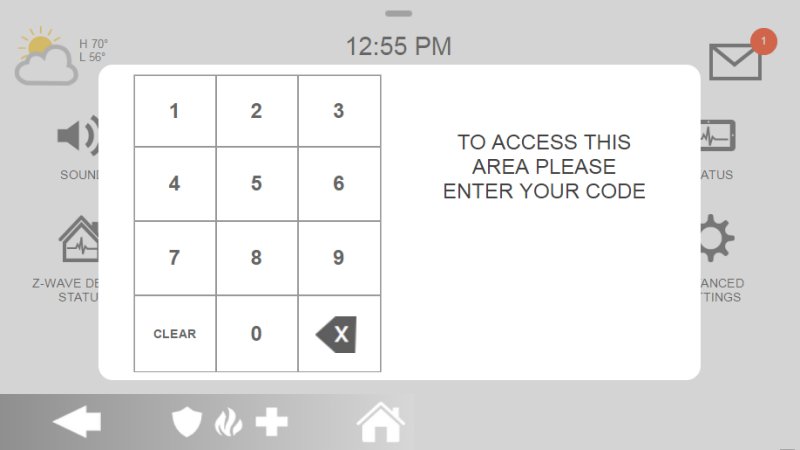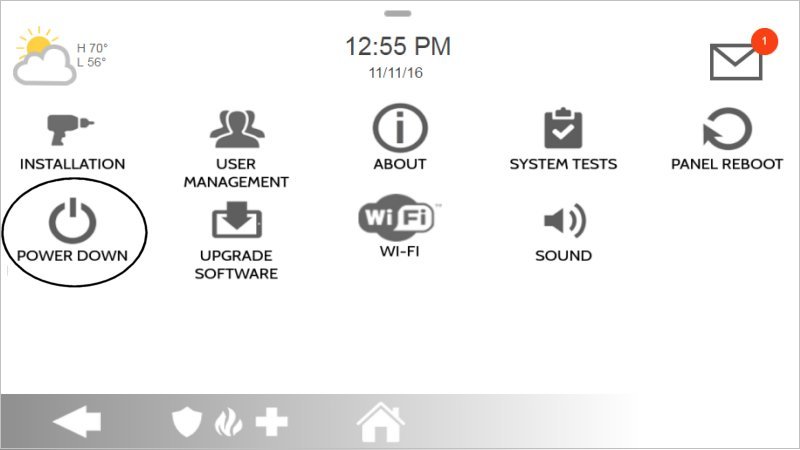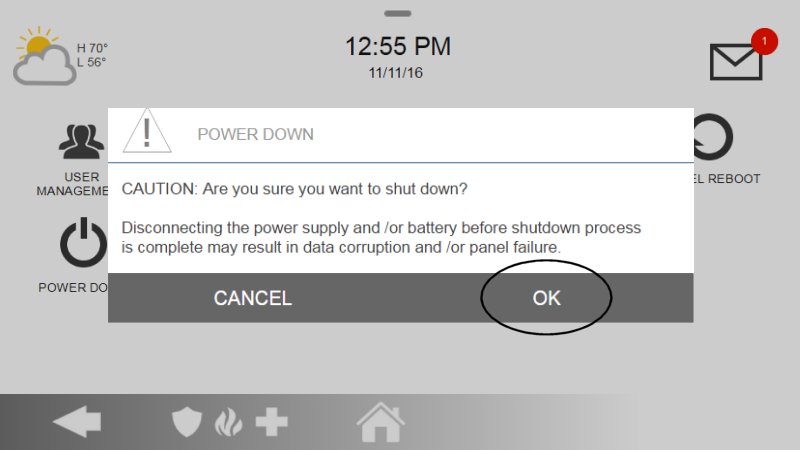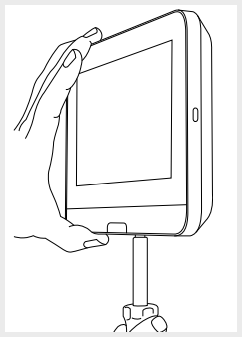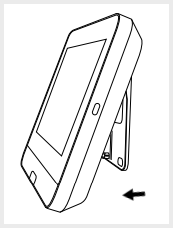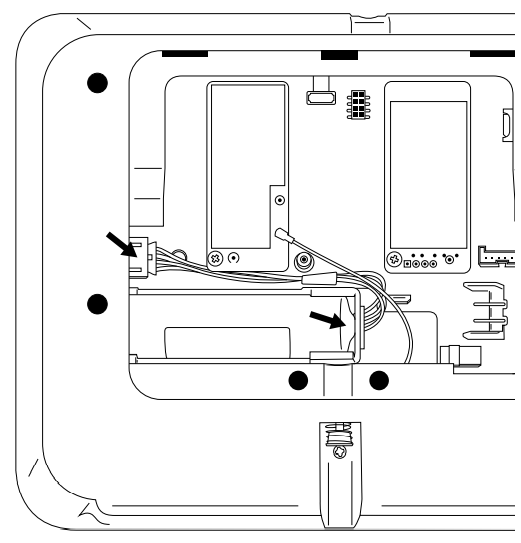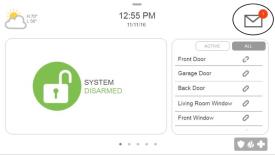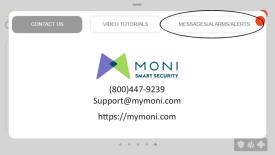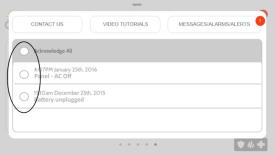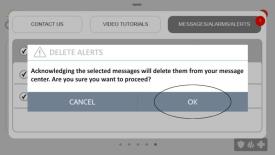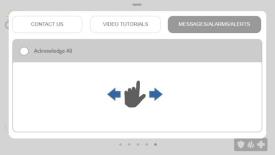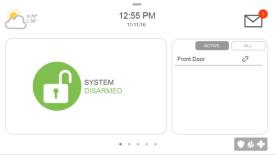IQ4 Hub—Battery Replacement
Summary: Follow these step-by-step instructions to replace the backup battery in your IQ4 Hub panel. The panel requires an Icon Energy Systems (Shenzhen) Co Ltd, Model IAN034NA, or Ningbo Veken Battery Co. Ltd., Model VT27. To order a replacement battery, text a Support Representative any time at 469.513.8685.
Step-by-Step Instructions
-
Swipe down from the time display to open the Settings drop-down, then press Settings.
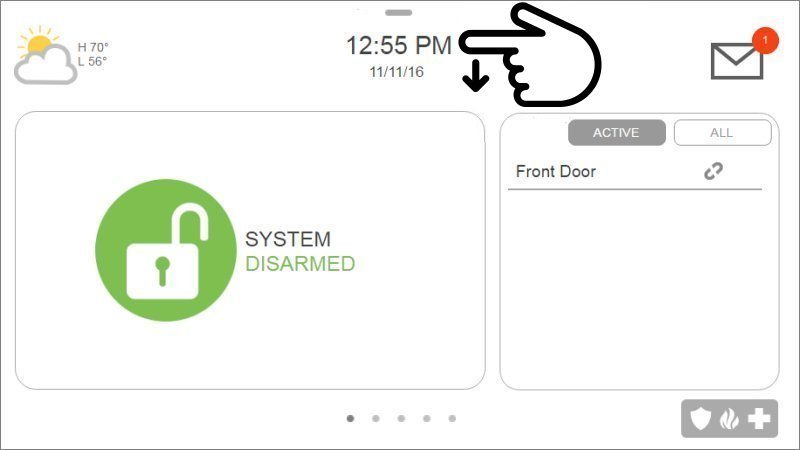
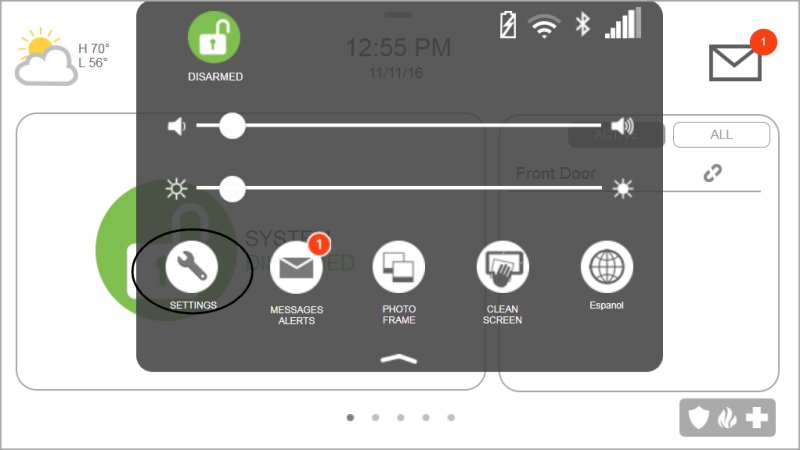
-
Press Advanced Settings, then enter the default installer code 1111 or 2222.
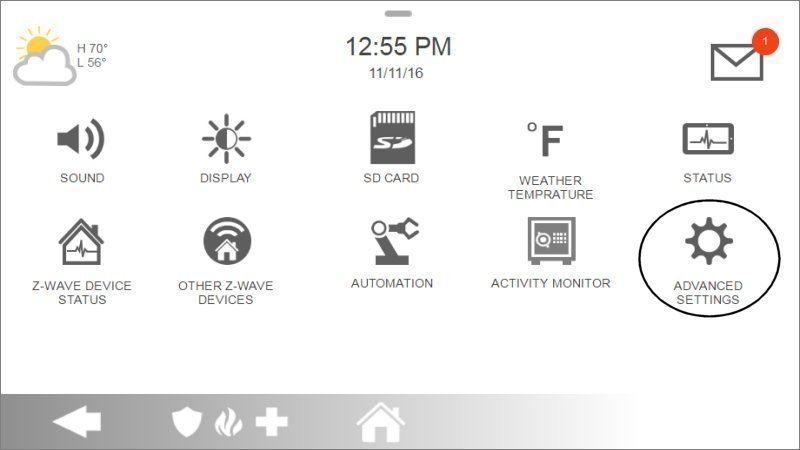
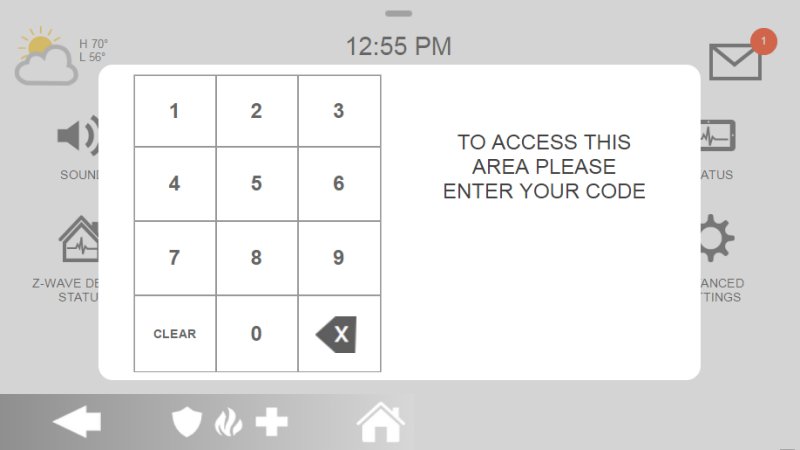
-
Press Power Down, then OK to confirm. The IQ4 Hub will power down.
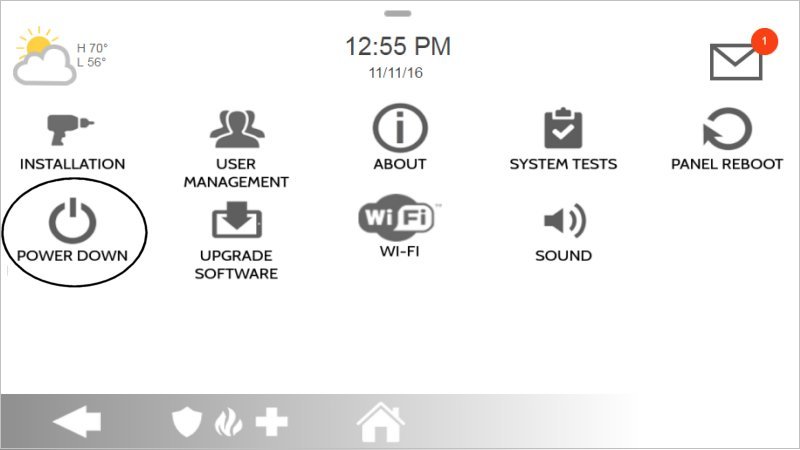
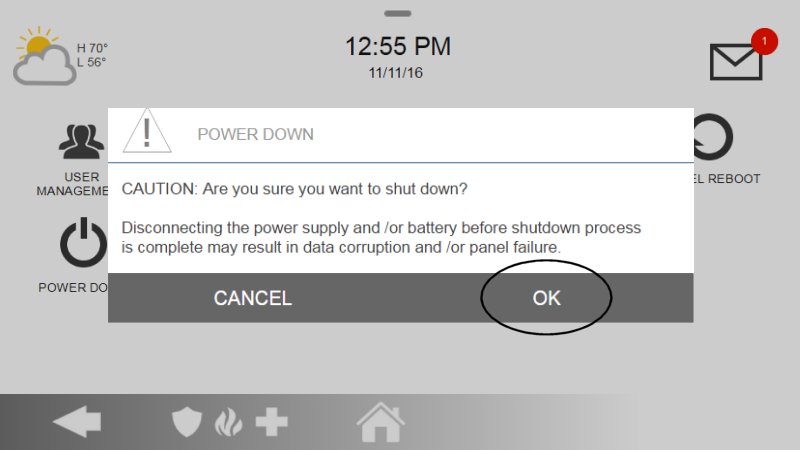
-
Remove the locking screw from the back of the panel using a small Phillips-head screwdriver. Then, remove the SmartMount backplate or detach the panel from the wall.
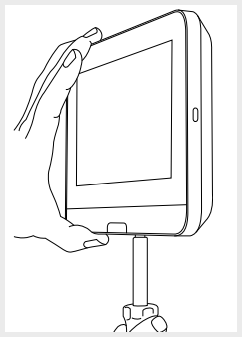
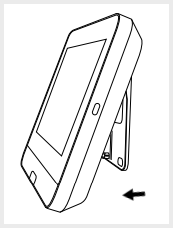
-
With the back exposed, unplug the 4-pin battery connector from the board and carefully remove the battery from its compartment.
Caution: Avoid using sharp objects that could puncture the battery. Do not pull on the battery cable to remove it.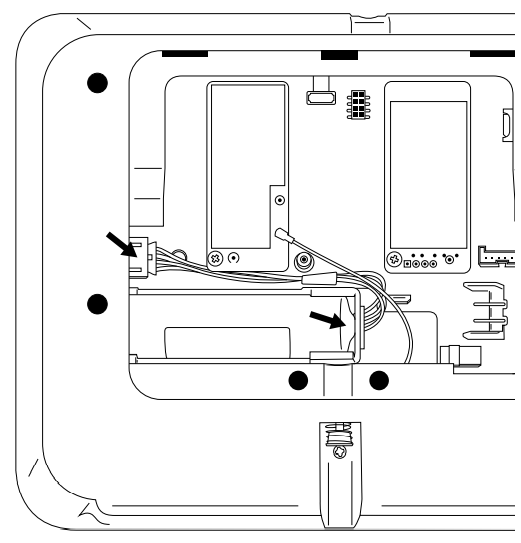
- Replace the battery with Icon Energy Systems (Shenzhen) Co Ltd, Model IAN034NA or Ningbo Veken Battery Co. Ltd., Model VT27 only.
- Reattach the panel by aligning it with the backplate and securing it with the locking screw. Plug the transformer back into the power outlet.
The battery may take up to 24 hours to fully charge, and a low battery warning may remain until charging is complete. Ensure the A/C power remains connected during this period.
Clearing the Panel Alert
Follow these steps to clear the error alert and stop alert beeping on your panel:
-
Press the message icon at the top right of the panel, then press Messages, Alerts, and Alarms. Select the trouble alert to acknowledge or press Acknowledge All.
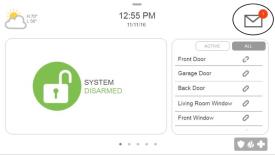
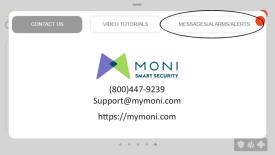
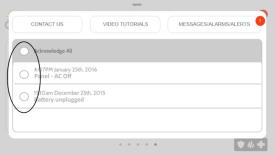
-
Press Ok to acknowledge, then swipe left or right to exit.
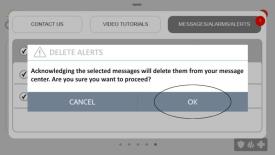
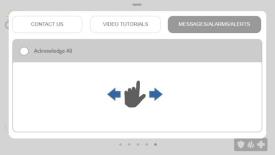
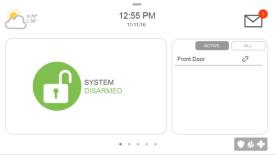
If you need further assistance, text a Support Representative at 469.513.8685.