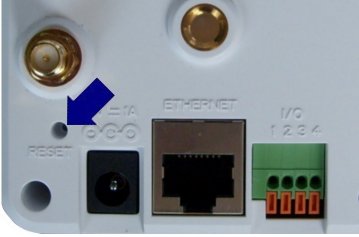ADC-V520IR—Camera Not Communicating
Summary: The ADC-V520IR indoor video camera is a reliable security device; however, communication issues can arise due to network problems, power interruptions, or improper setup. This article provides step-by-step troubleshooting to resolve connectivity issues with the ADC-V520IR camera.
Step-by-Step Troubleshooting
- Check the Camera’s Power
- Ensure the camera is plugged into a functioning power outlet.
- Look for the LED indicator:
- No Light: The camera is not receiving power. Try another outlet or check the power adapter.
- Flashing or Solid Light: Proceed to the next step.
- Verify the Network Connection
- Confirm your WiFi network is active and functioning by connecting another device (e.g., a smartphone).
- No Internet Access: Power cycle your router or contact your Internet Service Provider (ISP).
- Internet Access Available: Continue troubleshooting the camera.
- Ensure your WiFi router supports the 2.4 GHz band (the ADC-V520IR does not support 5 GHz networks).
- Confirm your WiFi network is active and functioning by connecting another device (e.g., a smartphone).
- Power Cycle the Camera
- Unplug the camera from the power outlet.
- Wait 30 seconds, then plug it back in.
- Allow the camera up to 2 minutes to reboot and attempt reconnection.
- Reset the Camera
- Locate the reset button on the camera.
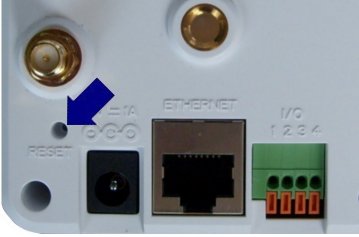
- Hold the reset button for 10–15 seconds using a paperclip or similar tool until the LED begins to flash.
- Re-add the camera to your Brinks Home app by following these steps:
- Open the Brinks Home app and navigate to the “Add Camera” section.
- Follow the on-screen instructions to pair your camera.
- Locate the reset button on the camera.
- Check Signal Strength
- Ensure the camera is within range of the router. Walls, doors, and other obstructions can weaken the signal.
- Verify the WiFi signal strength:
- If the signal strength is below 80%, consider relocating the router, using a WiFi extender, or moving the camera closer.
- For detailed instructions, refer to the article: How to Check Your Camera Signal Strength in the Brinks Home App.
- Contact Support
- If the issue persists after completing the steps above, contact Brinks Home Support for advanced troubleshooting or to schedule a technician visit.