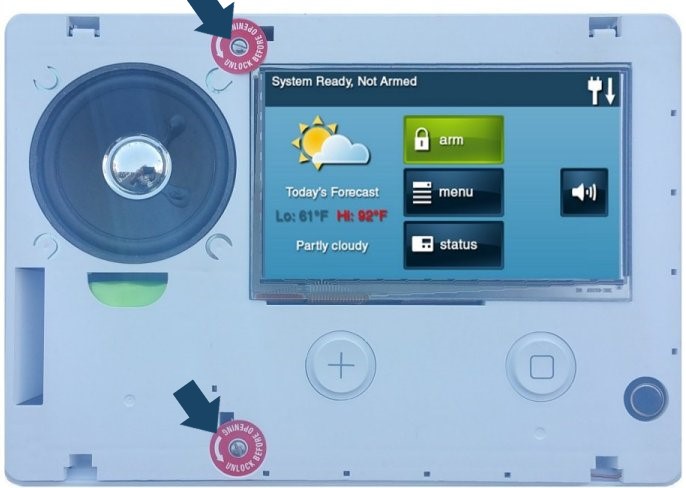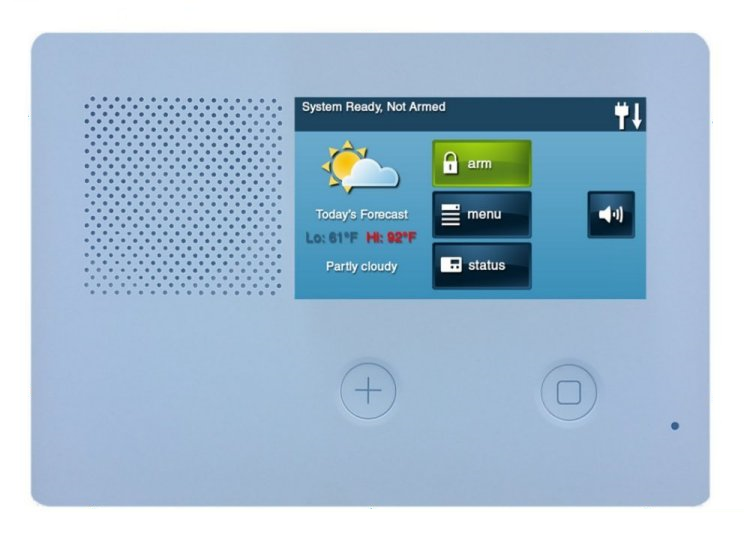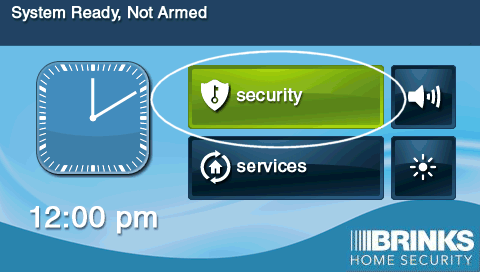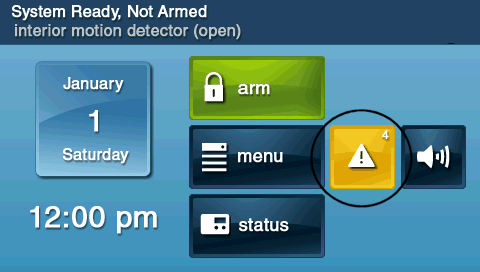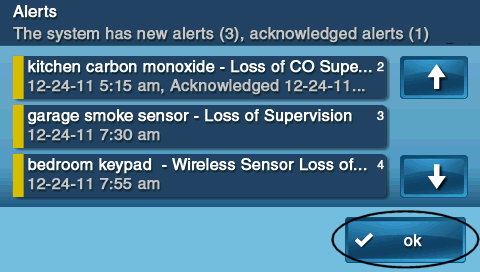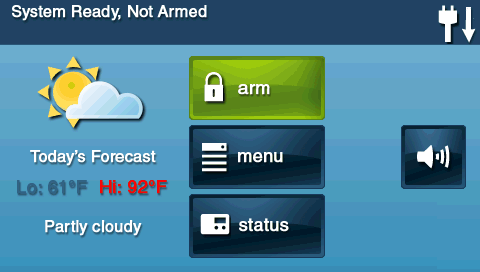2GIG GC2 GoControl—Panel Cover Tamper Alert
Summary: This guide helps you resolve tamper alerts on your 2GIG GC2/GC2e panel. You’ll reattach the cover securely, clear the tamper notification, and silence the beeping.
Table of Contents
- Common Terms
- Step-by-Step Instructions
- Clear the Panel Alert
- Trouble Alert Descriptions
- Tips to Resolve Tamper Errors
- Need Further Assistance?
Common Terms
- Transformer (Power Brick)
- The device that converts household AC power to the panel’s low-voltage DC power.
- Backplate
- The metal bracket mounted to the wall that holds your panel in place.
- Tamper Alert
- A notification indicating the panel cover has been removed or is not fully seated.
- Backup Battery
- The internal battery that keeps your panel running during a power outage.
- SSID
- Your wireless network name used for the panel’s Wi-Fi connection.
Step-by-Step Instructions
Follow these steps to reattach the cover correctly:
-
Remove the Cover:
- Use a Phillips screwdriver to remove the top screw.
- Insert a flat-head screwdriver into the side slot and gently pry the cover open.

-
Adjust and Reattach:
- Check that the backup battery and wires are not blocking the cover.
- Align the cover tabs with the slots on the panel.
- Press the cover firmly until it clicks into place.

-
Secure the Panel:
- Hang the panel back onto the wall-mounted backplate.
- Ensure it sits flush and does not rock.
- Tighten any side or bottom screws if present.
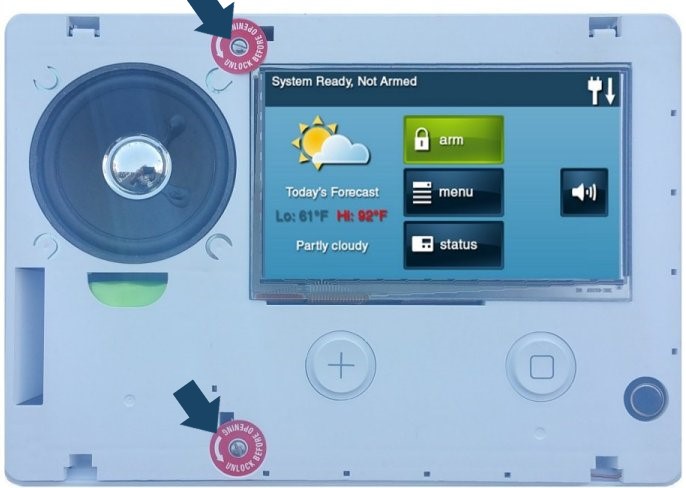
-
Reinstall the Top Screw:
- Replace the original top screw.
- If missing, use a Phillips oval-head 4-40 × 3/8″ SS screw.
- Do not overtighten—snug it securely.
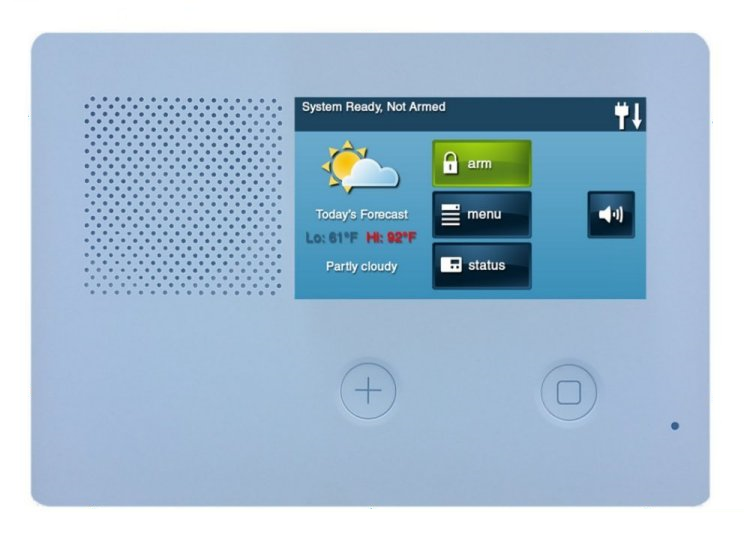
Clear the Panel Alert
After securing the cover, clear the tamper alert to stop the beeping:
-
Open Trouble Menu:
- Tap Security on the main screen.
- Tap the yellow triangle icon labeled “Trouble.”
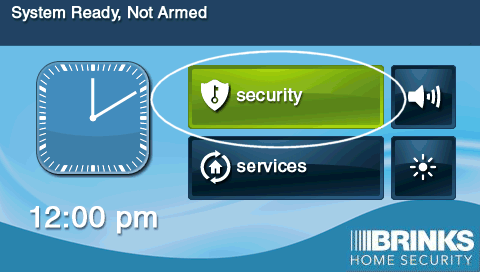
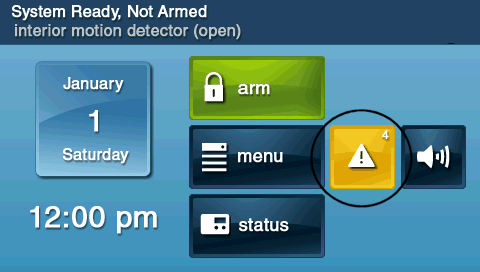
-
Scroll and Clear:
- Use the up/down arrows to scroll through each alert.
- Tap Clear on each tamper alert.
- Exit the menu—the panel will be silent for 4 hours.
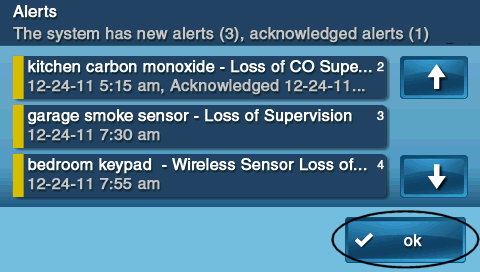
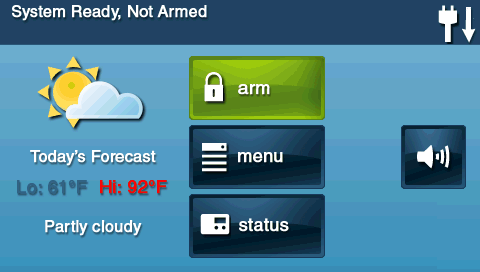
Trouble Alert Descriptions
AC Power Failure
- Locate the outlet powering your panel’s transformer.
- Ensure the transformer plug is fully inserted.
- Check for a power indicator LED on the transformer (if equipped).
- If there’s still no power, test the outlet with another device or call an electrician.
Low Panel Battery
- Keep the panel plugged in—allow it to charge for at least 24 hours.
- After charging, verify the battery icon no longer shows low status.
- If low battery persists, contact support for a replacement battery.
Communication Failure
- Go to Settings → Wi-Fi Setup on your panel.
- Re-enter your network SSID and password.
- Move the panel closer to your router to reduce interference.
- Reboot your router and panel if the problem continues.
Other Alerts
- Refer to your panel’s user manual for specific steps.
Tips to Resolve Tamper Errors
- Verify battery seating: remove cover, press battery until it clicks.
- Align cover tabs carefully before snapping it back on.
- Insert and snug all screws—top and any lower mounting screws.
- After securing, clear any leftover alerts as described above.