2GIG GC2 GoControl - Enable Door Chimes
Summary: This guide will walk you through enabling or disabling door/window chimes and voice notifications on your 2GIG GC2 GoControl panel. These audible alerts help you stay aware of activity in your home by notifying you when programmed doors or windows are opened while the system is disarmed.
Table of Contents
Quick links to manage your panel's chime and voice notification settings.
- Common Terms
- Understanding Chime & Voice Notifications
- How to Enable/Disable Chime & Voice Notifications
- Important Notes
- Troubleshooting Notification Issues
- Further Assistance
Common Terms
Familiarize yourself with these terms related to your panel's audible notifications.
- 2GIG GC2 GoControl Panel
- Your security system's main control unit with a touchscreen interface.
- Chime
- An audible tone or series of beeps that sounds from the panel when a designated door or window sensor is opened. This feature is typically active only when the system is disarmed.
- Voice Notifications (Voice Annunciations)
- Spoken announcements from the panel indicating system status or specific events, such as "Front Door Open," when a sensor is activated. Like the chime, this usually functions when the system is disarmed.
- Sensor (Zone)
- Devices such as door contacts or window contacts that are programmed into your system and can trigger chime and voice notifications if configured to do so.
- Security Menu
- The primary menu on the panel where you access arming/disarming functions and other user-level settings, including the options for Chime and Voice.
Understanding Chime & Voice Notifications
Learn what these features do and how they can enhance your awareness.
The Chime and Voice Notification features on your 2GIG GC2 GoControl panel provide immediate audible feedback about activity in your home, primarily when your security system is disarmed.
- Chime: When enabled, the panel will emit a distinct sound (like a beep or a series of tones) each time a monitored door or window is opened. This can alert you to someone entering or leaving a room or the house.
- Voice Notifications: When enabled, the panel will verbally announce the name of the sensor that has been activated (e.g., "Living Room Window Open," "Back Door Open"). This provides more specific information than a generic chime.
You can choose to enable one, both, or neither of these features based on your preference. They are particularly useful for knowing when exterior doors are opened, even when the alarm system itself is not armed.
Note: For a specific sensor to activate the chime or voice notification, two conditions must generally be met:
- The global Chime and/or Voice feature must be enabled on the panel (as described in the steps below).
- The individual sensor itself must be programmed in the system to have the chime/voice attribute enabled (this is often an installer-level setting).
How to Enable/Disable Chime & Voice Notifications
Follow these step-by-step instructions to turn the Chime and Voice features on or off.
1. Access the Security Menu
From the panel's Home screen, press the SECURITY button. On the next screen, press the MENU button.
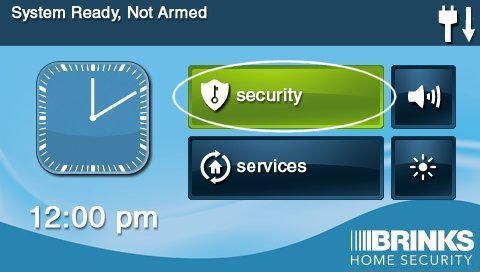

2. Enable or Disable Chime and Voice Options
You will see checkboxes for CHIME and VOICE.
- To Enable: Press an empty checkbox next to "CHIME" or "VOICE". A checkmark will appear, indicating the feature is now active. You can enable one or both.
- To Disable: Press a checked box next to "CHIME" or "VOICE". The checkmark will disappear, indicating the feature is now inactive.
Once you have made your selections, press the BACK button (arrow icon) to save the settings and exit to the previous screen. You can then press Back again or the Home button to return to the main display.
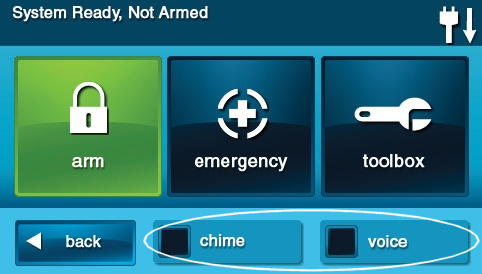
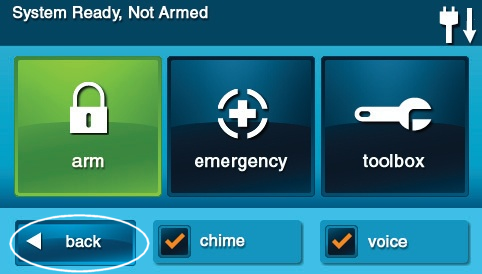
Important Notes
Key considerations when using the chime and voice notification features.
- Active When Disarmed: Chime and Voice notifications are designed to function when your security system is disarmed. When the system is armed (Stay or Away), sensor activation will typically trigger an entry delay or an alarm, not a simple chime or voice announcement.
- Individual Sensor Programming: For any specific door or window sensor to produce a chime or voice announcement, it must also be programmed with this capability in the panel's sensor settings. If you enable the global Chime/Voice feature but a particular sensor doesn't announce, its individual programming might be disabled for this feature. This is often an installer-level setting.
- Panel Volume: The loudness of the chimes and voice announcements is affected by the panel's overall volume setting. You can usually adjust the panel volume through the Brightness/Volume settings, often accessible from the Home screen or Settings menu.
Troubleshooting Chime and Voice Notification Issues
What to do if chimes or voice announcements are not working as expected.
Chime/Voice Options Not Available or Greyed Out
- Verify Menu Path: Ensure you are in the correct menu: From Home screen > SECURITY > MENU. The Chime and Voice checkboxes should be visible here.
- Panel Mode: These options are typically accessible without needing a special code. If they are greyed out, the panel might be in a specific state (e.g., during an alarm, or in installer programming). Ensure the system is disarmed and idle.
Chime/Voice Enabled, But No Sound When a Sensor is Opened
- System Armed: Confirm your system is currently disarmed. Chimes and voice announcements generally do not occur when the system is armed.
- Panel Volume: Check the panel's volume level. If it's set too low or muted, you won't hear the chimes or voice. Adjust the volume via the panel's settings.
- Individual Sensor Settings: As mentioned in "Important Notes," the specific sensor you are testing must be programmed to allow chime/voice. If only certain sensors are not chiming while others are, this is the most likely cause. This usually requires access to installer programming to change.
- Sensor Functionality: Ensure the sensor itself is working correctly. If the panel doesn't even show the sensor as open on the screen when it's activated, then the chime/voice feature won't trigger. Check the sensor's battery (if wireless) and alignment.
Only Some Sensors Trigger Chime/Voice, Others Don't
- This is almost always due to the individual programming of each sensor. Each sensor can be configured in the panel's installer settings to either enable or disable its ability to produce a chime or voice annunciation when the global feature is turned on.
- If you want a specific sensor to start chiming (and it currently doesn't, even with global Chime/Voice on), or vice-versa, this typically requires a change in the installer-level sensor programming.
Voice Announcements are Garbled, Too Quiet, or Unclear
- Adjust Panel Volume: Try increasing the panel's overall volume setting.
- Speaker Obstruction: Ensure the panel's speaker grille is not blocked or covered by anything.
- Potential Speaker Issue: If the sound is consistently distorted or extremely faint even at high volume, there might be an issue with the panel's internal speaker, which could require professional service.
Further Assistance
How to get more help with your panel's notification settings.
If you have followed these steps and are still experiencing issues with the chime or voice notification features on your 2GIG GC2 GoControl panel, or if you need assistance with changing individual sensor programming for these features, our Support Representatives are ready to help. You can text a Support Representative any time at 469-513-8685.