2GIG GC2 GoControl—Panic Button
Summary: Learn how to use the panic button feature on your 2GIG GC2 GoControl panel to quickly alert authorities for police, fire, or medical emergencies. Understanding how to use these buttons correctly is crucial for your safety and for avoiding false alarms.
Table of Contents
Quick links to help you understand and use the panic button feature.
- Common Terms
- Understanding the Panic Button Feature
- How to Use the Panic Buttons
- Important Considerations & Responsible Use
- Troubleshooting Panic Button Issues
- Further Assistance
Common Terms
Familiarize yourself with these terms related to your panel's panic feature.
- 2GIG GC2 GoControl Panel
- Your security system's main control unit with a touchscreen interface, which includes dedicated panic buttons.
- Panic Button Feature
- A function on your panel that allows you to manually trigger an immediate alarm signal to your monitoring center for specific emergency types (Police, Fire, Medical/Emergency).
- Police Panic
- A specific panic button that, when activated, sends a signal to the monitoring center indicating a police emergency. This may result in an audible or silent alarm at the panel, depending on system programming.
- Fire Panic
- A specific panic button that, when activated, typically triggers an audible fire alarm sound at the panel and sends a signal to the monitoring center indicating a fire emergency.
- Medical Panic / Emergency Panic
- A specific panic button that, when activated, sends a signal to the monitoring center indicating a medical or other urgent non-police/fire emergency. This may also be an audible or silent alarm based on programming.
- Monitoring Center (Central Station)
- A 24/7 facility that receives alarm signals from your security system. Upon receiving a panic signal, they will follow your pre-defined emergency protocol, which usually involves attempting to contact you and/or dispatching the appropriate emergency services.
- Dispatch / Dispatching Authorities
- The action taken by the monitoring center to send police, fire department, or emergency medical services (EMS) to your location in response to a confirmed alarm signal.
- False Alarm
- An alarm signal transmitted to the monitoring center in the absence of an actual emergency. Misuse or accidental activation of panic buttons can cause false alarms and may result in fines from local authorities.
Understanding the Panic Button Feature
Learn the purpose of panic buttons and when they should be used.
The panic button feature on your 2GIG GC2 GoControl panel is designed to provide a quick and direct way to signal for help in an urgent situation where you might not have time to call emergency services or disarm/interact with the system in other ways.
Key aspects of the panic feature:
- Immediate Alert: Pressing and holding one of the designated panic buttons is intended to send an immediate, high-priority signal to your alarm monitoring center.
- Specific Emergency Types: The panel typically offers distinct buttons for Police, Fire, and Medical/Emergency situations, allowing you to specify the type of help needed.
- Use in Real Emergencies: These buttons should only be used in genuine emergency situations that pose an imminent threat to life, safety, or property.
How to Use the Panic Buttons
Follow these steps to activate a panic alarm from your 2GIG GC2 panel.
1. Locate the Panic Button Area
On your 2GIG GC2 panel's home screen, press the dedicated Panic button (often labeled with an emergency icon or text, typically located near the Home and Emergency buttons at the bottom right of the screen).

2. Select Emergency Type and Activate
The panel will display options for different types of panic alarms. Press and hold the button corresponding to your emergency (Police, Fire, or Emergency Medical Panic) for at least two full seconds to activate that specific alert.
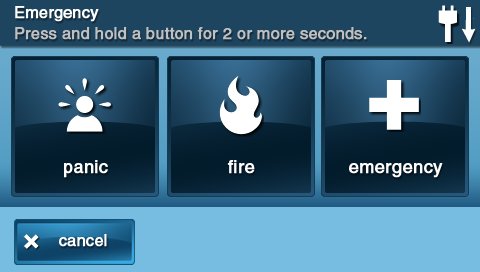
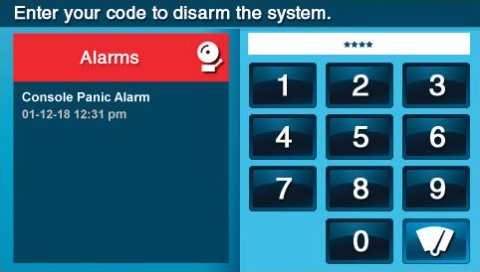
3. Confirmation and Response Protocol
Once a panic alarm is activated by holding the button for the required duration:
- Your panel will typically display an emergency alert message on the screen.
- Depending on your system's programming for that panic type, it may sound an audible alarm (siren) or remain silent (for a "silent panic" often used for police emergencies).
- A signal is transmitted to your alarm monitoring center.
- The monitoring center will then follow their standard operating procedure for the type of panic signal received. This usually involves attempting to contact you (or other contacts on your list) to verify the emergency and then, if necessary or if no contact is made, dispatching the appropriate authorities (police, fire department, or emergency medical services) to your location.
Be prepared for authorities to respond if you activate a panic alert.
Important Considerations & Responsible Use
Understanding the implications of using the panic feature is crucial.
- Seriousness of Activation: Panic buttons are for real emergencies only. Activating one will initiate an emergency response protocol.
- Accidental Activations: If you accidentally activate a panic alarm:
- Do NOT ignore it.
- Wait for the monitoring center to call you. When they call, provide your name and correct password/passcode immediately and clearly state that it was a false alarm and that no assistance is needed.
- If you do not receive a call shortly, or if you are concerned, call your monitoring center directly (if you have their number) to report the false alarm.
- Quickly reporting a false alarm can help prevent unnecessary dispatch of emergency services.
- False Alarm Fines: Be aware that many municipalities have ordinances regarding false alarms and may issue fines or penalties for excessive false alarms, including those caused by the misuse or accidental activation of panic buttons. Using your system responsibly helps prevent this.
- Know Your System's Programming: Understand whether your panic buttons are programmed for an audible or silent alarm, as this affects what happens at your premises during activation. Your security provider can confirm this.
Troubleshooting Panic Button Issues
What to do if you encounter problems with the panic button feature.
Panel Does Not Respond When Panic Button is Pressed/Held
- Ensure Correct Button Press: Make sure you are pressing the initial "Panic" access button on the home screen first, and then pressing and holding the *specific emergency type button* (Police, Fire, Medical) for at least two full seconds. A quick tap may not be sufficient.
- Panel Powered On: Verify that your panel has power. Check if the screen is lit and responsive to other commands. If the panel is completely off (no AC power and dead backup battery), panic buttons will not function.
- Panel Frozen/Unresponsive: If the panel's screen is on but frozen or completely unresponsive to any touch, it cannot process a panic button press. This situation may require a panel reboot. (For panel reboot instructions, you would typically refer to a separate guide or contact support, as rebooting procedures can vary).
- Panic Buttons Disabled (Rare): In some very specific custom configurations (usually by an installer), panic buttons might be disabled in the panel's programming. If you suspect this, contact your security provider.
Panic Alarm Activated, But No Call from Monitoring Center (Allow Reasonable Time)
- Allow Sufficient Time: After a panic signal is sent, it takes time to be processed and for the monitoring center to initiate their call-back procedure. Wait a few minutes.
- Check Panel for Communication Errors: After activating, does the panel show any communication trouble indicators (e.g., "Comm Failure," "Radio Not Responding")? If so, there may be an underlying issue with your panel's connection to the monitoring center (Wi-Fi or cellular). This would be a separate issue to troubleshoot.
- Verify Monitoring Service: Ensure your alarm monitoring service is active and your account details are up-to-date with your provider.
- Incorrect Contact Information: Confirm your monitoring provider has your correct contact phone numbers.
How to Address an Accidental Panic Alarm Activation
- DO NOT HANG UP: If the monitoring center calls you, answer the phone.
- Provide Passcode: Clearly state your name and provide your verbal password or passcode when requested to verify your identity.
- Report False Alarm: Clearly inform the operator that it was a false alarm and that no emergency services are needed. Specify which panic type was accidentally triggered if you know.
- Call Monitoring Center (If No Call Received Quickly): If you don't receive a call from the monitoring center within a minute or two after an accidental activation (especially if an audible alarm is sounding), and you know their direct number, call them immediately to report the false alarm.
- Disarm the System (If Audible): If an audible alarm is sounding at your premises due to the panic activation, enter your user code to silence the local siren. This does NOT cancel the signal already sent to the monitoring center, so communication with them is still vital.
Important: There is typically no way for a user to "cancel" a panic signal *after* it has been successfully transmitted by holding the button for the required duration. The primary way to prevent dispatch on a false panic alarm is through quick and clear communication with your alarm monitoring center.
Further Assistance
How to get more help regarding your panel's panic button feature.
If you have questions about how your panic buttons are programmed (e.g., audible vs. silent), what your monitoring center's specific response protocol is, or if you experience any issues with this feature, please contact us. You can text a Support Representative anytime at 469-513-8685.