2GIG GC2 - How to Clear Trouble Alerts
Summary: This guide will help you understand, silence, and address common trouble alerts on your 2GIG GC2 GoControl panel. Learn the steps to identify issues like power failures, low battery warnings, and communication errors, and how to stop the panel from beeping by acknowledging alerts and resolving the underlying causes.
Table of Contents
Quick links to manage trouble alerts on your GC2 panel.
- Common Terms
- Understanding Trouble Alerts
- How to Silence Beeping and Acknowledge Alerts
- Common Trouble Alerts and How to Resolve Them
- Further Assistance
Common Terms
Familiarize yourself with these terms related to panel trouble alerts.
- GC2 GoControl Panel
- Your 2GIG security system's main control unit with a touchscreen interface.
- Trouble Alert (System Trouble)
- A notification from your panel (often accompanied by beeping and a message or icon on the screen) indicating a non-alarm system issue that requires your attention. Examples include power problems, low batteries (panel or sensor), communication failures, or sensor malfunctions.
- Beeping (Chirping)
- Audible sounds made by the panel to draw your attention to a new trouble alert or an unacknowledged one.
- Acknowledge (Ack)
- The action of confirming on the panel that you have seen a trouble alert. This usually silences the beeping temporarily, but does not fix the underlying problem.
- Silence
- Temporarily stopping the trouble alert beeping, typically achieved by acknowledging the alert on the panel.
- AC Power Failure
- An alert indicating that the panel is no longer receiving electrical power from its main power supply (transformer) and is running on its backup battery.
- Low Panel Battery
- An alert indicating that the panel's internal backup battery is running low. This usually occurs if AC power has been out for an extended period, or if the battery is old and can no longer hold a sufficient charge.
- Communication Failure
- An alert indicating that the panel is unable to communicate with the central monitoring station via its primary or backup communication paths (e.g., cellular network, Wi-Fi/internet).
- Transformer
- The external power supply unit that plugs into a wall outlet and provides AC power to your GC2 panel.
- Bypass Sensor
- To temporarily deactivate a specific sensor (zone) so it will not trigger alarms or report troubles (though some troubles might persist). This can be a temporary measure if a sensor is causing persistent false alerts and cannot be immediately repaired.
Understanding Trouble Alerts
Learn what trouble alerts signify and why it's important to address them.
Trouble alerts on your 2GIG GC2 GoControl panel are important notifications that indicate your security system requires attention for a non-emergency issue. While not immediate alarms, these alerts highlight conditions that could compromise your system's performance, reliability, or ability to communicate if not addressed.
Common reasons for trouble alerts include:
- Loss of AC power (panel running on backup battery).
- Low backup battery (panel or individual wireless sensors).
- Failure to communicate with the central monitoring station.
- Malfunctioning sensors (e.g., sensor tamper, loss of supervision).
The panel typically beeps or chirps to get your attention when a new trouble condition arises. While you can usually silence this beeping by acknowledging the alert on the panel, it's crucial to identify and resolve the underlying cause to ensure your system remains fully operational and protective.
How to Silence Beeping and Acknowledge Alerts
Follow these steps to view current trouble alerts and temporarily silence the panel beeping.
-
From the panel's Home screen, press the SECURITY button. If there are active trouble conditions, you will often see a yellow triangle icon (or similar trouble indicator) on the screen. Tap this yellow triangle button (or trouble indicator).
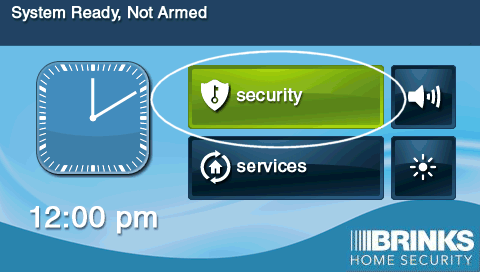
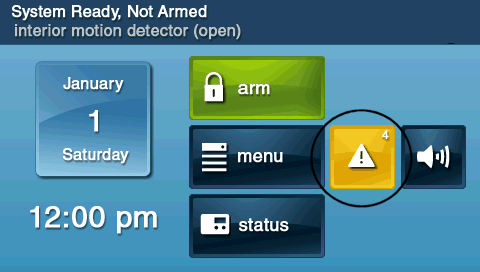
-
The panel will display a list of current trouble conditions. You can use the up and down arrow buttons on the screen to scroll through the alerts if there are multiple. To acknowledge the alerts and silence the beeping, press the OK button. This action will typically silence the trouble beeping for a set period (e.g., 4 hours on the GC2), but the alert will remain visible on the screen, and the beeping may resume later if the underlying issue is not resolved.
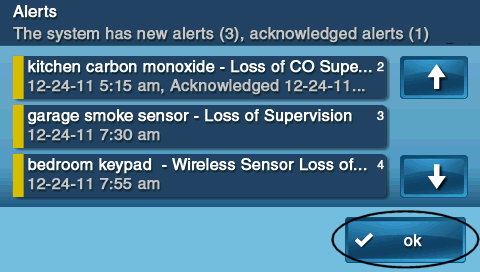
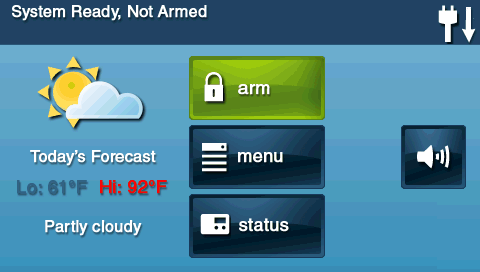
-
After pressing OK, you will usually be returned to the previous screen or the home screen. The top bar on the main screen can also indicate various ongoing alerts or system statuses that you should pay attention to.
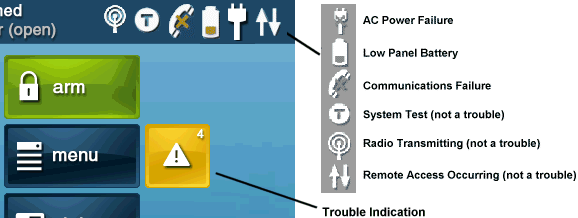
Remember: Silencing the beep is a temporary measure. You must address the root cause of the trouble alert for it to clear permanently.
Common Trouble Alerts and How to Resolve Them
Identify common trouble alerts and learn the steps to fix the underlying issues.
AC Power Failure
This alert means your panel is not receiving power from its electrical outlet and is running on its backup battery.
- Check Transformer Plug: Ensure the panel's power transformer is securely plugged into a working wall outlet.
- Verify Outlet Power: Test the outlet with another device (like a lamp or phone charger) to confirm it has power. Check if the outlet is controlled by a light switch that may have been turned off, or if a circuit breaker in your home's electrical panel has tripped.
- Inspect Power Wire: Check the wire running from the transformer to the panel for any visible damage, cuts, or loose connections at the panel's power terminals (if accessible and you are comfortable checking).
Low Panel Battery
This alert indicates the panel's internal backup battery is low.
- Allow Recharge Time (After AC Power Restored): If AC power was recently interrupted and has now been restored, the backup battery may have been depleted. Allow the battery up to 24 hours to fully recharge with AC power continuously supplied to the panel. The alert should clear once the battery is adequately charged.
- Replace Old Battery: If AC power has been stable and the "Low Panel Battery" alert persists for more than 24-48 hours, or if the battery is known to be old (typically 3-5 years), the backup battery likely needs to be replaced. (Refer to specific instructions for replacing your GC2 panel's battery).
Communication Failure
This alert means your panel is unable to communicate with the central monitoring station.
- If Using Wi-Fi (if your panel/module supports it):
- Verify your home Wi-Fi network is working correctly (check other devices).
- If you recently changed your Wi-Fi network name (SSID), password, or router, you will need to update the Wi-Fi settings on your panel to reconnect it.
- If Using Cellular:
- Check for any known local cellular service outages in your area for your panel's cellular carrier.
- Ensure your panel's cellular module is active and in good standing with your service provider (e.g., it's not an outdated 3G module in an area where 3G has been shut down, and your service plan is current).
- Poor cellular signal strength can also cause communication failures. This might require relocating the panel or, in some cases, an external antenna (usually an installer task).
- Check for Interference: New electronic devices or large metal objects placed near the panel or router (if using Wi-Fi) could potentially cause interference. Try to identify and mitigate such sources.
- Panel Reboot: A system reboot (power cycle) can sometimes resolve temporary communication glitches. (Refer to instructions for safely rebooting your panel).
Sensor Trouble (e.g., Low Battery, Tamper, Loss of Supervision)
The panel will usually specify which sensor (zone) is experiencing an issue.
- Identify the Sensor: Note the zone number or name reported by the panel.
- Sensor Low Battery: If the trouble is "Sensor Low Battery," replace the battery in that specific wireless sensor.
- Sensor Tamper: This means the cover of the sensor is loose or not properly closed. Ensure the sensor's casing is securely snapped or screwed shut.
- Loss of Supervision: The panel is not receiving regular check-in signals from a wireless sensor. This could be due to a dead battery in the sensor, the sensor being too far from the panel, significant interference, or a faulty sensor. Start by replacing the sensor's battery.
Important Note on Persistent Alerts: Remember that alerts will likely return if the underlying issue is not fully corrected. If a problem cannot be resolved immediately (e.g., you're waiting for a replacement battery or sensor), and the alert is for a specific sensor, you might be able to temporarily bypass that sensor to stop notifications related to it while your system is armed. However, bypassing a sensor means it will not provide protection. Always aim to fix the root cause.
For any other trouble conditions or error codes displayed, it's best to refer to your GC2 GoControl panel user or installation manual, or contact support.
Further Assistance
How to get more help if you're unable to resolve trouble alerts on your panel.
If you have followed these steps and are still experiencing trouble alerts, or if you are unsure how to address a specific issue, our Support Representatives are available to help. You can text a Support Representative any time at 469-513-8685. Please be ready to describe the alert message on your panel and the troubleshooting steps you have already tried.