2GIG GC2 GoControl—Bypass Sensors
Summary: This guide explains how to bypass one or more sensors on your 2GIG GC2 or GC2e GoControl panel, allowing you to arm the rest of your system while temporarily leaving selected sensors inactive.
Table of Contents
Quick links to help you bypass sensors on your 2GIG panel.
- Common Terms
- Understanding Sensor Bypassing
- How to Bypass Sensors: Step-by-Step
- Important Notes on Bypassing
- Troubleshooting Bypassing Issues
- Further Assistance
Common Terms
Familiarize yourself with these terms before you begin.
- 2GIG GC2/GC2e Panel
- Your Go!Control security system's main control unit with the touchscreen interface.
- Sensor (Zone)
- A device that detects specific events, such as a door or window opening, motion, glass breaking, etc. Each sensor is typically referred to as a "zone" by the panel.
- Bypass / Bypassed Sensors
- To temporarily deactivate one or more sensors (zones) before you arm the system. Bypassed sensors will not trigger an alarm during that specific arming period.
- Arm / Arming
- The act of turning your security system on, making it ready to detect intrusions or other programmed events.
- Disarm
- The act of turning your security system off.
- Master Code
- Your primary 4-digit user code that allows access to system functions, including bypassing sensors and arming/disarming.
- Toolbox
- A specific menu on the GC2/GC2e panel that provides access to various user settings and system functions, including the sensor bypassing feature.
- Stay Mode
- An arming mode typically used when people are present inside the premises. In Stay mode, interior sensors (like motion detectors) are often automatically bypassed by the system or do not trigger an immediate alarm, while perimeter sensors (doors/windows) remain active.
- Away Mode
- An arming mode used when no one is expected to be inside the premises. In Away mode, all non-bypassed sensors, including interior motion detectors, are typically active and will trigger an alarm if tripped.
Understanding Sensor Bypassing
Learn what sensor bypassing is, why you might use it, and important considerations.
Bypassing a sensor means you are instructing your 2GIG GC2/GC2e panel to ignore a specific sensor (or "zone") for a single arming period. This allows you to arm your system even if a particular sensor is open or malfunctioning, or if you intentionally want to leave a specific area unprotected temporarily.
Common reasons to bypass a sensor include:
- A sensor is faulty or has a low battery, preventing you from arming the system.
- You want to leave a specific window open for ventilation but still arm the rest of the house.
- Temporary environmental conditions (like construction or pets in a new area) might cause false alarms from a particular sensor.
Key Considerations:
- A bypassed sensor provides no security protection for the area it covers during that arming cycle.
- On 2GIG GC2/GC2e panels, bypassing is typically temporary for one arming period only. When you disarm the system, the bypass is automatically cleared. If you need to bypass the same sensor again, you must repeat the bypass procedure before the next arming.
- If you are bypassing a sensor due to a persistent fault (e.g., it's broken, has a constant low battery), it's crucial to have the sensor repaired or replaced as soon as possible to restore full protection to your premises.
How to Bypass Sensors: Step-by-Step
Follow these instructions to select and bypass sensors on your 2GIG GC2 or GC2e panel before arming. Ensure your system is disarmed before you begin.
1. Open Security Menu
From the panel's home screen, press the SECURITY button, then press the MENU button (often represented by an icon or text).
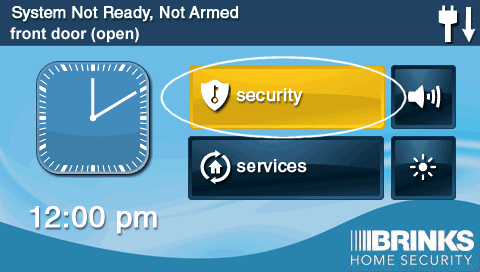
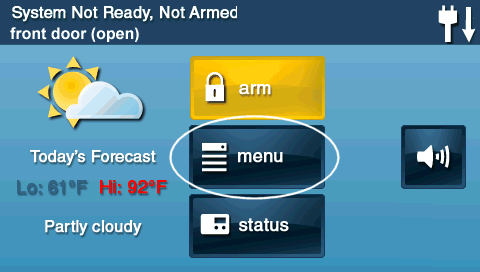
2. Access Toolbox
Press the TOOLBOX button. The panel will then prompt you to enter your 4-digit code. Enter your Master Code.
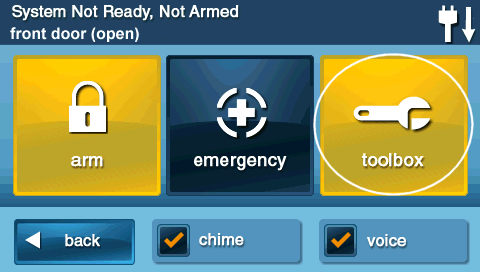
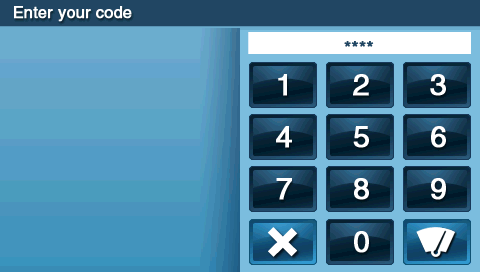
3. Select Sensors to Bypass
Press the BYPASSED SENSORS button (or similar wording like "Bypass Zones"). The panel will display a list of your programmed sensors. Tap on the sensor(s) you wish to bypass. A visual indicator (like a highlight or a checkmark) should confirm your selection.

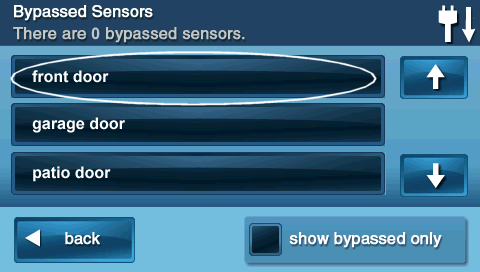
Note: You can typically select multiple sensors to bypass if needed. Tapping a selected sensor again may de-select it if you change your mind before exiting.
4. Exit the Menu
Once you have selected all the sensors you wish to bypass, press the BACK button (often an arrow icon) repeatedly to return to the main security screen, or press the physical HOME button (if available on your panel model) to exit directly.
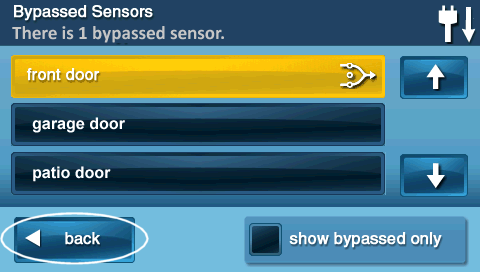
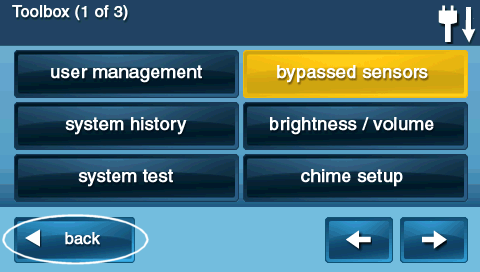
The panel should indicate that sensors are bypassed, often with a message or an icon on the screen.
5. Arm the System
Now that your selected sensors are bypassed, you can arm your system. Press the SECURITY button on the main screen, then press the ARM button.
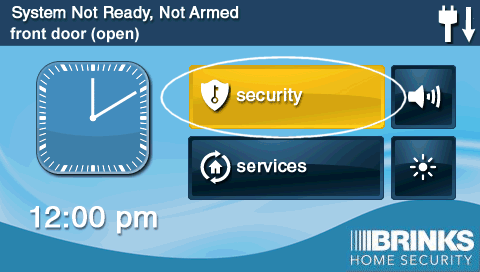
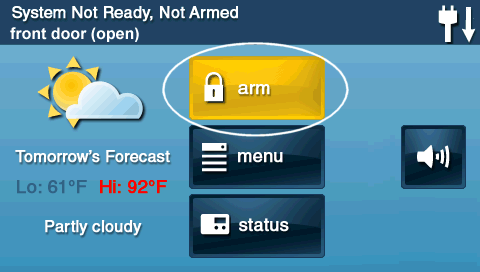
6. Select Arming Mode
Choose your desired arming mode by pressing either STAY (if people will remain inside) or AWAY (if everyone is leaving). The system will then begin its arming countdown (exit delay).
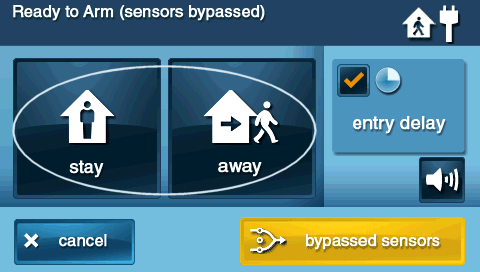
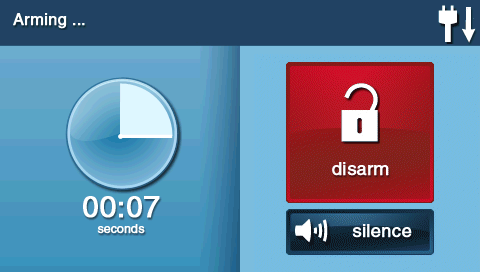
Important Notes on Bypassing
Keep these key points in mind when using the sensor bypass feature.
- Temporary Deactivation: Bypassing sensors disables them only for the current arming cycle. When you disarm your system, the bypass is automatically cleared. You will need to repeat the bypass process if you wish to bypass the same sensor(s) when you next arm the system.
- No Protection: A bypassed sensor will not trigger an alarm or notify the monitoring station if it is violated (e.g., if a bypassed door is opened). Ensure you understand the security implications of bypassing any sensor.
- Address Faulty Sensors: If you are bypassing a sensor because it is malfunctioning (e.g., low battery, damaged, causing false alarms), it is crucial to have the sensor repaired or replaced as soon as possible. Relying on bypassing long-term for a faulty sensor compromises your system's integrity.
- Panel Indication: Your panel will typically display a message or icon indicating that one or more zones are bypassed when the system is armed.
Troubleshooting Bypassing Issues
What to do if you encounter problems when trying to bypass sensors.
Unable to Select a Sensor for Bypass / Sensor Not Listed
- Ensure System is Disarmed: Most 2GIG panels require the system to be fully disarmed before you can access the bypass menu. If it's armed, disarm it first.
- Verify Correct Menu Navigation: Double-check that you are following the correct sequence of button presses: Security > Menu > Toolbox > Master Code > Bypassed Sensors.
- Sensor Programming: If a sensor is missing from the list entirely, it might not be programmed into the panel correctly, or it could have been inadvertently deleted from the system's configuration. This would require installer-level programming to resolve.
"Bypassed Sensors" Option is Greyed Out or Not Accessible
- Incorrect Code Used: Ensure you are entering the valid Master Code. Other user codes may not have permission to bypass sensors.
- System Currently Armed: You must disarm the system before you can bypass sensors.
- Panel in Programming Mode or Trouble State: In rare cases, if the panel is in a specific installer programming mode or experiencing certain critical system troubles, some user functions like bypassing might be temporarily unavailable. Try clearing any other panel troubles first or rebooting the panel (if comfortable doing so, after noting any critical issues).
Sensor Still Seems to Trigger an Alarm After Being Bypassed
- Bypass Not Confirmed: Ensure that after selecting the sensor in the bypass menu, you properly exited the menus (e.g., pressed Back or Home) allowing the panel to register the bypass before arming. The panel should give an indication (often on the arming screen) that zones are bypassed.
- System Disarmed and Re-armed: Remember, bypassing is typically for one arming cycle. If you disarmed the system and then re-armed it later without going through the bypass steps again, the sensor would no longer be bypassed.
- Different Sensor Tripped: Double-check that the alarm was indeed caused by the sensor you believed was bypassed and not by a different, nearby sensor that was still active.
- Panel Malfunction: Although rare, if a sensor consistently triggers an alarm despite being correctly bypassed and confirmed as bypassed on the screen prior to arming, there could be a panel software glitch or hardware issue. A panel reboot or professional service might be needed.
How to Unbypass a Sensor (Before Arming)
- If you have selected a sensor for bypass but have not yet exited the "Bypassed Sensors" menu or armed the system, you can typically unbypass it by simply tapping the sensor again in the list. The visual indicator (highlight/checkmark) should disappear.
- Once you disarm the system, all bypassed sensors are automatically unbypassed and will be active the next time you arm, unless you explicitly bypass them again. There's usually no separate "unbypass all" command needed other than disarming.
Further Assistance
How to get more help if you have trouble bypassing sensors or if a sensor requires service.
If you've followed these instructions and are still unable to bypass a sensor, if a sensor fault persists, or if you have any other questions about your 2GIG GC2/GC2e panel, our support team is here to help. You can text a Support Representative anytime at 469-513-8685. Please be ready to describe the issue and the steps you've already taken.