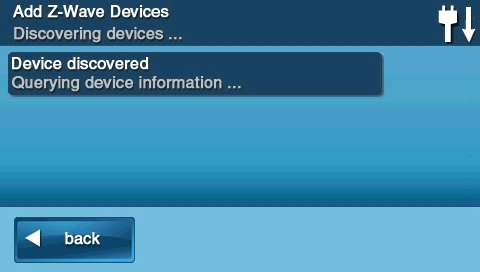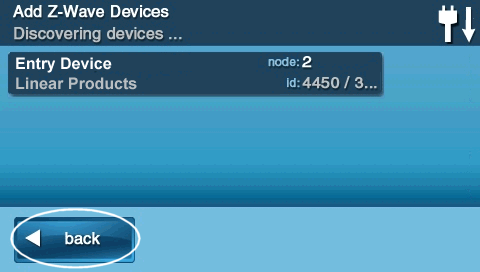How to Add a Z-Wave Device to the GC2 Panel
This brief instructional video demonstrates how to successfully add a Z-Wave device to your 2GIG panel.
Step-by-Step Instructions:
1. Press Services, then press the Z-Wave logo.
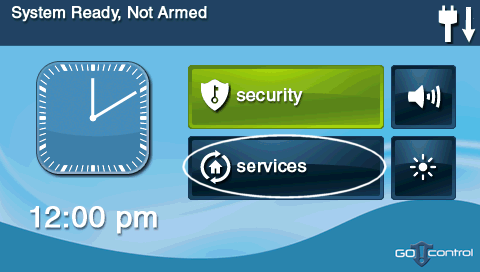
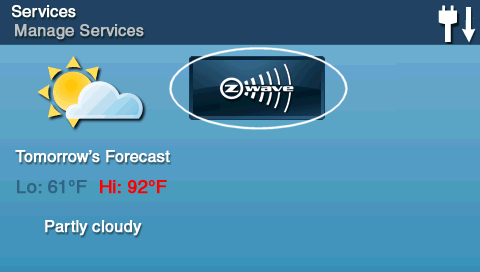
2. Press the wrench icon for settings, then enter the default installer code 1561.
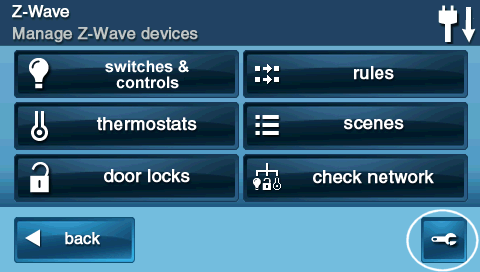
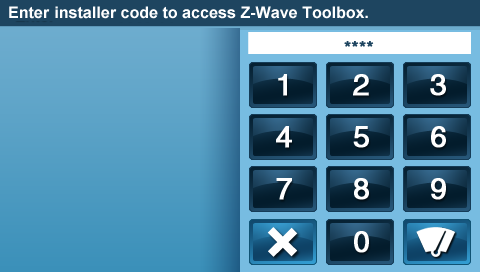
3. Press Add Devices, entering the system into Z-Wave learn mode.
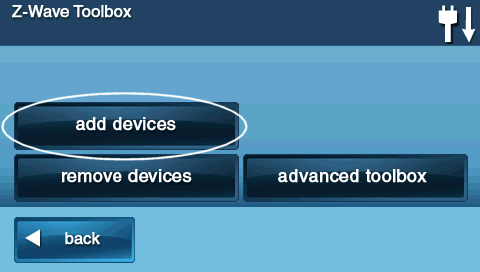
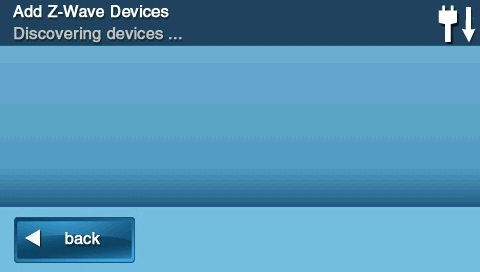
4. As the system enters learn mode, trigger the sensor you want the system to learn. Steps for triggering common sensors are shown below. To skip to the final step, click here.
Press the Mate button twice.

FortrezZ SSA1 Indoor Siren
Bring siren within 6' of GoControl then press the program switch twice.

Everspring SE812 Indoor Siren
Press the Link button inside the battery compartment 3 times.

GE Jasco Wall Dimmer Light Switch
Turn the light switch on and off.

GE Jasco Wall AC Outlet
Double click button in the middle of the outlet.

Schlage Deadbolt Door Lock
1. Enter your 6-digit programming code provided in the Schlage documentation.
2. Press the Schlage button, then 0. The Schlage button flashes orange.

Kwikset Deadbolt Door Lock
Open the battery cover and press the left SmartCode button.
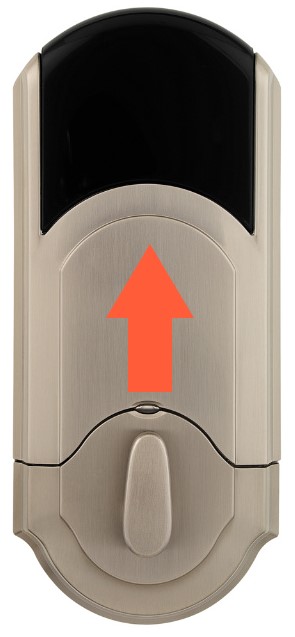

Yale Touchscreen Deadbolt Door Lock
1. Touch screen to activate the device.
2. Enter your 4 to 8-digit Master Code then press #. The lock will play the Happy tone.
3. Press 7 then # to learn. Again, the lock will play the Happy tone.

GE Radio Thermostat CT20 and GE IS-ZW-TSTAT-100 Thermostat
Remove top cover then press the MATE button.

Alarm.com ADC-T2000 Thermostat
1. Press the Mode button to display the temperature, and press the Mode button until heat/cool icons disappear.

2. Hold the down arrow until Radio Wave Icon appears below the temperature display.

Alarm.com ADC-T3000 Thermostat
1. Press the Menu button to display Menu, then press the down arrow until Settings appears.


2. Press the enter button to select, then press the down arrow until Network appears.


3. Press the enter button to select, then press the up arrow or down arrow to highlight add.


4. Press the enter button to select and start Z-Wave learn mode.


5. Learning may take up to 1 minute to complete and exit.

Radio Thermostat CT30, CT100, CT101

1. Press the thermostat menu button, and r1 displays. Mate appears under the antenna icon.


2. Press the mate button again, and mate begins flashing.


3. The thermostat will display link under the antenna icon. Press the menu button to exit.

Radio Thermostat CT110 Thermostat
Press the dedicated Z-Wave Mate Button located on the side of the device to pair.

GoControl RCS Technologies TBZ-48 Thermostat
1. Hold the Fan button 5 seconds until Setup appears. Press the up arrow button until ZWAVE is displayed.


2. Press the Mode button to select, then press Mode button again to learn.


3. Press the Fan button to exit, and the antenna icon appears by the temperature display.


Trane Thermostat

1. Press the left button twice, then press Scroll Down to ZWave Install. Press Select.


2. Press the Scroll Up button for Yes to begin Z-Wave enrollment.


3. When finished, the display returns to the main menu. Press Done to exit.

Linear GoControl Garage Door Controller
Press the Mate button. The linear controller sounds 1 beep then 3 beeps when successful.

5. Learning may take up to 2 minutes, press Back or Home to exit.