2GIG GC2—Cellular Test
Summary: This guide provides step-by-step instructions to test the previously registered cellular communication module on your 2GIG GC2 GoControl panel. Performing this test helps ensure your panel can reliably communicate with the monitoring center over the cellular network.
Table of Contents
Quick links to help you test your panel's cellular communication.
- Common Terms
- How to Perform a Cellular Communication Test
- Understanding Test Results
- Troubleshooting Cellular Test Issues
- Further Assistance
Common Terms
Familiarize yourself with these terms before starting the cellular test.
- 2GIG GC2 GoControl Panel
- Your security system's main control unit with a touchscreen interface.
- Cellular Communication
- The panel's ability to send and receive signals over a cellular network (like LTE) to your alarm monitoring center. This serves as a primary or backup communication path.
- Cellular Module
- The internal hardware component in your GC2 panel that enables cellular communication. This module must be installed, registered, and have an active service plan for the test to be meaningful.
- Cell Phone Test
- A diagnostic function available in your GC2 panel's Toolbox menu specifically designed to check the status, signal strength, and basic functionality of the installed cellular communication module.
- Master Code
- Your primary 4-digit user code required to access the panel's Toolbox and other system functions.
- Toolbox
- A menu on the GC2 panel that provides access to various user-level system functions, including the Cell Phone Test.
- Signal Strength (Cellular)
- An indicator of how well the panel's cellular module is receiving a signal from the cellular network tower. This is often displayed as bars or a numerical value during or after the test.
- Monitoring Center
- The professional service that monitors your alarm signals received via cellular or other communication paths.
How to Perform a Cellular Communication Test
Follow these instructions to test previously registered cellular communications on your GC2 GoControl panel.
-
At your panel's Home screen, press Security, then press Menu.
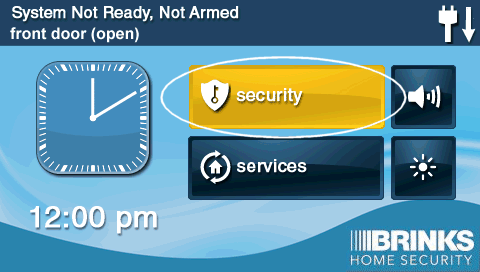
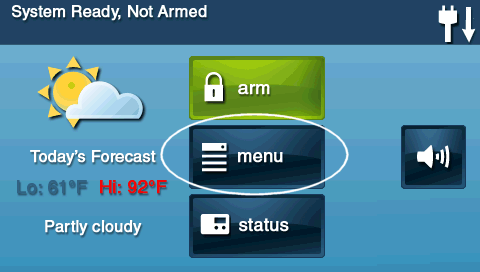
-
Press Toolbox. The panel will then prompt you to enter your 4-digit code. Enter your Master Code.
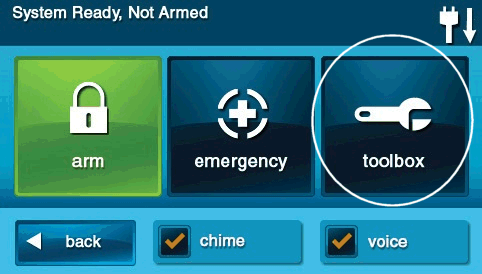
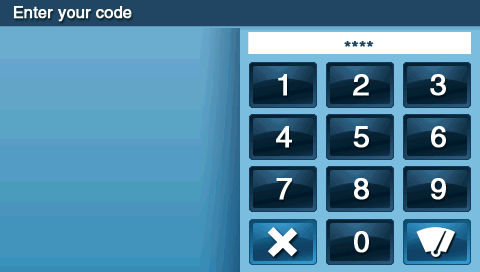
-
Press the Next button (the right arrow, typically located at the bottom right of the screen) two times to navigate through the Toolbox pages.
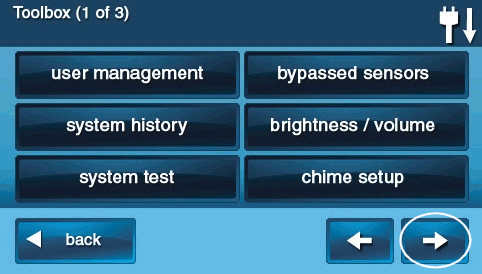
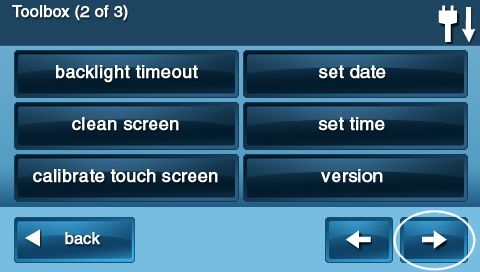
-
Press the Cell Phone Test button.
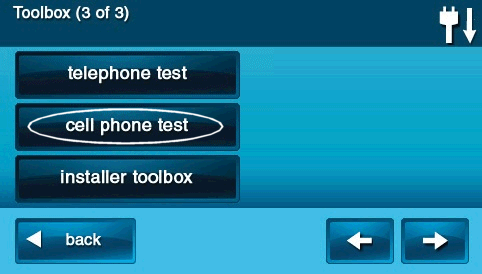
-
The GC2 GoControl panel will initiate the test and then display the results, typically indicating if the cellular module passed or failed, and often showing the current cellular signal strength. Wait for the test to complete.
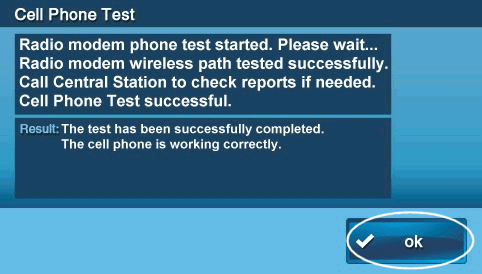
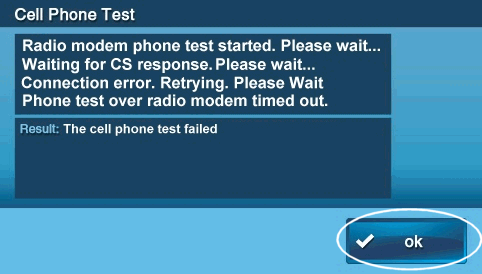
-
After reviewing the results, press OK to acknowledge the test outcome.
-
Press the Back button (arrow icon) repeatedly or press the physical Home button to exit the Toolbox menu and return to the main screen.
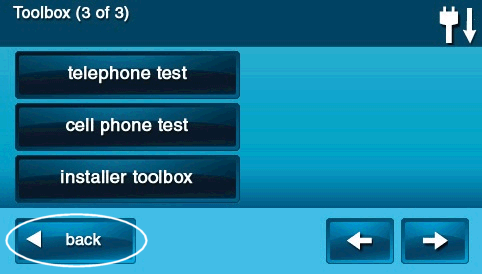
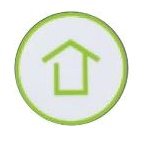
Understanding Test Results
Interpreting the outcome of the cellular communication test.
- Test Passed: This indicates that the cellular module is powered, registered, responding to the panel, and has sufficient signal strength to communicate with the cellular network at the time of the test. The panel will often display the current signal strength (e.g., as bars out of 5, or a numerical value).
- Test Failed: This means the panel was unable to successfully communicate using the cellular module. The panel might display an error message or indicate "No Signal," "Registration Failure," or similar. This requires further investigation (see Troubleshooting below).
- Signal Strength: Pay attention to the reported signal strength.
- Typically, 3 out of 5 bars (or more) is considered good.
- Low signal strength (e.g., 0-2 bars) can lead to unreliable communication or failed tests, even if the module is otherwise functional.
- Some panels may report signal in dBm (e.g., -50dBm to -110dBm). For dBm, values closer to -50dBm are stronger; values more negative than -100dBm are generally very weak.
Troubleshooting Cellular Test Issues
What to do if the cellular communication test fails or reports problems.
"Cell Phone Test" Option is Missing or Greyed Out
- No Cellular Module Installed: Verify that a cellular communication module is physically installed in your GC2 panel. Not all panels are sold with one.
- Module Not Recognized: The installed module might not be properly seated or could be faulty. This may require opening the panel (after unplugging AC power and disconnecting the backup battery) to check the module, or professional assistance.
- Panel Firmware: An outdated panel firmware version might not fully support the installed cellular module. Check for available firmware updates for your panel.
- Incorrect Menu Navigation: Ensure you are correctly navigating to the third page of the Toolbox (by pressing "Next" twice) to find the "Cell Phone Test" option.
Cellular Test Fails
- Low Cellular Signal: This is a very common cause.
- Try to improve the panel's signal reception by ensuring it's not in an area with significant signal blockage (e.g., deep inside a building, in a basement, surrounded by metal).
- Relocating the panel closer to an exterior wall or window, or higher up, might help if feasible.
- Minimize potential sources of radio frequency interference near the panel.
- If your panel model supports it and signal is persistently very poor, an external cellular antenna might be an option (usually an installer-provided solution).
- Outdated Cellular Module (e.g., 3G): If your panel has an older 3G cellular module, it will fail the test because 3G networks have been largely decommissioned by carriers. An upgrade to an LTE cellular module is necessary.
- Cellular Module Not Registered or Activated: The cellular module must be properly registered and have an active service plan with your alarm monitoring provider. If it's a new installation or if service has lapsed, this will cause a test failure. Contact your provider.
- Temporary Local Cellular Network Outage: Check if there are any known cellular service disruptions in your area from your specific carrier (e.g., AT&T, Verizon).
- Cellular Module Malfunction: The module itself could be faulty and require replacement.
- Panel Antenna Issue: The panel's internal cellular antenna or its connection could be damaged or loose.
- Perform a Panel Reboot: A full panel reboot (power down via menu, wait, power up via Home button) can sometimes resolve temporary glitches affecting module communication.
Consistently Low Cellular Signal Strength Reported
- Follow all the steps outlined above for "Low Cellular Signal" under "Cellular Test Fails."
- Even if the test "passes" with low signal, communication may be unreliable, especially during adverse weather conditions or network congestion. Strive to improve the signal if it's consistently marginal.
- Discuss options with your alarm provider, such as relocating the panel or installing an external antenna if appropriate for your panel model and situation.
Further Assistance
How to get more help if you encounter issues with your panel's cellular communication.
If the cellular communication test fails and the troubleshooting steps above do not resolve the issue, or if you need assistance with setting up, registering, activating, or upgrading your cellular module, please contact us. You can chat with us or text a Support Representative anytime at 469-513-8685. Please be ready to provide details about the test results, any error messages, and your panel model.