2GIG GC2 GoControl - Remove Z-Wave Device
Summary: This guide provides step-by-step instructions to remove (exclude) an existing Z-Wave device from your 2GIG GC2 GoControl 2 panel. This process is often necessary before adding the device to a new Z-Wave network or for troubleshooting.
Table of Contents
Quick links to help you remove Z-Wave devices from your GC2 panel.
- Common Terms
- Understanding Z-Wave Device Removal (Exclusion)
- How to Remove (Exclude) a Z-Wave Device
- Important Notes on Z-Wave Device Removal
- Troubleshooting Z-Wave Device Removal
- Further Assistance
Common Terms
Familiarize yourself with these terms related to Z-Wave device management.
- GC2 Panel (2GIG GoControl 2)
- Your security and home automation control panel that acts as the primary controller for your Z-Wave network.
- Z-Wave
- A wireless communication protocol designed for home automation, enabling devices like lights, locks, thermostats, and sensors to communicate with each other and with your GC2 panel.
- Z-Wave Device
- Any compatible smart home device (e.g., light switch, dimmer, thermostat, door lock, appliance module) that uses Z-Wave technology to connect to your panel.
- Z-Wave Network
- The interconnected system of your GC2 panel (as the main controller) and all paired Z-Wave devices.
- Remove Device / Exclusion
- The official Z-Wave term for removing a device from a Z-Wave network. This process disassociates the device from the panel and resets the device's network information, allowing it to be added to a new network.
- Installer Code
- A specific 4-digit code (the default for GC2 panels is often 1561, but it can be changed) that grants access to advanced system settings, including Z-Wave device removal and addition functions.
- Services Menu
- A section within the GC2 panel's interface where you can access Z-Wave controls, system tests, and other advanced features.
- Mate Button (Pairing/Inclusion/Exclusion Button)
- A physical button or a specific sequence of actions (e.g., tapping a light switch paddle multiple times, pressing a small recessed button on a sensor) on the Z-Wave device itself. Activating this button/sequence puts the device into a state where it can be added (included) to or removed (excluded) from a Z-Wave network when the panel is in the corresponding mode.
Understanding Z-Wave Device Removal (Exclusion)
Learn why and when you need to remove (exclude) Z-Wave devices.
Removing, or "excluding," a Z-Wave device from your GC2 panel is an important management function for your smart home network. You typically need to perform this action when:
- You are replacing an old or faulty Z-Wave device with a new one.
- You want to move a Z-Wave device from your current GC2 panel's network to a different Z-Wave controller or system.
- You are troubleshooting a Z-Wave device that is not responding correctly; sometimes removing and re-adding it can resolve issues.
- You need to remove a "ghost" or "phantom" node – a device that was previously part of the network but is no longer physically present or operational, yet still appears in the panel's device list.
Key aspects of Z-Wave exclusion:
- Resets Device Pairing: Exclusion clears the Z-Wave network information from the device itself, making it ready to join a new network. A device must typically be excluded from its old network before it can be successfully included in a new one.
- Panel Action + Device Action: The process involves putting your GC2 panel into "Remove Devices" (exclusion) mode, and then activating the specific Z-Wave device (e.g., pressing its mate button) to complete the removal.
- Proximity Can Matter: For reliable exclusion, it's often recommended that the Z-Wave device be within close proximity (typically 3-10 feet, though some devices/networks can manage greater distances) to the GC2 panel during the process. If the device is far away or installed, you might need to bring the panel closer (if on battery power) or use a secondary controller or Z-Wave tool with network-wide exclusion capabilities (an advanced topic).
How to Remove (Exclude) a Z-Wave Device
Follow these step-by-step instructions to remove a Z-Wave device from your GC2 panel.
1. Access Z-Wave Services Menu
From the panel's Home screen, press the Services button. Then, select the Z-Wave logo (often looks like a stylized "Z"). Finally, press the wrench icon (tool icon) to access Z-Wave tools or advanced settings.
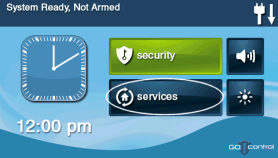
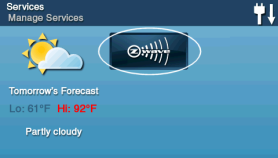
2. Enter Installer Code and Access Remove Mode
The panel will prompt you to enter a code. Enter your Installer Code (the default is 1561, unless it has been changed). After entering the code, press the Remove Devices button. The panel will now enter Z-Wave exclusion mode and indicate it is ready to remove a device.
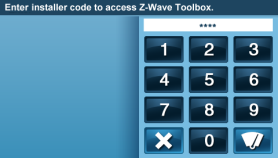
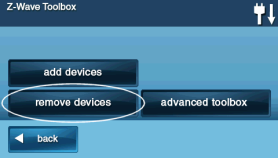
3. Activate Exclusion Mode on the Z-Wave Device
Now, go to the Z-Wave device you wish to remove. You will need to trigger its exclusion process. This typically involves pressing a specific "mate" or "pairing" button on the device, or performing a sequence of actions (like tapping a light switch paddle a certain number of times). Consult the manual for your specific Z-Wave device to find its exact exclusion procedure.

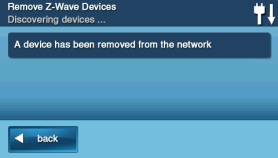
Once the device is activated correctly, the GC2 panel should detect it and confirm that the device has been removed from the network. The panel display will usually show a confirmation message.
4. Exit the Z-Wave Menu
After the panel confirms the device removal (or if you are done attempting removals), press the Back button (arrow icon) repeatedly to exit the Z-Wave menus and return to the Services menu, or press the physical Home button on the panel to return to the main screen.
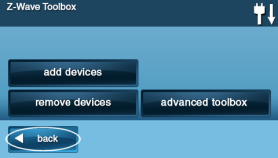
Important Notes on Z-Wave Device Removal
Keep these key points in mind when removing Z-Wave devices.
- Device Must Be Powered: In most cases, the Z-Wave device you are trying to remove needs to be powered on and functional for the exclusion process to work correctly.
- Always Exclude Before Re-Including: If you are moving a device to a new Z-Wave network or re-adding it to the same network after issues, it's crucial to exclude it from its previous network first. Failure to do so can lead to "ghost nodes" and pairing problems.
- Loss of Control: Once a device is removed, it will no longer be controllable by your GC2 panel and will be removed from any automated scenes, rules, or schedules it was part of.
- Device Reset After Removal: Some Z-Wave devices might retain certain settings even after exclusion. Consult the device's manual for information on performing a factory reset on the device itself if you need to clear all its configurations (this is separate from panel exclusion).
- Updating Time for Re-Adding: As noted in the original summary, "some Z-Wave devices may require up to 24 hours to update before they can be added back." While not always the case, if you have trouble re-adding a device immediately after removing it (especially to a different system or after a factory reset of the device), allowing some time or power cycling the device might be necessary.
Troubleshooting Z-Wave Device Removal
What to do if you encounter problems when trying to remove a Z-Wave device.
Device Fails to Remove (Panel Doesn't Confirm Removal)
- Proximity: The Z-Wave device might be too far from the GC2 panel. Z-Wave signals have a limited range. Try bringing the panel (if on battery power and portable) closer to the device, or the device closer to the panel if it's easily movable.
- Incorrect Device Exclusion Procedure: Ensure you are performing the correct sequence of actions on the Z-Wave device itself to activate its exclusion mode (e.g., pressing its "mate" or "pairing" button correctly and for the right duration). Refer to the specific device's instruction manual.
- Device Not Powered On: Most Z-Wave devices need to be powered on to communicate with the panel for exclusion. Check its power source (battery or AC).
- Device Not Originally Paired to This Panel: A device can only be excluded from the Z-Wave network it is currently a member of. If it was never successfully paired with this specific GC2 panel, the exclusion command from this panel might not affect it (though a general exclusion from *any* network is a feature of Z-Wave controllers).
- Z-Wave Network Issues: General Z-Wave network instability or interference could affect the exclusion process.
"Remove Devices" Option Missing or Installer Code Not Working
- Incorrect Menu Navigation: Double-check you are following the correct path: Services > Z-Wave Logo > Wrench Icon > (Installer Code).
- Incorrect Installer Code: The default installer code for the GC2 panel is 1561. If this has been changed by you or your installer and you don't know the current code, you won't be able to access the Z-Wave removal function.
- User Code Entered Instead of Installer Code: Ensure you are using the Installer Code, not a standard User Code or Master Code (unless the Installer Code was changed to match one of these).
Device Still Appears in Panel's Device List After Attempted Removal
- Removal Not Fully Completed: The exclusion process might not have successfully completed on both the panel and the device. Try the removal process again, ensuring the device actively signals it's being excluded (e.g., an LED blink).
- Panel Needs to Update: Sometimes, the panel's internal Z-Wave device list might take a moment to refresh after a removal. Exit the Z-Wave menus and re-enter to check if the list has updated.
- "Ghost Node" or Failed Device: If a device was removed improperly in the past (e.g., deleted without proper exclusion when it was offline or broken), it might leave a non-functional "ghost node" in the panel's network table. Removing these can sometimes be more challenging and might require more advanced Z-Wave tools or specific "remove failed node" functions if available on your panel firmware version.
Further Assistance
How to get more help if you have trouble removing Z-Wave devices.
If you've followed these instructions and are still unable to remove a Z-Wave device from your GC2 panel, or if you have questions about managing your Z-Wave network, our support team can help. You can text a Support Representative anytime at 469-513-8685. Please be ready to describe the device you are trying to remove and the steps you've already taken.