IQ Panel 2—Tamper Error
Summary: A tamper error on your Qolsys IQ Panel 2 indicates that the panel's cover is not securely attached to its backplate. This guide provides step-by-step instructions to safely power down the panel, inspect and properly secure its casing to resolve the tamper error, and then clear any related alerts from the system.
Table of Contents
Navigate through the sections to resolve the tamper error on your IQ Panel 2.
- Common Terms
- Understanding IQ Panel 2 Tamper Alerts
- How to Resolve a Tamper Error: Step-by-Step
- Clearing Tamper Alert Messages from the Panel
- Advanced Workaround: Disabling Panel Tamper Audible Alert (Use with Caution)
- Troubleshooting Persistent Tamper Issues
- Further Assistance
Common Terms
Familiarize yourself with these terms related to your panel's tamper error.
- Qolsys IQ Panel 2
- Your Qolsys touchscreen security and smart home control panel (this guide is specific to the IQ Panel 2 model).
- Tamper Error / Tamper Alert
- A system notification indicating that the panel's main casing is detected as open, loose, or not properly secured to its backplate.
- Tamper Switch
- A small physical switch (often a plunger or spring) inside the panel. It's designed to be depressed when the panel is securely closed. If the casing is opened or not flush, the switch releases and triggers a tamper alert.
- Panel Cover / Front Assembly
- The main front casing of the IQ Panel 2 that houses the touchscreen and electronics.
- Backplate
- The mounting plate fixed to the wall, onto which the IQ Panel 2 is attached.
- Securing Screw
- A screw, typically at the bottom of the IQ Panel 2, used to lock the main panel unit to its backplate.
- Top Tabs / Bottom Tabs
- Latches or clips on the panel casing that help secure it to the backplate. For IQ Panel 2, the top tabs often act as a hinge point after releasing a bottom screw and/or bottom tabs.
- Master Code
- Your primary user code for accessing panel settings.
- Installer Code
- A specific code (default typically 1111 for Qolsys) used to access advanced installation and programming settings.
- Settings Menu / Advanced Settings
- Areas on the panel where you configure system options, including powering down the panel.
- Power Down
- Safely shutting down the panel's operating system via its software menu before physical interaction.
- Message Center / Messages / Alerts / Alarms
- The section on your panel accessed via an icon (often an envelope) where you can view and acknowledge system notifications.
- AC Power / Transformer
- The main electrical power supplied to the panel via its external power supply (transformer).
Understanding IQ Panel 2 Tamper Alerts
Learn what triggers a tamper alert on your IQ Panel 2 and its significance.
A tamper alert on your Qolsys IQ Panel 2 is a security feature that notifies you if the panel's physical casing is not properly secured. This is detected by an internal tamper switch that must be depressed by the panel cover being correctly closed on its backplate.
Common reasons for a panel tamper alert include:
- The panel is not fully latched or snapped onto its backplate, especially at the top or bottom edges.
- The securing screw at the bottom of the panel (if your model uses one and it was removed) is missing or not tightened sufficiently.
- Internal components, like the backup battery or excess wiring, are out of place and are physically obstructing the panel from closing completely flush against the backplate.
- The panel was recently opened for maintenance (like a battery replacement) and not reassembled correctly, preventing the tamper switch from being properly engaged.
- Less commonly, the tamper switch itself might be damaged or stuck.
Addressing a tamper alert promptly is important to ensure the physical security of your panel and the overall integrity of your alarm system.
How to Resolve a Tamper Error: Step-by-Step
Follow these instructions to safely inspect, secure, and restore your IQ Panel 2 to clear a tamper error.
Step 1: Power Down the Panel (Software)
It's best to power down the panel's operating system before physically handling it.
-
On your IQ Panel 2, swipe down from the time display at the top of the screen to open the Settings drop-down menu. Then, press the Settings (gear) icon.
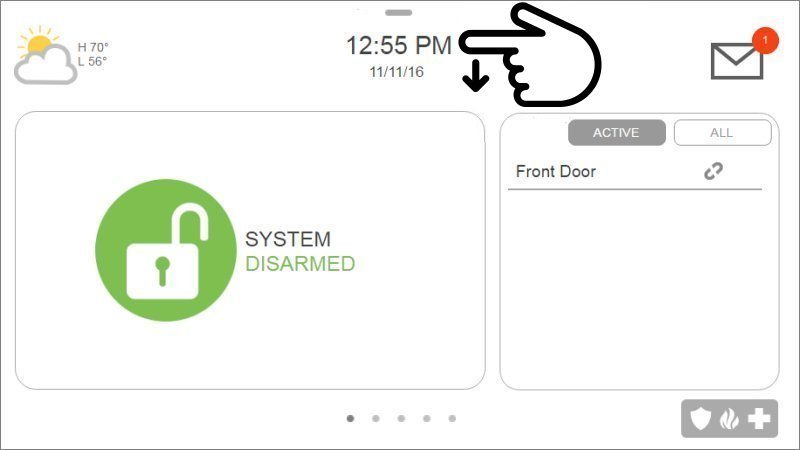
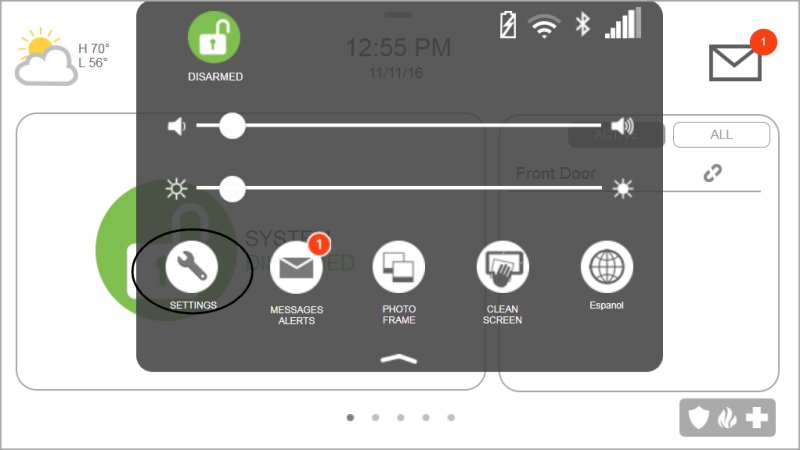
-
Press Advanced Settings. You will be prompted to enter a code. Enter your Master Code (or Installer/Dealer code like 1111 or 2222 if the Master Code doesn't grant access to Power Down).
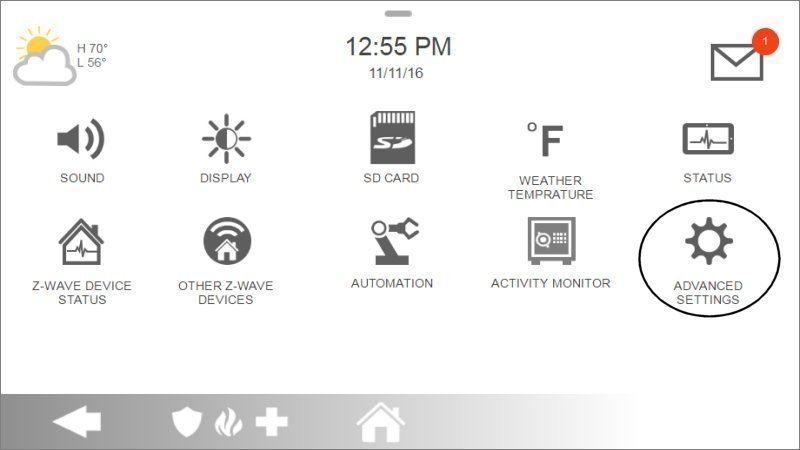
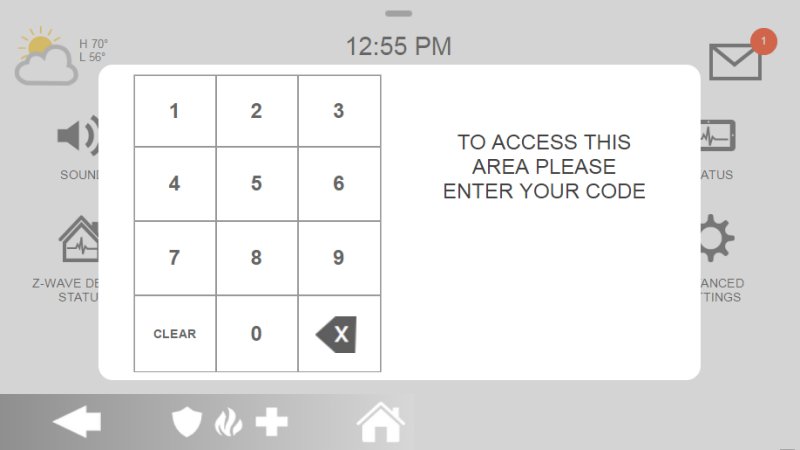
-
In the Advanced Settings menu, press Power Down. A confirmation pop-up will appear. Press OK to confirm. Wait for the IQ Panel 2 to completely power down; the screen will go blank.
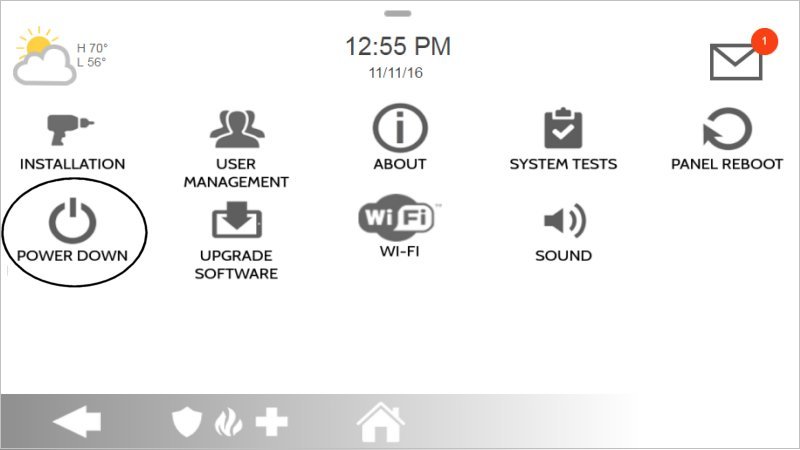
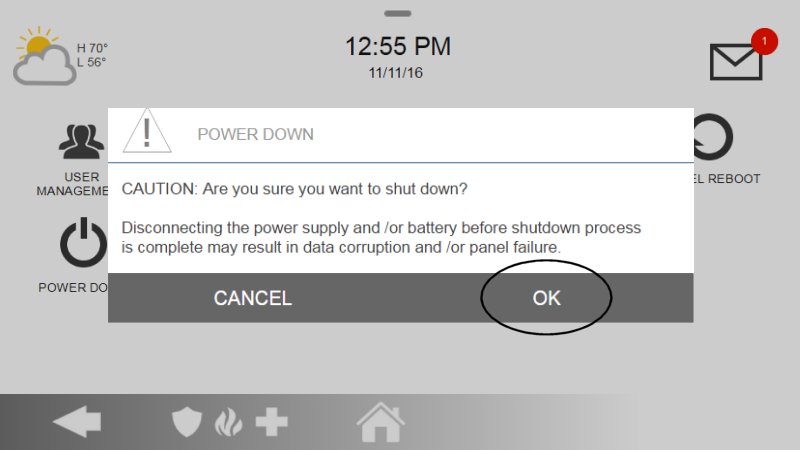
Step 2: Disconnect External AC Power
- Once the panel screen is blank, unplug the panel's AC power transformer from the electrical wall outlet. This is a crucial safety step.
Step 3: Open the Panel Casing
- Locate the small Phillips-head securing screw on the bottom edge of the IQ Panel 2. Use your screwdriver to remove this screw. Keep it in a safe place.
- To open the panel, you typically need to release tabs. For many IQ Panel 2 models, there are two tabs on the *top* edge. Press these tabs down firmly (e.g., with your thumbs or a non-marring tool) while gently pulling the top of the panel forward. The panel should then swing downwards, hinging from the bottom edge. Some models might have release tabs at the bottom (as suggested in the draft's original "Step 2: Open the Panel" text "press both bottom tabs to remove the front cover"). Adapt based on your panel's specific mechanism. Do not force it.

Step 4: Inspect Internals and Prepare for Closing
- Once the panel is open (it might be hanging by a strap as shown in the image), look inside.
- Ensure the backup battery is securely seated in its compartment and its wires are neatly routed, not bulging or kinked.
- Check that all other internal wires and any antenna cables are properly placed within their designated channels or areas and are not pinched or obstructing the path where the cover will close. Misplaced wires are a common cause of tamper errors.
- Identify the tamper switch(es). These are usually small plungers or spring-loaded switches on the circuit board or backplate that get pressed by the panel cover when it's closed. Ensure they are not visibly damaged, stuck, or obstructed by wires or debris.
- The draft mentions, "If there is an optional screw, remove it before proceeding." This usually refers to any non-essential internal screws that might be causing an obstruction, which is rare. Focus on wire and battery placement.

Step 5: Securely Close the Panel
- Carefully align the panel with its backplate. If it hinges from the bottom, swing it upwards. Ensure the top edge (or the edge with the primary latches/tabs) engages correctly first. The draft mentions, "Align the panel slots with the 4 tabs at the top of the backplate." Follow this if it matches your panel's design.
- Press the panel firmly and evenly against the backplate, ensuring all sides and corners are flush. You should hear or feel it click or snap into place as the top and bottom tabs engage.
- Re-insert and tighten the bottom securing screw that you removed earlier. Make it snug but do not overtighten.
Step 6: Power On and Initial Check
- Plug the panel's AC power transformer back into the electrical wall outlet.
- The panel should begin to power up. If it doesn't start automatically within a minute, press and hold the power button (located on the right side edge of the panel) for approximately 3-5 seconds until the screen illuminates.
- Allow the panel several minutes to fully boot up.
- Upon startup, the panel may still display a tamper notification from before it was powered down and re-secured. You will likely need to acknowledge this via the message center.
Clearing Tamper Alert Messages from the Panel
Once the panel is physically secured and powered on, follow these steps to clear any lingering tamper messages and silence beeping.
-
After the panel has fully booted, look for a message icon (often an envelope or a triangle, sometimes red or yellow) at the top right or status bar of the screen. Tap this icon.
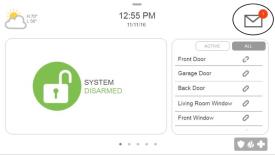
-
Select Messages, then Alerts, and then Alarms from the menu that appears (or navigate directly to the Alerts/Alarms list if presented differently on your panel version).
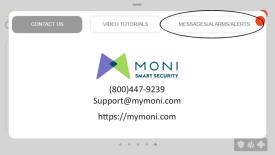
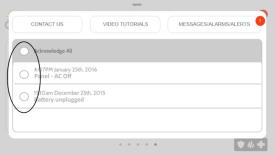
-
You should see the "Panel Tamper" or similar alert listed. Select the alert(s) by tapping the checkbox next to each one. Then, tap OK or an "Acknowledge" button to confirm you have seen the alerts.
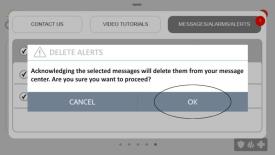
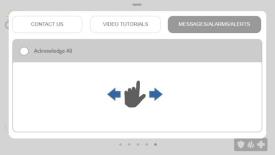
-
Swipe left or right, or use back/home buttons as appropriate for your panel's interface, to exit the message center and return to the main screen. The tamper indication should now be gone if the panel is securely closed and the alert was properly acknowledged.
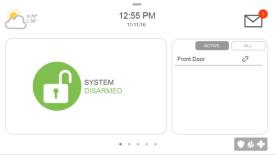
Note: If the tamper error (and associated beeping, if active) returns, it means the panel still detects that its casing is not securely closed. You will need to re-inspect the physical closure carefully.
Advanced Workaround: Disabling Panel Tamper Audible Alert (Use with Caution)
This step explains how to disable the recurring audible alert for a panel tamper if the physical issue cannot be immediately resolved. This does not fix the security vulnerability.
Warning: Disabling the panel tamper alert in software should only be considered a very temporary measure. This action typically only silences the recurring audible notification and/or some on-screen messages; it does not resolve the physical security issue that the panel casing is not properly secured. Leaving your panel physically tampered or unsecured is a security risk. Prioritize fixing the physical closure of the panel.
If the system is not securely closed and an audible alert sounds frequently (e.g., every 30 minutes as mentioned in the IQ Panel 4 draft, behavior may vary on IQ Panel 2), you can temporarily disable this specific notification for the panel tamper itself via installer settings:
- Swipe down from the top of the screen to open the drop-down menu, then press Settings.
- Select Advanced Settings and enter the default Installer Code (typically 1111).
- Navigate to Installation, then select Security & Arming (or a similar menu related to system configuration or tampers).
- Find an option labeled similar to Panel Tamper Causes Audible Alarm, Panel Tamper Reporting, or Siren on Panel Tamper and uncheck the box or toggle the setting to disable the audible alert and/or reporting for panel tampers. The exact wording and availability of this option can vary based on firmware.
- Press Save or back out of the menus to apply the change.
Remember to re-enable this setting (or ensure the physical tamper is fixed so the option is irrelevant) once the physical tamper condition is properly resolved to maintain full system security awareness.
Troubleshooting Persistent Tamper Issues
Tips to help resolve a tamper error if it continues after checking the basics on your IQ Panel 2.
- Re-Inspect Internal Components Carefully: Power down the panel completely (software then AC, then battery). Re-open it and meticulously check that the battery is lying flat, not bulging, and that all wires (battery, antenna, any others) are neatly tucked into their designated channels. Ensure no wires are being pinched between the front and back casing when closed.
- Check Cover Alignment and Closure: Ensure the panel cover is correctly aligned with all tabs (especially the top tabs that often act as hinges or primary clasps) and slots on the backplate before attempting to snap it closed. Press firmly and evenly around all edges. Listen for distinct clicks indicating all latches have engaged.
- Verify Securing Screw: Make sure the bottom securing screw is present, the correct type for your panel, not stripped, and is tightened adequately (snug, but not so tight as to warp or damage the plastic casing).
- Inspect Tamper Switch(es): With the panel open and de-energized, visually inspect the small physical tamper switch(es) on the panel's circuit board or backplate. Ensure they are not stuck in the depressed position, bent, broken, or obstructed by debris or loose wires. Verify that the corresponding part of the panel cover that is meant to press these switches is intact and properly aligned.
- Check for Warped Casing: Inspect both the main panel unit and the back cover for any signs of warping, cracks, or physical damage that might prevent a tight, flush seal, which could prevent the tamper switch from being fully depressed.
- If the tamper alert persists despite all these checks, the tamper switch itself might be faulty, or there could be a more complex issue with the panel's casing or mainboard.
Further Assistance
How to get more help if you cannot resolve the tamper error on your IQ Panel 2.
If you have followed these steps and are still experiencing a tamper error, or if you are uncomfortable performing any of these procedures, our Support Representatives are available to help. You can text a Support Representative any time at 469-513-8685. Please be ready to describe the issue with your IQ Panel 2 and the troubleshooting steps you have already attempted.