Simon XTi—Battery Replacement
Summary: This guide provides step-by-step instructions for safely replacing the backup battery in your Interlogix Simon XTi security panel. Proper battery replacement ensures your panel continues to function correctly during power outages. After installation, a new battery may take up to 24 hours to fully charge, and you will likely need to clear a "low battery" alert from the panel.
Table of Contents
Navigate through the sections to learn how to replace your Simon XTi panel's battery.
- Common Terms
- Battery Specifications & What You'll Need
- Important Safety Precautions
- Step-by-Step Battery Replacement Instructions
- Clearing Panel Alerts After Replacement
- Troubleshooting Post-Replacement Issues
- Further Assistance
Common Terms
Understanding these terms will help you during the Simon XTi battery replacement.
- Simon XTi Panel
- Your Interlogix touchscreen security and smart home control panel.
- Backup Battery
- The internal rechargeable battery (typically 6-Volt, 2100mAh for Simon XTi) that powers your panel if AC power is lost.
- Settings Menu
- The area on the panel, often accessed by swiping down or pressing a gear icon, used to configure system options.
- Advanced Settings
- A sub-menu within Settings, usually requiring an Installer or Master Code, for more in-depth configurations like powering down the panel.
- Master Code / Installer Code
- Your primary user code or a special installer code (default often 1111 or 4321 for Interlogix/Qolsys) used to access advanced panel settings.
- Power Down
- Safely shutting down the panel's operating system via its software menu before physical interaction or removing power sources.
- Coin / Screwdriver (Flat-head)
- A tool that may be needed to help release the panel's front cover or bezel.
- Bezel / Front Cover
- The main casing of the panel that houses the touchscreen.
- Backplate
- The mounting plate fixed to the wall, to which the panel is attached.
- Tabs (Top/Bottom)
- Latches or clips on the panel casing that help secure it to the backplate.
- Battery Pack / Battery Connector
- The battery unit and the plug that connects it to the panel's circuit board.
- Circuit Board
- The main electronic board inside the panel.
- Transformer (Power Supply) / AC Power
- The external device that plugs into an electrical outlet to supply main (AC) power to your panel.
- Message Icon / Message Center
- An icon on the panel screen that provides access to system messages, alerts, and alarms.
- Acknowledge
- Confirming you have seen an alert on the panel, which often silences associated beeping temporarily.
Battery Specifications & What You'll Need
Ensure you have the correct battery and tools before you start.
Required Battery:
- Type: 6-Volt, 2100 mAh (2.1Ah) NiMH (Nickel-Metal Hydride) rechargeable battery pack. (Example Part Number for Simon XTi: 600-XTI-BAT or compatible).
This type of battery can be purchased at local hardware stores, electronics retailers, mass retailers, or specialized battery stores. You may also text a Support Representative at 469-513-8685 to inquire about ordering one.
Tools You Will Need:
- A coin or small, thin flat-head screwdriver (for prying open the bezel/cover on some Simon XTi models).
- A Phillips-head screwdriver (if your specific XTi model uses a securing screw).
- Your new 6-Volt 2100mAh replacement battery pack.
Important Safety Precautions
Read these safety tips carefully before you begin the battery replacement.
- Attempt to Disarm: If your panel is responsive, try to disarm the system using your user code before starting.
- Software Power Down First: If your panel is responsive, always use its "Power Down" feature (typically in Settings > Advanced Settings) before proceeding with physical disassembly. This is the safest way to shut down the operating system.
- Disconnect External AC Power: After the panel has fully powered down via its software (or if it's unresponsive and cannot be powered down via software), ALWAYS UNPLUG THE PANEL'S MAIN AC POWER TRANSFORMER from the wall outlet before opening the panel casing or disconnecting the old battery.
- Prevent Static Discharge: Before touching any internal components, discharge static electricity from your body by touching a grounded metal object.
- Handle Batteries Correctly:
- Note the orientation of the old battery's connector before unplugging.
- Do not pull on the battery wires themselves; grip the plastic connector when unplugging.
- Do not puncture, crush, short-circuit, or expose the old or new battery to fire or high temperatures.
- Dispose of the old NiMH battery according to your local hazardous waste or recycling regulations.
- Do Not Force Components: The panel cover and battery should come out and go in smoothly. If you encounter resistance, re-check your steps and alignment.
Step-by-Step Battery Replacement Instructions
Follow these detailed steps to safely replace the backup battery in your Simon XTi panel.
1. Power Down the Panel (Software Method First)
If your panel is responsive, perform a software power-down:
-
Swipe down from the time display at the top of the screen to open the Settings drop-down menu, then press Settings (gear icon).
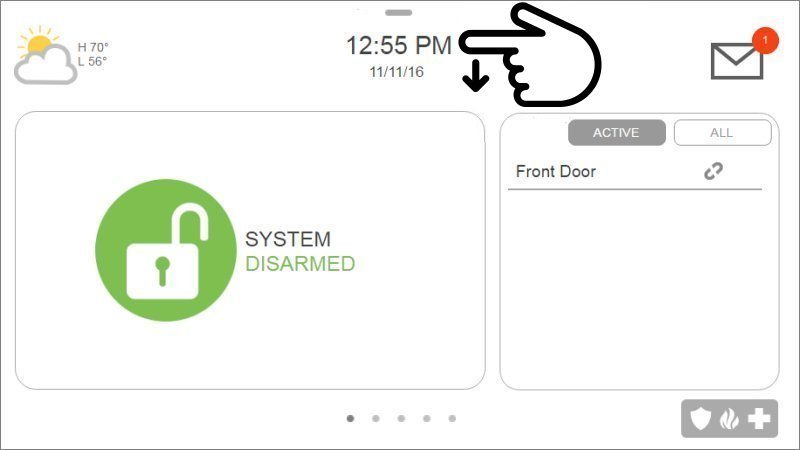
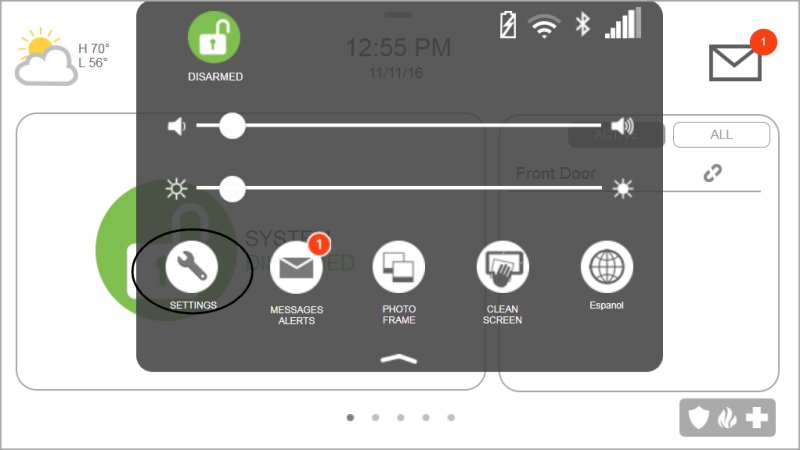
-
Press Advanced Settings, then enter your Master Code (or Installer Code like 1111 or 4321).
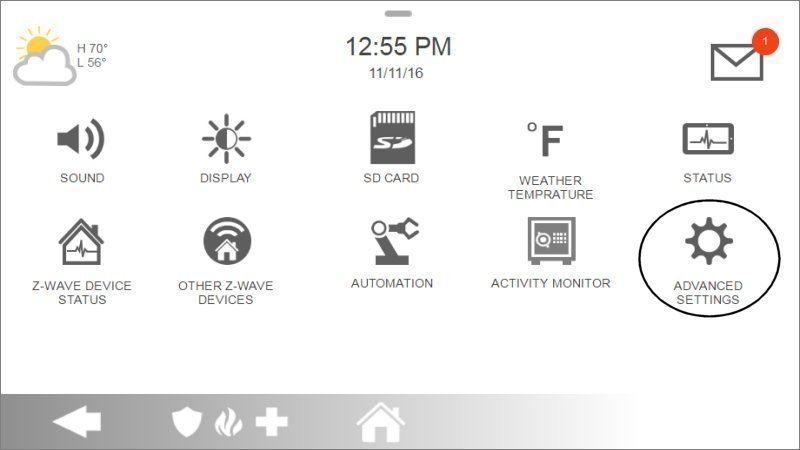
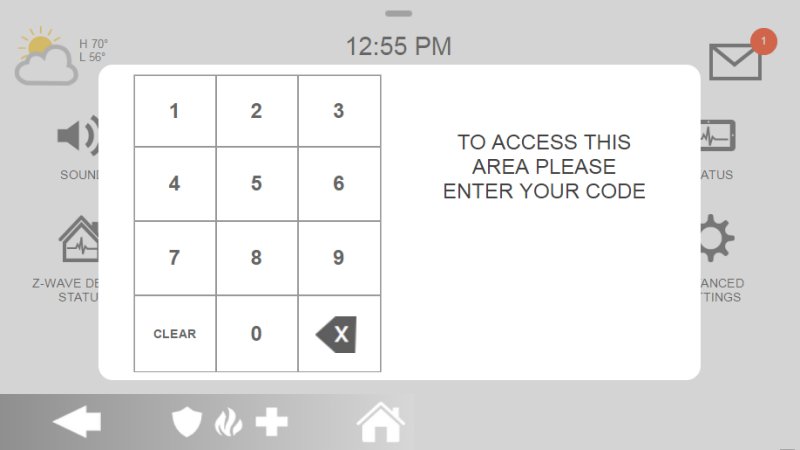
-
In the Advanced Settings menu, press Power Down. A confirmation message will appear. Press OK to confirm. Wait for the Simon XTi panel to completely power down; the screen will go blank.
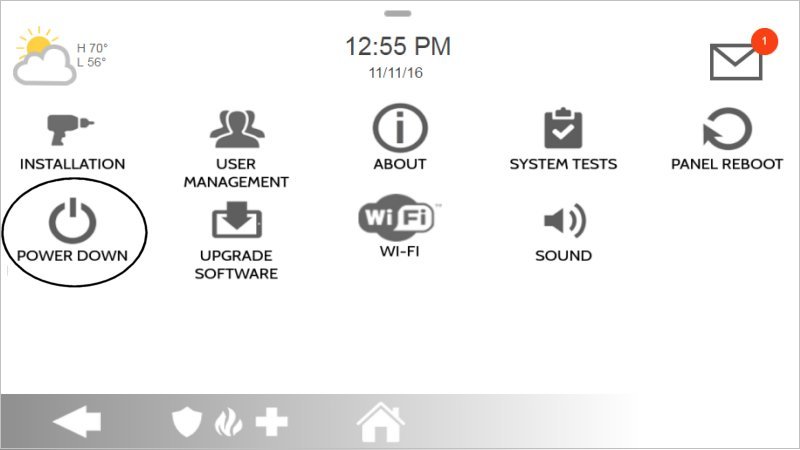
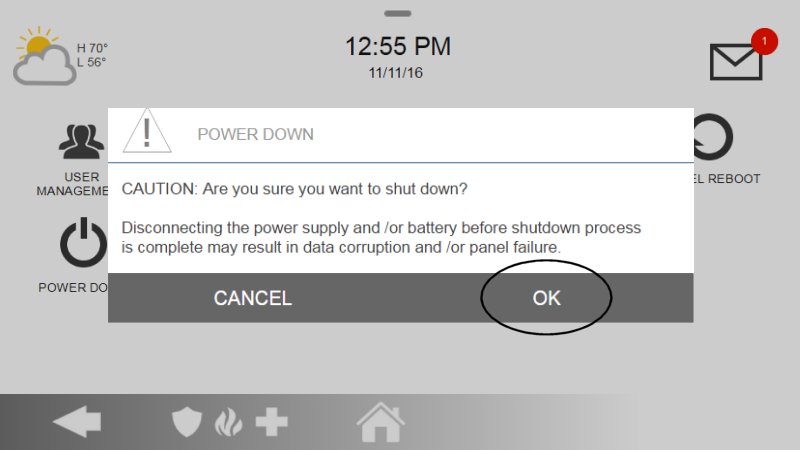
2. Disconnect External AC Power
- Once the panel screen is blank (or if it was unresponsive and could not be powered down via software), locate the panel's AC power transformer (plugged into a wall outlet) and unplug it.
3. Open the Panel Casing
-
For Simon XTi (with a bezel): Insert a coin or a thin, flat tool into the slot typically found in the bottom-right corner of the panel's outer bezel. Gently twist or pry to pop this bezel off the main panel unit.

-
For Simon XTi-5 (with a larger faceplate, if applicable): If your model is an XTi-5, or if your XTi has a different style full faceplate, you might need to start prying gently from a corner (often bottom-right) to release clips holding the faceplate. The draft mentioned this for XTi-5, ensure you identify your panel type. The primary Simon XTi often has top tabs after bezel removal.
-
Once any outer bezel/faceplate is removed, locate the two tabs on the top edge of the main panel body. Press these tabs firmly upward or inward (depending on their design) while gently pulling the top of the front cover forward. The cover should then swing downward, as it's typically hinged at the bottom.

4. Disconnect and Remove the Old Battery
- With the front cover folded down (it might be supported by a plastic strap not shown in these images but common), locate the backup battery pack inside the panel.
- Carefully unplug the battery pack's wire connector from the main circuit board. Grip the plastic connector to pull, not the wires.
- Gently remove the old battery pack from its compartment.

5. Install the New Battery
- Take your new 6-Volt 2100mAh (or compatible) replacement battery pack.
- If the new battery has an adhesive strip for securing it, remove the protective film.
- Carefully place the new battery into the compartment, ensuring it is oriented correctly and sits securely. If it has adhesive, press it down gently.
- Plug the new battery's connector into the corresponding socket on the circuit board. Ensure it's fully seated and the connection is firm.

6. Reassemble and Power Up
- Carefully swing the front cover of the panel upward. Ensure no wires are pinched.
- Press the cover firmly against the backplate until the top tabs latch securely and the cover is flush on all sides.
- If you removed an outer bezel or faceplate, carefully snap it back into place, ensuring all clips engage.
- Plug the panel's AC power transformer back into the electrical outlet.
- The panel should begin to power up. If it doesn't start automatically, press and hold the power button (usually on the right side edge of the panel) for 3 to 4 seconds until the screen illuminates.
- Allow several minutes for the panel to fully boot up.

Note: The new battery can take up to 24 hours to fully charge. A "Panel Low Battery" warning may be present on the screen until charging is complete. Ensure AC power remains connected.
Clearing Panel Alerts After Replacement
After replacing the battery and powering up, you may need to acknowledge system alerts on your Simon XTi panel.
-
After the panel has fully booted, look for a message icon (often an envelope or similar) at the top-right of the panel screen. Tap this icon.
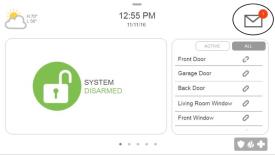
-
From the menu that appears, select Messages, then Alerts, and then Alarms (or navigate directly to the Alerts/Alarms list if presented differently).
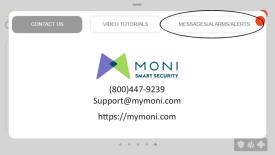
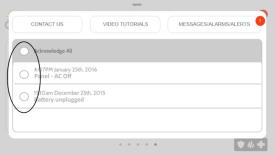
-
You should see any active alerts listed (e.g., "Panel Low Battery," "AC Power Loss," or "Panel Tamper" if the cover wasn't fully secured initially). Select each trouble alert you wish to acknowledge by tapping the checkbox next to it, or press Acknowledge All if available.
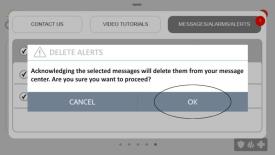
-
Press Ok to confirm the acknowledgment. Then, swipe left or right (or use back/home buttons as appropriate for your panel's interface) to exit the message center and return to the main screen.
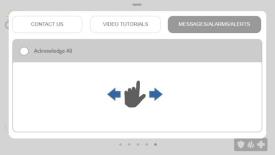
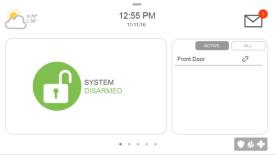
A "Panel Low Battery" alert should clear on its own after the new battery has had sufficient time to charge (this can take up to 24 hours). Other alerts like "AC Power Loss" or "Panel Tamper" will only clear if the physical condition causing them is fully resolved.
Troubleshooting Post-Replacement Issues
Addressing common issues that may occur after replacing the Simon XTi panel battery.
"Low Battery" Alert Persists After 24 Hours
- Verify Full Charge Time: Ensure the panel has been continuously powered by its AC transformer for at least 24 full hours.
- Check Battery Connection: Power down the panel completely (software power down, unplug AC transformer) and carefully re-open it. Double-check that the new battery's connector is securely and correctly plugged into the mainboard.
- Confirm Correct Battery Type: Verify that the replacement battery is a 6-Volt 2100mAh NiMH battery pack suitable for the Simon XTi (e.g., Part No. 600-XTI-BAT).
- Acknowledge Alert Again: After ensuring 24 hours of charging and checking connections, try acknowledging the trouble alert again via the Message Center.
- Potential Faulty New Battery or Panel Issue: If the alert still persists, the new battery itself might be faulty, or, less commonly, there could be an issue with the panel's charging circuitry. In this case, please contact us.
Panel Does Not Power On After Battery Replacement
- Verify All Connections:
- Confirm the new battery is correctly and securely plugged into the panel's circuit board.
- Ensure the AC power transformer is firmly plugged into a known working electrical outlet and that its wire is securely connected to the panel's power input.
- Check Outlet Power: Confirm the electrical outlet is working by testing it with another device (like a lamp). Check for tripped circuit breakers or switched outlets.
- Press and Hold Power Button: After restoring AC power and ensuring the battery is connected, press and hold the panel's side power button for 3-5 seconds to initiate startup if it didn't start automatically.
- Try Old Battery (If It Had Some Charge and Is Safe): If the old battery had some residual charge and is not damaged, you could (after fully powering down again) temporarily reinstall it to see if the panel powers on. This can help diagnose if the issue is potentially with the new battery.
- If the panel still shows no signs of life, please contact us.
Panel Beeps Continuously or Shows Other Trouble Alerts (e.g., Tamper)
- Acknowledge Alerts: Go to the Message Center (message icon > Messages > Alerts > Alarms) and acknowledge all listed troubles to silence initial beeping.
- Check for Panel Tamper: Ensure the panel's front cover and bezel (if applicable) are properly and securely closed and latched. Any gap or looseness can trigger the tamper switch. Re-inspect internal components to ensure nothing is obstructing full closure.
- Review All Active Alerts: If beeping continues, go back into the Message Center to identify any other active alerts (e.g., "AC Power Failure").
Further Assistance
How to get more help if you encounter issues during or after the Simon XTi battery replacement.
If you need further assistance, or if issues persist after following these steps, you can text a Support Representative any time at 469-513-8685. Please be ready to describe the problem and the steps you have already taken.