What To Do if the Simon XTi Panel Is Not Responding
Summary: If your Simon XTi or XTi-5 panel becomes unresponsive (e.g., the screen is frozen, blank, or not reacting to touch), this guide provides step-by-step instructions to perform a power cycle. This procedure can often restore its functionality by completely restarting the system.
Table of Contents
Quick links to help you fix your unresponsive Simon XTi / XTi-5 panel.
- Common Terms
- Before You Begin: Important Considerations
- How to Power Cycle Your Simon XTi / XTi-5 Panel
- What to Expect After Power Cycling
- Basic LED Status Reference
- Troubleshooting After a Power Cycle
- Further Reset Options (If Power Cycle Fails)
- Further Assistance
Common Terms
Understanding these terms will help you through the power cycle process.
- Simon XTi / XTi-5 Panel
- Your Interlogix touchscreen security system's main control unit.
- Unresponsive Panel
- A condition where the panel's touchscreen does not react to touch, the display is frozen or blank, or the panel fails to respond to commands.
- Power Cycle
- The process of completely removing all power sources (both AC power from the transformer and the internal backup battery) from the panel for a short period, and then restoring power to force a full restart of the system.
- User Code / Master Code
- Your personal 4-digit security code used to disarm the system. It's recommended to attempt to disarm before a power cycle if the panel is partially responsive.
- Transformer (Power Supply)
- The external device that plugs into a wall electrical outlet and provides AC (alternating current) power to your panel. This is its main power source.
- Backup Battery / Battery Pack
- An internal rechargeable battery that powers the panel temporarily if AC power is lost.
- Bezel (Simon XTi)
- The outer frame or trim around the Simon XTi's touchscreen.
- Faceplate (Simon XTi-5)
- The larger front casing of the Simon XTi-5 panel.
- Tabs
- Latches or clips, typically on the top edge of the panel, that help secure the front cover to the backplate and are pressed to open it.
- Front Cover
- The main housing of the panel that includes the touchscreen, which is opened to access internal components.
Before You Begin: Important Considerations
Take note of these safety and procedural points before starting the power cycle.
- Attempt to Disarm (If Possible): If your panel shows any signs of responsiveness, try to disarm it using your Master Code or a User Code first. This can help prevent any accidental alarm activations when power is restored. If it's completely frozen, you'll have to skip this.
- Tools Needed: You may need a coin or a small flat-head screwdriver for removing the bezel/faceplate of the Simon XTi/XTi-5.
- Static Discharge: Before touching any internal components like the circuit board or battery connector, discharge any static electricity from your body by briefly touching a grounded metal object (like an unpainted metal pipe or appliance).
- Panel Tamper: Opening the panel casing will trigger a "Panel Tamper" condition. This is normal during this procedure and will need to be cleared from the panel after it's reassembled and powered up.
How to Power Cycle Your Simon XTi / XTi-5 Panel
Follow these step-by-step instructions to perform a full power cycle if your panel is unresponsive.
-
Disconnect the AC Power Supply (Transformer): Locate the panel's power transformer – this is the box plugged into your wall electrical outlet. Unplug it from the outlet. If the panel has any remaining battery power, it might beep or show "AC Power Loss"; this is normal.

-
Remove the Front Bezel/Faceplate:
- For Simon XTi: Insert a coin or a thin flat tool into the slot typically found in the bottom-right corner of the panel's bezel. Gently twist to pop the bezel off.
- For Simon XTi-5: If removing the larger faceplate of a Simon XTi-5, start prying gently from the bottom-right corner to release the clips holding the faceplate. Work your way around if necessary.

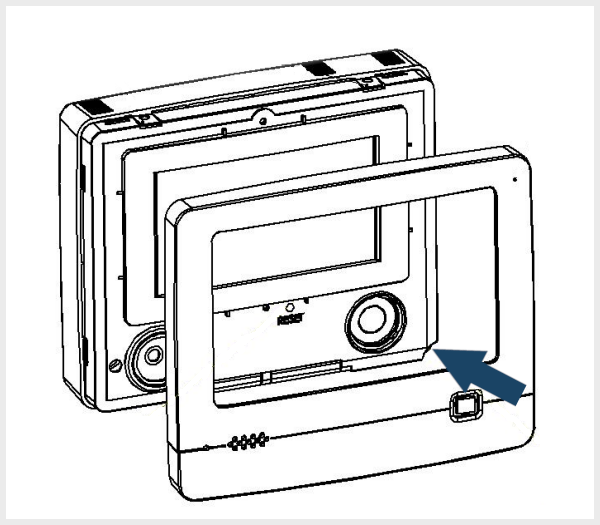
-
Open the Front Cover: Once the bezel or faceplate is removed, locate the two tabs typically found on the top edge of the panel. Press these tabs firmly upward or inward (depending on design) while gently pulling the top of the front cover forward. The cover should swing downward, as it's usually hinged at the bottom.

-
Disconnect the Backup Battery: Inside the panel, locate the backup battery pack. It will have a wire leading to a connector on the main circuit board. Carefully unplug this battery pack connector from the board. Grip the plastic connector itself, not the wires, to avoid damage. It is not necessary to completely remove the battery from its compartment unless you are replacing it.

-
Wait: With both AC power (transformer unplugged) and the backup battery disconnected, wait for approximately two minutes. This allows the panel to fully discharge and reset its internal memory.
-
Reconnect Power and Reassemble:
- First, plug the backup battery pack connector back into its socket on the circuit board. Ensure it's securely seated.
- Carefully swing the front cover of the panel back up into its closed position. Ensure no wires are pinched and that it latches securely at the top tabs.
- Reattach the bezel (for Simon XTi) or faceplate (for Simon XTi-5) by aligning it and pressing gently until it snaps into place all around.
- Finally, plug the AC power transformer back into the electrical outlet.
(Image for battery reconnection reference, ensure correct plug for XTi battery pack)

-
Observe Panel Boot-up: The panel should begin to power up. The screen may illuminate, and it will go through its startup sequence. This process can take several minutes. Wait for the main home screen to appear. If it doesn't power on automatically, press and hold the side power button for a few seconds.
What to Expect After Power Cycling
Observations after your Simon XTi / XTi-5 panel restarts.
- The panel will go through its boot-up sequence, which can take several minutes. You may see logos or loading screens.
- Once fully booted, the touchscreen should be responsive. Test by navigating menus or attempting to arm/disarm.
- The date and time should ideally be correct if the panel can sync with a cellular network or if it retained settings. If not, it might need to be set manually or will update automatically once full communication is re-established.
- The panel will attempt to re-establish communication with all programmed sensors and any monitoring services.
- You will likely have a "Panel Tamper" alert (from opening the casing) and possibly an "AC Power Loss" alert that will need to be acknowledged and cleared from the system (refer to your panel's manual or separate alert clearing instructions if available). A "System Low Battery" message is also normal if the battery was drained and may take up to 24 hours of AC power to clear.
Basic LED Status Reference
Understanding key indicator lights on your Simon XTi panel, which can be helpful if the screen is unresponsive or during startup.
While the touchscreen provides most information, some Simon XTi models have status LEDs (often near the top or integrated into a status bar area) that can offer clues:
If the panel is unresponsive, the state of these LEDs (if visible) might only confirm a power issue or that the panel is frozen in a particular state. The primary goal of the power cycle is to restore screen activity for detailed diagnostics.
Troubleshooting After a Power Cycle
What to do if the power cycle doesn't fully resolve the unresponsiveness or new problems arise on your Simon XTi/XTi-5.
Panel is Still Unresponsive or Frozen
- Verify All Power Connections Again: Meticulously re-check that the AC power transformer is securely plugged into a confirmed working outlet and that the backup battery is firmly and correctly connected inside the panel.
- Backup Battery Condition: An old or completely dead backup battery might prevent proper startup or cause instability, even if AC power is present. If the battery is over 3-5 years old or known to be faulty, consider replacing it.
- Wait Sufficiently: After restoring power, ensure you give the panel ample time (at least 5-10 minutes) to complete its entire boot-up and initialization sequence before concluding it's still unresponsive.
- Attempt Power Cycle Again: You can carefully repeat the full power cycle procedure one more time, ensuring each step is followed precisely, particularly the waiting period with all power removed.
- Possible Internal Hardware Issue: If the panel consistently remains unresponsive despite verified power and correct power cycle procedures, there is a higher likelihood of an internal hardware problem with the panel itself, which would typically require professional service or panel replacement.
Panel Does Not Power On At All (No Lights, No Screen Activity)
- Confirm Outlet Power: Absolutely confirm the wall outlet for the transformer has power by testing it with another known working device (e.g., a lamp). Also, check for any tripped circuit breakers in your home's electrical panel.
- Inspect Transformer & Wiring: Check the transformer itself for any signs of damage. Ensure its wire to the panel is not cut or damaged and is securely connected at the panel's power input terminals (if it's a direct wire rather than a barrel connector to the backplate).
- Battery Connection: Double-check the battery connection and polarity.
- If there are absolutely no signs of power, this points to a critical power delivery issue (outlet, transformer, wiring to panel) or a complete internal failure of the panel.
Panel Powers On But Shows New Errors or Behaves Erratically
- Note Error Messages: Carefully write down any specific error codes or trouble messages displayed on the panel's touchscreen after it reboots.
- Allow Time to Settle & Clear Alerts: After a reboot, the panel needs time to re-initialize all its systems and communication paths. It may show temporary troubles (like "AC Loss" from the power cycle, "Panel Low Battery" if the battery was charging, or "Panel Tamper" from opening it). Attempt to clear these by acknowledging them in the message center (often via message icon > Messages/Alerts > select alert > OK/Acknowledge). A "System Low Battery" message is normal after full power loss and may take up to 24 hours of AC power to clear.
- Persistent New Troubles: If new, persistent trouble conditions appear that were not there before the unresponsiveness and don't clear (e.g., "Communication Failure," "Sensor Trouble" for multiple sensors, "Receiver Jammed"), these might indicate either pre-existing issues now fully reported by the rebooted system, or (rarely) an issue exacerbated by the power interruption or a software glitch requiring further investigation.
Further Reset Options (If Power Cycle Fails)
Important considerations if a power cycle does not restore responsiveness to your Simon XTi / XTi-5.
Warning: Performing advanced resets, such as a factory default reset, on your Simon XTi panel will erase all custom programming. This includes all sensor configurations, user codes, Z-Wave device pairings (if applicable), and communication settings. This action should only be taken as an absolute last resort and ideally by a qualified technician or under the direct guidance of technical support, as it will render your system non-functional until fully reprogrammed. You must contact us after any such reset: 469-513-8685.
If a full power cycle as described above does not resolve the unresponsiveness of your Simon XTi/XTi-5 panel, it may indicate a more significant software corruption or an internal hardware problem. While options like a factory default reset exist within installer-level programming, these are complex and carry substantial risks.
We strongly advise against attempting a factory reset yourself. Instead, if your panel remains unresponsive after a power cycle, please contact us for professional diagnosis and assistance. Our representatives can help determine the cause and recommend the safest course of action.
Further Assistance
How to get more help if your Simon XTi / XTi-5 panel remains unresponsive.
If functionality does not return after trying the power cycle, or if you need further assistance with any of these steps or are uncomfortable performing them, please don't hesitate to reach out. You can text a Support Representative anytime at 469-513-8685. Please be ready to describe the symptoms your panel is exhibiting and the troubleshooting steps you have already attempted.