Simon XTi—Tamper Error
Summary: A tamper error on your Simon XTi panel indicates that its cover is not securely attached. This guide provides step-by-step instructions to help you inspect your panel, resolve the physical cause of the tamper error by ensuring the cover is properly secured, and then clear any related alerts from the display.
Table of Contents
Quick links to help you resolve the tamper error on your Simon XTi.
- Common Terms
- Understanding Simon XTi Tamper Alerts
- How to Resolve a Tamper Error: Step-by-Step
- Clearing the Tamper Alert from the Panel
- Troubleshooting Persistent Tamper Issues
- Further Assistance
Common Terms
Understanding these terms will help you fix the tamper error on your Simon XTi panel.
- Simon XTi Panel
- Your Interlogix touchscreen security system's main control unit.
- Tamper Error / Tamper Alert
- A system notification indicating that the panel's main cover or bezel is detected as being open, loose, or not properly secured.
- Tamper Switch
- A small physical switch (often a spring-loaded plunger or lever) inside the Simon XTi panel. This switch must be fully depressed by the properly closed panel cover to prevent a tamper alert.
- Front Cover / Main Panel Assembly
- The main casing of the Simon XTi panel that houses the touchscreen and electronics.
- Front Rim (Bezel)
- The outer decorative frame that often needs to be removed on a Simon XTi to access the main cover latches or screws.
- Backplate
- The mounting plate that is fixed to the wall, onto which the Simon XTi panel assembly is attached.
- Top Tabs
- Latches or clips, usually on the top edge of the Simon XTi panel (under the bezel), that must be pressed to release the front cover, allowing it to swing open.
- Gear Icon (Settings)
- An icon on the Simon XTi touchscreen, typically at the bottom right, used to access system status and settings menus.
- Trouble Alert
- A general notification from the panel indicating a system issue. A tamper error is a type of trouble alert.
Understanding Simon XTi Tamper Alerts
Learn what causes a tamper alert on your Simon XTi and its significance.
A tamper alert on your Simon XTi panel is a security feature. It signals that the physical integrity of the panel itself may have been compromised—meaning its casing is not properly secured. This is detected by an internal tamper switch.
Common physical causes for a Simon XTi panel tamper alert include:
- The front rim (bezel) is not snapped on correctly or is loose.
- The main panel cover is not fully latched or seated onto its backplate, especially at the top tabs.
- Internal components, like the backup battery or wiring, are slightly out of place and are physically obstructing the panel cover from closing completely flush, preventing the tamper switch from being fully depressed.
- The panel was recently opened for maintenance (e.g., battery replacement) and was not reassembled correctly.
- Less commonly, the tamper switch itself might be damaged, stuck, or misaligned.
It's important to address a tamper alert promptly to ensure your panel is physically secure and your security system is functioning correctly.
How to Resolve a Tamper Error: Step-by-Step
Follow these instructions carefully to inspect and secure your Simon XTi Panel. Before you begin, if your system is armed, please disarm it using your user code.
-
Remove the Front Rim (Bezel): Insert a coin or a thin, flat tool into the slot typically found in the bottom-right corner of the panel's outer front rim. Gently twist or pry to carefully pop this rim off the main panel unit. Work your way around if necessary.

-
Open the Panel's Front Cover: With the rim removed, locate the two release tabs on the top edge of the main panel body. Press these tabs firmly upward or inward (depending on their specific design). While pressing the tabs, gently pull the top of the front cover forward. The cover should swing downward, as it's typically hinged at the bottom.

-
Inspect the Tamper Switch and Internals: With the panel cover open, look inside for the tamper switch. It's usually a small plunger or spring-loaded switch located on the main circuit board or the backplate, positioned so the closed cover depresses it.
- Check that the tamper switch is not visibly stuck, bent, broken, or obstructed by any debris.
- Ensure that internal wires (like the battery cable or antenna wire) are neatly routed and not preventing the cover from closing fully or blocking the tamper switch.
- Confirm the backup battery (if you recently handled it) is seated correctly in its compartment and not bulging or dislodged.
-
Securely Close the Panel Cover: Carefully swing the front cover upward. Ensure any internal wires are clear of the edges and the tamper switch area. Align the cover with the backplate, making sure the bottom hinges (if applicable) are seated correctly. Press the cover firmly, especially along the top edge, until the top tabs click and lock securely into place. The cover should sit flush with no gaps.
-
Reattach the Front Rim: Align the front rim (bezel) that you removed in Step 1 over the closed panel cover. Press it firmly and evenly around all edges until it snaps securely back into place. Ensure it is flush and all clips are engaged.
-
Once the panel is securely reassembled, the physical condition causing the tamper should be resolved. You may now need to clear the alert from the panel's display (see next section).
Clearing the Tamper Alert from the Panel
After ensuring the panel cover and rim are physically secure, you'll likely need to acknowledge the alert on the touchscreen to fully clear it and stop any beeping.
-
If the panel is beeping or showing a trouble indicator, press the gear icon (Settings) typically located at the bottom right corner of the Simon XTi screen. Then, press Hear to listen to the specific trouble details. The panel will often announce "Panel Tamper."
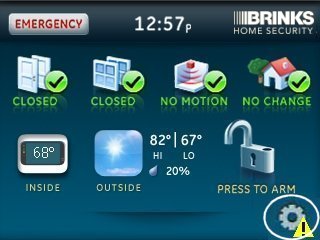
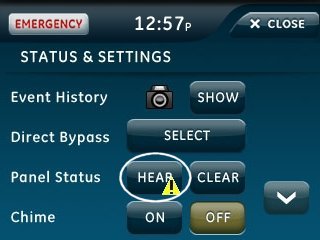
-
After listening or viewing the trouble, press Clear to remove the displayed alerts from the screen. Then, press Close to exit the status menu and return to the home screen.
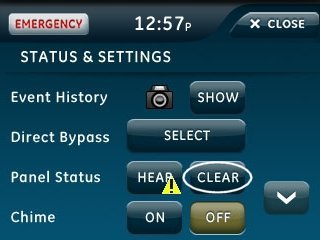
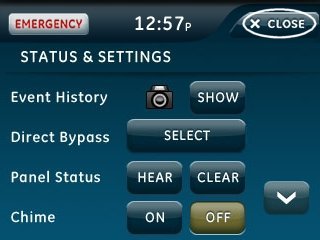
Note: If the tamper alert message or beeping returns shortly after clearing, it indicates the panel still detects that its casing is not securely closed. You will need to re-inspect the physical closure, paying close attention to the front rim, cover, top tabs, and the tamper switch area.
Troubleshooting Persistent Tamper Issues
Tips to help if the tamper error continues on your Simon XTi panel after checking the cover.
- Re-Inspect All Closure Points: Carefully check that the front rim (bezel) is snapped on evenly all the way around. Ensure the main panel cover is fully latched with its top tabs and sitting flush against the backplate.
- Check for Obstructions Again: Power down the panel (software power down, then unplug AC) and re-open it. Meticulously confirm no internal wires (battery, antenna) or the battery itself are bulging or positioned in a way that obstructs the cover from closing completely flat, especially near where the tamper switch makes contact.
- Inspect the Tamper Switch: With the panel open and de-energized, gently check the physical tamper switch. Ensure it's not stuck, bent, broken, or that debris isn't preventing its full range of motion. Verify that the corresponding part of the panel cover designed to press this switch is intact and correctly aligned.
- Backplate Mounting: Ensure the panel's backplate is securely and flatly mounted to the wall. A warped or loosely mounted backplate could prevent the panel from closing properly onto it.
- Try a Panel Reboot (Power Cycle): If you are certain the panel is physically secure but the tamper alert persists electronically, a full panel power cycle (disconnect AC power, then disconnect internal battery, wait 60 seconds, reconnect battery, then reconnect AC power) might clear a software glitch.
- If the problem continues despite these checks, the tamper switch itself might be faulty, or there could be an issue with the panel's casing or main board, requiring professional assistance.
Further Assistance
How to get more help if you cannot resolve the tamper error on your Simon XTi panel.
If you need additional support, or if the tamper error persists after following these steps, text a Support Representative any time at 469-513-8685. Please be ready to describe the issue and the steps you have already taken.