How to Fix Panel Communication Failure on the Simon XTi Panel
Summary: If your Simon XTi panel displays a "Communication Failure" or "Radio Not Responding" error, it means your system is not communicating with Brinks Home. This guide outlines common causes such as power issues, cellular service disruptions, or signal interference, and provides step-by-step troubleshooting solutions, including how to power cycle your panel and perform communication tests, to help you restore this vital link. Until resolved, alarm activity signals may not be received by Brinks Home.
Table of Contents
Quick links to help you resolve communication issues with your Simon XTi panel.
- Common Terms
- Troubleshooting Communication Failures
- Diagnostic Tests for Communication
- Basic LED Status Reference
- Important Notes on Communication
- Further Assistance
Common Terms
Understanding these terms will help you troubleshoot Simon XTi communication issues.
- Simon XTi Panel
- Your Interlogix touchscreen security system's main control unit.
- Communication Failure / Radio Not Responding
- An error message or status indicating your panel cannot send signals to or receive signals from Brinks Home. This could be due to issues with cellular, internet (if using a compatible IP module), or landline paths.
- Brinks Home (Alarm Response Center)
- The service that receives alarm signals from your system and coordinates emergency response if needed.
- Cellular Module
- An internal component in your Simon XTi that allows it to communicate over cellular networks (e.g., LTE). This is a common primary or backup communication path.
- LTE (Long-Term Evolution)
- A modern standard for cellular communication. Older 3G modules are now obsolete.
- 3G Sunset
- The phasing out of 3G cellular networks by carriers, which began in 2022, impacting older cellular modules.
- Wi-Fi (as a backup path)
- While the Simon XTi panel itself does not have built-in Wi-Fi for connecting to your home router, some Alarm.com compatible communication modules (often LTE modules) may include Wi-Fi or Ethernet capabilities to use your home internet as an additional communication path. This article assumes such a connection, if present, was previously configured.
- Landline Phone Service
- A traditional phone line connection that some Simon XTi setups might use for communication.
- Signal Interference
- Disruption of wireless signals (cellular or Wi-Fi if applicable via module) caused by other electronic devices or physical obstructions.
- Power Cycle
- The process of completely restarting your panel by removing all power sources (AC and battery) and then restoring power. This can often resolve temporary communication glitches.
- Transformer (Power Supply)
- The device that plugs into your wall outlet to provide main AC power to your Simon XTi panel.
- Panel Battery
- The internal backup battery that powers your panel during an AC power outage.
Troubleshooting Communication Failures
Follow these steps, in order, to identify the cause of the communication failure and restore your Simon XTi panel's connection.
1. Check for Power Issues
A lack of consistent power is a primary cause of communication problems.
- Verify AC Power to Panel:
- Ensure the panel's power transformer is securely plugged into a working electrical outlet.
- Test the outlet by plugging in another device (like a lamp or phone charger) to confirm the outlet is providing power.
- Check if the outlet is controlled by a light switch that might be off, or if a circuit breaker in your home's electrical panel has tripped.
- Consider Recent Power Outages:
- If you recently experienced a prolonged power outage, the system should attempt to reconnect once AC power is reliably restored.
- If the panel's backup battery was significantly drained during the outage, it might display communication issues or other troubles. Allow the panel to remain connected to AC power for up to 24 hours for the battery to recharge fully. A "System Low Battery" alert should clear once charged.
2. Address Cellular Communication Issues
Cellular is often the primary communication path for Simon XTi panels.
- Check for 3G Cellular Module Obsolescence:
- 3G cellular technology was phased out by carriers starting in 2022. If your Simon XTi panel has an older 3G cellular module, it will no longer be able to communicate via cellular networks. Learn more from our 3G LTE Update communication.
- If your panel uses an outdated 3G module, you will need to upgrade to a modern LTE cellular module. Please text 469-513-8685 to discuss and coordinate an upgrade.
- Note: If your panel is also configured to use your home internet (e.g., via Wi-Fi or Ethernet through a dual-path Alarm.com module) as a backup, communication may still be active through that path.
- Check for Local Cellular Provider Outages:
- Temporary service disruptions or maintenance by your local cellular provider can affect your panel's ability to communicate. You can sometimes check your carrier's website for outage information.
- If a cellular outage is suspected, ensure your panel's backup communication path (e.g., Wi-Fi/Ethernet via an Alarm.com module, if configured) is active.
- Assess for Signal Interference:
- Identify any large metal objects or powerful electronic appliances (microwaves, routers, gaming systems) located very close to your Simon XTi panel. If safe to do so, try moving these items further away from the panel.
- For optimal cellular signal, the panel should ideally be positioned near an exterior wall, above ground level, and away from enclosed areas like basements or deep interior closets that can block signals.
- Perform a Cellular Signal Strength Test (see Diagnostic Tests section below).
3. Address Landline Phone Service Issues (If Used)
If your Simon XTi is configured to use a traditional landline for communication:
- Check for Dial Tone and Service Outages: Ensure your landline phone service is active and there is a dial tone on a connected phone. Contact your phone provider to check for any service outages in your area.
- Verify Line Connection: Confirm the phone line is securely plugged into the correct port on your Simon XTi panel, especially if you've recently switched phone providers or made any changes to your home's telephone wiring.
- Consider Upgrading: Landline communication is generally less reliable and slower than modern cellular or IP-based methods. For enhanced reliability and faster signaling, consider upgrading to a cellular communication module. Text 469-513-8685 to learn about upgrade options.
4. Perform a Panel Power Cycle (If System Malfunction or Glitch Suspected)
If other causes have been ruled out, or if the panel is generally misbehaving, a full power cycle can often resolve temporary system glitches that might be affecting communication.
Simon XTi Power Cycle Instructions:
-
Disconnect AC Power: Unplug the panel's power transformer from the electrical wall outlet.

-
Open the Panel: Insert a coin or a flat-head screwdriver into the slot(s) usually located on the bottom right corner (or sometimes top edge for other Simon models) of the Simon XTi panel and gently twist or pry to release the front faceplate from the backplate. Some models may have small release tabs at the top that need to be pressed while pulling the cover forward and down.

-
Support the Front Cover: Once the tabs are released, carefully fold down the front cover. It is typically hinged at the bottom or may have a retaining strap.

-
Disconnect the Backup Battery: Inside the panel, locate the backup battery pack. Unplug its wire connector from the main circuit board.

-
Wait: With both AC power transformer unplugged and the backup battery disconnected, leave the panel completely without power for at least two minutes. This allows the panel's processors and communication modules to fully reset.
-
Reconnect Power:
- First, plug the backup battery connector back into the circuit board. Ensure it's securely seated.
- Carefully close the panel's front cover, ensuring it snaps securely in place and any tabs engage. Replace any securing screws if your model uses them.
- Finally, plug the AC power transformer back into the wall electrical outlet.

-
Allow Boot-up: The panel will begin its boot-up sequence. This may take several minutes. Once it's fully started, the display should come on. You may need to set the date and time again. Check if the communication failure is resolved.
-
Test Communication: After the panel is back online, it's highly recommended to perform a Communication Test to confirm communication with Brinks Home is restored. The draft previously mentioned a link for general system testing: Perform Your Monthly System Test.
Diagnostic Tests for Communication
Use these built-in panel tests to help diagnose communication issues specifically for your Simon XTi.
Checking Cellular Signal Strength (Simon XTi)
This helps determine the quality of your panel's cellular connection if a module is installed.
- Press the Settings gear icon (often bottom right of the home screen).
- Press the Down Arrow several times to scroll through options.
- Press Enter next to Programming.
- Enter the default Installer Code (4321), then press OK.
- Press Interactive Services.
- Press Module Status.
- The panel will display the cellular module status, including signal strength (often as bars or a numerical value). A minimum signal strength of 2 out of 5 bars (or an equivalent good numerical reading) is generally recommended.
- Press Close (or back arrows) several times to exit programming.
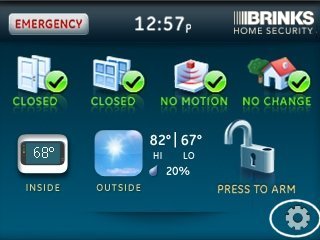
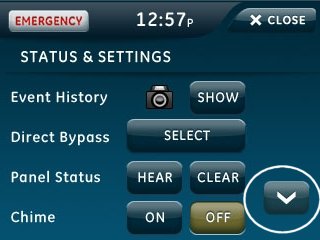
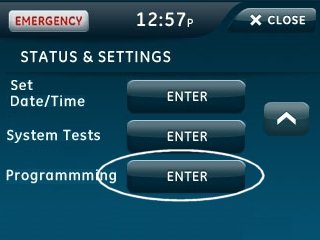
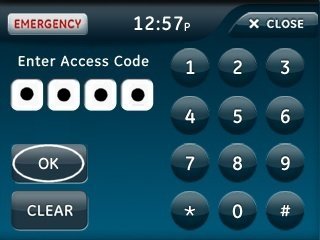
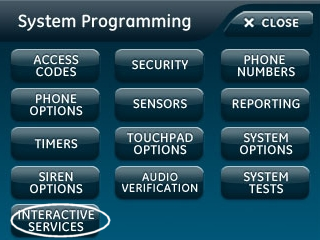
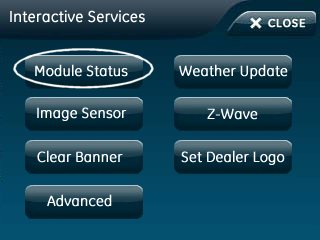
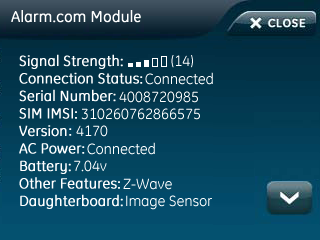
Performing a Communication Test (Simon XTi)
This test attempts to send a signal to Brinks Home to verify the active communication path.
-
Press the Settings gear icon, then press the Down Arrow until you get to System Tests.
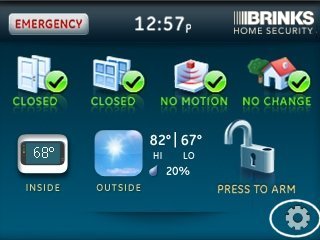
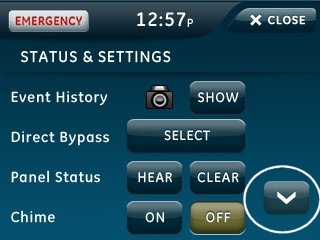
-
Press Enter next to System Tests. Enter your Master Code, then press OK.
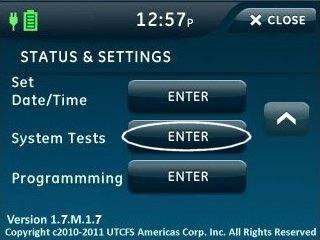
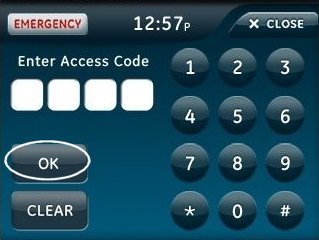
-
Press Comm Test to begin the communication test (this will use the primary path, e.g., cellular or IP via module).
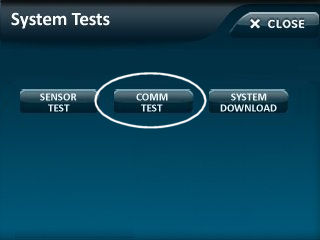
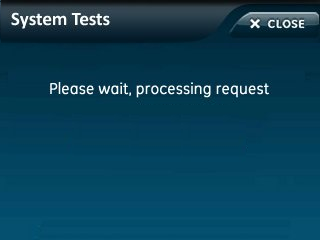
-
The panel will attempt to send a test signal. If successful, it will display a confirmation message. Press Close twice to exit.
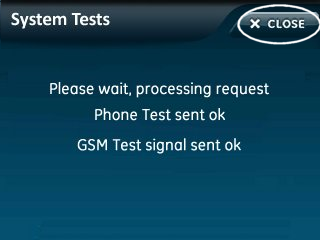
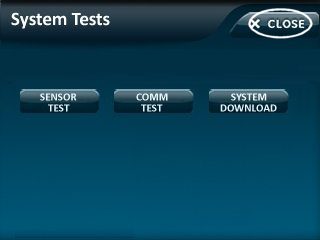
Basic LED Status Reference
Understanding key indicator lights on your Simon XTi panel related to power and system trouble.
The Simon XTi panel uses its touchscreen for most detailed messages, but status LEDs provide quick visual cues:
Always refer to the messages on the touchscreen for specific trouble details and their causes.
Important Notes on Communication
Key considerations regarding your panel's communication with Brinks Home.
- Critical for Protection: If a communication failure is not resolved, your system cannot send alarm signals to Brinks Home. This means in an emergency, dispatch services would not be automatically notified by your system.
- Backup Paths: If your system is configured with multiple communication paths (e.g., cellular as primary and internet/Wi-Fi via a module as backup), it will typically attempt to use the backup path if the primary one fails. A "Communication Failure" message usually indicates that all configured and active paths are currently unable to connect.
- Regular Testing: Periodically performing a Communication Test is good practice to proactively ensure your system can reliably signal Brinks Home.
Further Assistance
How to get more help if communication issues persist with your Simon XTi panel.
If communication issues persist after following the steps above, or if you need help upgrading an outdated cellular module, please text our support team at 469-513-8685 for further help. Be ready to describe the error message on your panel and the troubleshooting steps you have already taken.