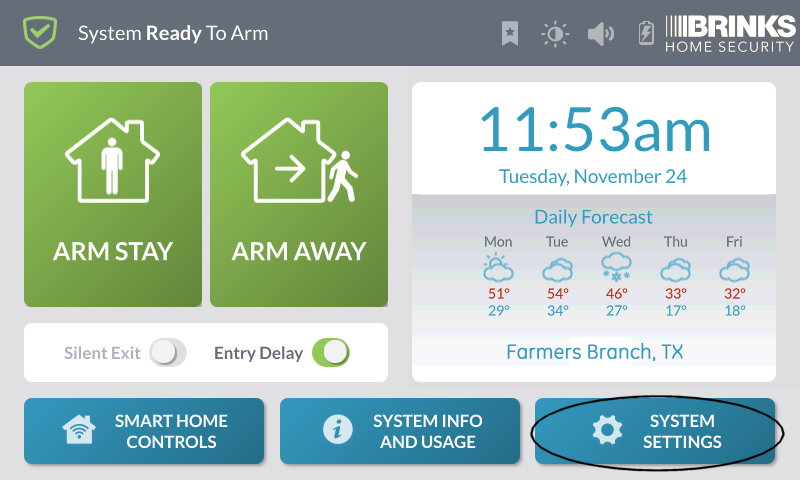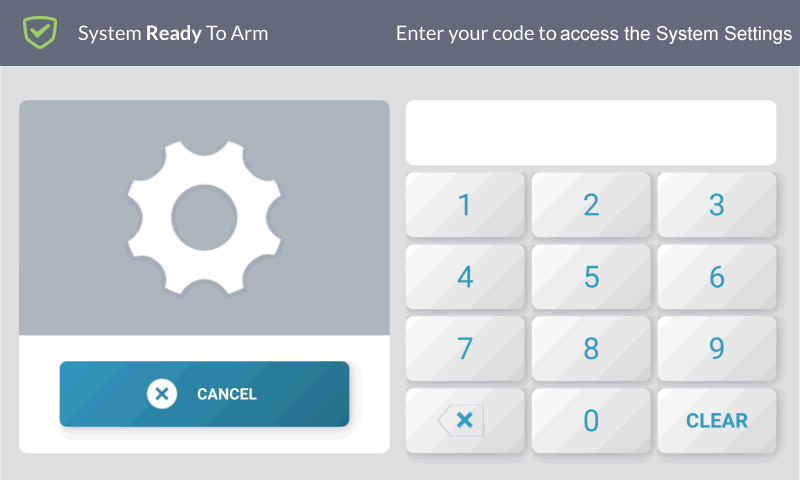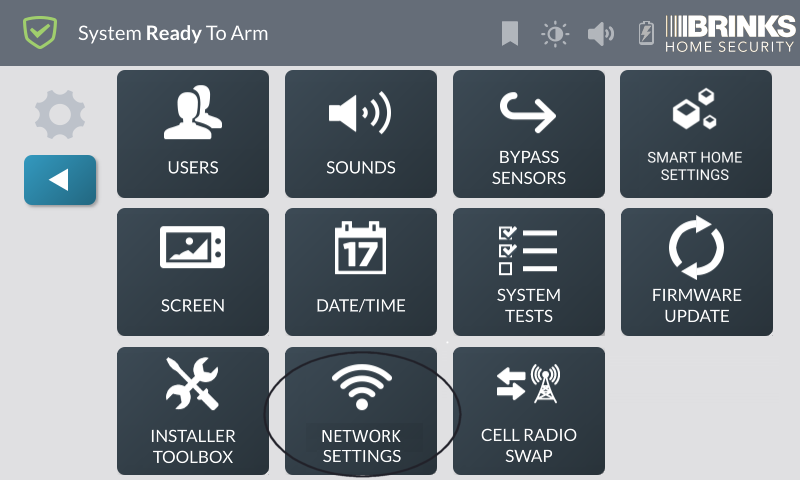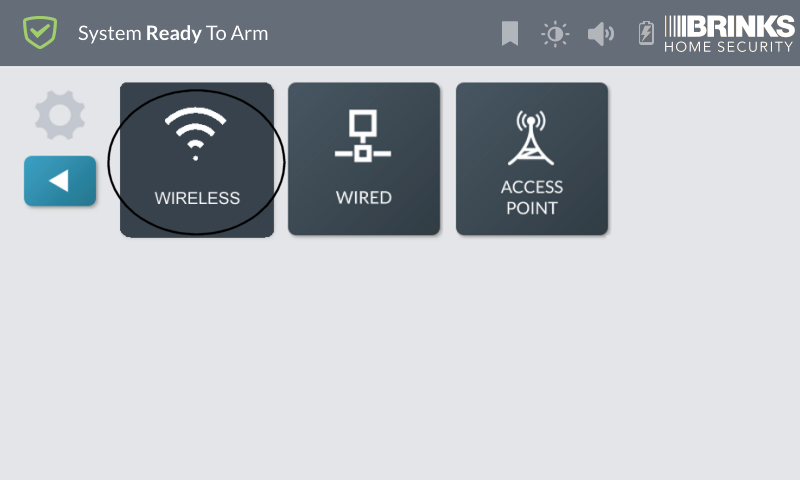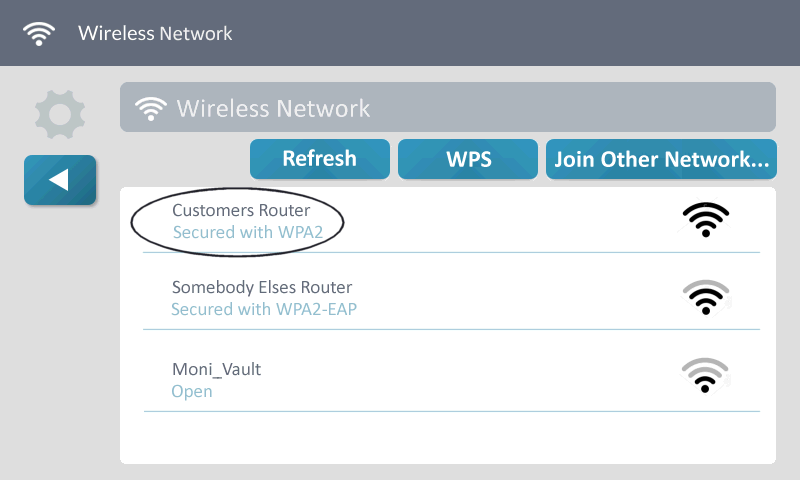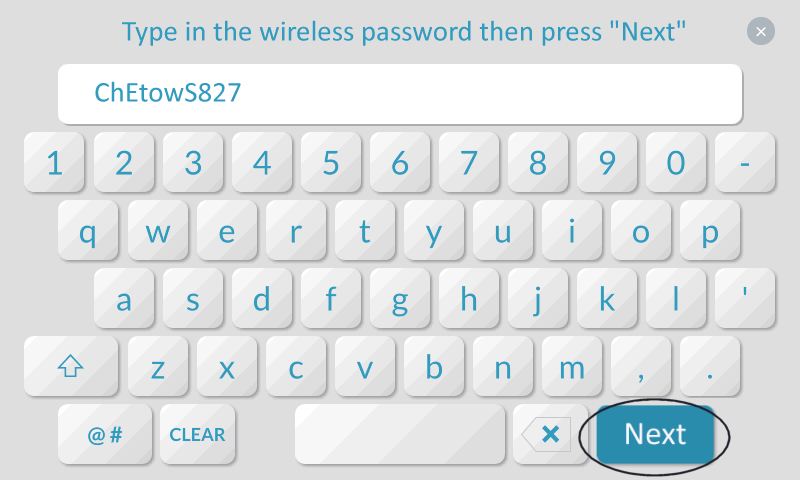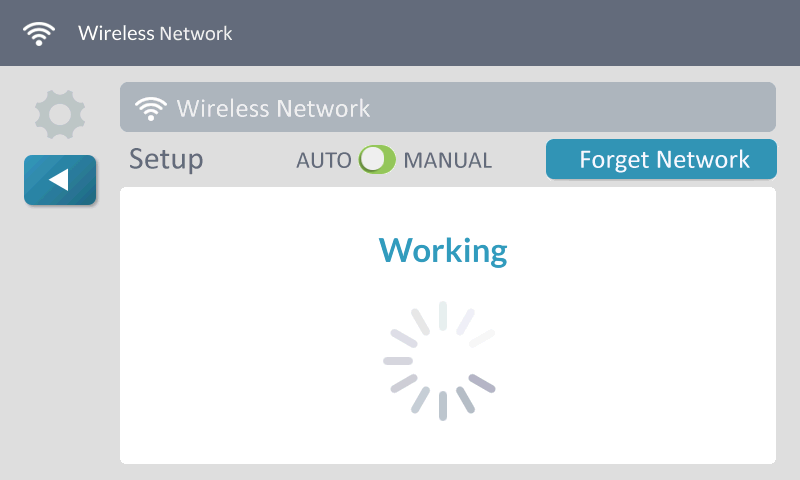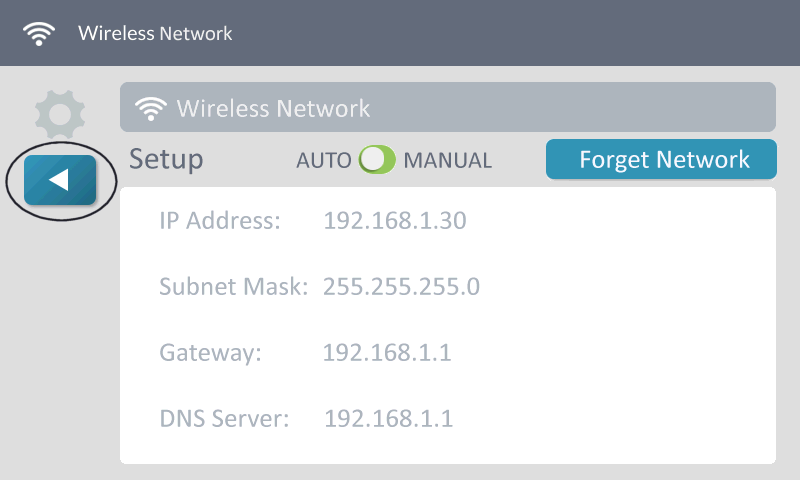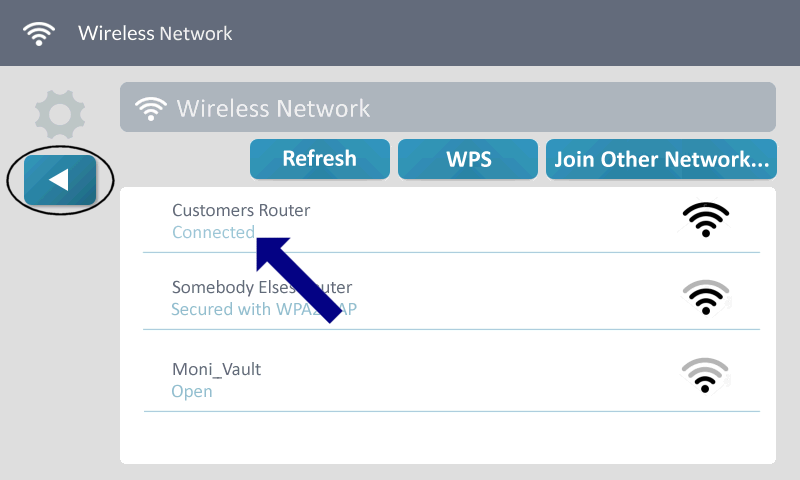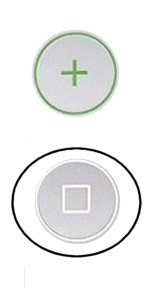How to Program Wi-Fi on the GC3 Panel
Summary: This guide provides step-by-step instructions to connect your GC3 panel to a Wi-Fi network. Follow these instructions to ensure successful connectivity for enhanced system performance.
Step-by-Step Instructions
-
Press System Settings, then enter your master code.
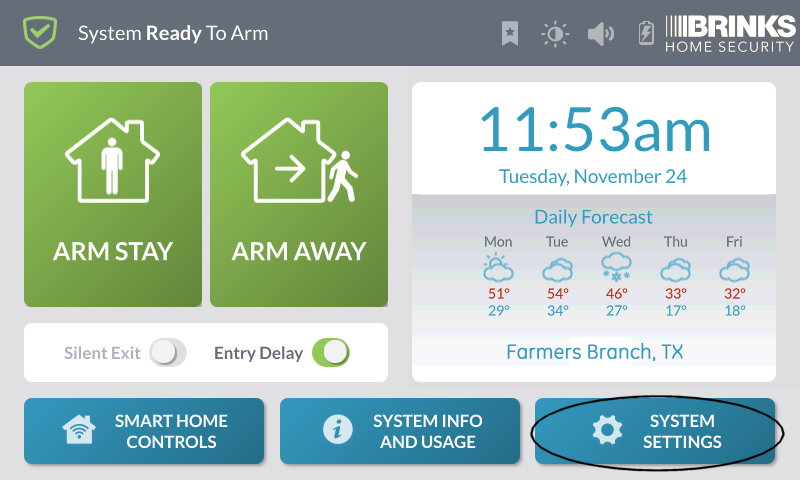
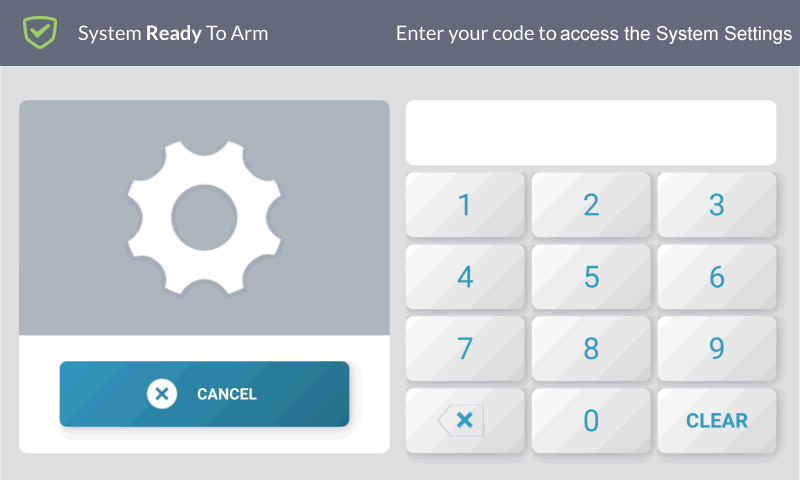
-
Press Network Settings, then Wireless.
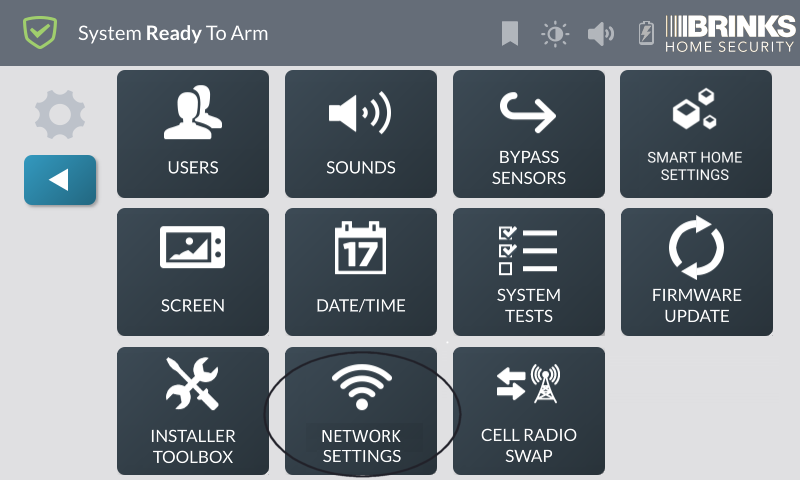
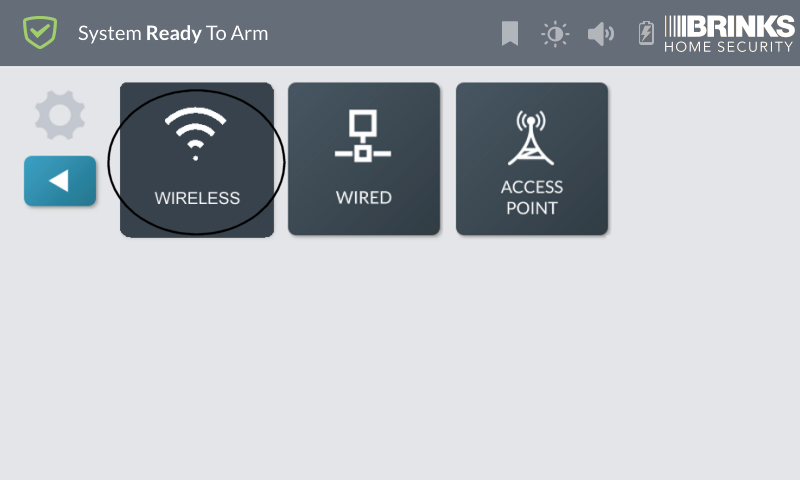
-
Select your Wi-Fi network, then enter your password. Press Next.
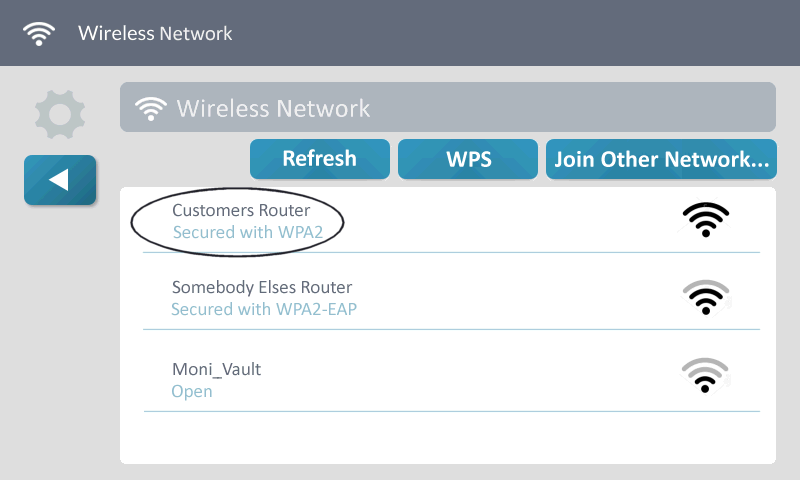
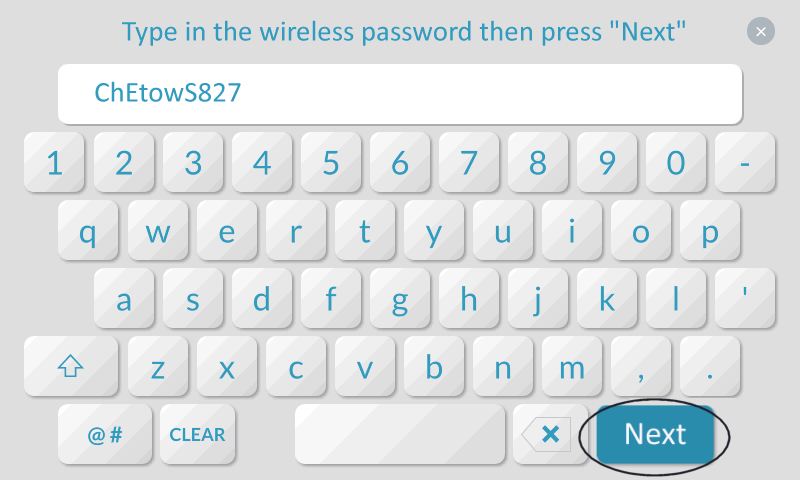
-
Once the GC3 connects to your network and displays network settings, press the back button to exit.
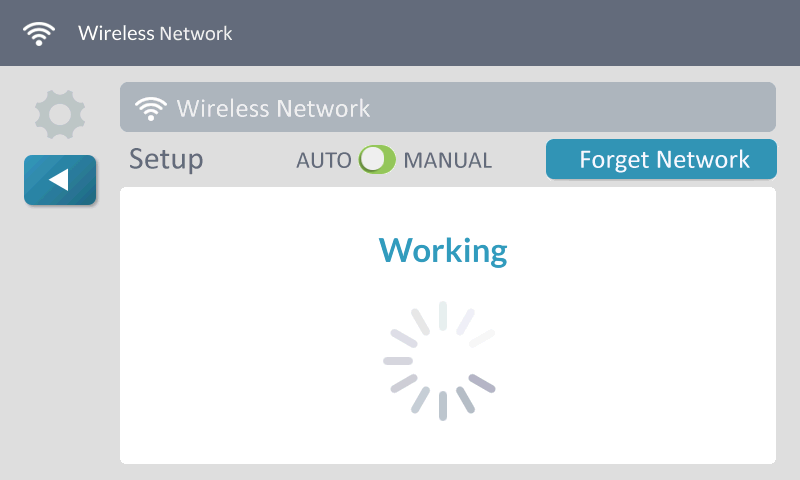
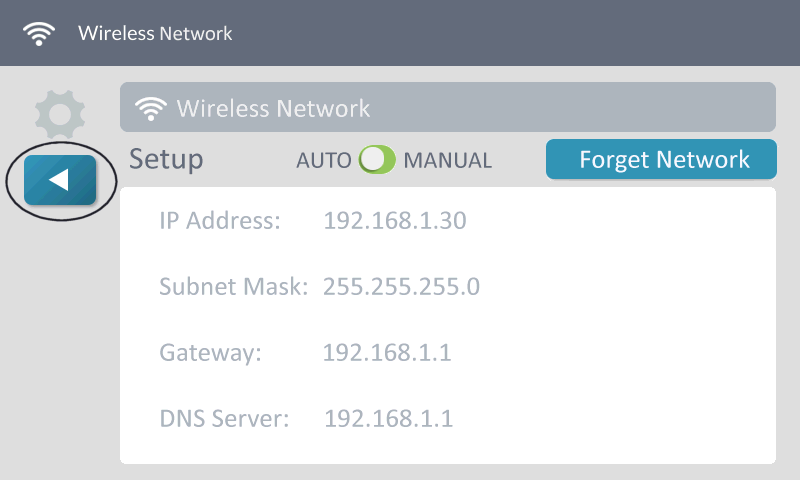
-
If successful, Connected shows on the screen. Press the back button or Home to exit.
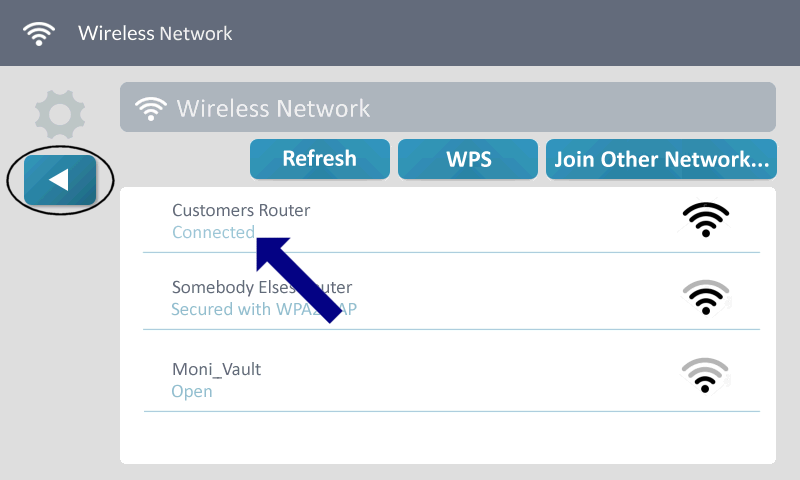
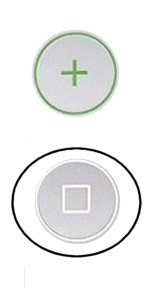
Additional Resources
For more troubleshooting tips and video instructions, visit the Brinks Home Help Center or contact support for assistance.