2GIG GC2 GoControl—Event History
Summary: This guide explains how to view the system event history on your 2GIG GC2 GoControl panel. The panel logs events such as arming, disarming, sensor activations, and bypassing, allowing you to review past system activities.
Table of Contents
Quick links to help you access and understand your panel's event history.
- Common Terms
- Understanding the Event History
- How to View System Event History
- Important Notes on Event History
- Troubleshooting Event History Issues
- Further Assistance
Common Terms
Familiarize yourself with these terms related to your panel's event history.
- 2GIG GC2 GoControl Panel
- Your security system's main control unit with a touchscreen interface.
- Event History (Event Log)
- A chronological list stored in the panel that records notable system activities and occurrences.
- System Events
- Specific activities logged by the panel, such as arming (Stay/Away) and disarming actions, sensor alarms, sensor trouble conditions (e.g., low battery, tamper), sensor bypassing, system power issues (AC loss/restoral), and sometimes panel setting changes.
- Arm/Disarm
- The actions of enabling (arming) or disabling (disarming) the security system's monitoring capabilities. These are typically logged with a timestamp and sometimes a user number.
- Bypass
- The act of temporarily deactivating a sensor for an arming cycle. Bypassing events are often logged.
- Sensor Activity
- This can include alarms triggered by sensors or notifications of sensor trouble conditions.
- User Code
- A 4-digit personal code used to operate the system. The event log may sometimes indicate which user number performed an action like arming or disarming.
- Master Code
- The primary user code that has higher privileges, including access to the Toolbox menu where the System History is located.
- Toolbox
- A menu on the GC2 panel that provides access to various user and system functions, including viewing the event history.
Understanding the Event History
Learn what the event history is and what kind of information it provides.
The System Event History on your 2GIG GC2 GoControl panel is a valuable tool that keeps a record of important activities related to your security system. By viewing this log, you can:
- See when the system was armed or disarmed, and sometimes by which user (if multiple user codes are programmed and used).
- Identify if any alarms occurred and which sensors (zones) were triggered.
- Check if any sensors were bypassed during an arming cycle.
- View system troubles like AC power loss, panel low battery, or sensor-specific issues.
The GC2 GoControl panel can typically store up to 100 of the most recent events in its log. Once this limit is reached, the oldest events are usually overwritten by new ones as they occur.
How to View System Event History
Follow these step-by-step instructions to access and review the event log on your 2GIG GC2 panel.
1. Access the Security Menu
From the panel's Home screen, press the SECURITY button, then press the MENU button.
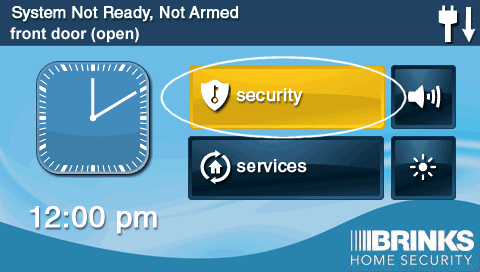
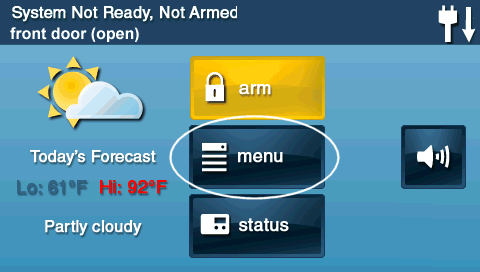
2. Open the Toolbox
In the Menu options, press the TOOLBOX button. The panel will then prompt you to enter your 4-digit code. Enter your Master Code.
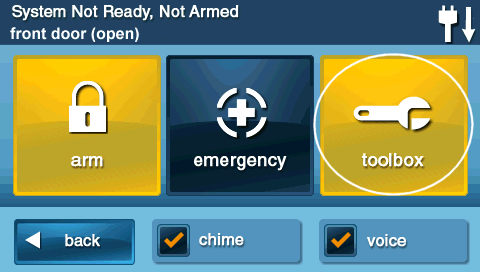
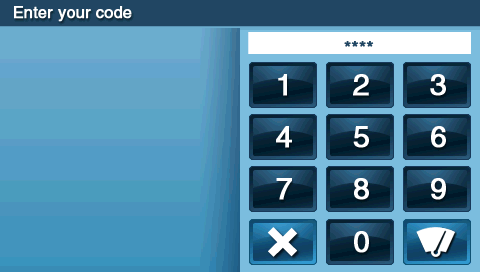
3. View System History
Once in the Toolbox, press the SYSTEM HISTORY button (this may also be labeled "Event History" or similar). The panel will display a list of recorded events, typically with the most recent events shown first.

You can scroll through the list of events using up and down arrows or by swiping on the screen (if supported by your panel version) to review past activities. Each event usually includes a timestamp and a brief description.
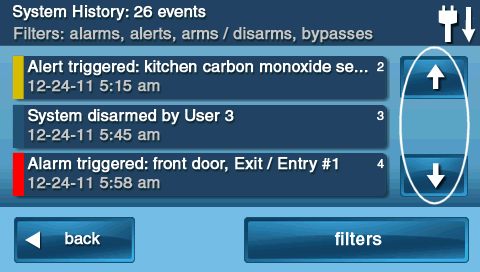
When you are finished reviewing the event history, press the BACK button (often an arrow icon) repeatedly to return to previous menus, or press the physical HOME button to exit directly to the main screen.
Important Notes on Event History
Keep these points in mind when reviewing your system's event log.
- Review Regularly: Make it a habit to check your event history periodically. This can help you monitor your system’s activities, confirm it's operating as expected, and identify any unusual patterns or recurring issues (like a sensor frequently causing troubles).
- Log Capacity: Remember that the GC2 GoControl panel typically stores up to 100 events. If you need to find an event that occurred further in the past, it may have been overwritten by newer entries.
- Level of Detail: The information logged for each event (e.g., which user disarmed the system) can vary based on your panel's specific programming and the type of event.
- Local Storage: The event history viewed on the panel is stored locally within the panel itself. If your system is connected to remote services (e.g., through Alarm.com), a more extensive or detailed event history might be accessible through your provider's online portal or mobile app.
- Not All Activity is Logged: The panel primarily logs significant security events. Minor activities or very frequent sensor open/close events (when the system is disarmed) might not all be recorded to conserve log space.
Troubleshooting Event History Issues
What to do if you encounter problems when trying to view the system event history.
"System History" Option is Missing or Greyed Out in Toolbox
- Incorrect Code Used: Ensure you are entering the valid Master Code to access the Toolbox. Standard user codes typically do not have permission to view system history or access other Toolbox functions.
- Incorrect Menu Navigation: Double-check that you are following the correct path: Security > Menu > Toolbox > (Master Code). The "System History" button should then be visible.
- Panel Firmware (Very Rare): In extremely rare cases, a very outdated or corrupted panel firmware might affect menu visibility, but this is unlikely for a standard feature like System History.
Event History is Blank, Seems Incomplete, or Missing Expected Events
- Recent Full Power Loss or Reset: If the panel experienced a very prolonged power loss (where both AC and backup battery were completely depleted for an extended time) or if a system reset was performed, the event log might have been cleared or appear incomplete.
- 100-Event Log Limit Reached: If you are looking for an older event, remember that the panel only stores a limited number of recent events (typically up to 100). Older events will have been overwritten by newer ones.
- Event Filtering (If Applicable): Some panel versions or related online portals might have filtering options that could hide certain event types. Ensure no filters are inadvertently applied if you are viewing history through an app or website. On the panel itself, this is usually not an issue.
- Panel Malfunction (Rare): If the event log consistently fails to record new events or appears corrupted, there could be a rare issue with the panel's internal memory or software. A panel reboot might be a first step, but persistent problems would require support.
Events in Log Are Unclear or Use Codes You Don't Understand
- Consult User Manual: Your 2GIG GC2 GoControl panel's user manual often contains a section explaining common event log messages or codes.
- Context is Key: Look at the timestamp and surrounding events to help understand a particular log entry. For example, a "sensor trouble" followed by a "sensor trouble restore" indicates a temporary issue that resolved itself.
- Normal Operations: Many logged events are part of normal system operation (e.g., "AC Power Restored," "User X Armed System") and are not necessarily indicative of a problem.
Further Assistance
How to get more help if you have questions about your system's event history.
If you have trouble accessing the event history, if you see concerning or unclear messages in the log, or if you have any other questions about your 2GIG GC2 panel's operation, our support team is available to assist. You can text a Support Representative anytime at 469-513-8685. Please be ready to describe what you are seeing in the event log or the issue you are experiencing.