2GIG GC2 GoControl - Force Bypass Sensors
Summary: This guide explains how to use the "Force Bypass" feature on your 2GIG GC2 GoControl panel. This allows you to arm your system even if some sensors are currently open by bypassing all detected open sensors during the arming process.
Table of Contents
Quick links to help you understand and use the force bypass feature.
- Common Terms
- Understanding Force Bypassing
- How to Force Bypass Sensors During Arming
- Important Considerations for Force Bypassing
- Troubleshooting Force Bypassing Issues
- Further Assistance
Common Terms
Familiarize yourself with these terms related to force bypassing sensors.
- 2GIG GC2 Panel (GoControl)
- Your security system's main control unit with a touchscreen interface.
- Sensor (Zone)
- A device that detects events like a door/window opening or motion. Each sensor is programmed as a "zone."
- Open Sensor (Faulted Zone)
- A sensor that is currently in its triggered or non-secure state (e.g., a window is open, a motion detector has recently sensed movement and not yet reset).
- Bypass / Bypassed Sensors
- To temporarily deactivate one or more sensors so they will not trigger an alarm during a specific arming period.
- Force Bypass
- A specific feature on the GC2 panel that, when prompted during an arming attempt with open sensors, allows the user to bypass all currently open (faulted) sensors simultaneously with a single command.
- Bypass All
- The button label on the GC2 panel screen that you press to initiate the force bypass of all currently open sensors.
- Arm / Arming
- Activating the security system so it can detect intrusions or other programmed events.
- User Code
- Your personal 4-digit code, often the Master Code, required to confirm actions like force bypassing and to arm/disarm the system.
- Stay Mode
- An arming mode typically used when people are inside the premises. Interior motion sensors are usually automatically bypassed by the system in this mode.
- Away Mode
- An arming mode used when no one is expected to be inside the premises. All sensors, unless manually bypassed, are active.
- Exit Delay
- The countdown period after arming is initiated, allowing you to leave the premises before the system becomes fully active.
Understanding Force Bypassing
Learn what force bypassing is and how it differs from regular bypassing.
The "Force Bypass" feature on your 2GIG GC2 panel provides a quick way to arm your system when one or more sensors are open (faulted) at the time you attempt to arm. Instead of having to manually close each sensor or go into the Toolbox to select individual sensors for bypass, the panel may offer an option to "Bypass All" open sensors at once.
Key characteristics of Force Bypassing:
- Reactive Bypassing: It occurs during the arming sequence when the panel detects open sensors. This is different from proactively bypassing sensors via the Toolbox menu *before* you start the arming process.
- Bypasses All Open Sensors: When you use the "Bypass All" option, it will bypass every sensor that is currently reporting an open or faulted state. You do not select them individually with this method.
- Convenience: It's useful if you need to arm the system quickly and are aware of which sensors are open and why (e.g., leaving a specific window open intentionally).
However, it's crucial to understand the security implications outlined in the "Important Considerations" section below.
How to Force Bypass Sensors During Arming
Follow these steps to use the "Bypass All" feature when arming your 2GIG GC2 panel with open sensors.
1. Initiate Arming and Encounter Open Sensors
From the panel's Home screen, press SECURITY, then press ARM. If any sensors are currently open (e.g., a door or window is not closed), the panel will typically beep and display a list of these open sensors on the screen instead of immediately starting the arming countdown.
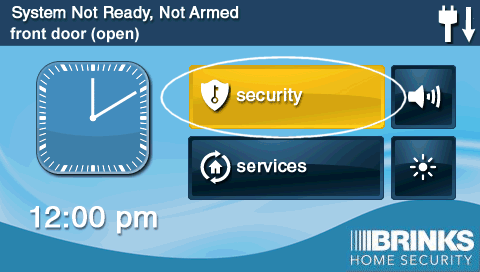
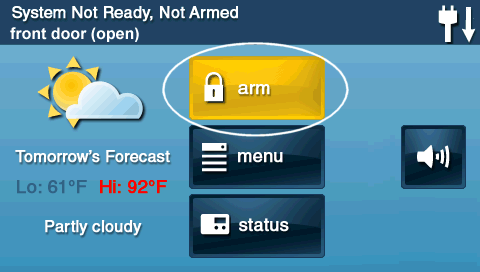
2. Choose to Bypass All Open Sensors
When the panel displays the list of open sensors, you should see an option to BYPASS ALL. Press this button. The panel will then prompt you to enter your 4-digit code.
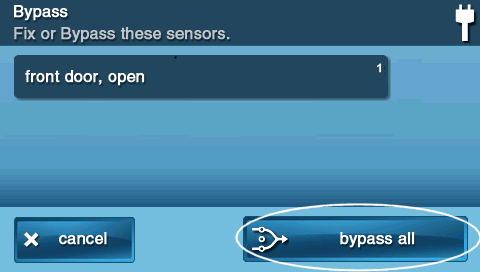
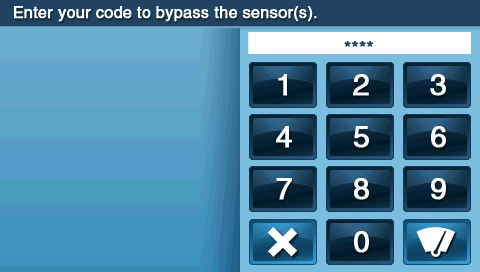
3. Enter Your User Code
Enter your valid User Code (typically your Master Code) to confirm the bypass action.
4. Select Arming Mode and Arm the System
After successfully entering your code, the panel will return to the arming screen, now acknowledging the bypass. Press STAY or AWAY, as desired, to arm the system. The exit delay will begin, and the system will arm, ignoring the sensors you just force bypassed.
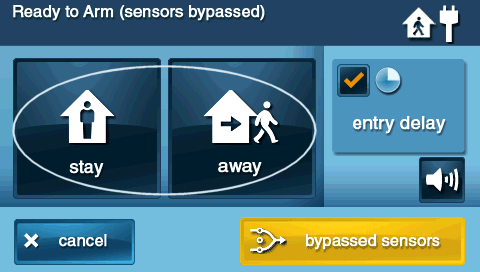
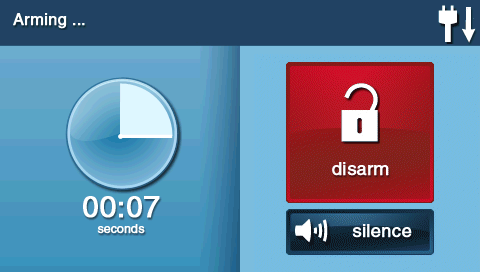
The panel should indicate that zones are bypassed, often with a message or an icon on the arming screen or home screen once armed.
Important Considerations for Force Bypassing
Keep these critical points in mind when using the force bypass feature.
- Security Implication: Any sensor that is force bypassed using the "BYPASS ALL" option will NOT provide any protection for the area it covers during that arming cycle. Be absolutely sure you understand which sensors are open and are comfortable leaving those areas unprotected.
- Temporary Bypass: Force bypassing sensors is temporary and typically lasts only for the current arming period. When you disarm the system, the bypass is automatically cleared. If the sensors are still open when you next attempt to arm, you will need to either close them or force bypass them again.
- Address the Cause of Open Sensors: After disarming, always remember to investigate why sensors were open (e.g., close the window, fix the faulty door contact). Relying on force bypassing regularly instead of addressing the underlying sensor issue significantly compromises your security.
- "Bypass All" Action: This feature bypasses *all* sensors that are currently open when you initiate arming. You do not get to pick and choose individual sensors with this specific "Bypass All" prompt during the arming sequence. For selective bypassing *before* arming, you would use the Toolbox menu method (covered in separate instructions).
Troubleshooting Force Bypassing Issues
What to do if you encounter problems when trying to use the force bypass feature.
"BYPASS ALL" Option Does Not Appear When Arming
- No Sensors Are Actually Open: The "BYPASS ALL" prompt only appears if the panel detects one or more sensors are in an open or faulted state when you press "ARM." If all your sensors are closed and secure, this option will not be presented, and the system will proceed directly to the arming mode selection (Stay/Away).
- Panel Configuration: In very rare cases, a specific panel configuration setting (usually accessible only by an installer) might have altered the behavior of the force bypass prompt. If you believe sensors are open but are not getting the prompt, this could be a remote possibility.
User Code Not Accepted After Pressing "BYPASS ALL"
- Incorrect User Code: Double-check that you are entering your valid 4-digit User Code accurately. Ensure it's a code with sufficient privileges (the Master Code will always work).
- Typos: Enter the code carefully, watching the screen if it provides feedback (like asterisks) for each digit pressed.
Panel Still Won't Arm After Force Bypass and Code Entry
- Different System Trouble: There might be another critical system trouble condition preventing the panel from arming (e.g., AC power loss for an extended time and very low battery, a system communication failure error that locks out arming, or a panel tamper). Check the panel display for any other trouble messages or icons.
- Specific Sensor Cannot Be Bypassed: While rare for standard door/window or motion sensors, some specialized zone types or specific programming options might restrict certain zones from being bypassed even with the force bypass feature.
- Panel Software Glitch: A temporary software issue could prevent the arming sequence from completing. A panel reboot (after disarming or ensuring it's not armed) might be a consideration if other issues are ruled out, but consult support if unsure how to reboot safely.
How to Know Which Sensors Were Bypassed
- When the "BYPASS ALL" option is presented, the panel typically lists the names or zone numbers of the sensors that are currently open and will be bypassed. Pay attention to this list before confirming.
- After the system is armed with bypassed zones, the panel's home screen or status screen often displays an icon or text message indicating that one or more zones are currently bypassed.
Further Assistance
How to get more help if you have trouble with the force bypass feature or other arming issues.
If you've followed these instructions and are still unable to use the force bypass feature, or if your panel is not arming correctly, our support team can assist. You can text a Support Representative anytime at 469-513-8685. Please be ready to describe the issue, any messages on your panel display, and the steps you've already taken.