How to Update Your Customer Portal Password
Summary
Learn how to recover a lost password or update your existing password for the Brinks Home™ Customer Portal.
Table of Contents
Recover or Update Your Password
Follow these steps to reset a forgotten password or change your current one:
- From the Customer Portal login screen, select Forgot password? or click here to open the reset page.
- Enter the email address associated with your account. If you no longer have access to this email, you'll need to register again with a new address.
- Check your inbox for an email from [email protected]. Copy the verification code provided.
- Enter the verification code and click Verify Code.
- Once verified, click Continue and set your new password.

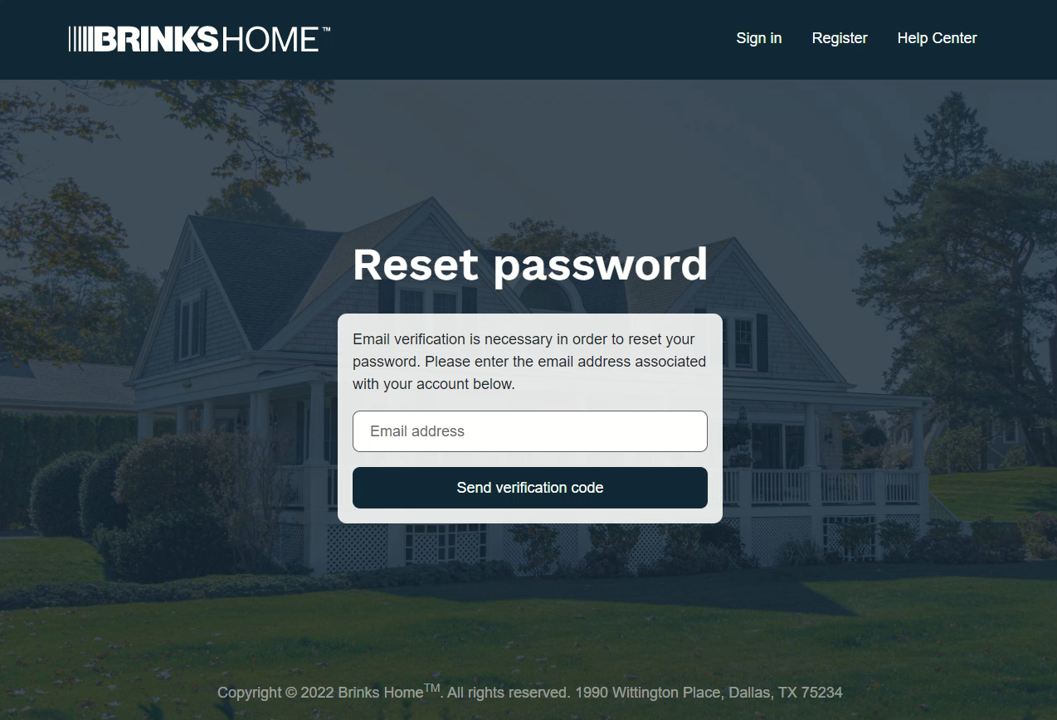
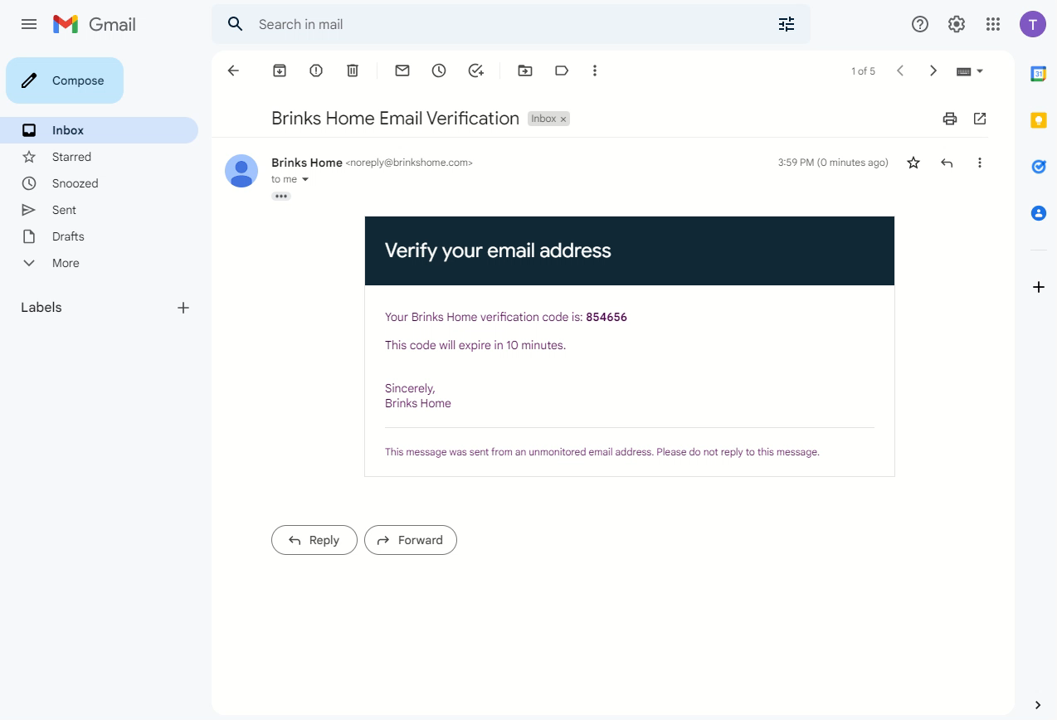


Password Requirements
When choosing your new password, make sure it meets all of the following:
- At least 8 characters long
- Contains at least one lowercase letter
- Contains at least one uppercase letter
- Includes at least one number or special character
Need Help?
If you have trouble receiving your reset email or need further assistance, text a Support Representative at 469.513.8685.