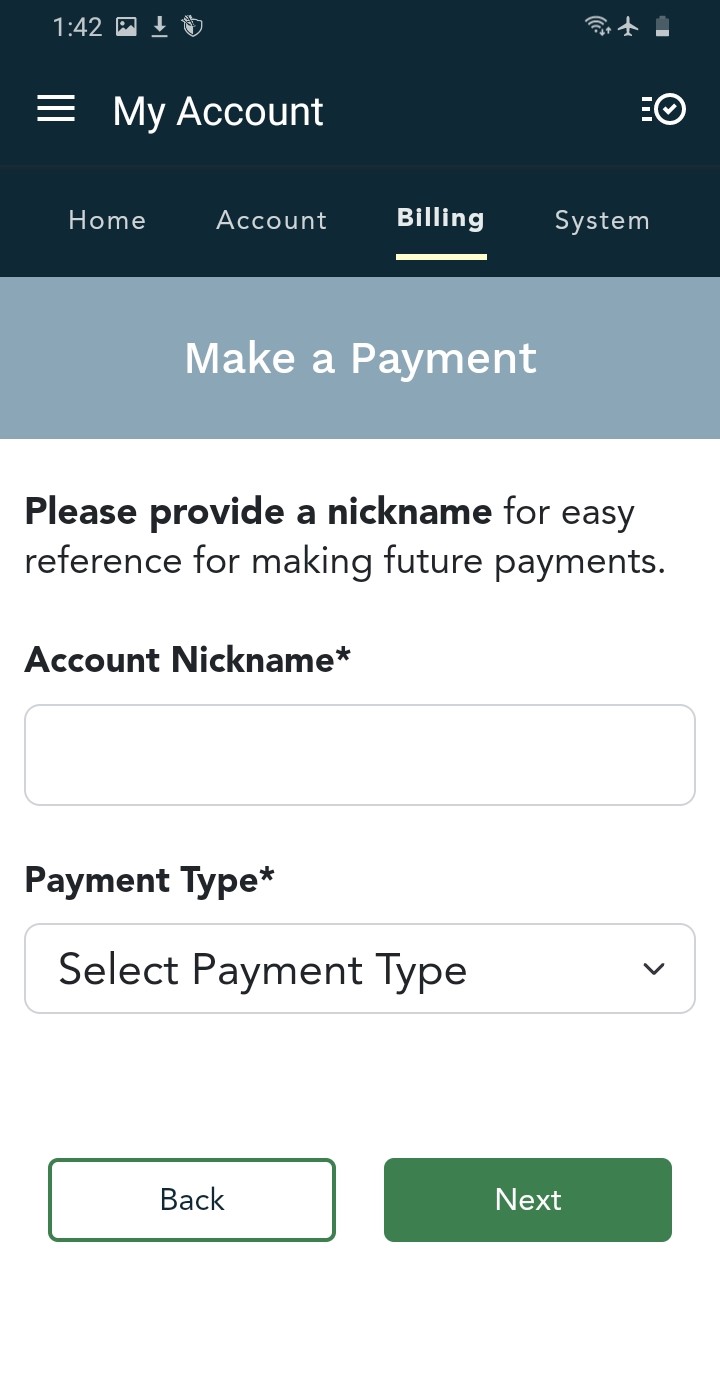How to Make a One-Time Payment
Brinks Home™ offers several ways for you to easily make a payment.
Making a one-time payment can be used to settle your outstanding balance without entrolling in a recurring payment plan. This option is particularly useful for those who prefer to manage their payments manually or have specific payment schedules.
If you are already logged into our Customer Portal, you can click here to open a new browser window on our payment page directly.
SMS Payment Instructions
If you have a method of payment saved to your account, but are not enrolled in auto-pay and don't have a payment scheduled for your next bill, you will receive an SMS text message 3 days before your bill. Take a look at the instructions below for how to make a payment through the SMS!
- 3 days before your bill, you will receive an SMS text message which shows the amount due, your customer number, and the due date. You can respond to this text with either "Pay Now", or "Pay Due Date".
- If you select "Pay Now", you will be given a list of your saved payment methods on file to select from. Once you have made your selection, the payment will be processed.
- If you select "Pay Due Date", you will be given a list of your saved payment methods on file to select from. Once you have made your selection, the payment will be scheduled for your due date.
- When select your payment method, you can add a new payment method to be used. The SMS will walk you through the steps of adding it, and once added the new method will be saved for future use.
- Once your payment has been processed, you will receive a message with a confirmation number.





If you do not have any payment methods saved to your account, you will not receive an SMS text message, and can instead make a one time payment through your Brinks Home™ Mobile App, or through the Brinks Home Customer Portal. Instructions for making a one-time payment are below for both methods.
Brinks Home Mobile App Instructions
Follow the below steps to make a payment in the Brinks Home Mobile App:
- Log in to the Brinks Home Mobile App. Tap the 3 lines in the top left corner to open the menu, then select My Account.
- Select Make a Payment from the center of the screen or from the quick links that follow.
- If you have not previously saved a payment method, tap on the + icon next to Payment Method, enter an account nickname.
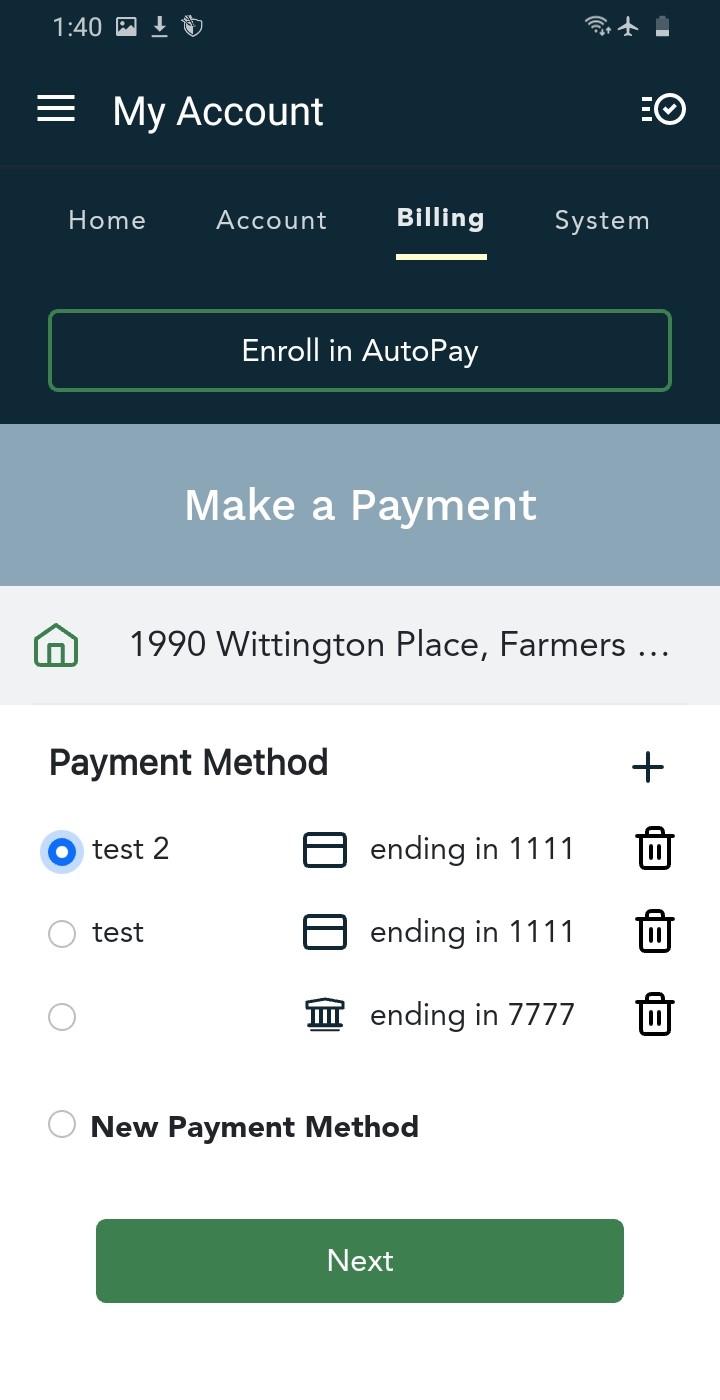
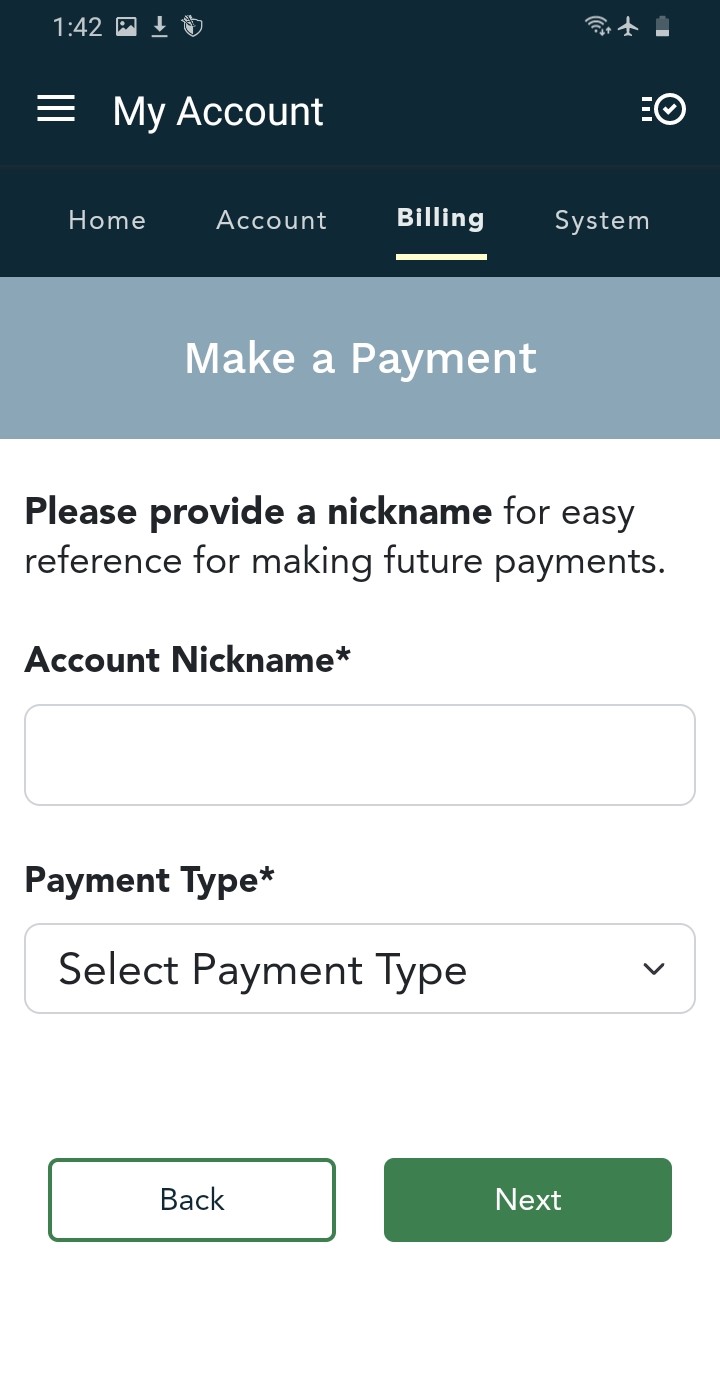
- Select whether you are using a banking account or credit card, then press Next to enter your billing information.
- If you have saved payment methods, tap on the radio button to select which saved method you would like to use, then press Next.
- Specify your payment date and payment amount, then review and confirm your selections.
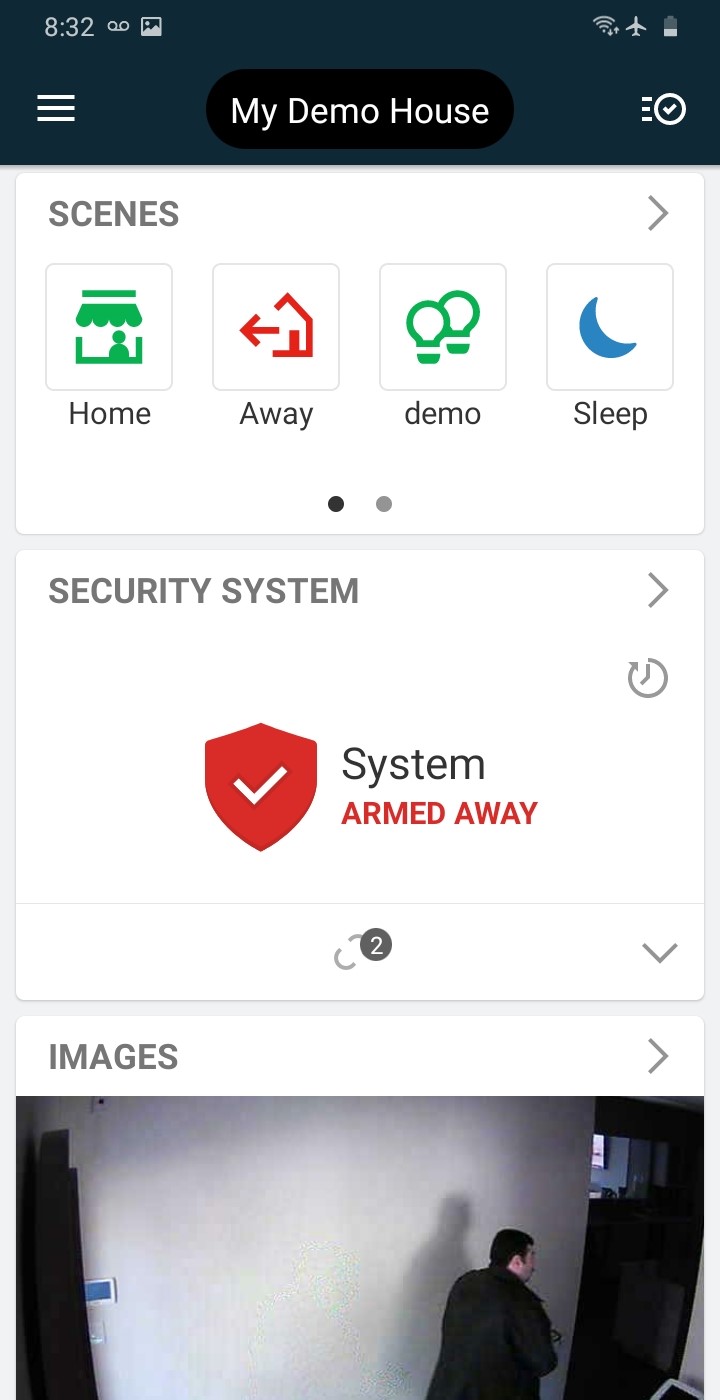
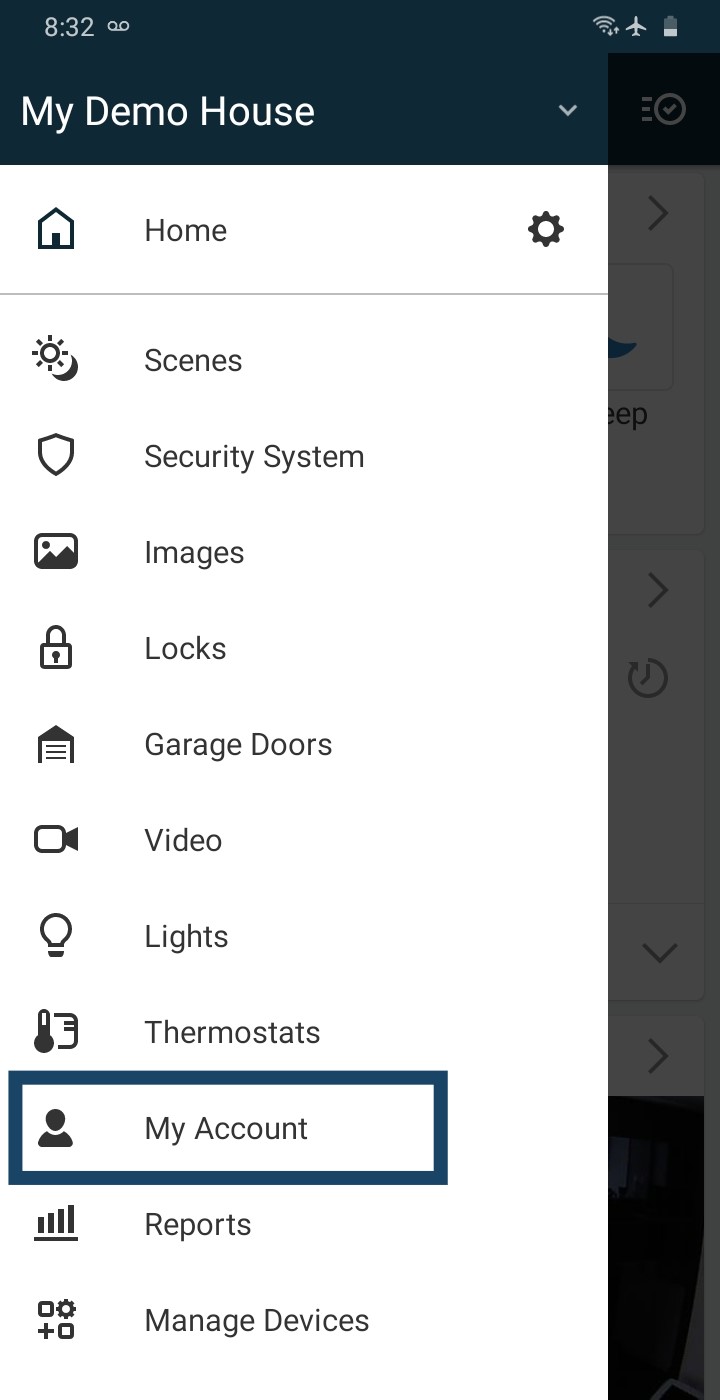
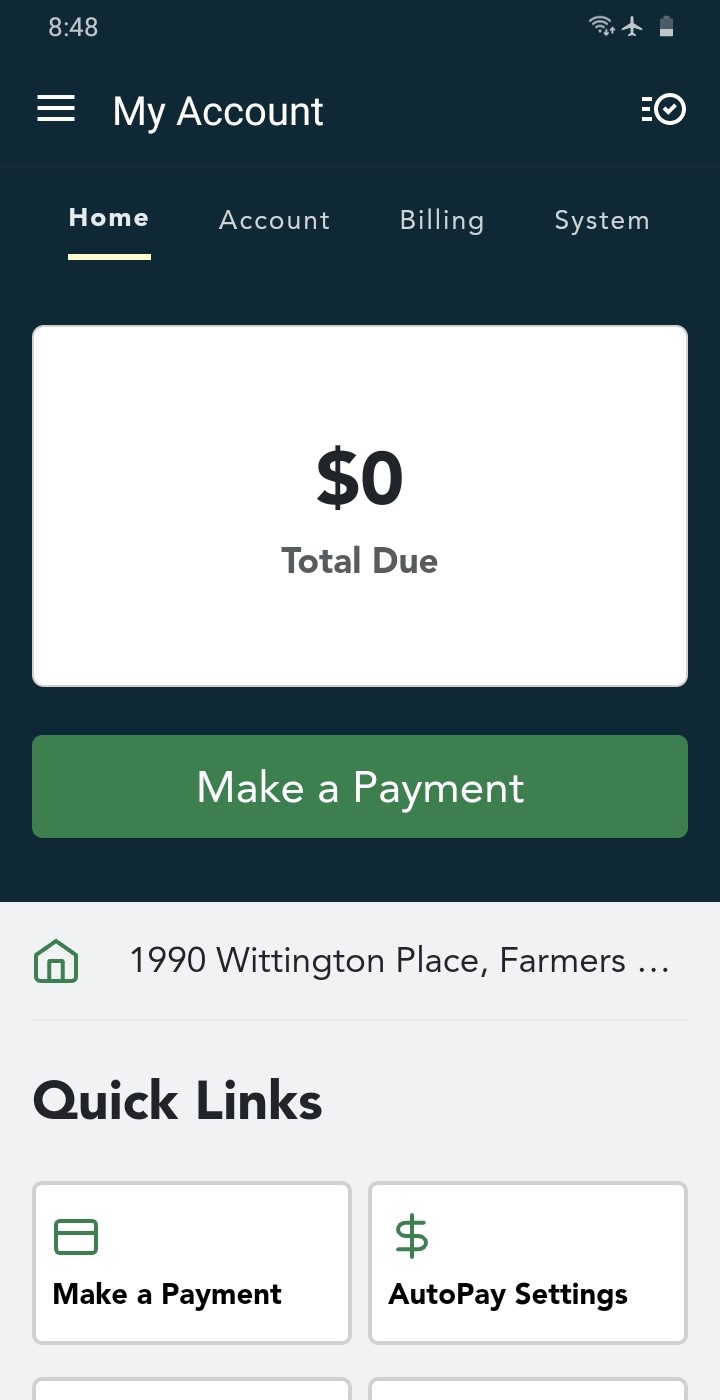
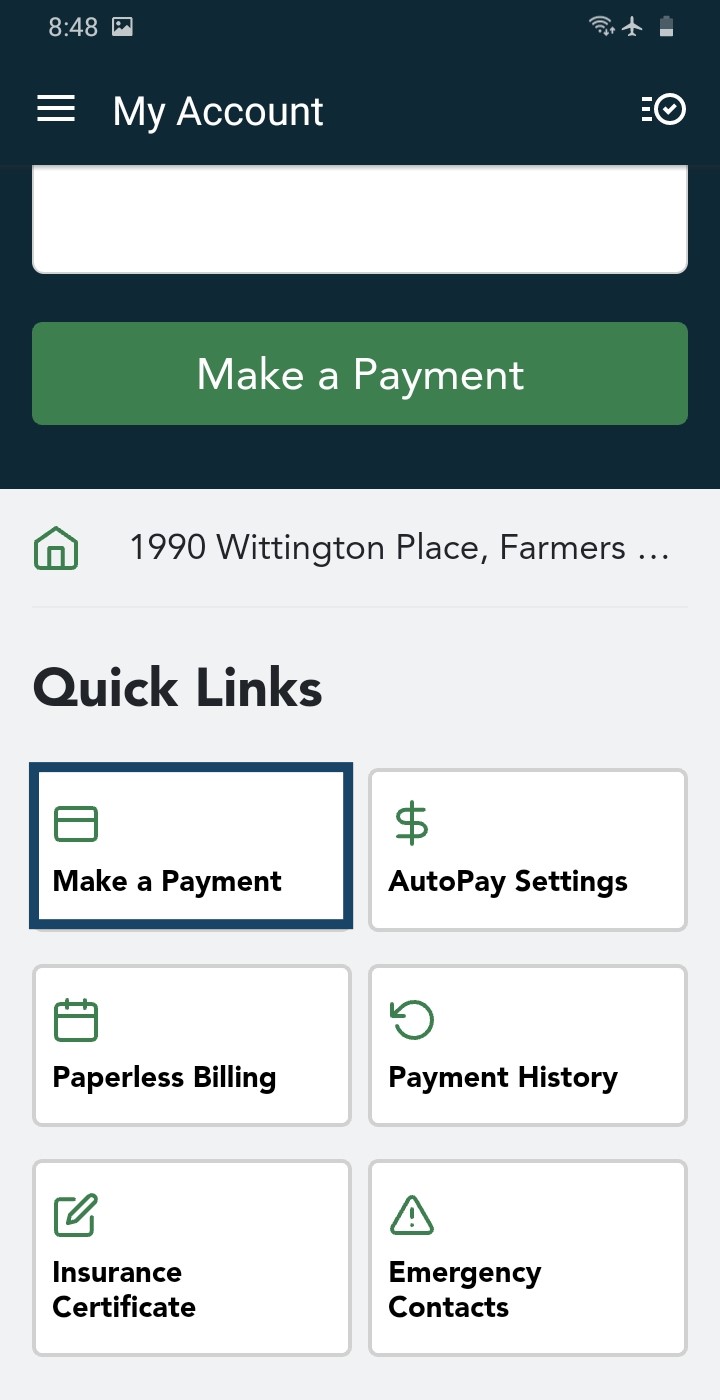
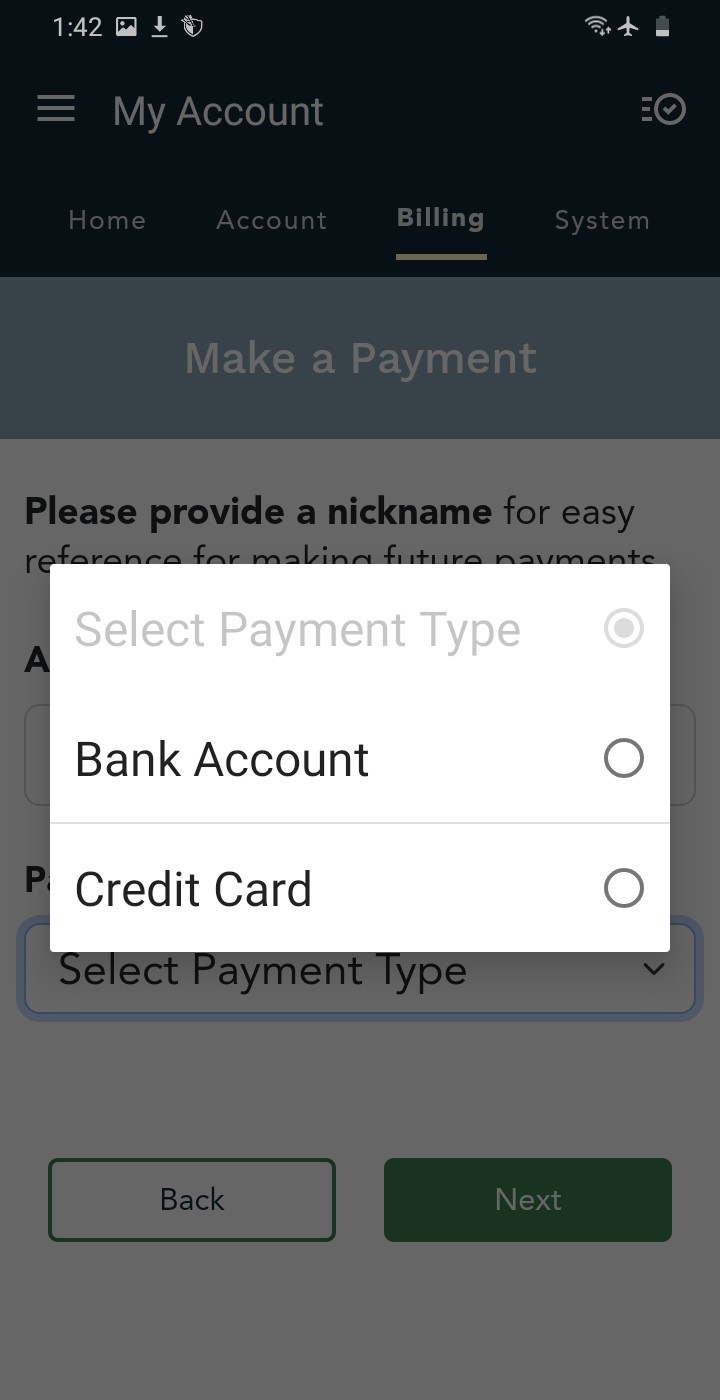
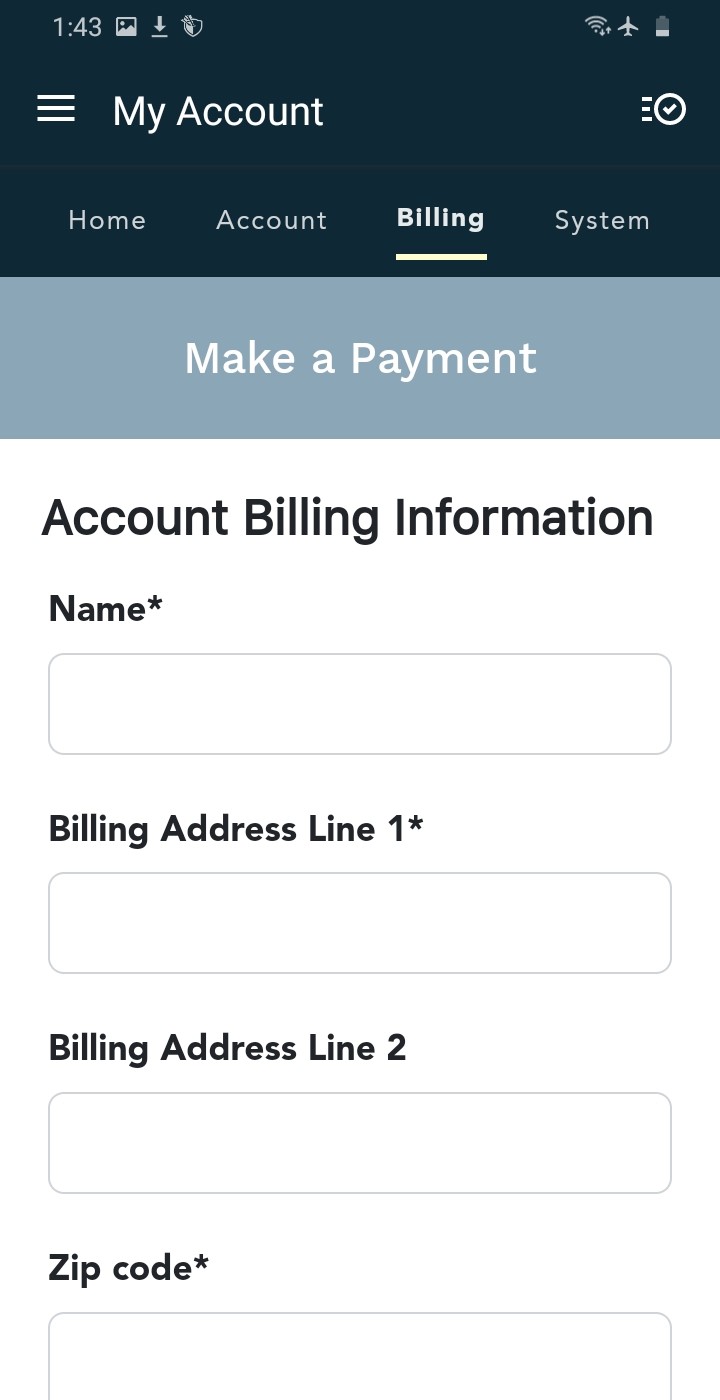
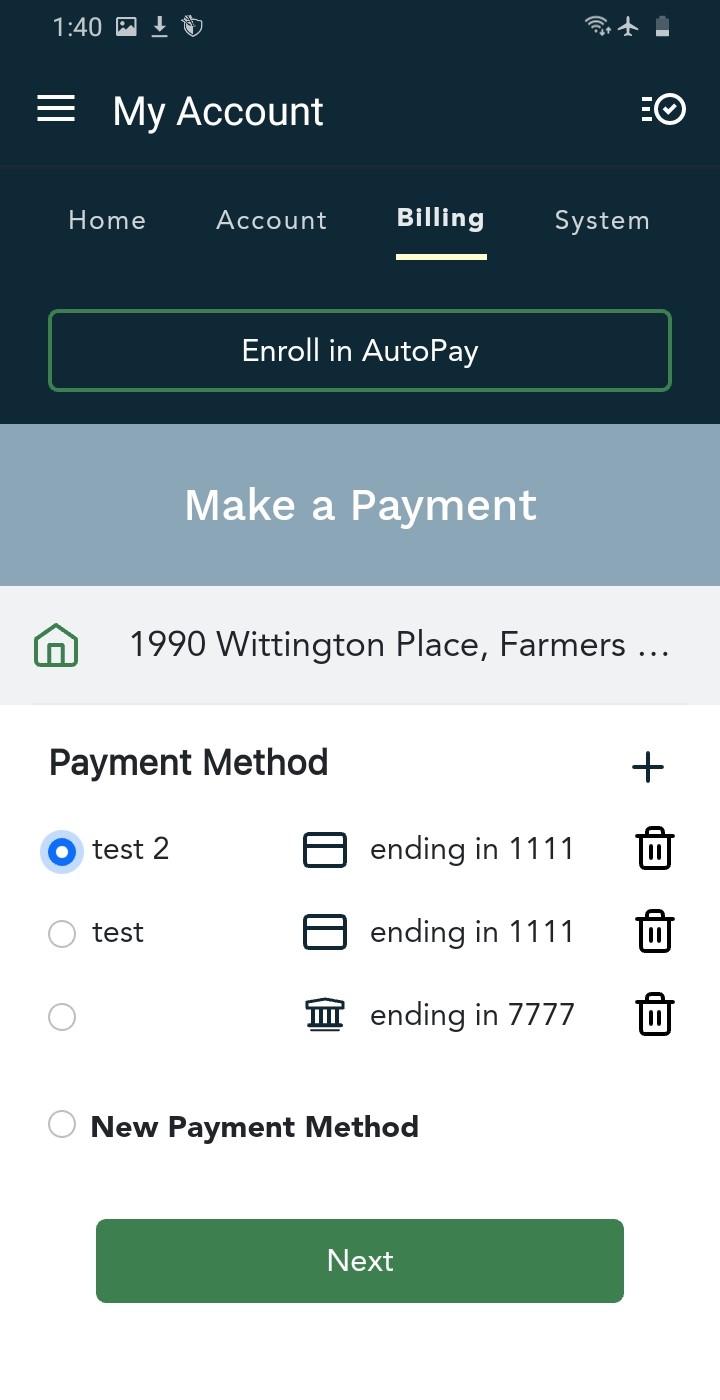
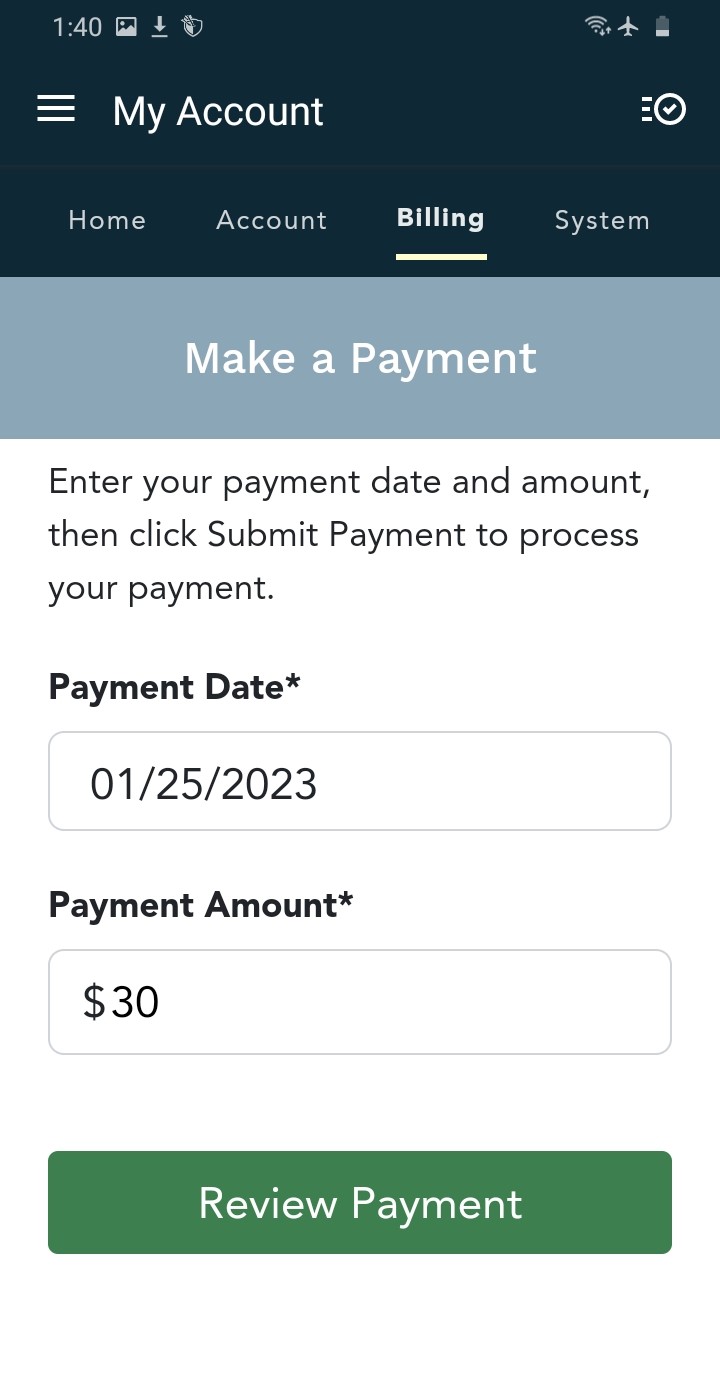
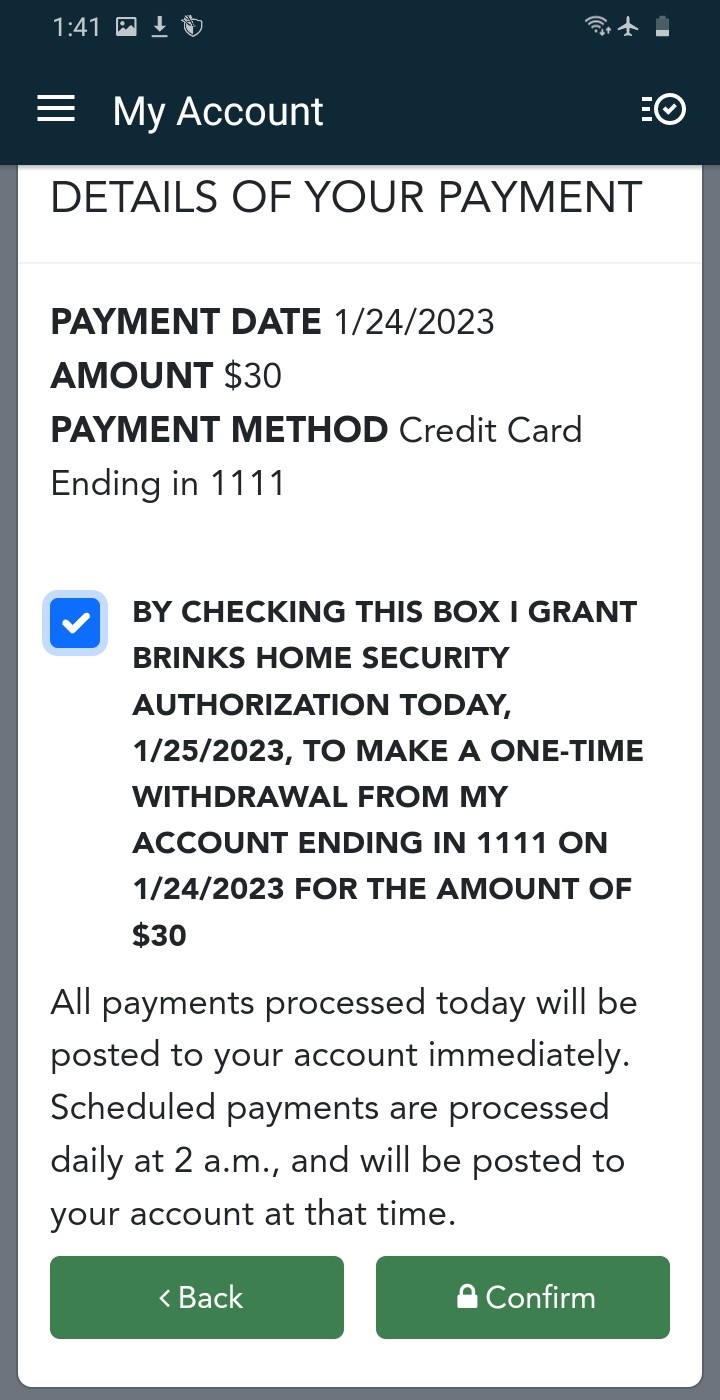
Desktop Instructions
- Visit brinkshome.com, open the Customer Support dropdown list, then select Make Payment.
- Select Pay as a Guest.
- Once the Pay as a Guest option has been selected, you will be prompted to enter your phone number or email address to receive a verification code.
- Once the account is confirmed, you will receive a verification code to your email or phone number and will be prompted to provide that code. Please note that this code will expire in 10 minutes, after which you must request a new code.
- You will then see your unpaid statement with the total amount due once validation is complete. You can pay with a credit/debit card or an ACH transfer. Payment may be submitted once all required fields have been entered.
- Your payment will then be processed, and a receipt can be downloaded at the bottom of the page once payment is successful.
- Once a payment is complete, you will be shown a thank you message encouraging you to register through the customer portal if you haven't already.
- If the payment fails, you will receive a specific error message and be prompted to try again.
- If you have a $0.00 amount due balance, a one-time payment cannot be submitted and you will be encouraged to enroll in AutoPay in the customer portal.









Avoid the $5.99 paper statement fee by opting into paperless billing. You can set up your automatic monthly payments using your bank account or a credit card and will still be able to view your statement at any time in the Brinks Home Mobile App or Customer Portal.
Chat to pay with our digital payment system:
Use the chat bubble at the bottom of this article, or text 469.482.9315 and follow the prompts to pay your balance.
Call to pay for a convenience fee:
You can call 469.391.4024 and a Support Representative can take your payment over the phone for a convenience fee.
Mail your payment:
You can mail your payment to:
- Brinks Home Security Funding LP
- Department CH 8628
- Palatine, IL 60055-8628