How to Enroll in Paperless Billing
With paperless billing, you can access your monthly statements online 24/7 and avoid paper statement fees. Learn how to enroll (and unenroll if needed) in paperless billing using the Brinks Home™ Mobile App or the Customer Portal below.
Brinks Home™ Mobile App Instructions
How to Enroll:
- Log in to the Brinks Home App. Tap the three lines in the top-left corner to open the menu, then select My Account.
- Swipe up to scroll for all quick link options, then select Paperless Billing.
- Read the terms for paperless enrollment, confirm the email address being used, then tap Yes, I want to enroll in paperless billing to proceed.
- To confirm your selection, press Yes.
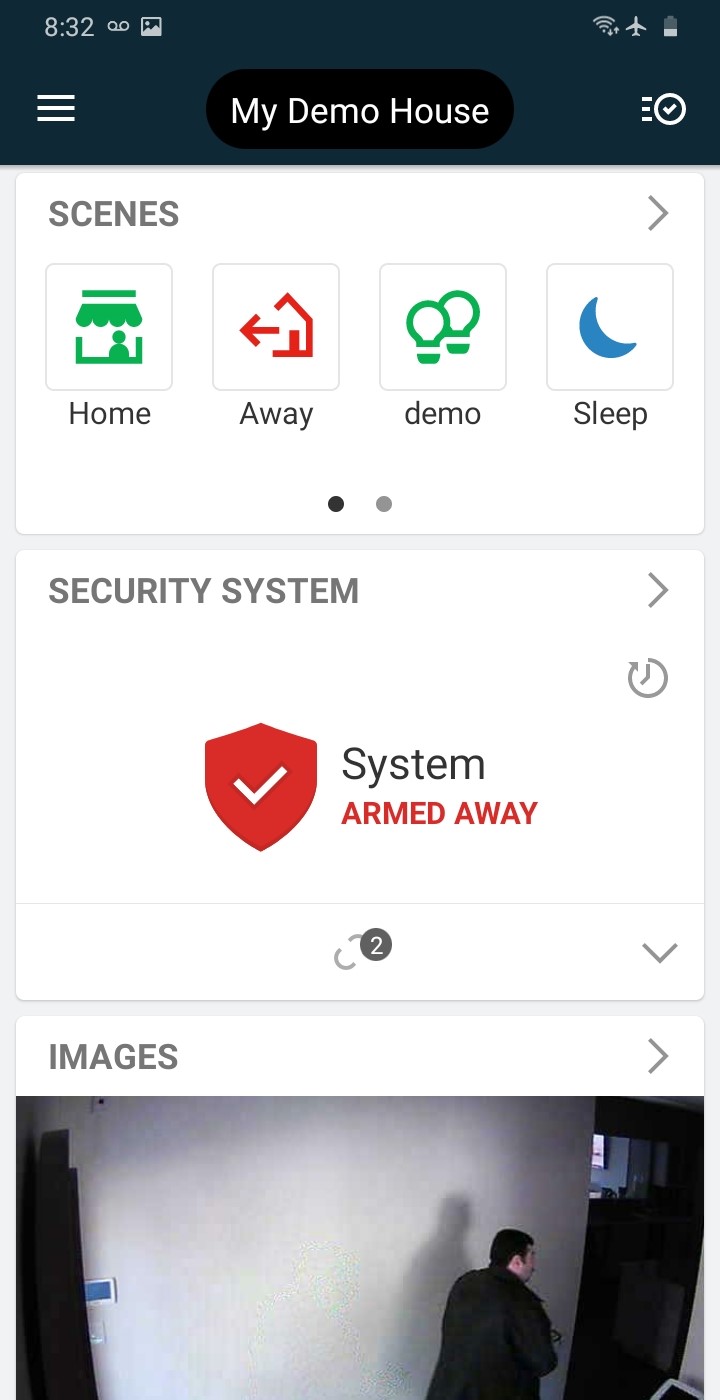
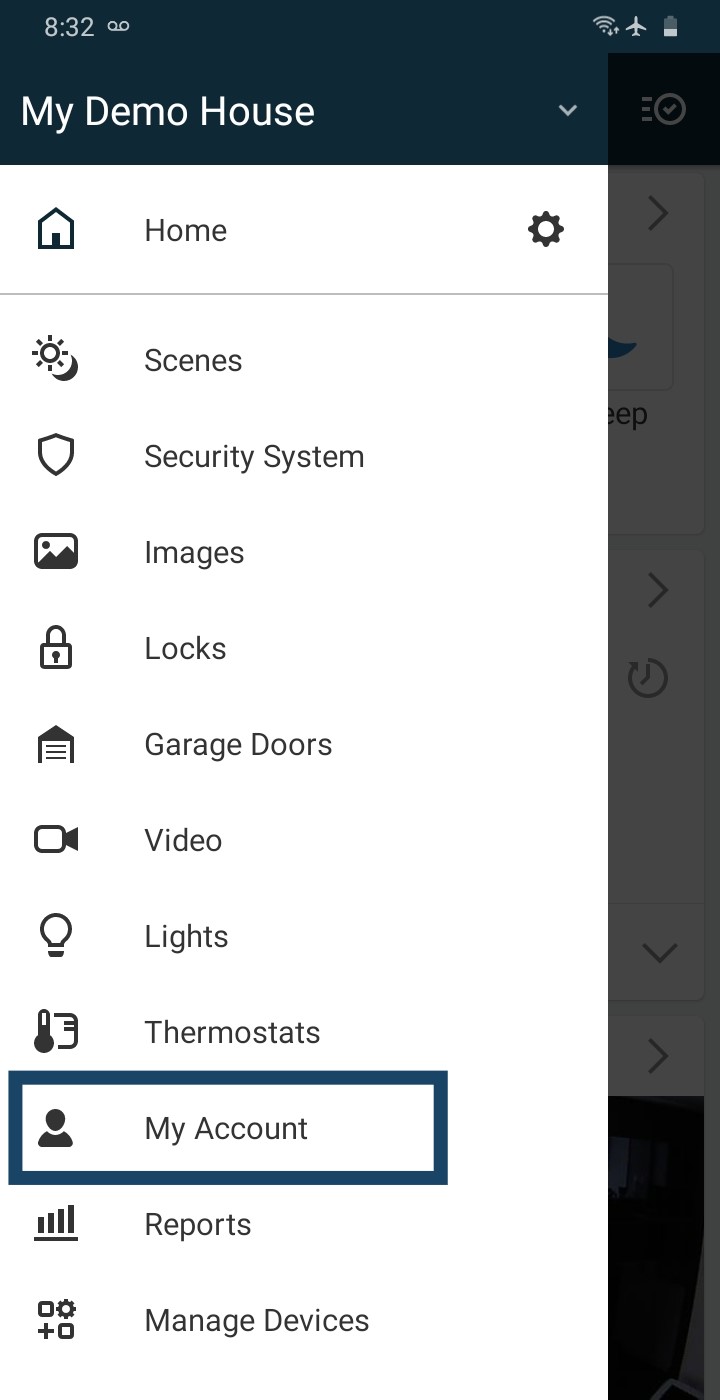
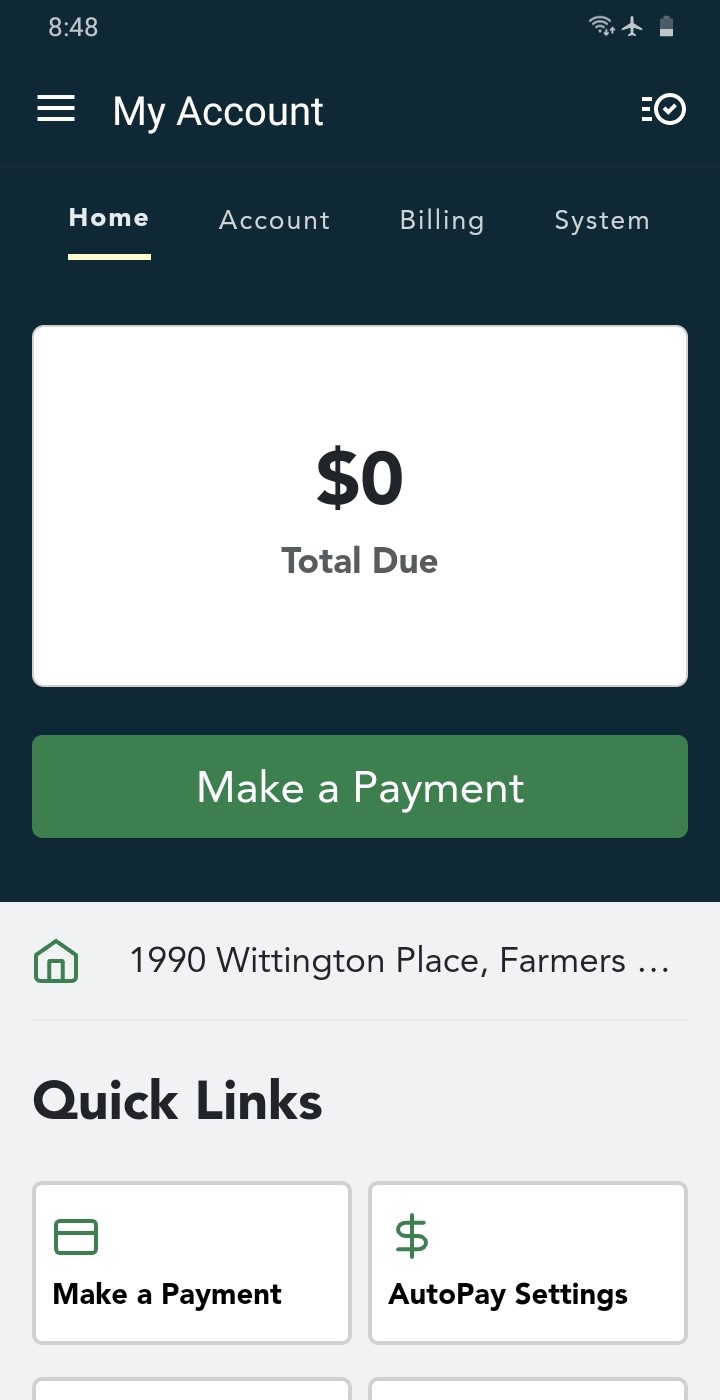
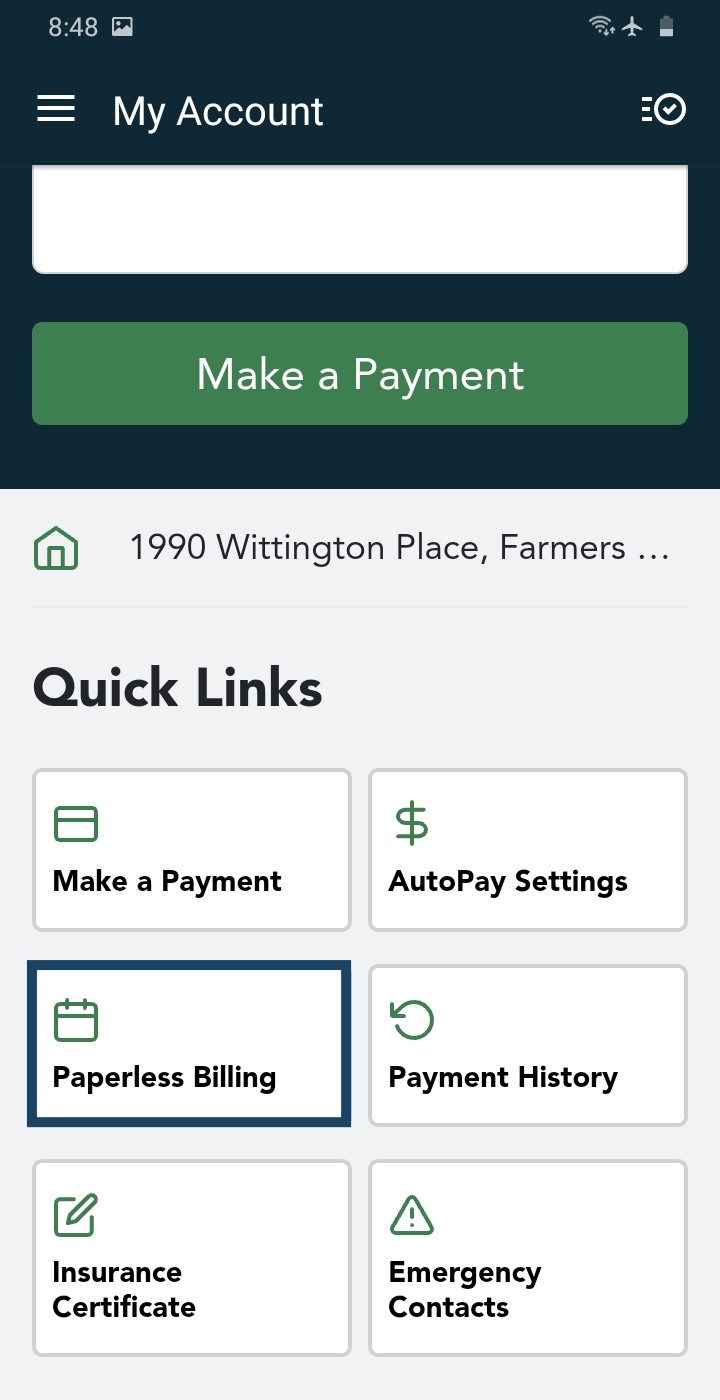
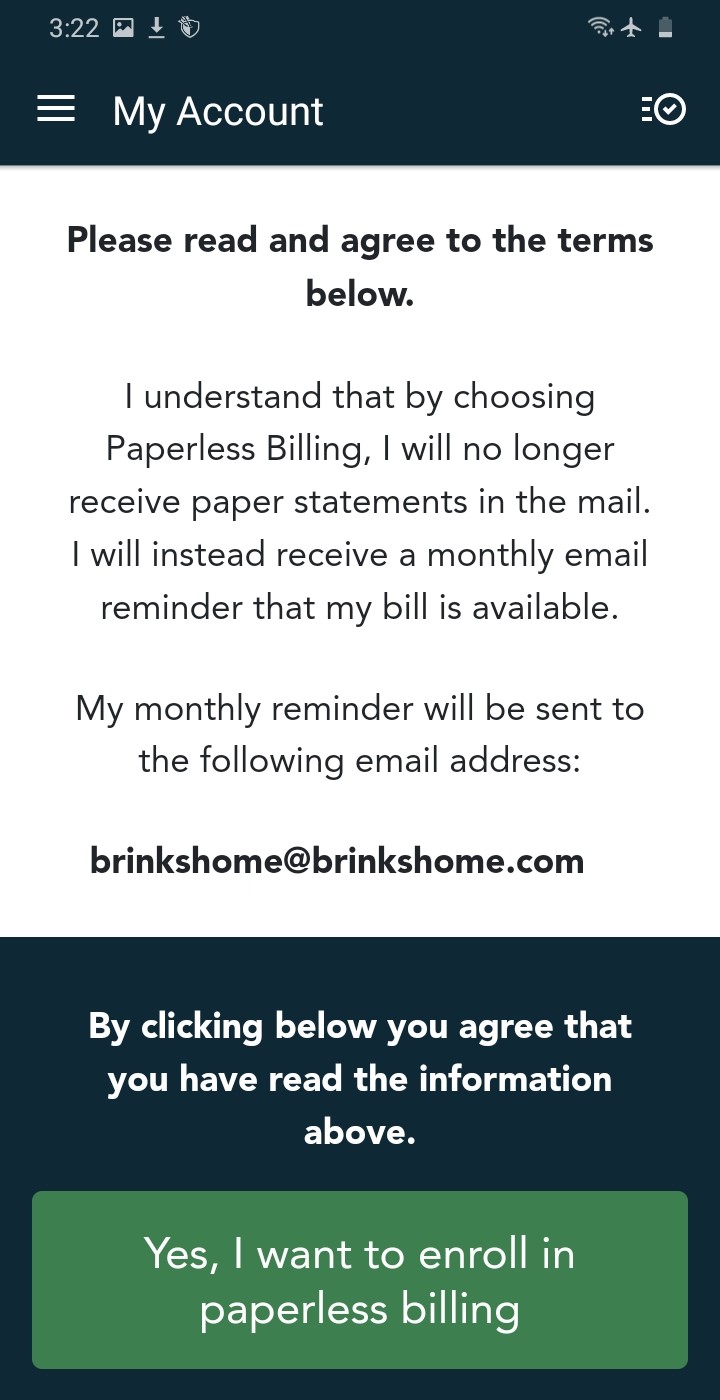
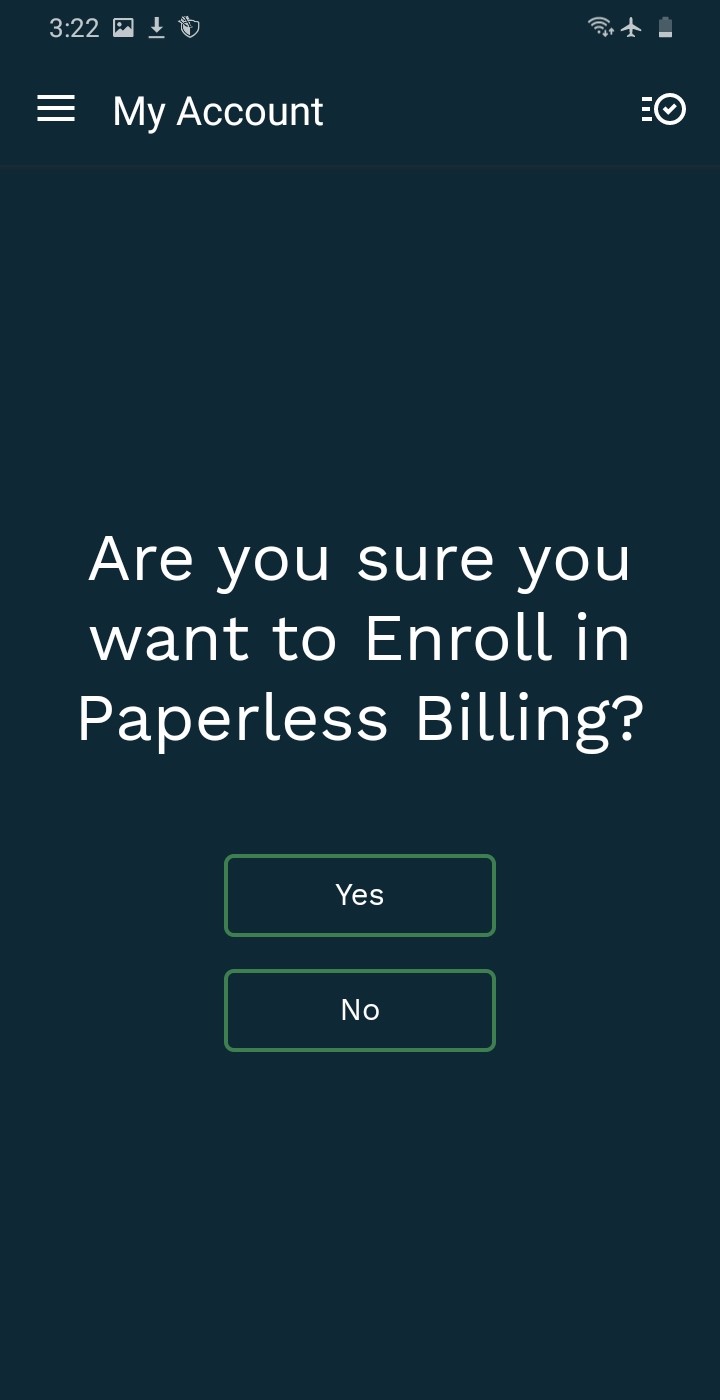
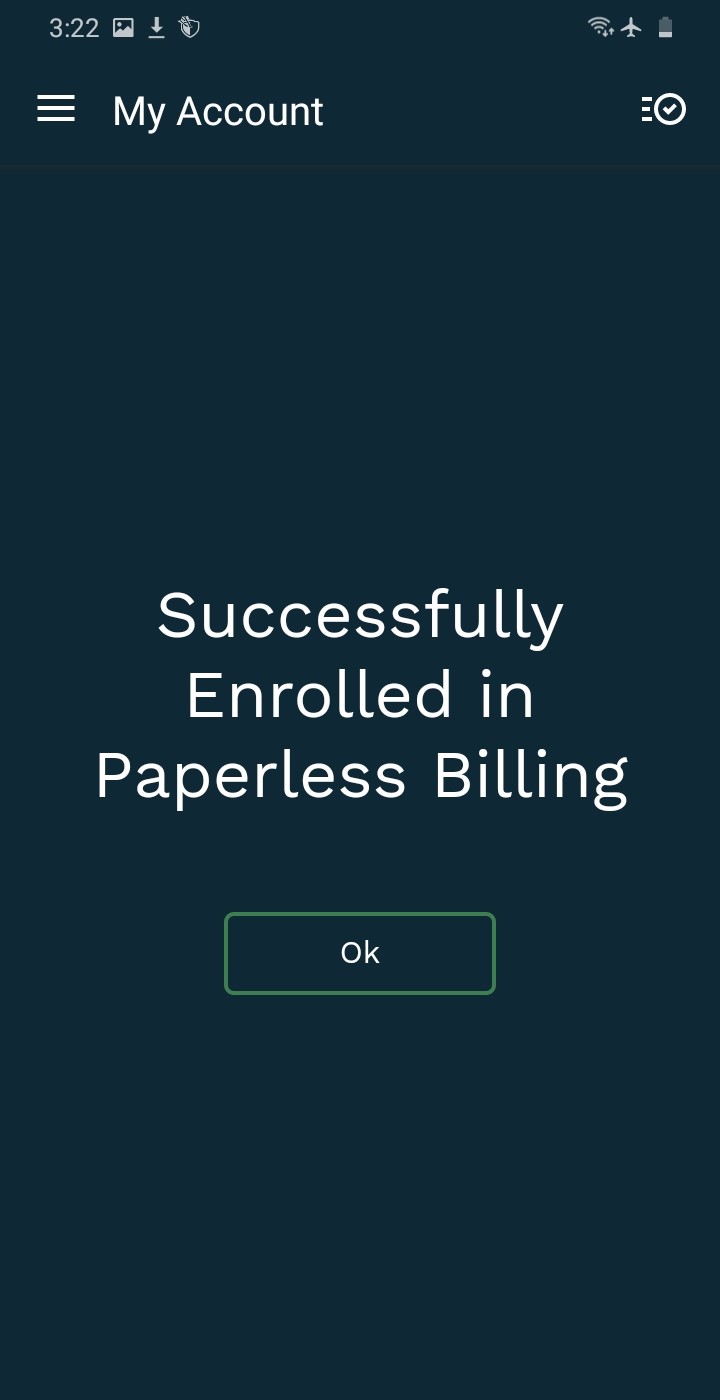
How to Unenroll:
- Log in to the Brinks Home App. Tap the three lines in the top-left corner to open the menu, then select My Account.
- Swipe up to scroll for all quick link options, then select Paperless Billing.
- Review the terms for unenrolling and confirm your mailing address. Tap I no longer want to be enrolled in paperless billing to proceed.
- To confirm, press Yes.
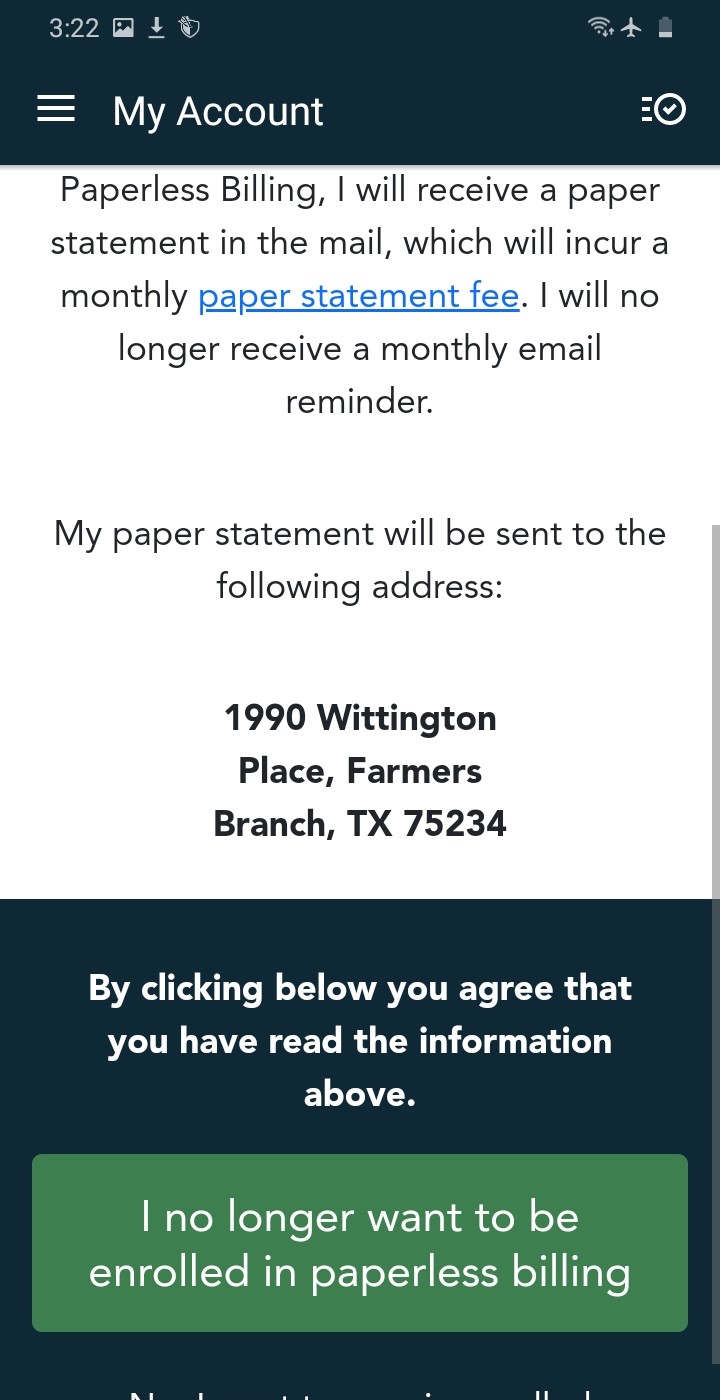
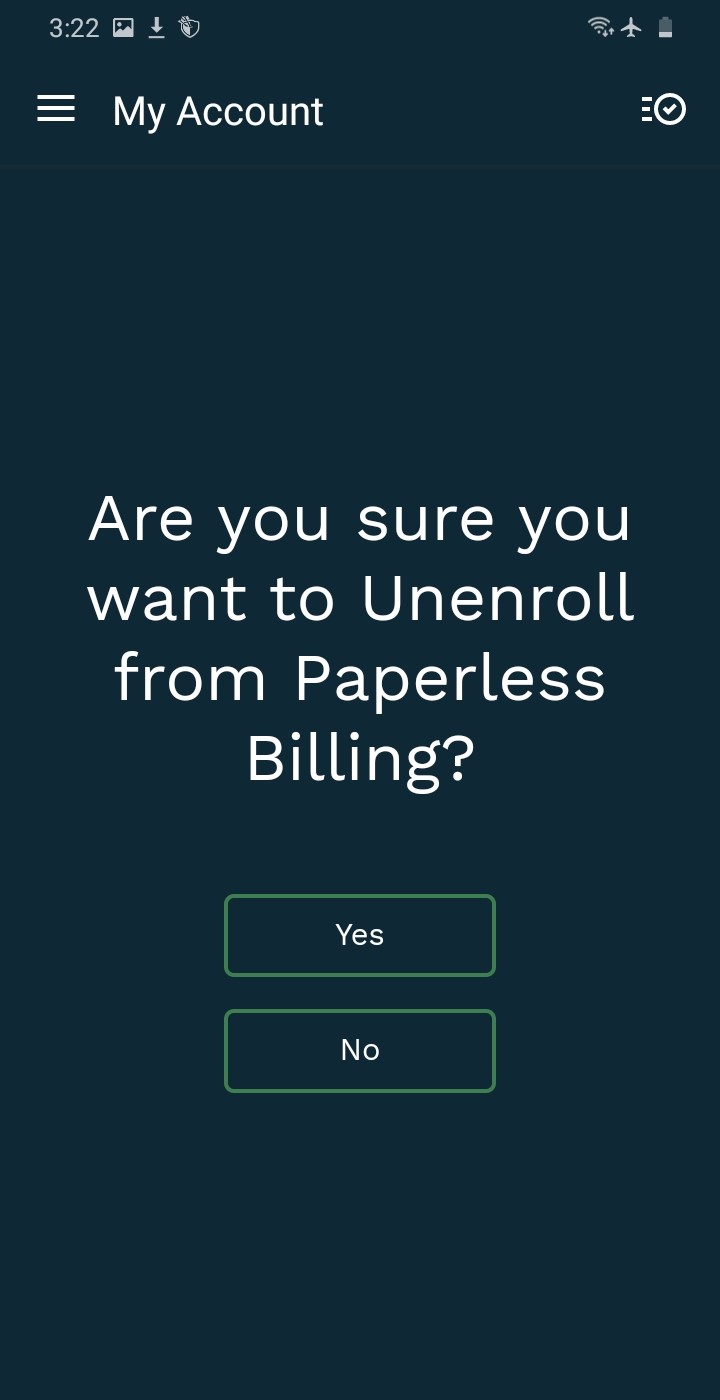
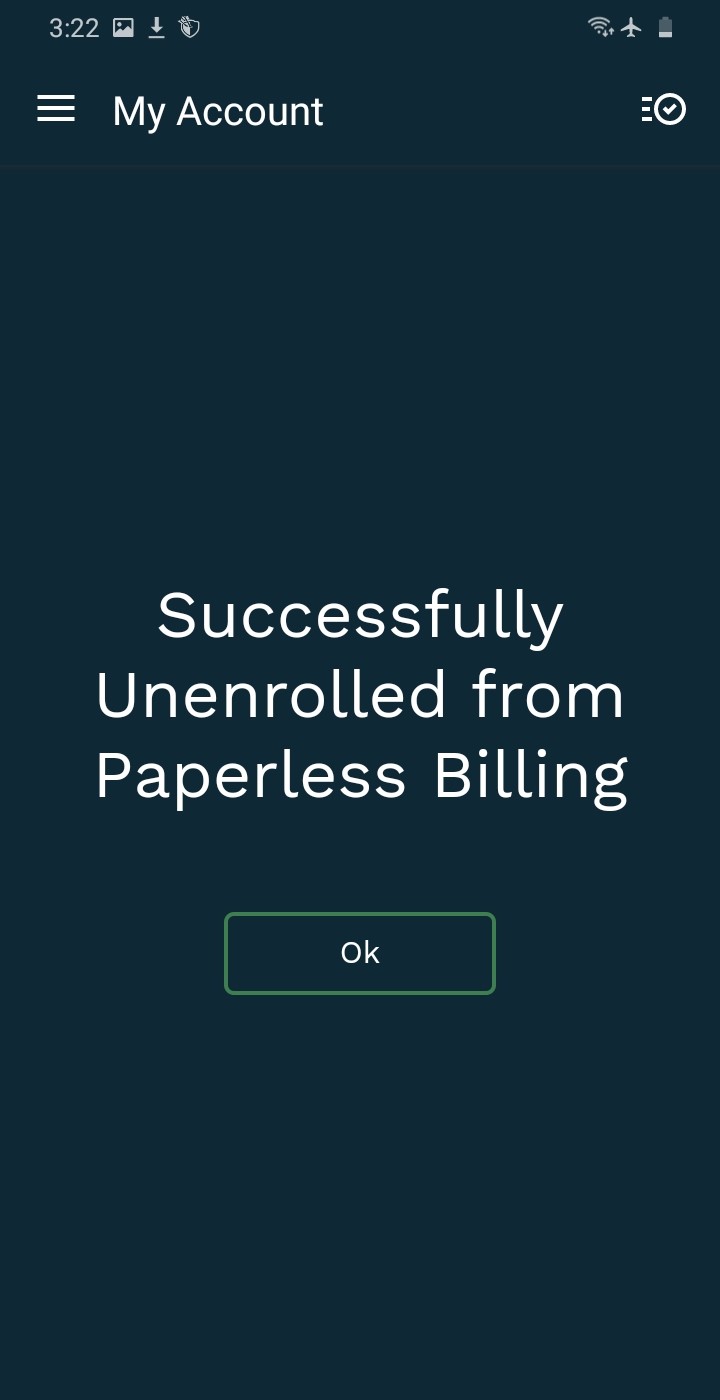
Brinks Home Customer Portal Instructions
How to Enroll:
- Log in to the Customer Portal, then select Paperless Billing from either the navigation pane or quick link.
- Verify your email address, and click Yes, I want to enroll in paperless billing to proceed.
- Click Yes to confirm your enrollment.
- A confirmation screen will appear showing successful enrollment. Press Ok to finish.
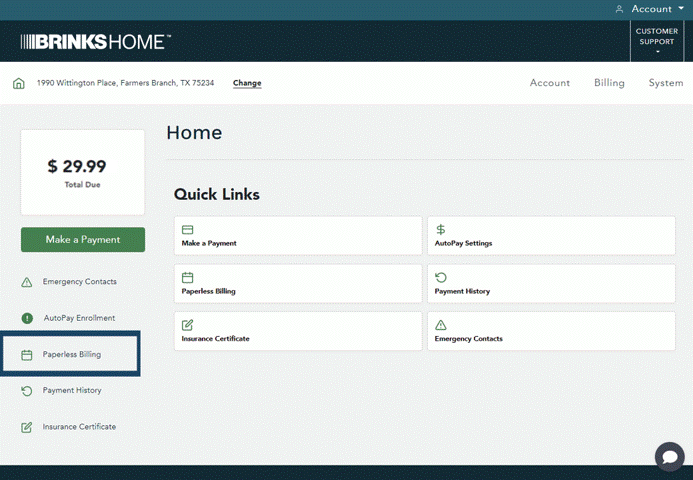
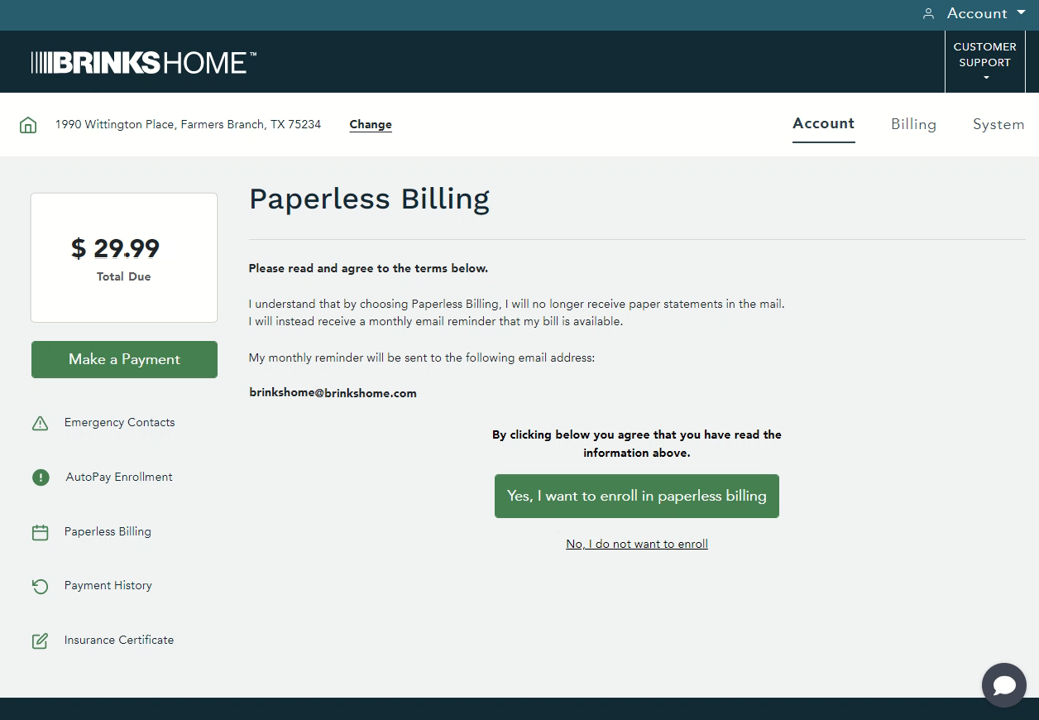
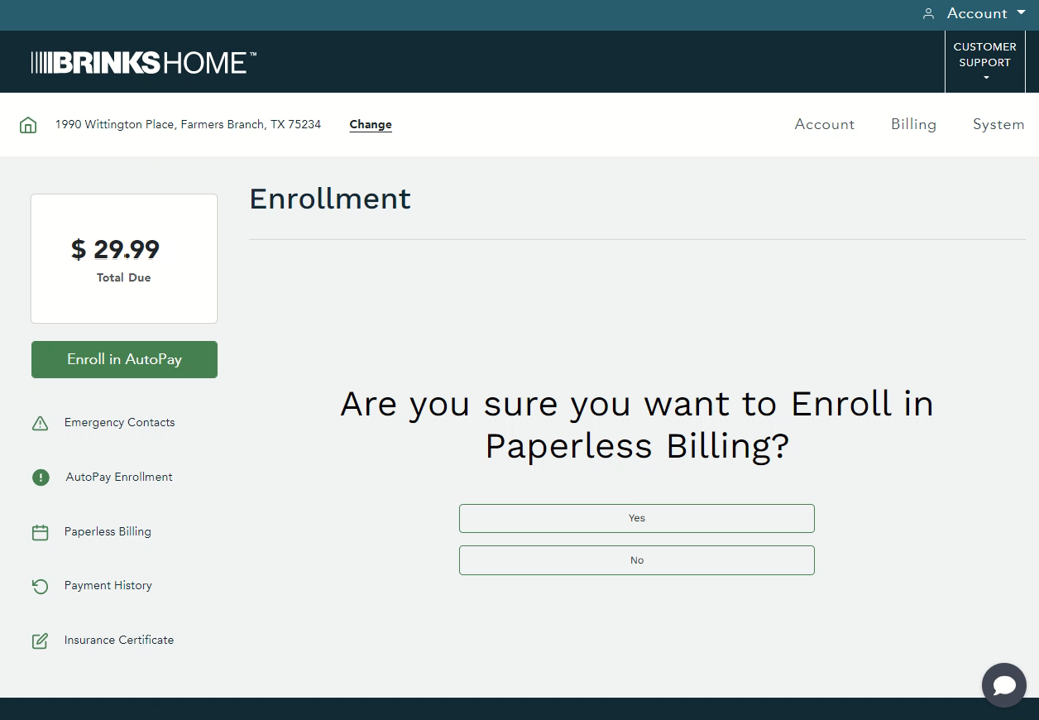
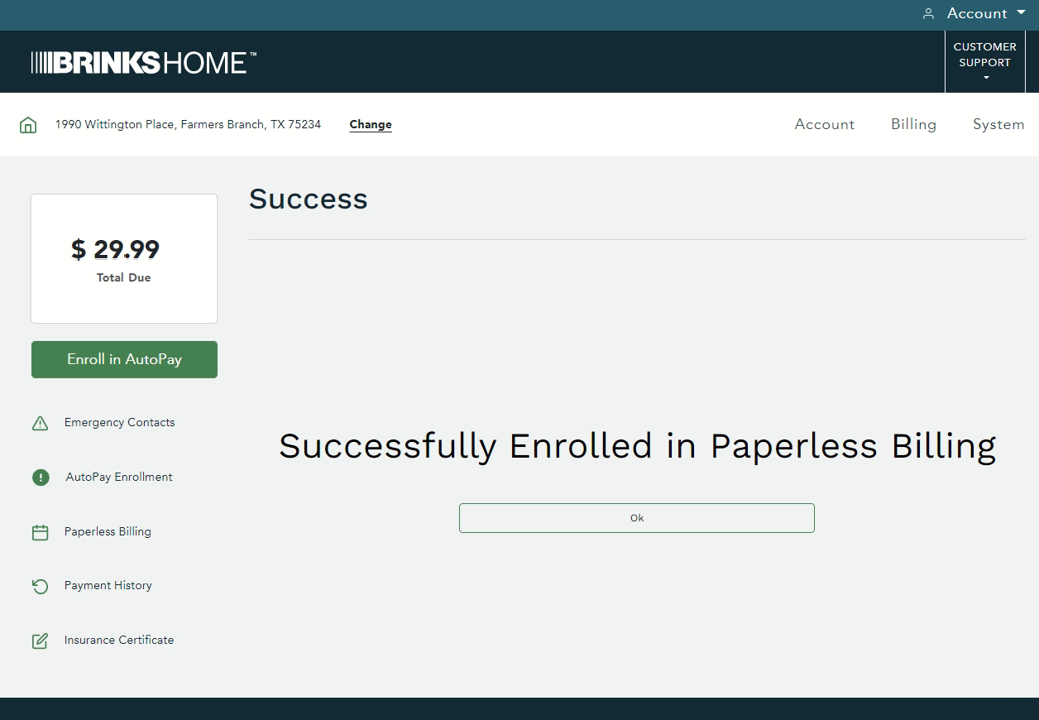
How to Unenroll:
- Log in to the Customer Portal, then select Paperless Billing from either the navigation pane or quick link.
- Confirm your mailing address, and click I no longer want to be enrolled in paperless billing to proceed.
- Click Yes to confirm your unenrollment.
- A confirmation screen will appear showing successful unenrollment. Press Ok to finish.
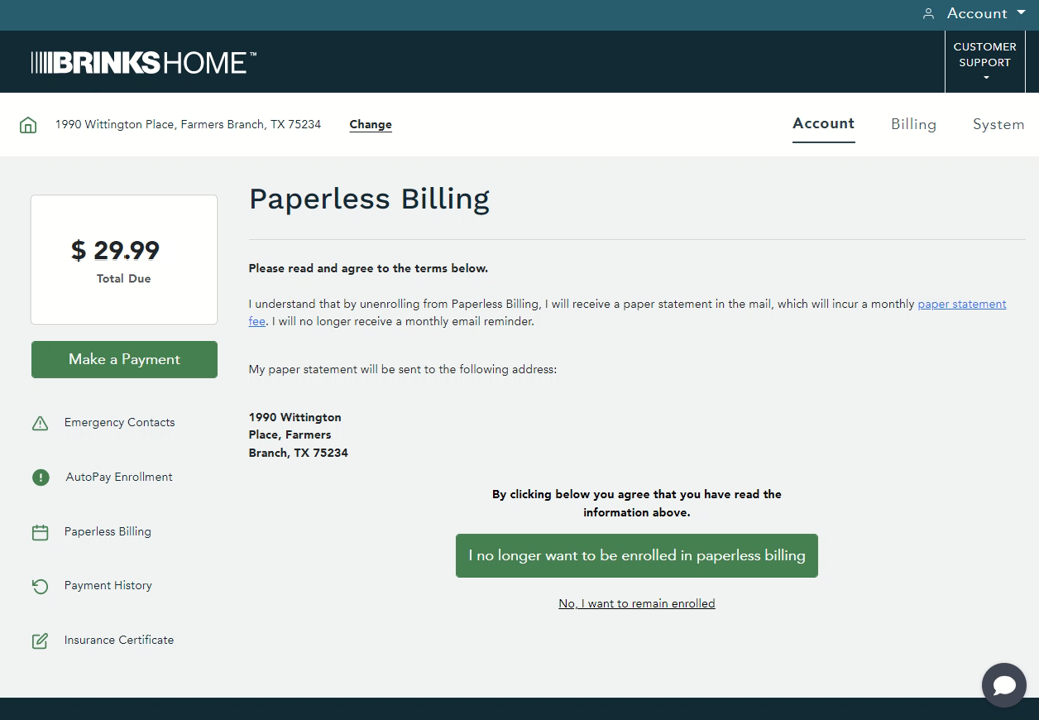
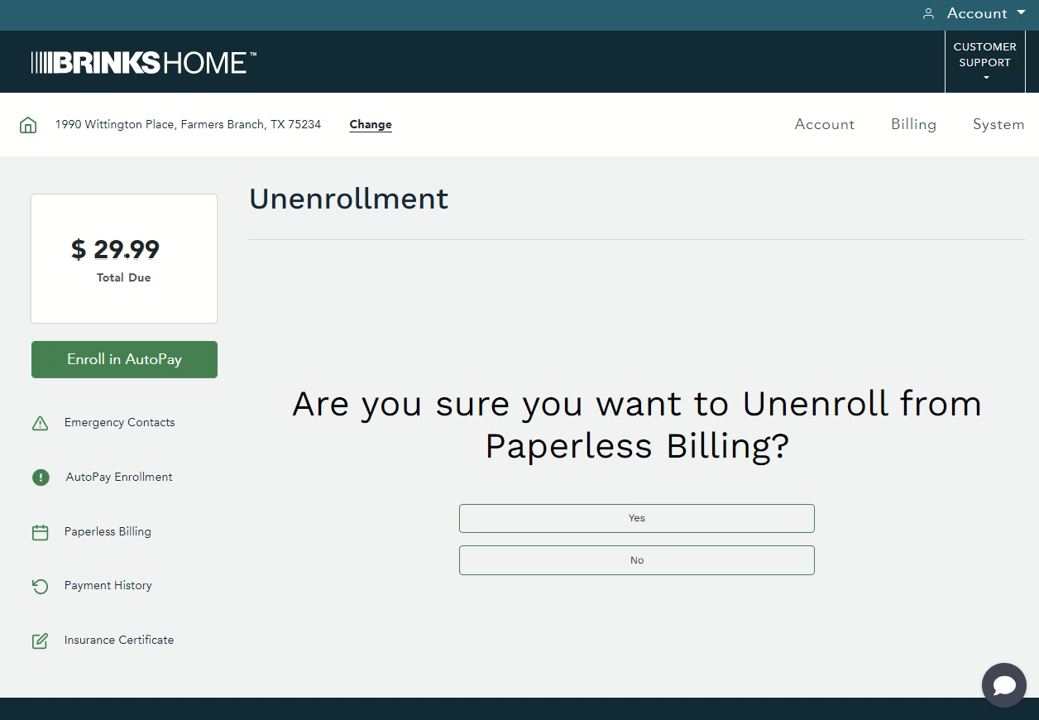
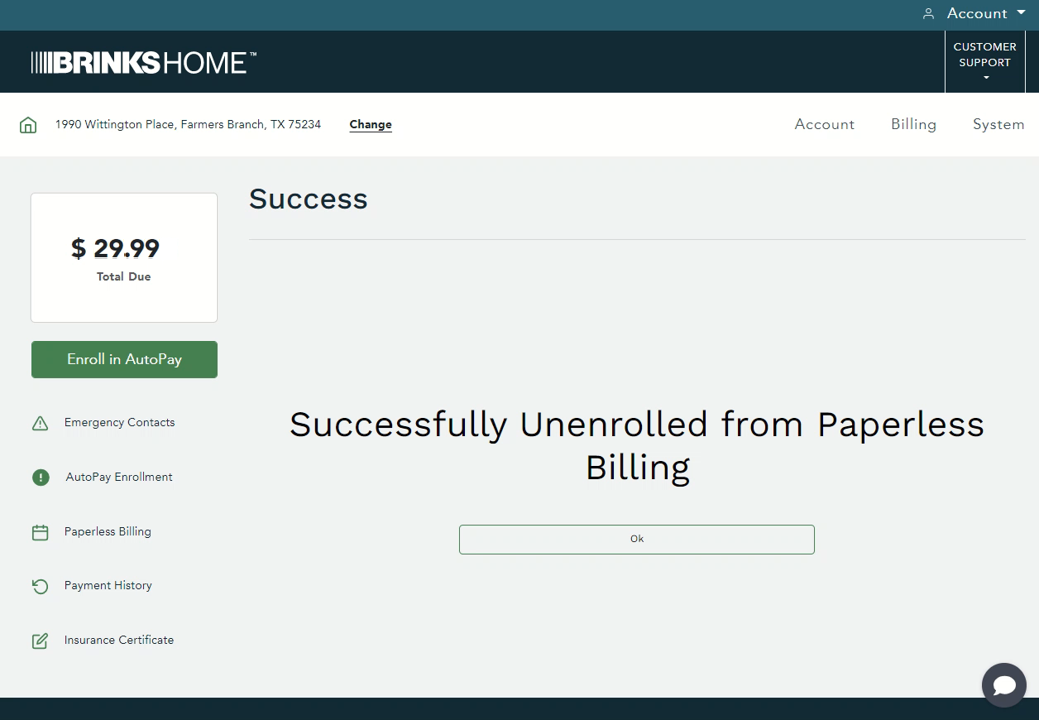
Not Receiving Your Paperless Statement Notifications?
- Email rules may send statements to junk or spam folders. Check those folders and add Brinks Home to your safe sender list.
- Ensure your email is updated in your Brinks Home account, which can be done in the app or Customer Portal.
- Email domain issues may prevent you from receiving statements, but your statements will always be available in the Customer Portal once the billing cycle closes.
If you need further assistance, text us at 469.513.8685 or chat with us 24/7 for an immediate response.