How to Register for a Customer Portal Account
The Brinks Home™ Customer Portal is your one-stop shop for easy account management and access to your home security system. Within the Customer Portal, you can:
- • View your bill
- • Make a payment
- • Set up automatic payments with AutoPay
- • Update your account information, including login information and emergency contacts list
- • Access your insurance certificate
- • Test your system
If you are not yet registered, see the step-by-step instructions below:
1. Click here to create your account in a new browser window when ready.
2. Select Register from this page or click Sign up now under the login credentials, and provide your email to receive an email verification code.
3. Check your email to ensure you have received the verification code. Copy the code back over to the registration page.
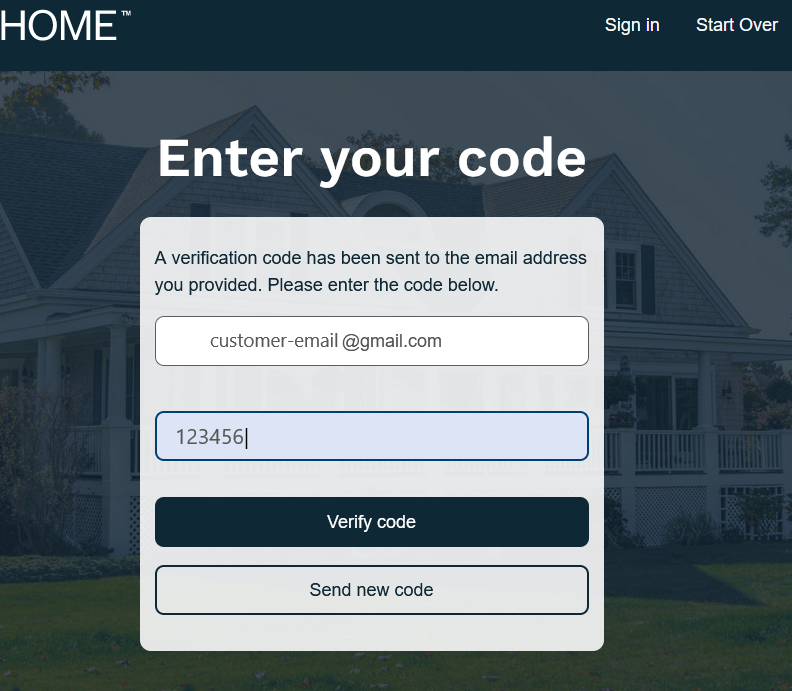
Note: The email will be sent from "Customer Web Requests" with the subject "Brinkshome Enrollment." Depending on your email settings, it may be filtered into your junk or spam folder.
4. You will see a message that your email address has been verified. Click Continue to proceed.
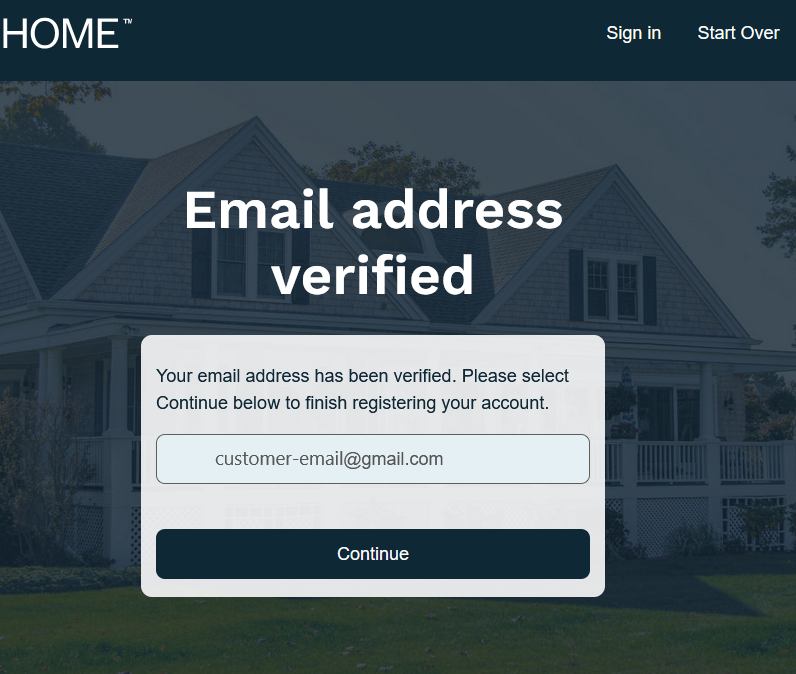
5. If necessary, you may need further authentication in which you will need to provide your telephone number and select whether you would like to receive a text message or phone call to authenticate your phone number.
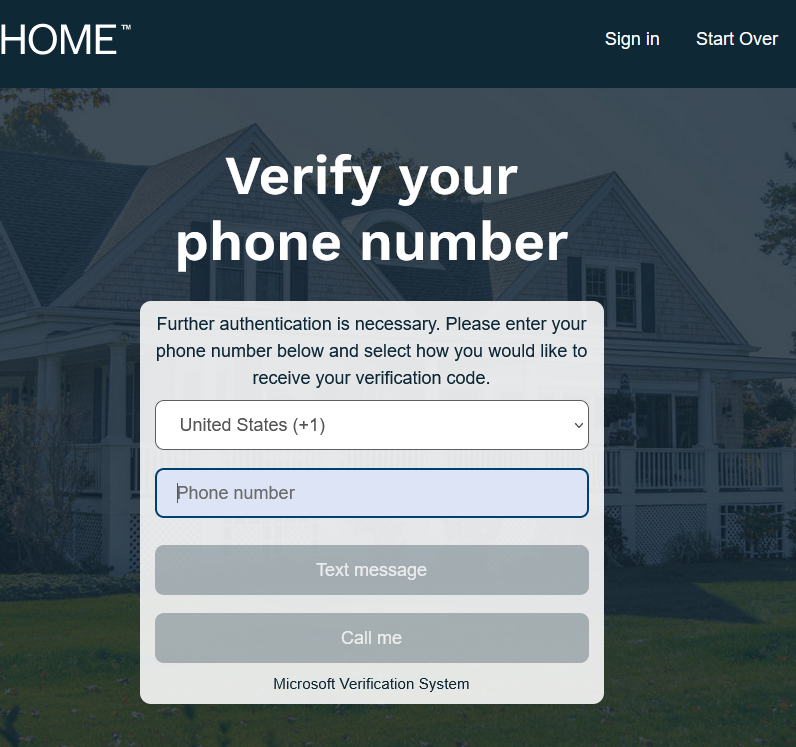
6. Input the verification code provided.
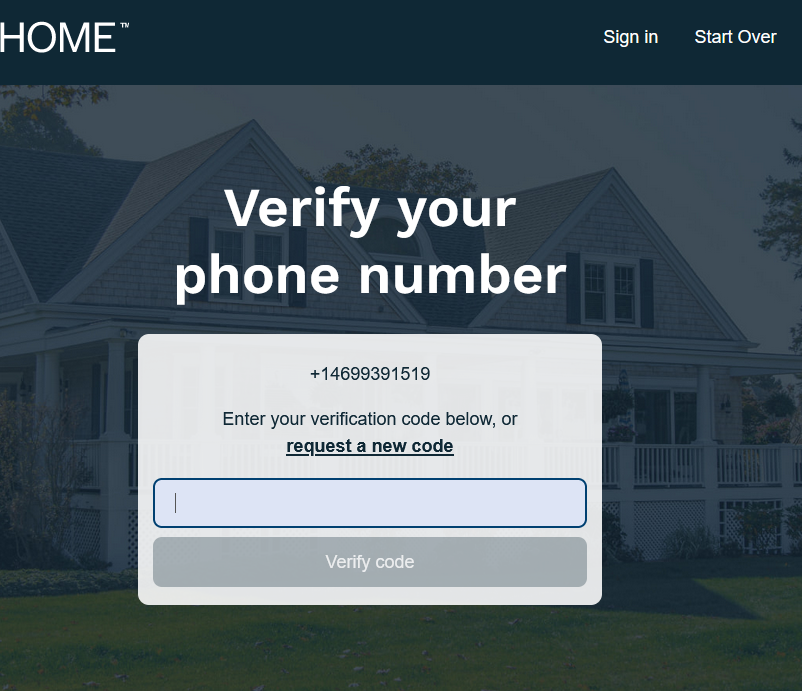
7. If your Brinks Home monitoring services cannot be found with the email address or phone number provided, you will be asked to provide your monitored address or customer number. Follow the remaining prompts to complete registration.
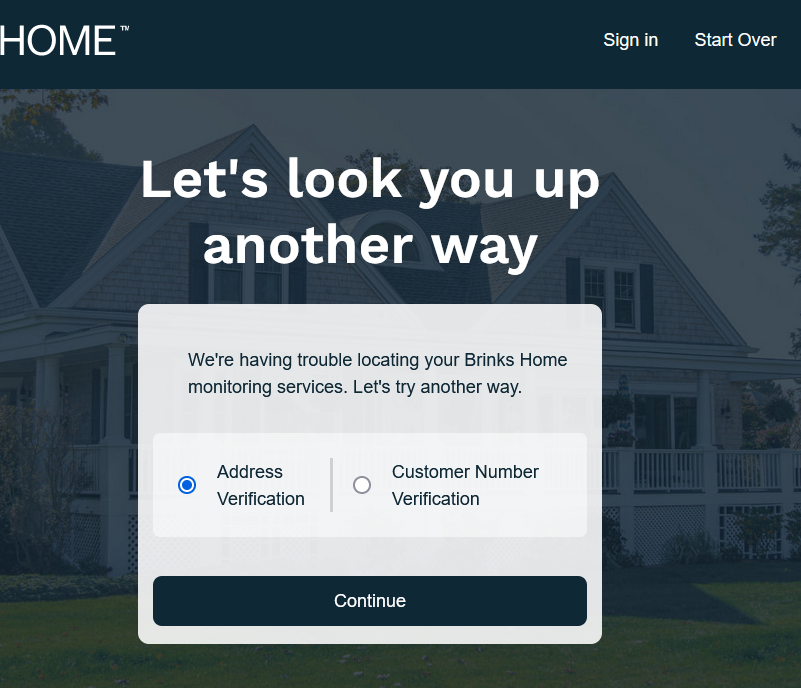
If you are unable to complete registration for any reason, please text us at 469.513.8685 for assistance.
Password Requirements
If the system does not accept your password, please note the below password criteria and try again. Passwords must contain:
• Lowercase letter
• Uppercase letter
• Number or special character ($@!%?&)
• At least 8 characters long