How to View Your System Information
Summary
Learn how to view detailed information about your Brinks Home™ security system—such as equipment lists, service appointments, yard sign orders, and monthly system tests—using the Mobile App or Customer Portal.
Table of Contents
- View System Details in the Mobile App
- View System Details in the Customer Portal
- Video Instructions
- Need Help?
View System Details in the Mobile App
Make sure your phone has an active internet connection, then follow these steps:
- Open the App: Launch the Brinks Home App on your smartphone.
- Open My Account: Tap the More icon (three horizontal lines) in the bottom right, then select My Account.
- Open System Details: Tap the System tab at the top of the My Account page.
-
Explore Your Options: On the System Details screen, you can:
- Equipment List: View every sensor, camera, and device installed.
- Service Appointments: See any future technician visits you’ve scheduled.
- Order Yard Signs: Purchase yard sign and decal packages.
- System Test: Run a monthly test to confirm your system is working properly.


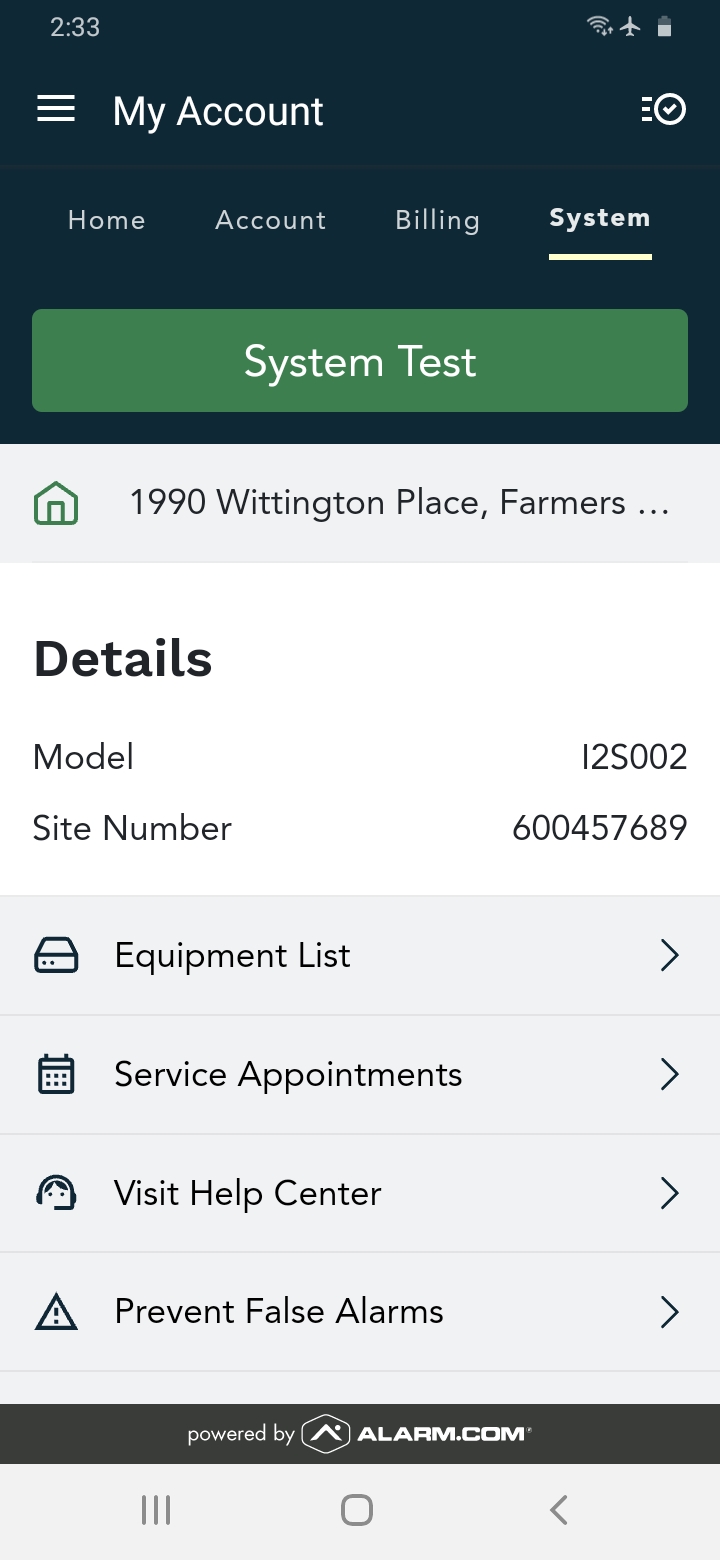
View System Details in the Customer Portal
Use a web browser on your computer and follow these steps:
- Sign In: Go to Brinks Home Customer Portal and enter your login details.
- Go to System: On the home screen, click the System tab in the top right corner.
-
Explore Your Options: In the System Details page, you can:
- Equipment List: See all installed devices.
- Service Appointments: Review scheduled technician visits.
- Order Yard Signs: Order sign and decal packages.
- System Test: Initiate a monthly system test.
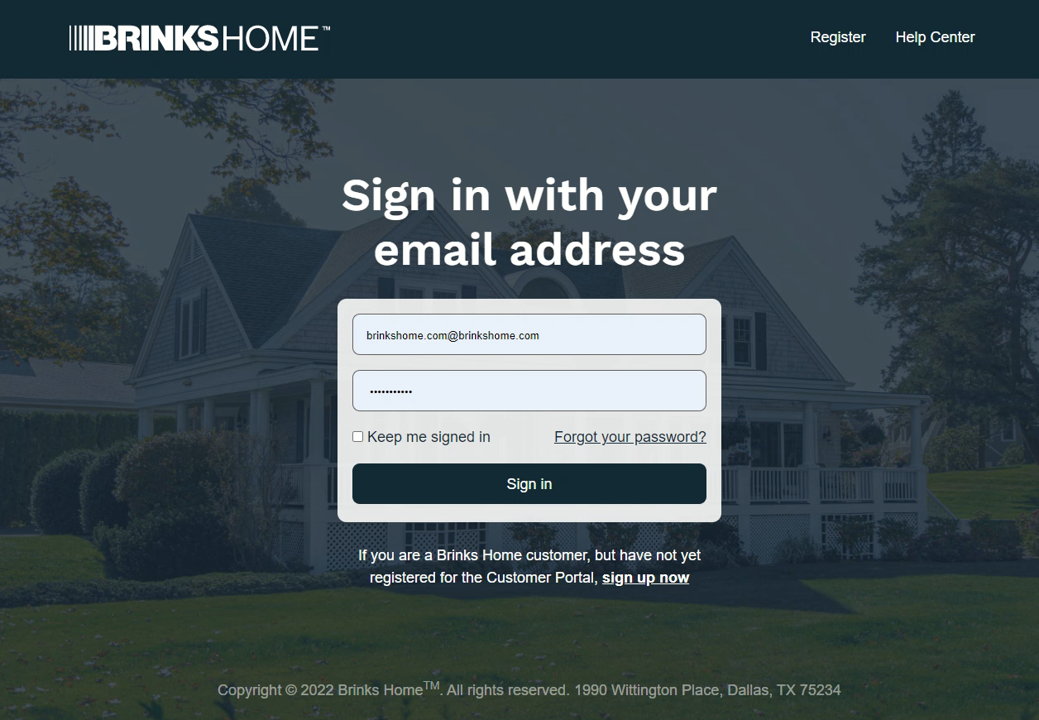

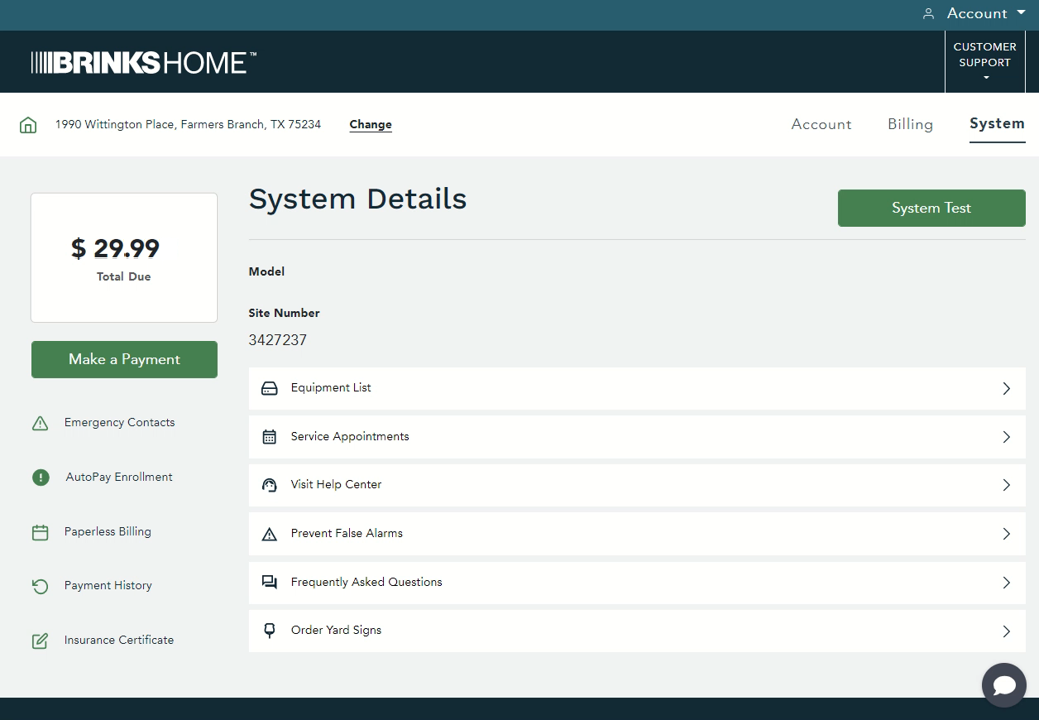
Video Instructions
Watch our step-by-step video walkthrough:
Need Help?
If you have any questions or need assistance viewing your system details:
- Call: 888-627-3631
- Text: 469-513-8685
- Chat: Use the Live Chat feature on brinkshome.com (available 24/7).