How to Program the QS1231-840 to the IQ Panel 2
Follow the steps below to connect the QS1231-840 motion sensor to the IQ Panel 2.
Video Instructions:
Step-by-Step Instructions:
1. Swipe down from the clock display at the top of the screen, then press Settings.
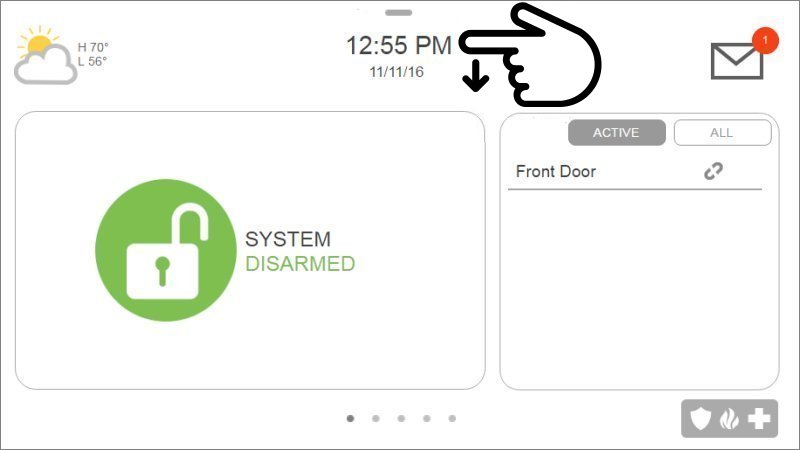
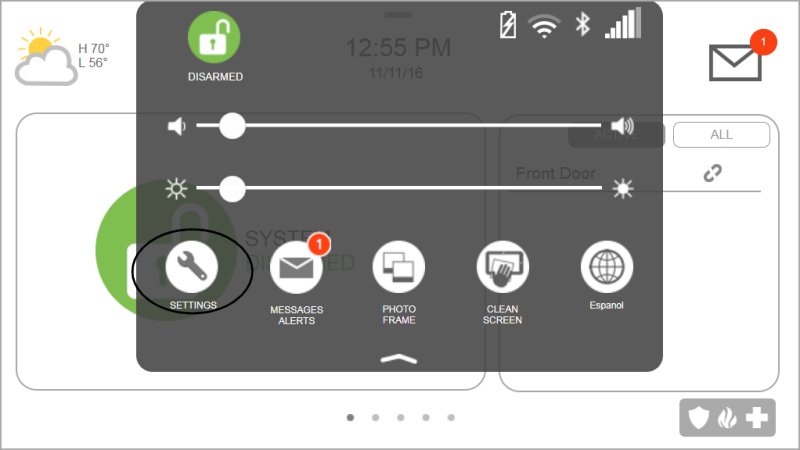
2. Press Advanced Settings, then enter the default installer code 1111.
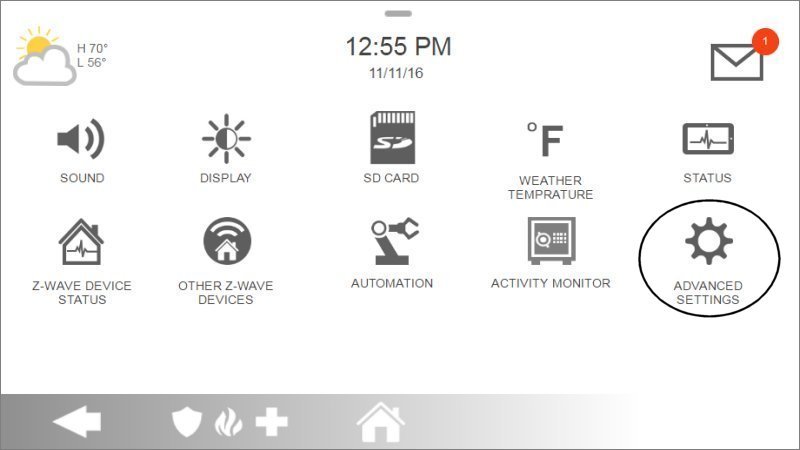
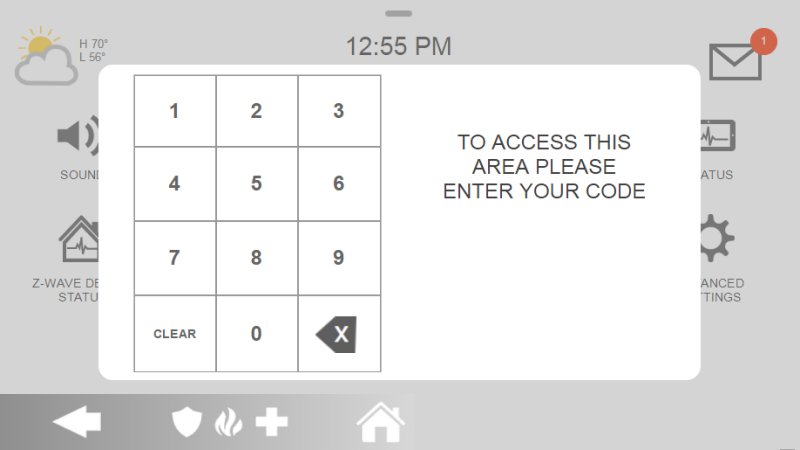
3. Press Installation, then Devices.
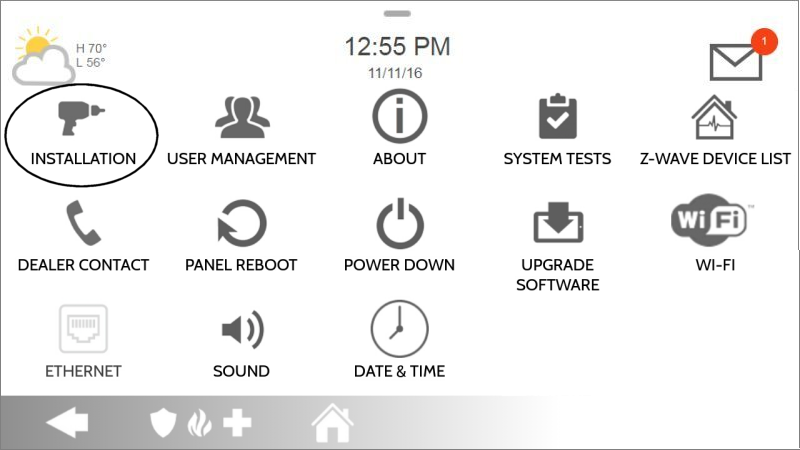
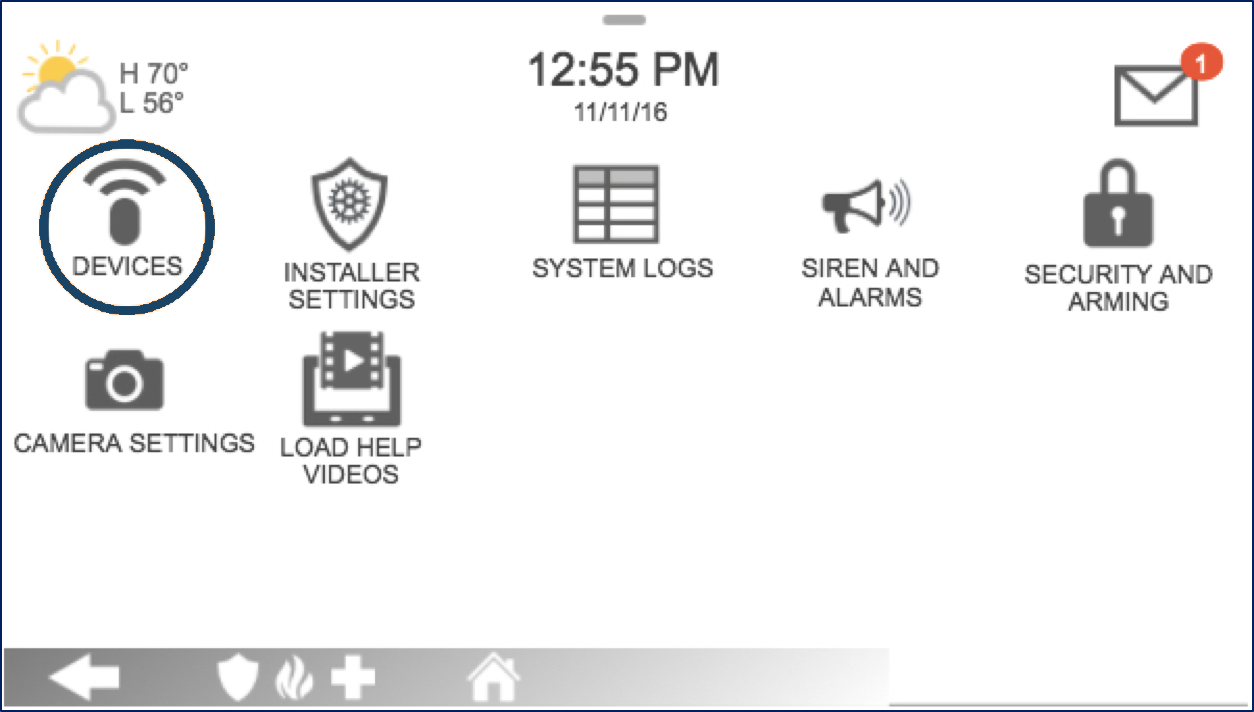
4. Press Security Sensors, then Auto Learn Sensors.
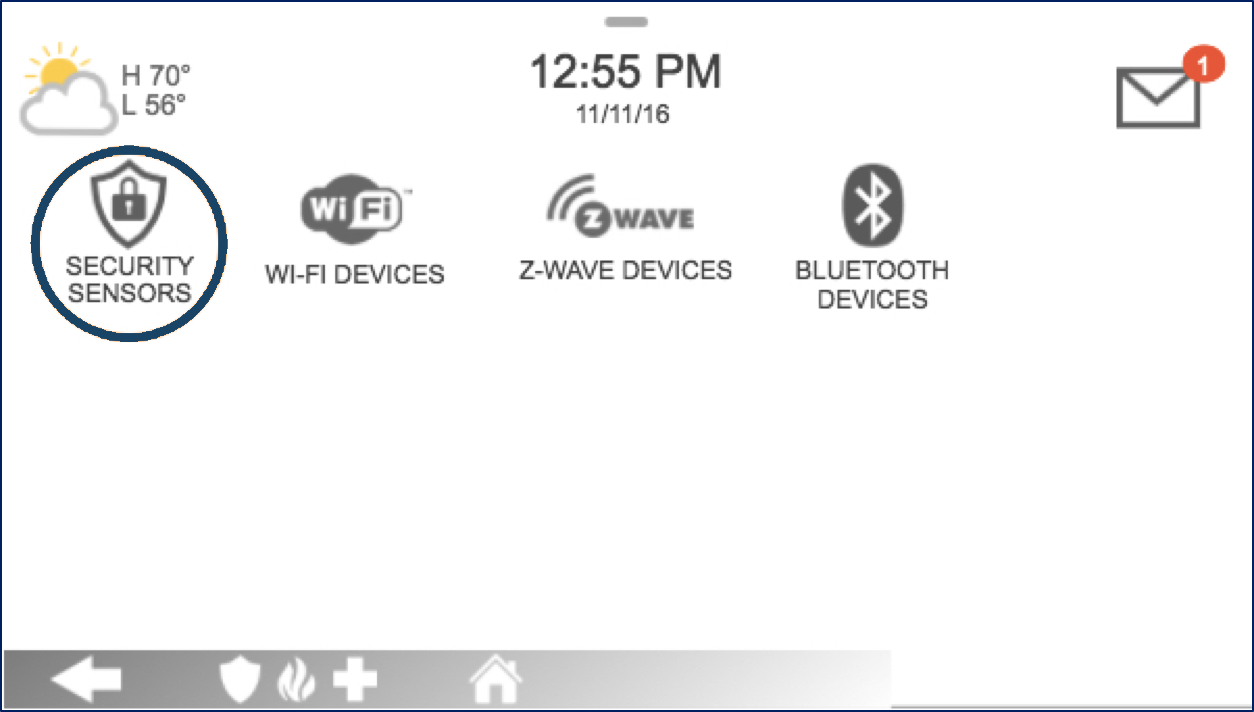
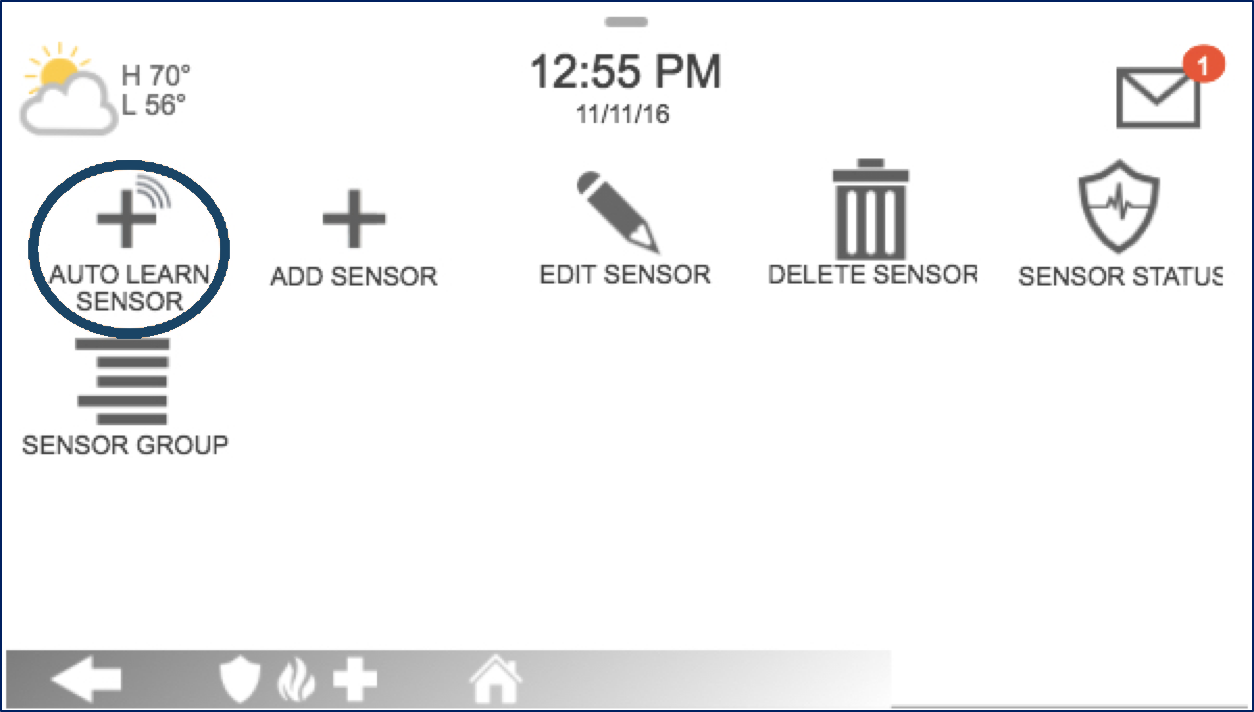
5. Open the cover by pressing the latch shown below; the panel will be sent a signal. Press Ok to confirm.
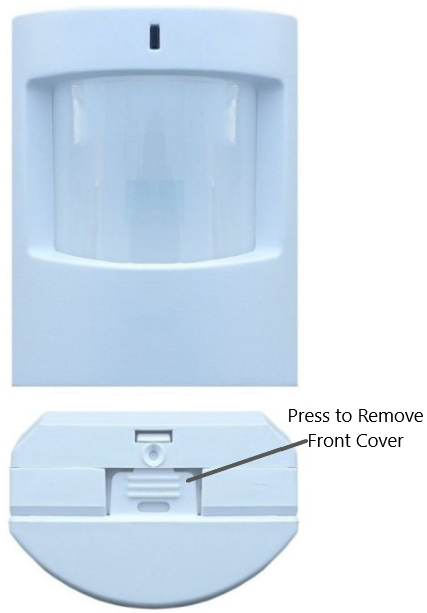
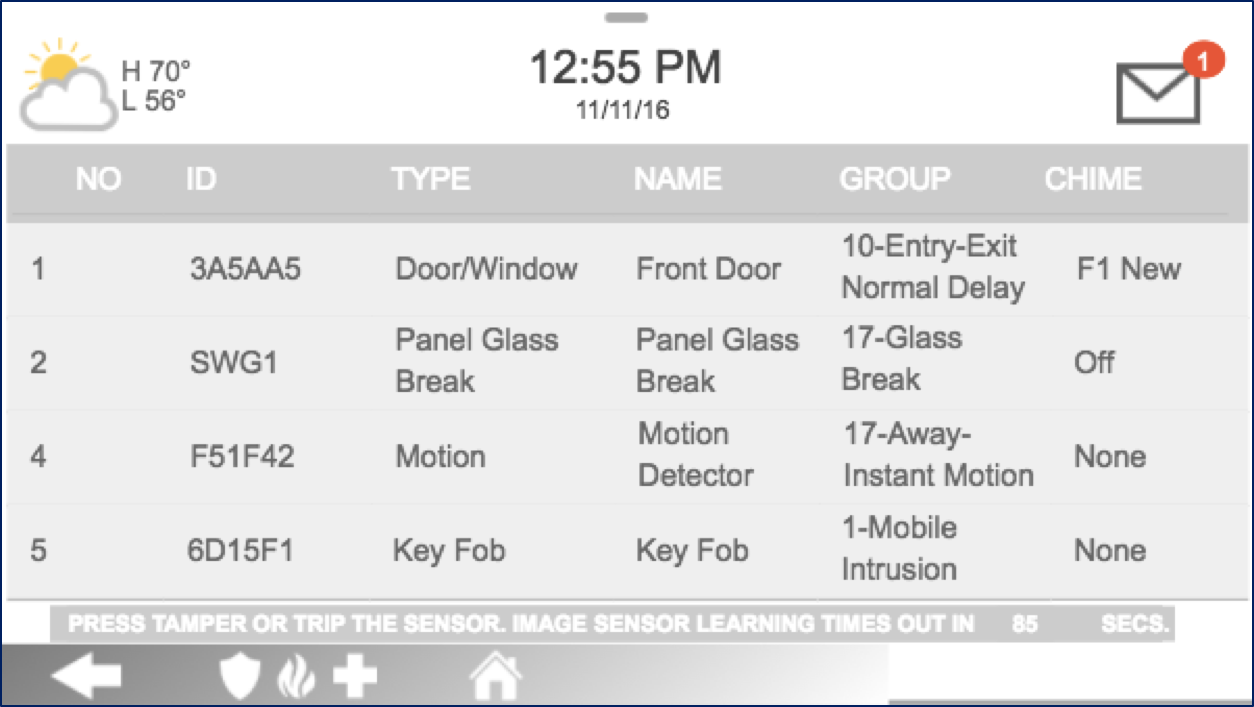
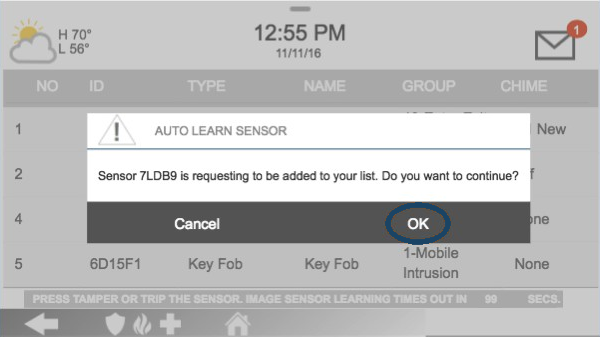
6. Enter sensor information as noted below, press Add New to save, then Home to exit.
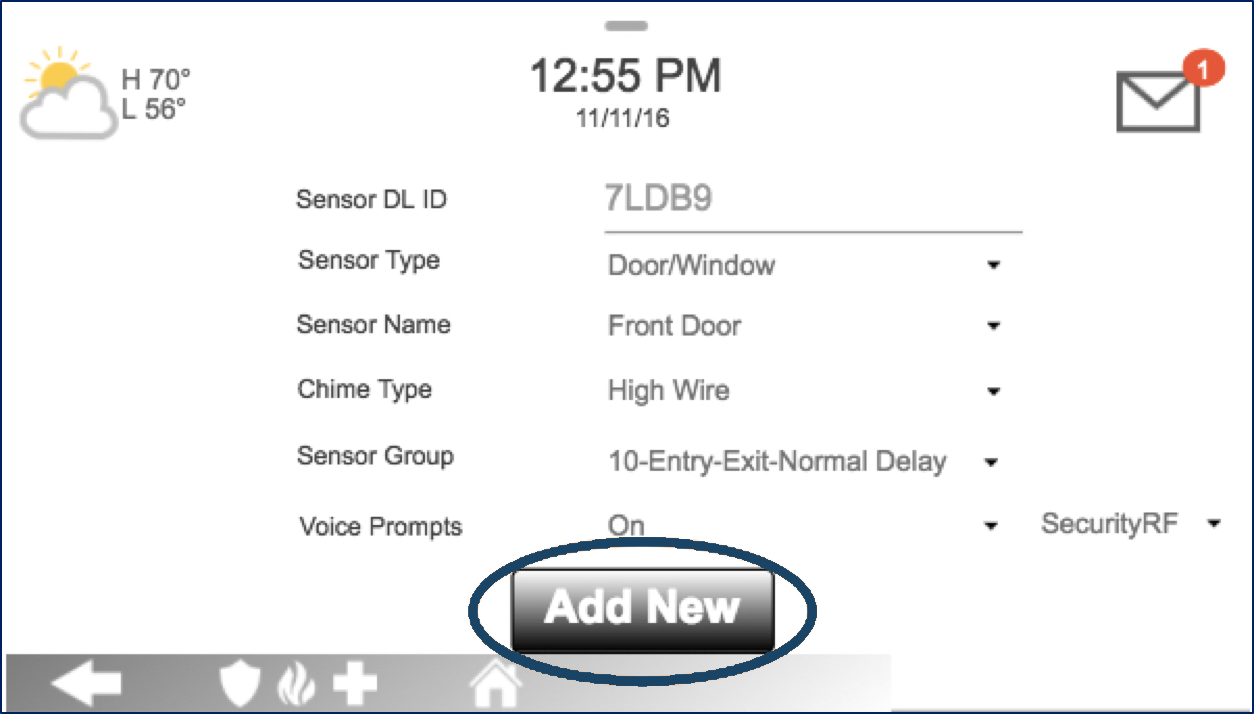
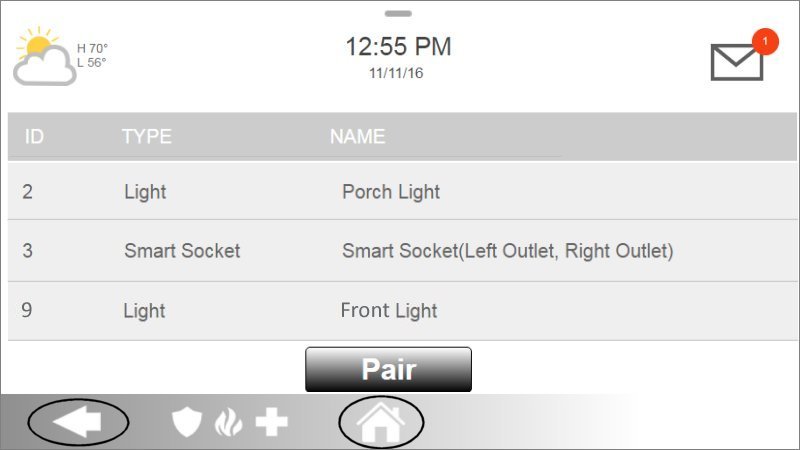
Sensor Information:
- Sensor DL ID: Don't touch this option
- Sensor Type: Select Motion
- Sensor Name: Select an appropriate name or create a Custom Description
- Chime Type: This allows you to apply a specific sound to your device
- Sensor Group: Set this to 17
- Voice Prompts: Leave this alone