Familiar Vehicle Analytics
With Familiar Vehicle Notifications for Video Analytics, you can know exactly whose cars are coming and going. Setup is quick and easy. First, create a vehicle detection recording rule. Then identify vehicles to train the system and start receiving alerts. You can train your system to identify up to 5 familiar vehicles and receive SMS, email, or push notifications when the system identifies known or unknown vehicles.
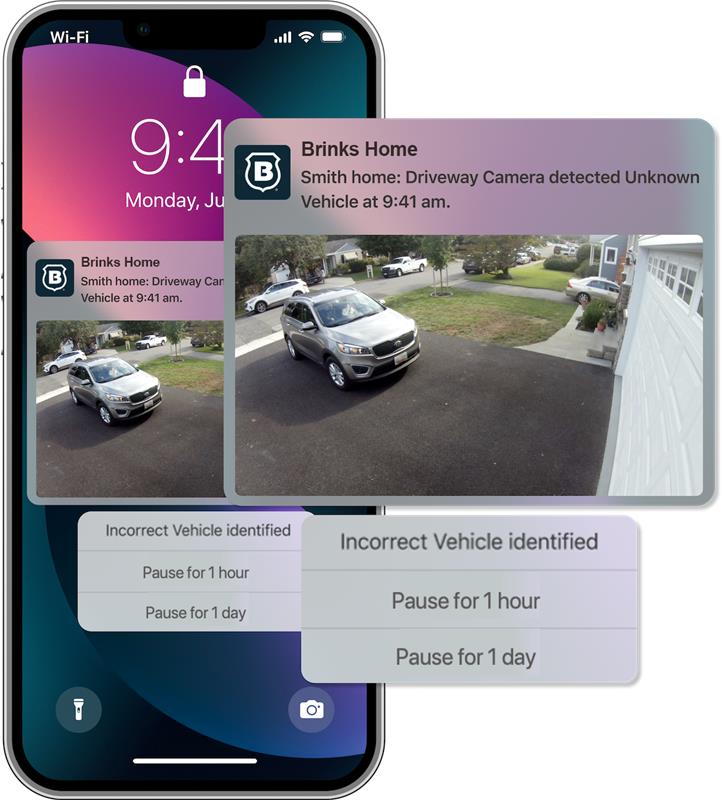
Requirements
One of the following compatible video devices:
- ADC-V515
- ADC-V522IR
- ADC-V523/523X
- ADC-V722W
- ADC-V723/723X
- ADC-V724/724X
- ADC-VC727P
- ADC-VC728PF
- ADC-VC838PF
- ADC-VC827P
- ADC-VC847PF
Please note, Familiar Vehicle Notifications are not supported by Doorbell Cameras, and we do not recommend using Indoor Cameras with this feature.
Enable Familiar Vehicle Notifications
- Log into your Brinks Home™ Mobile App.
- Tap
- Tap
- Tap to select the desired camera.
- Tap Video under the settings menu.
- Tap Familiar Vehicles.
- If this is your first time using Familiar Vehicles, you will need to opt-in. Tap Agree to enable the feature.
- In Camera Access, tap to select the desired cameras.
- Tap Save.
Add a Familiar Vehicle
- Log into your Brinks Home Mobile App.
- Tap
- Tap
- Tap to select the desired camera.
- Tap Video under the settings menu.
- Tap Familiar Vehicles.
- Tap
to add a familiar vehicle
- To edit or add new photos to an existing familiar vehicle, click the desired vehicle.
- Tap to select a photo. For best performance, we recommend starting with at least 5 photos.
- Tap
to return to the previous screen.
Training Familiar Vehicles
Training familiar vehicles can help improve accuracy by identifying instances where vehicles are correctly, or incorrectly, identified.
- Log into your Brinks Home™ Mobile App.
- Tap
- Tap
- Tap to select the desired camera.
- Tap Video under the settings menu.
- Tap Familiar Vehicles.
- Tap
to view recent photos.
- Tap
 to select photos that match the correct familiar vehicle.
to select photos that match the correct familiar vehicle. - Tap to select the correct familiar vehicle.
Create/Edit Familiar Vehicle Notifications
- Log into your Brinks Home™ Mobile App.
- Tap
- Tap
- Tap Recording Rules.
- Tap
to edit an existing rule, or tap
to create a new one.
- Configure the recording rule as desired.
- In Notify Recipients & Active Alerts, verify the Vehicle toggle switch is enabled.
- Tap
 to select All Vehicles, All Unknown Vehicles, or the desired familiar vehicle to send notifications.
to select All Vehicles, All Unknown Vehicles, or the desired familiar vehicle to send notifications. - Tap Save.
Considerations and Limitations
- Changes in lighting, weather, and night vision can impact accuracy. For best results, add images of vehicles taken during the day, twilight, and at night in IR mode.
- The vehicle must be fully in view of the camera and not obstructed.
- Familiar Vehicle Detection is intended to work with subjects 20 feet or closer to the camera. Vehicles farther away will have less detail that can be distinguished and may lead to inaccurate detections.
- Cameras will not be able to distinguish between vehicles of similar models and colors.
- Detections will only occur on analytics clips where a vehicle detection occurred. Event triggered clips or other clips will not work.
- Familiar Vehicle Detection works by analyzing the thumbnail snapshot; the entire clip is not analyzed.
If you need further assistance, text us at 469.513.8685 or chat with us 24/7 for an immediate response.
 to select photos that match the correct familiar vehicle.
to select photos that match the correct familiar vehicle.