Simon XT - Delete Sensor
Follow the steps below to delete a sensor on the Simon XT panel.
Step-by-Step Instructions:
1. Start with your system in a disarmed state. Press the up or down arrows until you get to System Programming, then press Ok.
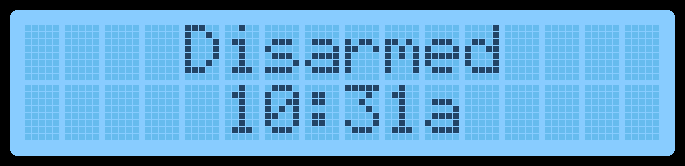
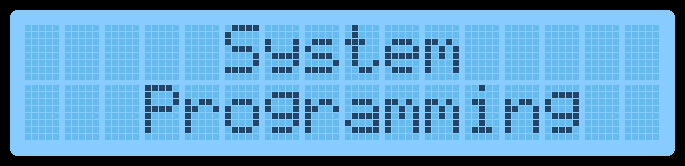
2. Enter the default installer code 4321, then press Ok to enter the system programming menu, which first displays Access Codes. If this code differs on your system, you can text a Support Representative any time at 469.513.8685.
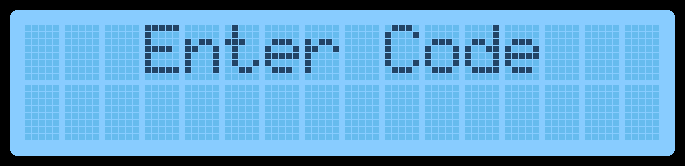
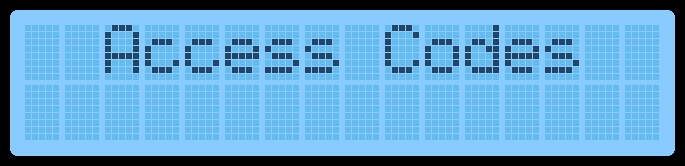
3. Press the up or down arrows until you get to Sensors, then press Ok. The system will display Learn Sensor.
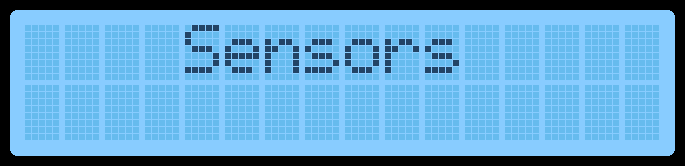
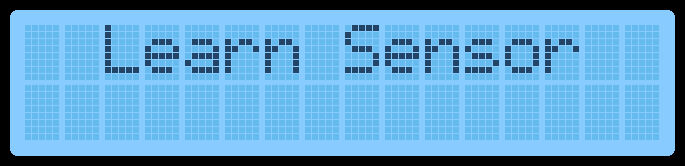
4. Press the up or down arrows to scroll to Delete Sensor, then press Ok.


5. Press the up or down arrows to scroll to a specific sensor, then press Ok to delete that sensor.


6. Press Status several times to exit.
