What To Do if the Simon XT Panel Is Not Responding
Summary: If your Interlogix Simon XT panel is unresponsive (e.g., the screen is frozen, blank, or not reacting to buttons), this guide provides step-by-step instructions to perform a power cycle. This procedure can often restore its functionality by completely restarting the system.
Table of Contents
Quick links to help you fix your unresponsive Simon XT panel.
- Common Terms
- Before You Begin: Important Considerations
- How to Power Cycle Your Simon XT Panel
- What to Expect After Power Cycling
- Basic LED Status Reference
- Troubleshooting After a Power Cycle
- Further Reset Options (If Power Cycle Fails)
- Further Assistance
Common Terms
Understanding these terms will help you through the power cycle process for your Simon XT.
- Simon XT Panel
- Your Interlogix security system's main control unit, featuring an LCD screen and physical buttons.
- Unresponsive Panel
- A condition where the panel's display is frozen or blank, and it does not react to button presses or commands.
- Power Cycle
- The process of completely removing all power sources (both AC power from the transformer and the internal backup battery) from the panel for a short period, and then restoring power to force a full restart of the system.
- Master Code / User Code
- Your personal 4-digit or 6-digit security code. It's good practice to try and disarm the system with this code before a power cycle if the panel is even partially responsive.
- Transformer (Power Supply)
- The external device that plugs into a wall electrical outlet and provides AC (alternating current) power to your Simon XT panel. This is its main power source.
- Backup Battery
- An internal rechargeable battery that powers the panel temporarily if AC power is lost.
- Circuit Board
- The main electronic board inside the panel where components, including the battery, connect.
- Front Cover
- The main housing of the panel that includes the display and keypad, which swings open to access internal components like the battery.
- Backplate
- The mounting plate fixed to the wall, to which the panel assembly is attached.
- Top Tabs / Securing Screw
- Mechanisms (tabs often on the top, a screw often at the top or bottom) that hold the front cover of the Simon XT panel to its backplate.
- Battery Clips / Terminals
- The mechanism inside the panel that holds the battery, and the points (terminals or a connector) where the battery wires connect (typically red for positive, black for negative).
Before You Begin: Important Considerations
Take note of these safety and procedural points before starting the power cycle.
- Attempt to Disarm (If Possible): If your panel shows any signs of responsiveness, try to disarm it using your Master Code or a User Code first. This can help prevent any accidental alarm activations when power is restored. If it's completely frozen, you'll have to skip this.
- Static Discharge: Before touching any internal components like the circuit board or battery connector, it's a good practice to discharge any static electricity from your body by briefly touching a grounded metal object (like an unpainted metal pipe or appliance).
- Tools: You will likely need a Phillips head screwdriver for the panel's securing screw.
- Panel Tamper: Opening the panel casing will trigger a "Panel Tamper" condition. This is normal during this procedure and will need to be cleared from the panel after it's reassembled and powered up.
How to Power Cycle Your Simon XT Panel
Follow these step-by-step instructions to perform a full power cycle if your panel is unresponsive.
-
Disconnect the AC Power Supply (Transformer): Locate the panel's power transformer – this is the box plugged into your wall electrical outlet. Unplug it from the outlet. If the panel has any remaining battery power, it might beep or announce "AC Power Loss."
-
Open the Panel Cover: Look for a small Phillips-head screw that secures the panel's front cover, often located on the top edge of the Simon XT. Remove this screw. Then, locate the two release tabs, also typically on the top edge of the panel. Press these tabs firmly (you might use your thumbs or a small, non-metallic tool if they are stiff) and simultaneously gently pull the top of the front cover forward. The cover should swing downward, as it's usually hinged at the bottom.

-
Support the Front Cover: Allow the front cover to flip completely down. Some models may have a plastic hanging strap to support the cover; if so, ensure it's engaged to prevent stress on any internal ribbon cables.
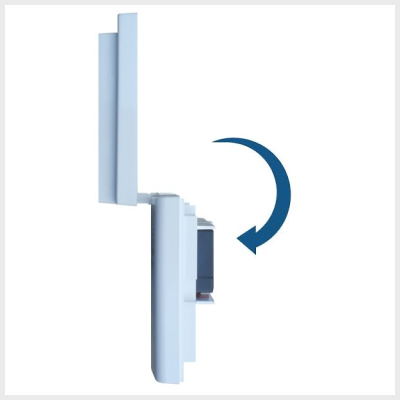
-
Disconnect the Backup Battery: Inside the panel, locate the backup battery. It is usually held by plastic clips and connected to the main circuit board by red and black wires, either to distinct terminals or a single plastic connector. Carefully disconnect these wires from the battery terminals (noting that red is positive [+] and black is negative [-]) or unplug the entire battery connector from the circuit board. If needed, gently apply pressure to spread the battery clips to release the battery, then lift it out or just ensure it's fully disconnected.

-
Wait: With both the AC power transformer unplugged and the backup battery disconnected, leave the panel completely without power for at least one to two minutes (the draft mentions "several minutes," which is also fine). This ensures that all residual power dissipates and the panel's memory fully resets.
-
Reconnect the Backup Battery: Carefully reconnect the battery wires to the battery terminals, ensuring correct polarity: the red wire to the red (positive, +) terminal and the black wire to the black (negative, -) terminal. If using a connector, plug it back into the circuit board securely. Place the battery back into its clips or compartment.

-
Close and Secure the Panel: Swing the front cover up and press it firmly against the backplate until the top tabs latch securely. Re-insert and tighten the securing screw you removed earlier from the top (or bottom) edge.
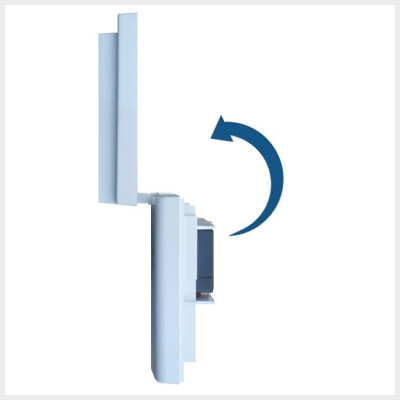
-
Reconnect AC Power: Plug the panel's power supply (transformer) back into the electrical outlet.
-
Observe Panel Boot-up: The panel should begin to power up. The screen may illuminate, and it will go through its startup sequence. This process can take several minutes. Wait for the main home screen to appear.
What to Expect After Power Cycling
Observations after your Simon XT panel restarts.
- The panel will go through its boot-up sequence, which may take a few minutes.
- Once fully booted, the touchscreen (if applicable, or button responsiveness for Simon XT) should be restored. Test basic functions.
- The date and time on the panel may be incorrect and might need to be reset manually if the panel was without power for an extended period and does not automatically sync (refer to your user manual or specific settings if this occurs).
- The panel will attempt to re-establish communication with sensors and any monitoring services.
- You will likely have a "Panel Tamper" alert and possibly an "AC Power Loss" alert that needs to be acknowledged or cleared from the system (see troubleshooting or panel manual for clearing alerts).
Basic LED Status Reference
Understanding key indicator lights if your Simon XT panel is unresponsive or during startup.
While a completely unresponsive panel might show no LED activity, these are common indicators related to power and basic status:
If the panel remains unresponsive, the LEDs may not provide full diagnostic information beyond indicating a power issue or a frozen state. Refer to the LCD screen for detailed messages once responsiveness is restored.
Troubleshooting After a Power Cycle
What to do if the power cycle doesn't fully resolve the unresponsiveness or new problems arise.
Panel is Still Unresponsive or Frozen After Power Cycle
- Verify All Power Connections Again: Meticulously re-check that the AC power transformer is plugged into a confirmed working outlet and that the backup battery is securely and correctly connected inside the panel (correct polarity).
- Backup Battery Condition: If the backup battery is very old (3-5+ years) or completely dead, it might be unable to sustain the panel even for boot-up if AC power is unstable or briefly interrupted during the process. A faulty battery can sometimes cause unusual behavior.
- Wait and Observe: Give the panel ample time (5-10 minutes) after restoring power to complete its boot sequence. Some panels can be slow to start fully.
- Repeat Power Cycle Carefully: You can attempt the power cycle procedure one more time, ensuring you follow each step precisely, especially the waiting period with all power removed.
- Internal Hardware Issue: If the panel consistently remains unresponsive after verified power cycles, there is a higher likelihood of an internal hardware problem with the panel itself, which would require professional service or replacement.
Panel Does Not Power On At All (No Lights, No Screen)
- Check Electrical Outlet: Absolutely confirm the wall outlet for the transformer has power by testing it with a known working device (e.g., a lamp). Check for tripped circuit breakers in your home.
- Transformer Check: Ensure the transformer itself is not faulty (though this is harder to diagnose without testing equipment). Ensure its wire to the panel is undamaged and securely connected at the panel's terminals (if not a direct plug).
- Battery Connection: Re-confirm the battery is connected with correct polarity. While a panel should ideally power up on AC alone, a severely faulty or shorted battery could potentially interfere. (This is rare).
- If there are absolutely no signs of power, this points to a critical power delivery issue (outlet, transformer, panel power input) or a complete internal failure of the panel.
Panel Powers On But Shows New Errors or Behaves Erratically
- Note Error Messages: Carefully write down any specific error codes or trouble messages displayed on the panel's LCD screen.
- Allow Time to Settle & Clear Alerts: After a reboot, the panel will re-initialize and may show temporary troubles (like "AC Loss" from the power cycle, or "Panel Tamper" from opening it). Attempt to clear these by pressing "Status" and then "Disarm" + your code. A "System Low Battery" message is normal and may take up to 24 hours to clear.
- Persistent New Troubles: If new, persistent trouble conditions appear that were not there before and don't clear (e.g., "Communication Failure," "Sensor Trouble" for multiple sensors), these might indicate either pre-existing issues now fully reported by the rebooted system, or (rarely) an issue exacerbated by the power interruption or a software glitch.
Further Reset Options (If Power Cycle Fails)
Important considerations if a power cycle does not restore responsiveness to your Simon XT.
Warning: Performing advanced resets, such as a factory default reset, on your Simon XT panel will erase all custom programming. This includes all sensor configurations, user codes, communication settings, and any other personalized settings. This action should only be taken as an absolute last resort and ideally by a qualified technician or under the direct guidance of technical support, as it will render your system non-functional until fully reprogrammed. You must contact us after any such reset: 469-513-8685.
If a full power cycle as described above does not resolve the unresponsiveness of your Simon XT panel, it may indicate a more significant software corruption or an internal hardware problem. Options like a factory default reset exist within installer-level programming but are complex and carry substantial risks if not performed correctly or when not appropriate for the issue.
We strongly advise against attempting a factory reset yourself. Instead, if your panel remains unresponsive after a power cycle, please contact us for professional diagnosis and assistance. Our representatives can help determine the cause and recommend the safest course of action, which might include guided advanced troubleshooting or arranging for service or replacement of the panel.
Further Assistance
How to get more help if your Simon XT panel remains unresponsive.
If the power cycle does not restore your panel's functionality, or if you need additional help with any of these steps or are uncomfortable performing them, please don't hesitate to reach out. You can text a Support Representative any time at 469-513-8685. Please be ready to describe the problem and the steps you have already attempted.