Simon XT—Tamper Error
Summary: A tamper error on your Simon XT panel occurs when the system detects that the panel's cover is not securely attached. This guide provides step-by-step instructions to help you safely inspect your panel, resolve the physical cause of the tamper error, and clear any related alerts from the display.
Table of Contents
Quick links to help you resolve the tamper error on your Simon XT.
- Common Terms
- Understanding Simon XT Tamper Alerts
- How to Resolve a Tamper Error: Step-by-Step
- Clearing the Tamper Alert from the Panel
- Troubleshooting Persistent Tamper Issues
- Further Assistance
Common Terms
Understanding these terms will help you fix the tamper error on your Simon XT panel.
- Simon XT Panel
- Your Interlogix security system's main control unit, featuring an LCD display and physical buttons.
- Tamper Error / Tamper Alert
- A system notification indicating that the panel's main cover is detected as being open, loose, or not properly secured to its backplate.
- Tamper Switch
- A small physical switch (often a spring-loaded plunger) inside the Simon XT panel. This switch must be fully depressed by the properly closed panel cover to prevent a tamper alert.
- Panel Cover (Front Cover)
- The main front casing of the Simon XT panel, which houses the display and keypad. This cover must be securely attached to the backplate.
- Backplate
- The mounting plate that is fixed to the wall, onto which the Simon XT panel assembly is attached.
- Securing Screw (Top Screw)
- A screw, typically located on the top edge of the Simon XT panel, that helps lock the front cover to the backplate.
- Tabs (Top Tabs)
- Latches or clips, usually on the top edge of the Simon XT panel, that must be pressed to release the front cover, allowing it to swing open.
- Trouble Alert
- A general notification from the panel indicating a system issue. A tamper error is a type of trouble alert.
- Status Button
- A button on the panel used to check the current system status and view any active trouble alerts.
- Disarm Button
- Used to deactivate the security system and often to acknowledge or clear trouble alerts once the underlying issue has been resolved.
Understanding Simon XT Tamper Alerts
Learn what causes a tamper alert on your Simon XT and why it's an important security feature.
A tamper alert on your Simon XT panel is a security measure designed to signal if the physical casing of the panel itself may have been compromised (i.e., opened or not properly closed). This is detected by an internal tamper switch.
Common reasons for a Simon XT panel tamper alert include:
- The panel's front cover is not fully latched or snapped onto its backplate.
- The securing screw (usually at the top) is loose, missing, or not properly tightened.
- The top tabs that hold the cover in place are not fully engaged.
- An internal component, like the backup battery or wiring, is slightly out of place and is physically obstructing the panel cover from closing completely flush, preventing the tamper switch from being fully depressed.
- The panel was recently opened for maintenance (e.g., battery replacement) and was not reassembled correctly.
- In less common cases, the tamper switch itself might be damaged, stuck, or misaligned.
It's important to address a tamper alert promptly to ensure your panel is physically secure and your security system is functioning correctly.
How to Resolve a Tamper Error: Step-by-Step
Follow these instructions carefully to inspect and secure your Simon XT Panel, addressing the cause of the tamper alert. Before you begin, if your system is armed, try to disarm it using your user code.
-
Locate and Remove Top Securing Screw: Find the small Phillips-head screw typically located on the top edge of your Simon XT panel. Use a screwdriver to carefully remove this screw. Keep it in a safe place.

-
Open the Panel Cover: Locate the two release tabs on the top edge of the panel. Press firmly on both tabs simultaneously (you might use your thumbs). While pressing the tabs, gently pull the top of the front cover forward. The cover should swing downward, as it is usually hinged at the bottom.
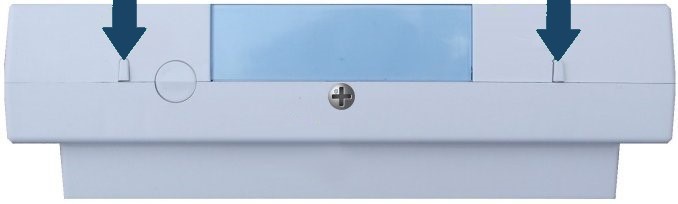
-
Locate the Tamper Switch and Inspect Internals: With the panel cover open, look inside, particularly near the top portion of where the backup battery is located (often on the right side of the panel's back/mainboard area when facing it). The tamper switch is usually a small plunger or spring-loaded button that should be depressed when the cover is properly closed.
Check that:- The tamper switch is not visibly stuck, bent, or broken.
- No wires, including the battery cable or antenna wire, are obstructing the tamper switch or preventing the cover from closing flush.
- The backup battery is seated correctly in its compartment and not bulging or dislodged in a way that interferes with the cover.

-
Securely Close the Panel Cover: Carefully swing the front cover upward. Ensure any internal wires are tucked away from the edges. Align the cover with the backplate, making sure the bottom hinges (if applicable) are seated correctly. Press the cover firmly, especially along the top edge, until the top tabs click and lock securely into place. The cover should sit flush with no gaps.
-
Replace the Securing Screw: Re-insert the top screw you removed in step 1 and tighten it gently but firmly to secure the front cover. Do not overtighten.
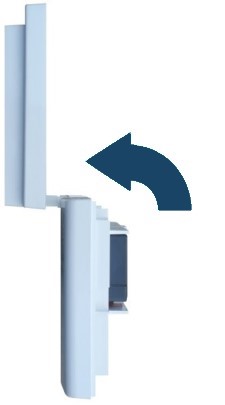
(Note: The image above shows the panel open for context; this step is about ensuring it's fully closed and the screw is replaced.)
-
Once the panel is securely closed, the physical condition causing the tamper should be resolved. You may now need to clear the alert from the panel's display (see next section).
Clearing the Tamper Alert from the Panel
After ensuring the panel cover is physically secure, you may need to acknowledge the alert on the touchscreen to fully clear it and stop any beeping.
-
If the panel is beeping or showing a trouble indicator (often a yellow triangle or a message on the screen), press the Status button. The panel will typically announce or display the "Panel Tamper" or "Cover Tamper" alert along with any other active troubles.

-
To clear the trouble alert and silence the beeping, press the Disarm button. You will likely be prompted to enter your 4-digit User Code or Master Code. Enter your code.

-
If the physical tamper condition has been successfully resolved by properly closing the panel, the "Panel Tamper" alert should now clear from the display, and any related beeping should stop. The panel should return to its normal ready state (e.g., "System Disarmed, Ready to Arm").
Note: If the tamper alert message or beeping returns after a short while, it indicates the panel still detects that its casing is not securely closed. You will need to re-inspect the physical closure, paying close attention to the tamper switch area and ensuring all tabs and screws are correctly engaged.
Troubleshooting Persistent Tamper Issues
Tips to help if the tamper error continues on your Simon XT panel after checking the cover.
- Re-Inspect Closure Thoroughly: Double-check that the panel cover is completely flush with the backplate on all sides. Ensure the top tabs fully latched and the top/bottom securing screw is snug. Even a small gap can prevent the tamper switch from being fully depressed.
- Check for Obstructions Again: Carefully re-open the panel (unplug AC power first for safety if you intend to touch internal components). Confirm that no wires (battery, antenna, phone line if used) or the battery itself are bulging or positioned in a way that obstructs the cover from closing completely flat, especially near the tamper switch location.
- Inspect the Tamper Switch Mechanism: With the panel open and power disconnected, gently check the physical tamper switch. Is it stuck in a depressed position? Is it bent, broken, or does its spring action feel weak? Ensure the corresponding part of the panel cover that presses this switch is intact and not damaged.
- Backplate Mounting: Ensure the panel's backplate is securely and flatly mounted to the wall. A warped or loosely mounted backplate could prevent the panel from closing properly onto it.
- Try a Panel Reboot (Power Cycle): If you are certain the panel is physically secure but the tamper alert persists electronically, a full panel power cycle (disconnect AC power, then disconnect internal battery, wait 60 seconds, reconnect battery, then reconnect AC power) might clear a software glitch. (Refer to specific Simon XT power cycle instructions if needed).
- If the problem continues, the tamper switch itself may be faulty, or there might be an issue with the panel's main board, requiring professional assistance.
Further Assistance
How to get more help if you cannot resolve the tamper error on your Simon XT panel.
If you have followed these steps carefully and the tamper alert on your Simon XT panel continues to be an issue, or if you suspect the tamper switch itself might be damaged or you are uncomfortable performing these checks, further assistance may be required. You can text a Support Representative any time at 469-513-8685. Please describe the steps you've already taken when you contact us.