How to Fix Panel Communication Failure on the Simon XT Panel
Summary: If your Simon XT panel displays a "communication failure" or "radio not responding" message, it means your system is not communicating with Brinks Home. This guide outlines common causes and provides step-by-step solutions, including how to power cycle your panel and perform communication tests, to help you restore this vital link. Until this issue is resolved, alarm signals may not be received.
Table of Contents
Quick links to help you resolve communication issues with your Simon XT panel.
- Common Terms
- Troubleshooting Communication Failures
- Diagnostic Tests for Communication
- LED Status Reference (Basic)
- Important Notes
- Further Assistance
Common Terms
Understanding these terms will help you troubleshoot Simon XT communication issues.
- Simon XT Panel
- Your Interlogix security system's main control unit.
- Communication Failure / Radio Not Responding
- An error indicating your panel cannot send signals to or receive signals from Brinks Home. This could be due to issues with cellular, internet (if using a compatible IP module), or landline paths.
- Brinks Home (Alarm Response Center)
- The service that receives alarm signals from your system and coordinates emergency response if needed.
- Cellular Module
- An internal component in your Simon XT that allows it to communicate over cellular networks (e.g., LTE). This is a common primary or backup communication path.
- LTE (Long-Term Evolution)
- A modern standard for cellular communication. Older 3G modules are now obsolete.
- 3G Sunset
- The phasing out of 3G cellular networks by carriers, which began in 2022, impacting older cellular modules.
- Wi-Fi (as a backup path)
- While the Simon XT doesn't have built-in Wi-Fi, some communication modules (often LTE modules that also support Ethernet/IP) might enable your system to use your home internet as a communication path. This article assumes such a connection, if present, was previously configured.
- Ethernet (as a backup path)
- Some advanced Simon XT communication modules (like certain LTE modules) include an Ethernet port for a wired connection to your router, providing an IP communication path.
- Landline Phone Service
- A traditional phone line connection that older Simon XT setups might use for communication.
- Signal Interference
- Disruption of wireless signals (cellular or Wi-Fi if applicable) caused by other electronic devices or physical obstructions.
- Power Cycle
- The process of completely restarting your panel by removing all power sources (AC and battery) and then restoring power. This can often resolve temporary communication glitches.
- Transformer (Power Supply)
- The device that plugs into your wall outlet to provide main AC power to your Simon XT panel.
- Panel Battery
- The internal backup battery that powers your panel during an AC power outage.
Troubleshooting Communication Failures
Follow these steps, in order, to identify the cause of the communication failure and restore your Simon XT panel's connection.
1. Check for Power Issues
A lack of consistent power is a common cause of communication problems.
- Verify AC Power to Panel:
- Ensure the panel's power transformer is securely plugged into a working electrical outlet.
- Test the outlet by plugging in another device (like a lamp or phone charger) to confirm the outlet is providing power.
- Check if the outlet is controlled by a wall switch that might be off, or if a circuit breaker in your home's electrical panel has tripped.
- Consider Recent Power Outages:
- If you recently experienced a prolonged power outage, the system should attempt to reconnect once AC power is reliably restored.
- If the panel's backup battery was significantly drained during the outage, it may display communication issues or other troubles. Allow the panel to remain connected to AC power for up to 24 hours for the battery to recharge fully. A "System Low Battery" alert should clear once charged.
2. Address Cellular Communication Issues
Cellular is often the primary communication path.
- Check for 3G Cellular Module Obsolescence:
- 3G cellular technology was phased out by carriers starting in 2022. If your Simon XT panel has an older 3G cellular module, it will no longer be able to communicate via cellular networks. Learn more from our 3G LTE Update communication.
- If your panel uses an outdated 3G module, you will need to upgrade to a modern LTE cellular module. Please text 469-513-8685 to discuss and coordinate an upgrade.
- Note: If your panel is also configured to use your home Wi-Fi or Ethernet (via a compatible dual-path module) as a backup, communication may still be active through that path.
- Check for Local Cellular Provider Outages:
- Temporary service disruptions or maintenance by your local cellular provider can affect your panel's ability to communicate. You can sometimes check your carrier's website for outage information.
- If a cellular outage is suspected, ensure your panel's backup communication path (Wi-Fi or Ethernet, if configured) is active.
- Assess for Signal Interference:
- Identify any large metal objects or powerful electronic appliances (microwaves, routers, gaming systems) located very close to your Simon XT panel. If safe to do so, try moving these items further away from the panel.
- For optimal cellular signal, the panel should ideally be positioned near an exterior wall, above ground level, and away from enclosed areas like basements or deep interior closets that can block signals.
- Perform a Cellular Signal Strength Test (see Diagnostic Tests section below).
3. Address Landline Phone Service Issues (If Used)
If your Simon XT is configured to use a traditional landline for communication:
- Check for Dial Tone and Service Outages: Ensure your landline phone service is active and there is a dial tone. Contact your phone provider to check for any service outages in your area.
- Verify Line Connection: Confirm the phone line is securely plugged into the correct port on your Simon XT panel, especially if you've recently changed phone providers or made adjustments to your home wiring.
- Consider Upgrading: Landline communication is generally less reliable and slower than modern cellular or IP-based methods. For enhanced reliability, faster signaling, and access to smart home features, consider upgrading to a cellular communication module. Text 469-513-8685 to learn about upgrade options.
4. Perform a Panel Power Cycle (System Malfunction or Glitch)
If other causes have been ruled out, or if the panel is generally misbehaving, a full power cycle can often resolve temporary system glitches that might be affecting communication.
Simon XT Power Cycle Instructions:
-
Attempt to Disarm: If the panel is responsive, disarm your system by pressing Disarm and entering your Master or User Code.
-
Disconnect AC Power: Unplug the panel's power transformer from the electrical wall outlet.

-
Open the Panel: Remove the top securing screw (if present on your Simon XT model). Then, typically, press the two tabs located on the top edge of the panel firmly and simultaneously. While pressing the tabs, gently pull the top of the panel's front cover forward, allowing it to swing down as it is usually hinged at the bottom.

-
Support the Front Cover: Once open, you can let the front cover flip down. Some models might have a plastic strap to support it, but be gentle as wires connect it to the backplate.
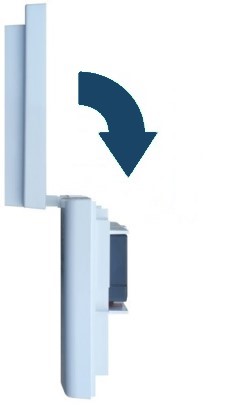
-
Disconnect the Backup Battery: Inside the panel, locate the backup battery. It connects to the main circuit board with a wire and a plastic connector, or sometimes with direct red (+) and black (-) wire terminals. Carefully unplug this battery connector from the board, or disconnect the wires from their terminals (note which wire goes to which terminal – usually red for positive, black for negative). The battery itself might be held by clips; you may need to gently spread these to release it.


-
Wait: With both AC power and the backup battery disconnected, leave the panel completely without power for at least two minutes (as per draft, though 60 seconds is often sufficient). This allows the panel's internal memory and processors to fully reset.
-
Reconnect Power:
- First, reconnect the backup battery. Ensure the connector is fully seated or that the wires are reconnected to the correct terminals (red to positive [+], black to negative [-]). Secure the battery in its compartment/clips.
- Carefully swing the front cover of the panel back up and press it firmly until it latches or clicks securely into place, ensuring no wires are pinched.
- Replace the top securing screw if your panel model has one.
- Finally, plug the AC power transformer back into the wall electrical outlet.
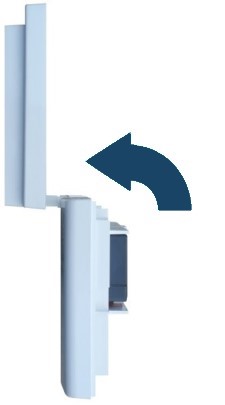
-
Allow Boot-up: The panel will begin its boot-up sequence. This may take several minutes. Once it's fully started, the display should come on. You may need to set the date and time again if it was lost. Check if the communication failure is resolved.
-
Test the System: After the panel is back online, it's recommended to perform a Communication Test (see Diagnostic Tests section) to confirm communication with Brinks Home is restored. The draft mentions: Click here to learn how to place your system on test (this link refers to a full system test which may involve monitoring station coordination; for just checking comms, the built-in Comm Test is key).
Diagnostic Tests for Communication
Use these built-in panel tests to help diagnose communication issues.
Checking Cellular Signal Strength
This helps determine the quality of your panel's cellular connection (if a cellular module is installed and active).
- Ensure your system is disarmed.
- Press and hold the number 5 key on the panel's keypad for approximately ten seconds.
- The panel should display the cellular signal strength, often as a series of bars (e.g., 1 to 5 bars).
- A minimum signal strength of at least 2 bars is generally recommended for reliable communication. If the signal is low, refer to the "Signal Interference" tips in the Troubleshooting section above.
- The panel will usually exit this display automatically after a short period, or you may need to press Status or Disarm.

Performing a Communication Test (Sends Test Signal to Brinks Home)
This test attempts to send a signal to Brinks Home to verify the active communication path.
-
Ensure the system is disarmed. Press the down arrow scroll button until the panel displays System Programming, then press OK. (Alternatively, some firmware versions may have a "System Tests" option that leads to "Comm Test").
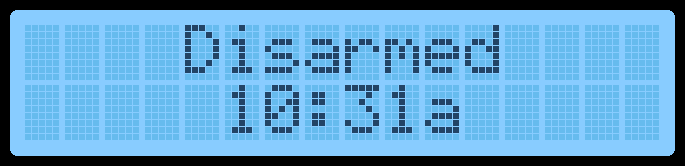
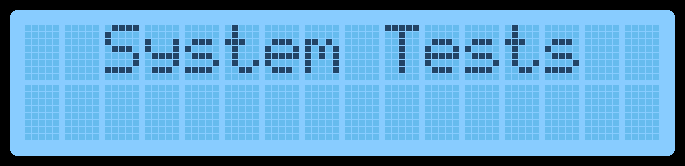
-
Enter your Master Code, then press OK.
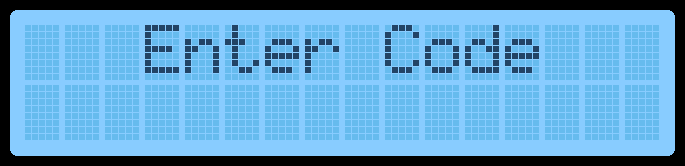
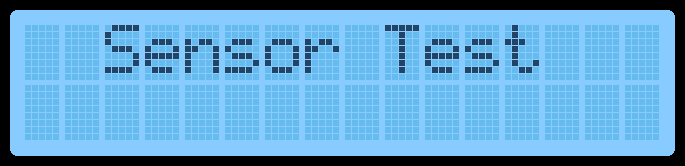
-
Press the down arrow scroll button until the panel displays Comm Test, then press OK.
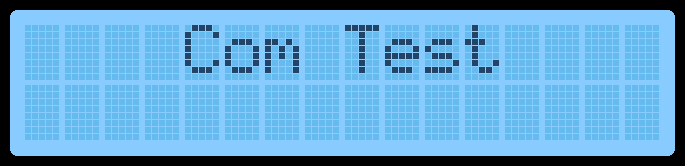
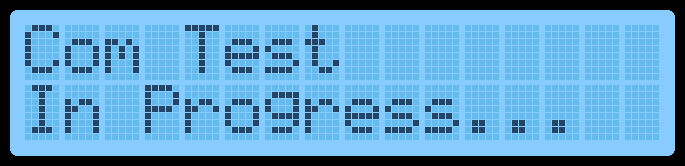
-
Wait while the panel attempts to send a test signal. The screen may display "Sending..." or similar.
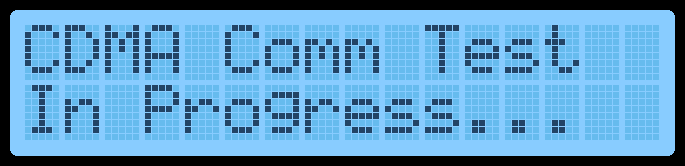
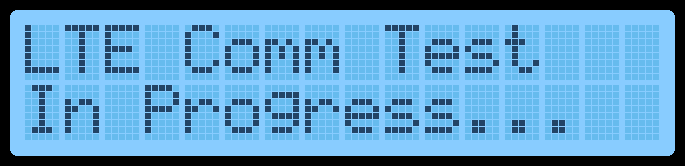
-
If the test is successful, the screen will display a message like Test Signal Sent OK. If it fails, a message like Com Failure will be displayed. Press OK to acknowledge.
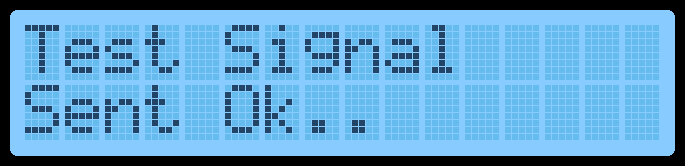
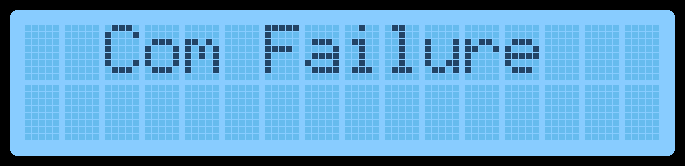
- Press Status or scroll to exit the menus.
LED Status Reference (Basic)
Basic understanding of Simon XT indicator lights relevant to power and trouble status.
The Simon XT panel uses LEDs to provide quick status. If experiencing communication failure, these LEDs might offer clues related to power, which is essential for communication modules to operate:
Always refer to messages on the LCD screen for specific trouble details.
Important Notes
Key considerations regarding panel communication.
- Impact of Unresolved Failure: If a communication failure is not resolved, your system will not be able to send alarm signals to Brinks Home. This means in an emergency, dispatch services would not be automatically notified by your system.
- Dual Communication Paths: If your system is equipped with dual communication paths (e.g., cellular and internet via an IP module), it will typically attempt to use the backup path if the primary one fails. However, a "Communication Failure" message usually indicates that all configured paths are currently failing.
- Regular Testing: Performing a periodic Communication Test is a good practice to ensure your system can reliably signal Brinks Home.
Further Assistance
How to get more help if you cannot resolve the communication failure.
If you have followed these troubleshooting steps and your Simon XT panel continues to display a communication failure, or if you need assistance upgrading an outdated cellular module, our Support Representatives are available to help. You can text us any time at 469-513-8685. Please be ready to describe the error message on your panel and the steps you have already taken.