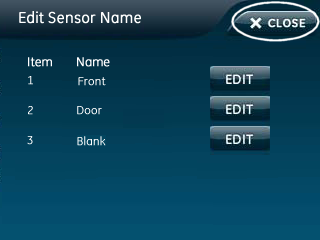How to Program a Door/Window Sensor to the Simon XTi
Follow the steps below to connect a door/window sensor to the Simon XTi panel.
1. Press the bottom right gear icon, then press the down arrow several times.
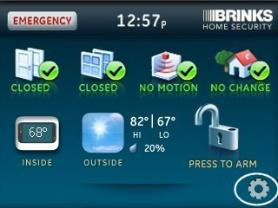
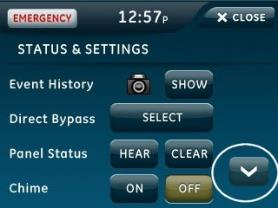
2. Press Enter by System Programming, then enter the default installer code 4321.
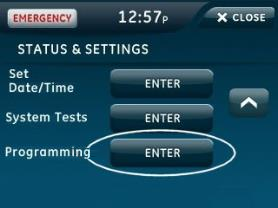
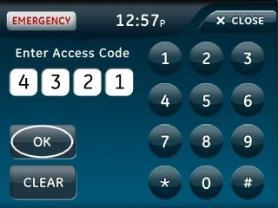
3. Press Sensors, then press Learn Sensor.
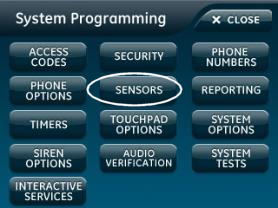
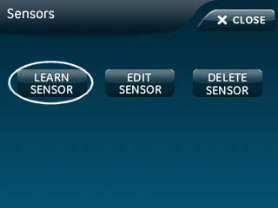
4. Open sensor cover, then press Learn button to learn.
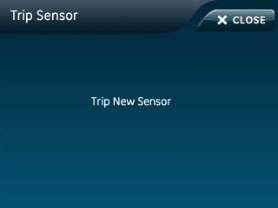

5. Simon XTi beeps, press Edit by sensor group, enter 10 or 13, then press Save.
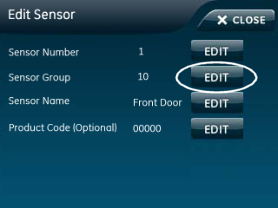
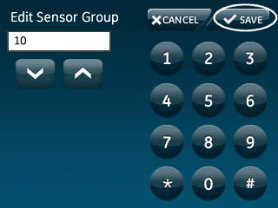
- Entering 10 will set a delay on the sensor, useful for sensors on your front door or garage doors, allowing time for you to leave after arming.
- Entering 13 results in an instant sensor that arms with no entry delay. This is best for windows or patio doors.
6. Press Edit by Sensor Name, then press Edit by the sensor you'd like to edit.
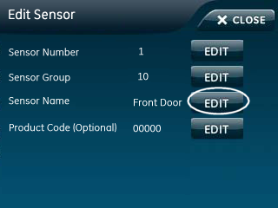
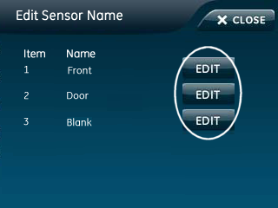
7. Scroll through the name options to select your desired name, then press Save to exit.
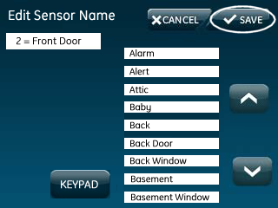
8. Press Close several times to exit programming.