How To Add A Login For An Additional User
Summary
This guide shows you how to add a new user login to your Brinks Home™ account online, assign the right permissions, and make sure your new user gets their login details by email.
Table of Contents
Add a New User Login
- Log in to your Brinks Home™ Customer Portal, then click the Users tab on the far left.
- Click Manage Logins.
- Click Add A Login.
- Enter the user’s email address, desired login name, and language preference, then click Save.
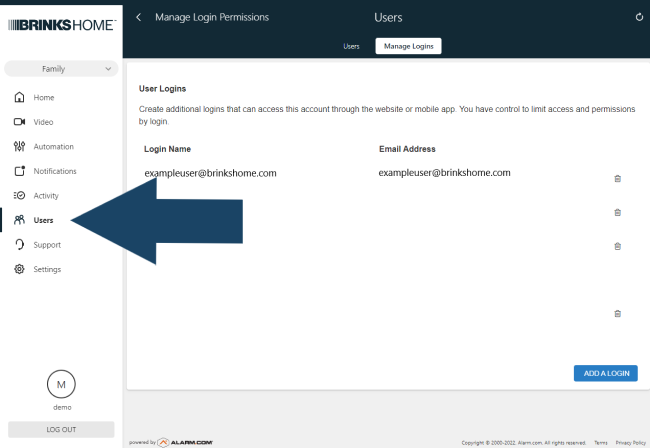
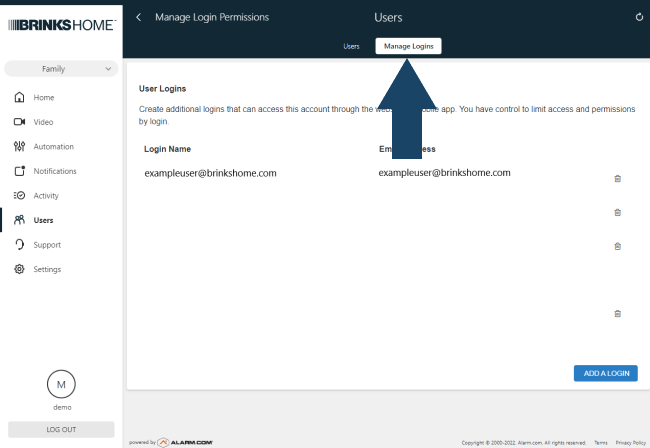
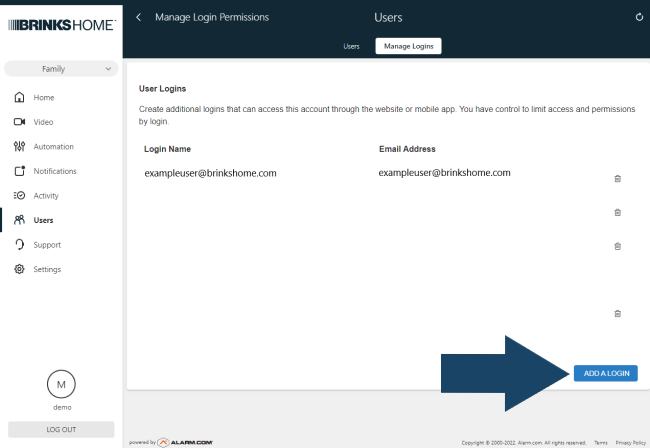
Set User Permissions
After saving the login, choose an access level for the new user. Each level shows what actions the user can perform.
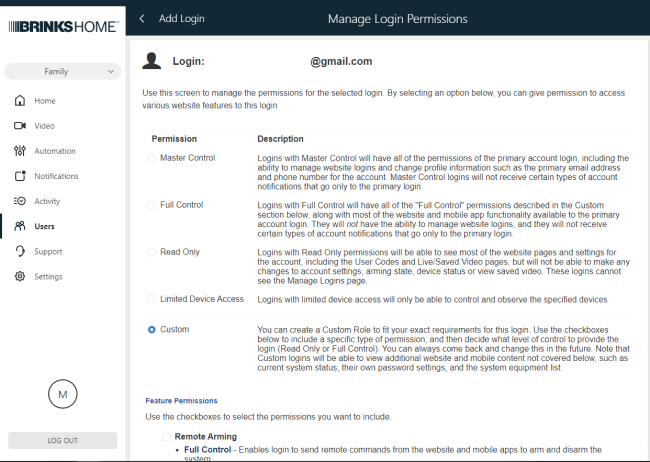
- Select the appropriate permission level for your new user.
- Click Save to apply the permissions.
Email Confirmation
Your new user will receive an email containing their login name and a temporary password. They can use these details to sign in for the first time.
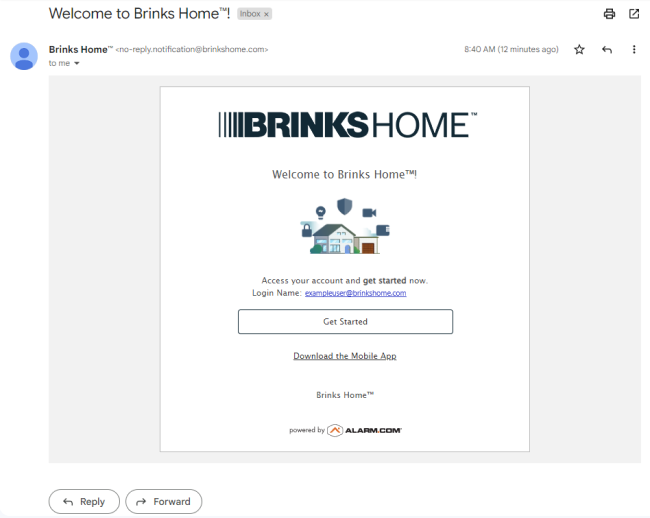
Need Help?
If you have any questions or run into issues, please contact Brinks Home™ Customer Support:
- Call: 888-627-3631
- Text: 469-513-8685