How to Update Your Emergency Contacts
Summary
Keeping your emergency contacts up to date ensures we can reach the right people quickly if your alarm is triggered. This guide provides clear, step-by-step instructions for adding, editing, or removing emergency contacts in the Brinks Home™ Mobile App and Customer Portal.
Table of Contents
Update Emergency Contacts in the Mobile App
Follow these steps on your smartphone. Make sure you’re connected to Wi-Fi or cellular data before you begin.
- Log in: Open the Brinks Home App and enter your username and password.
- Open My Account: Tap the More icon (three lines) in the bottom right corner, then select My Account.
- Choose Emergency Contacts: On My Account, tap Emergency Contacts.
- Edit an existing contact: Tap the green pencil icon next to a contact’s name. Update the name and phone number fields, then tap Save Changes.
- Add a new contact: Tap Add Contact Method, enter the contact’s name and phone number, then tap Save Changes.
- Delete a contact: Tap the red trash can icon next to the contact you wish to remove, then confirm deletion.


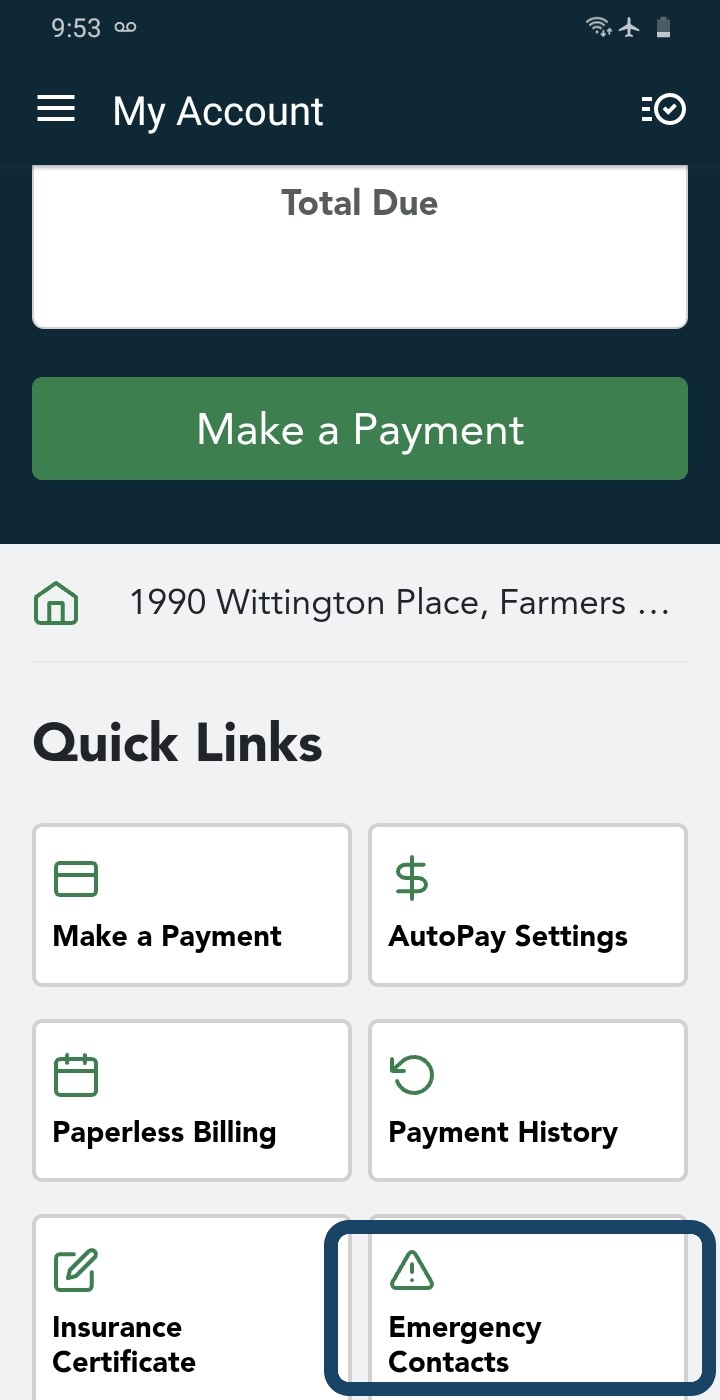
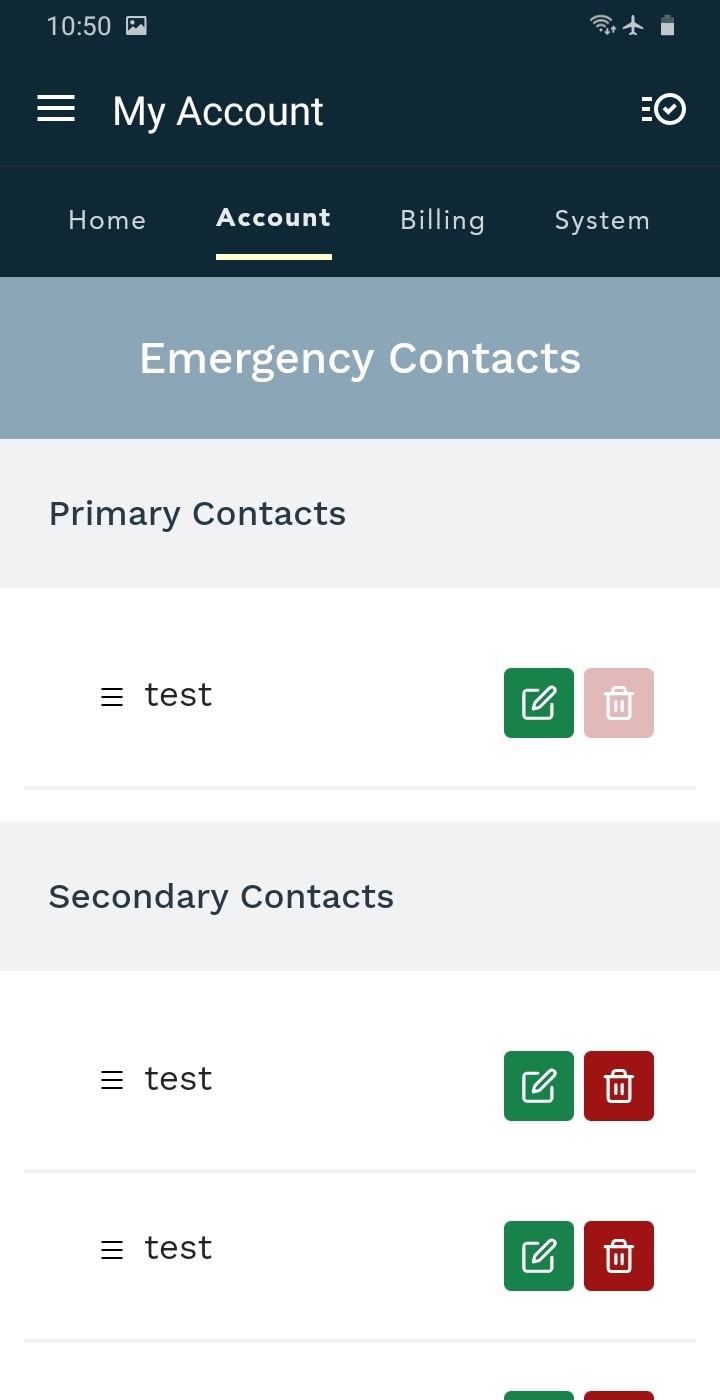
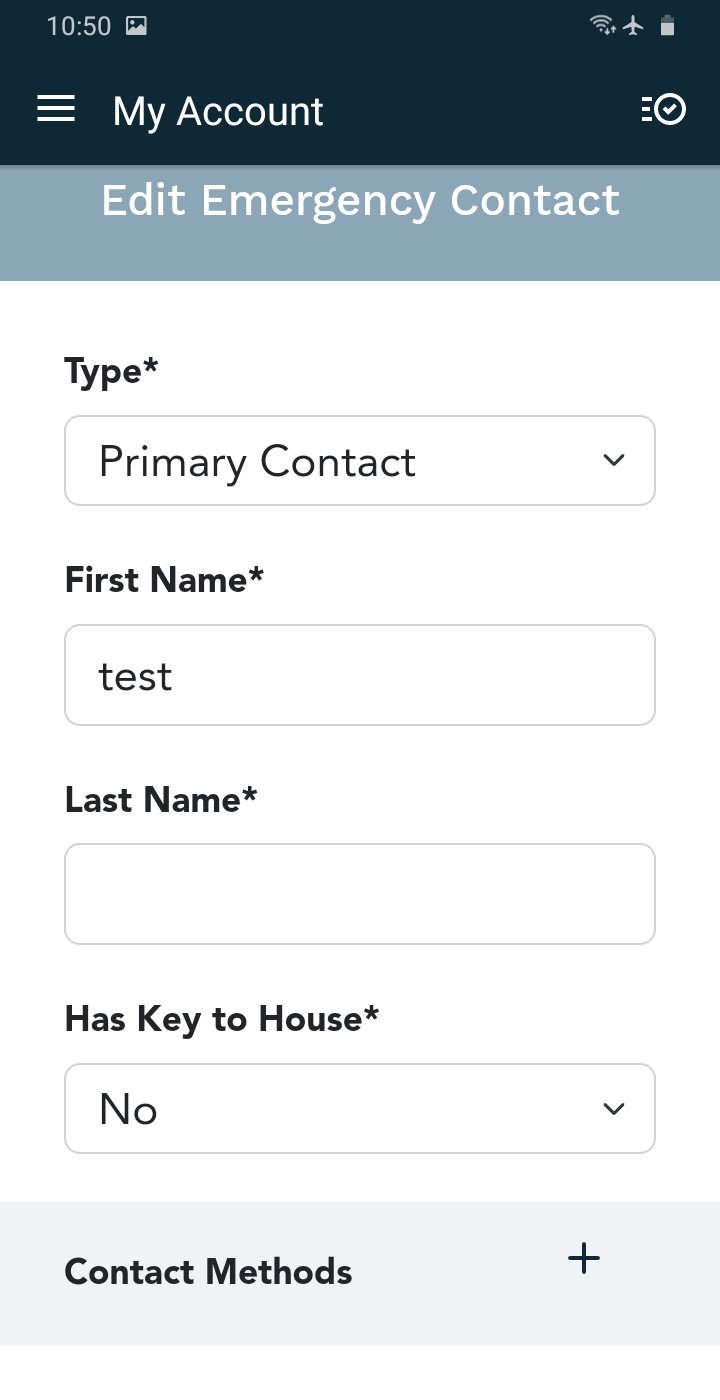
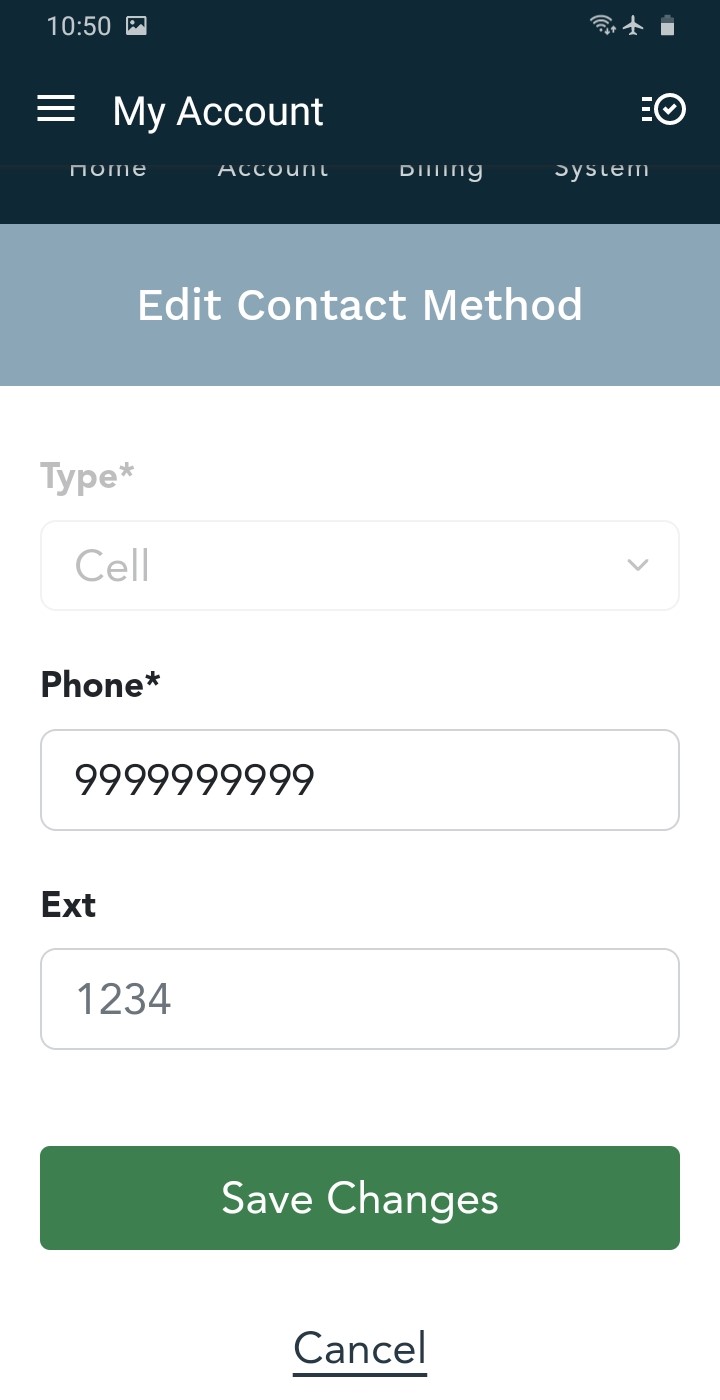
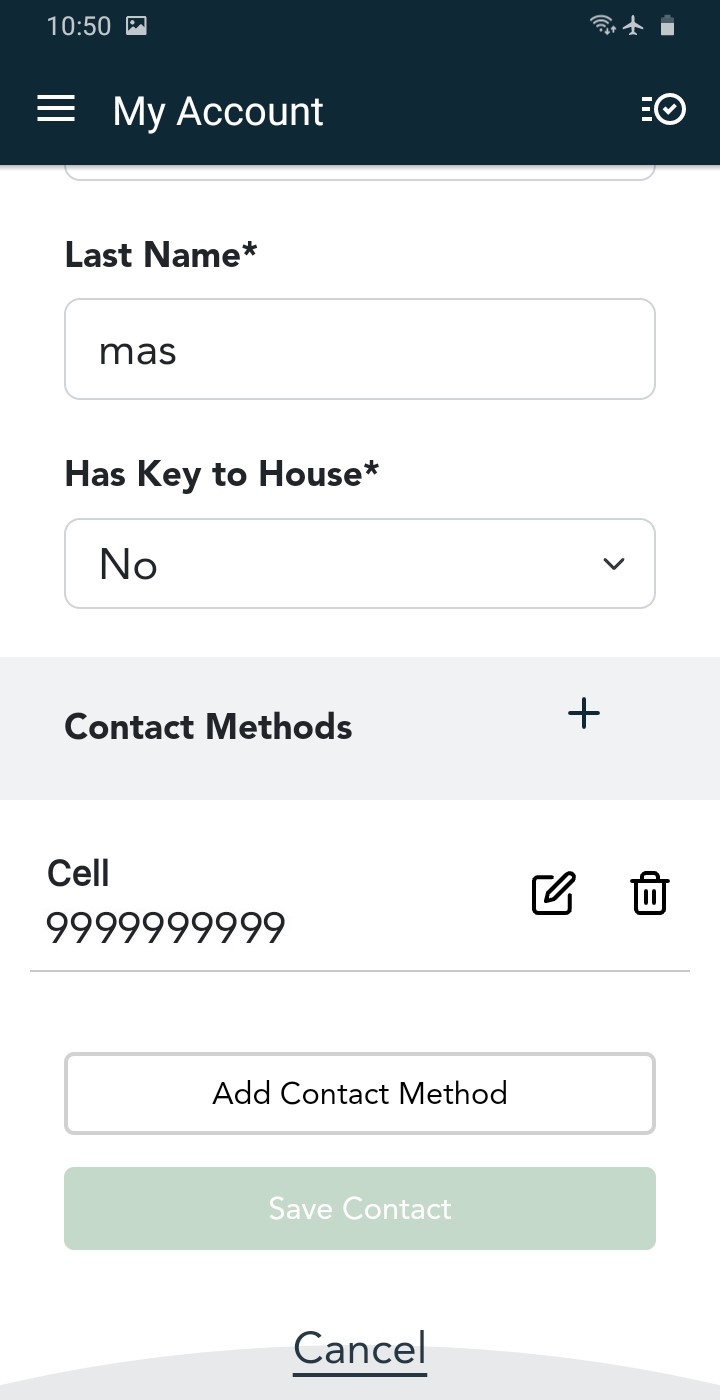
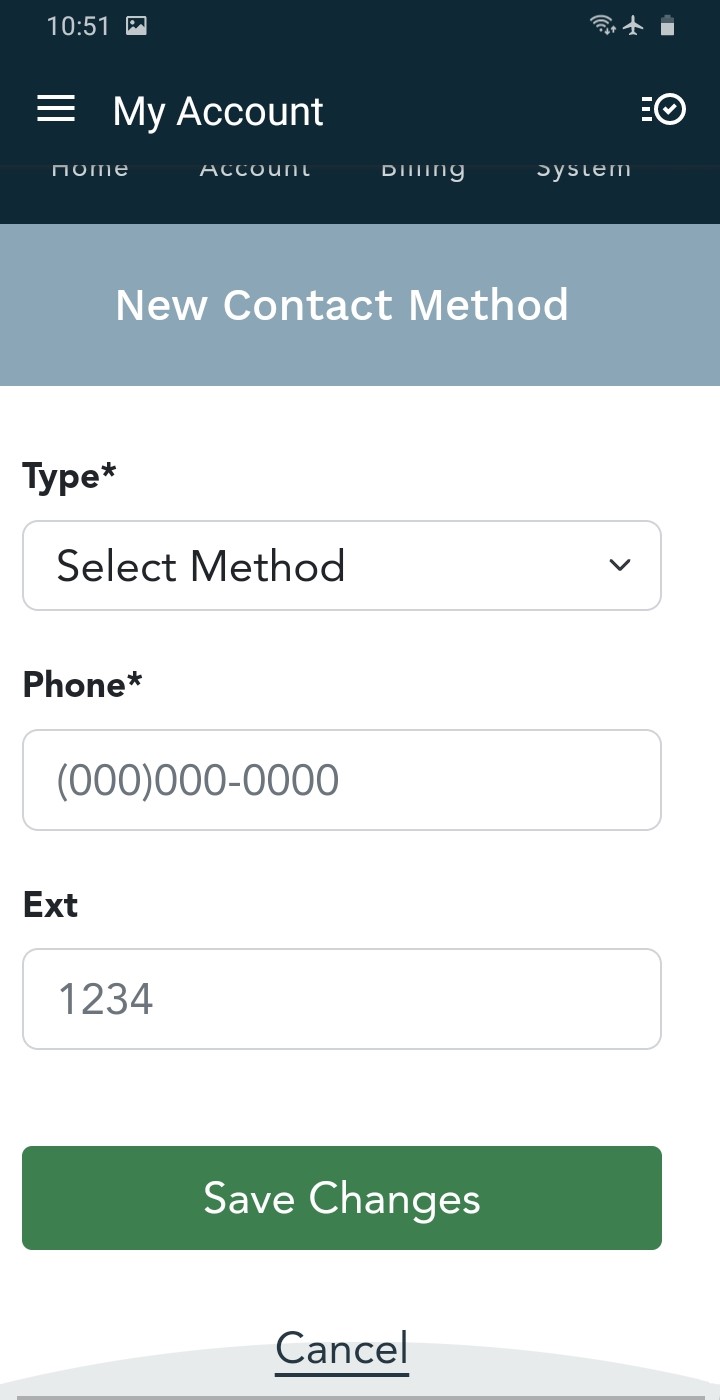
Update Emergency Contacts in the Customer Portal
On a computer, use a web browser to log in and manage your contacts. Changes save instantly.
- Sign in: Go to Brinks Home Customer Portal and enter your credentials.
- Access Emergency Contacts: From the left navigation menu or Quick Links, click Emergency Contacts.
- Edit a contact: Click the green pencil icon next to the contact, update the fields, then click Save Contact.
- Add a contact: Click Add a Contact, enter the name and phone number, then click Save Contact.
- Delete a contact: Click the red trash can icon next to a contact and confirm deletion.
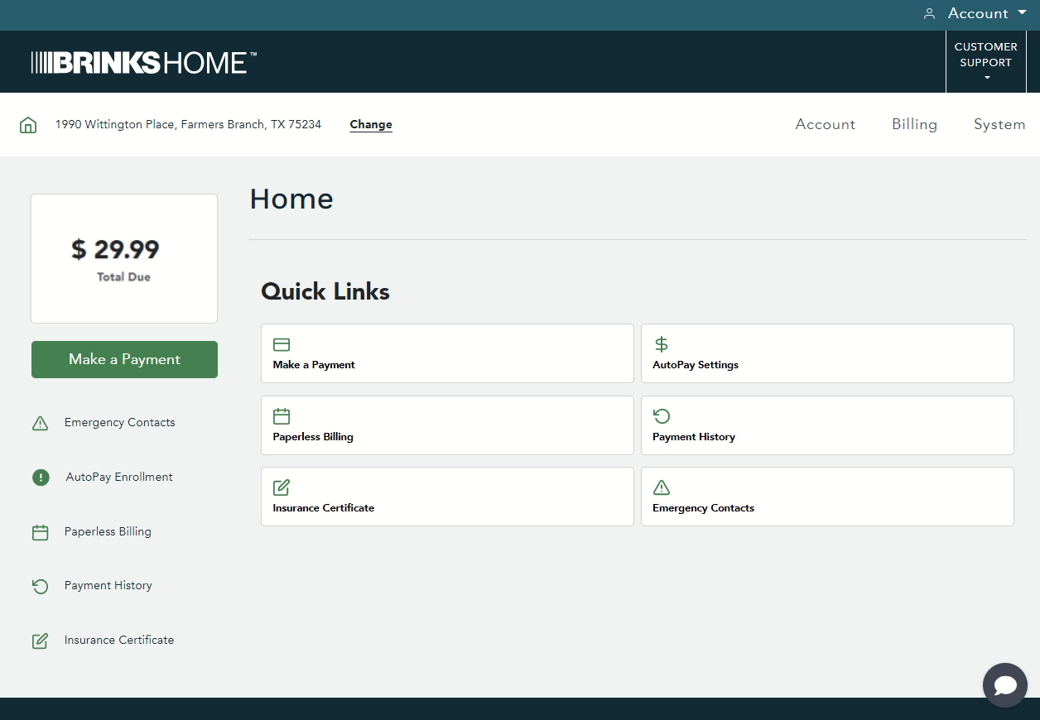
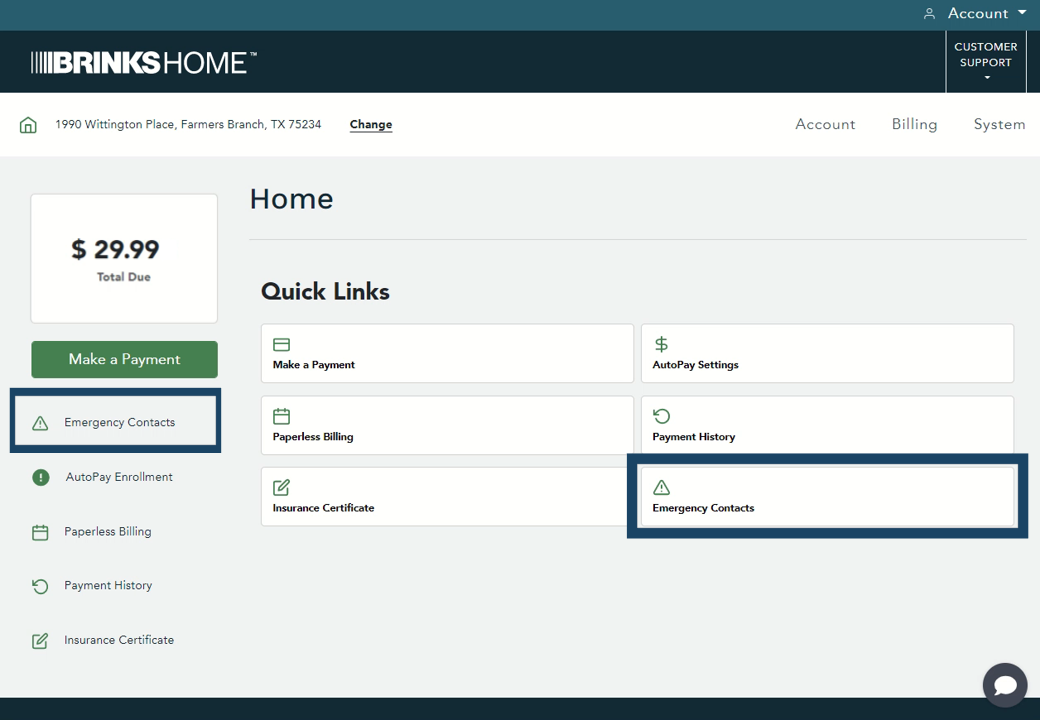
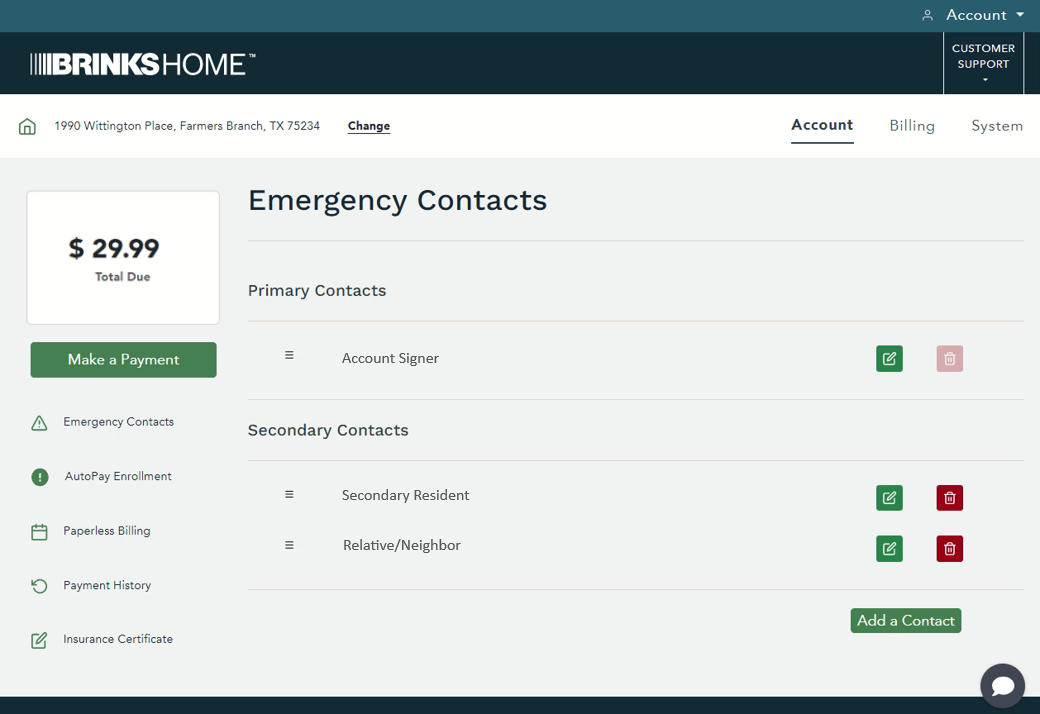
Video Instructions:
Need Help?
For assistance updating your emergency contacts:
- Call: 888-627-3631
- Text: 469-513-8685
- Chat: Use the 24/7 Live Chat on brinkshome.com