What to Do if the IQ Panel is Not Responding
Summary: This guide explains how to reboot your Qolsys IQ Panel if the touchscreen is unresponsive, primarily by using the Home button or performing a full power cycle.
Table of Contents
Quick links to help you get your IQ Panel responding again.
- Common Terms
- Troubleshooting an Unresponsive Panel
- Further Reset Options (If Reboot Fails)
- Further Assistance
Common Terms
Understanding these terms will help you troubleshoot your unresponsive IQ Panel.
- IQ Panel
- Your Qolsys touchscreen security and smart home control panel.
- Home Button
- A physical button located on the IQ Panel, typically on the right side or sometimes the bottom edge, used for various functions including initiating a panel reboot.
- Reboot
- The process of restarting the panel's operating system. This can refresh its memory and active processes, often resolving issues like unresponsiveness or sluggishness.
- Power Cycle
- A more thorough reboot method where all power sources (AC power via the transformer and the internal backup battery) are temporarily removed from the panel, forcing a complete hardware reset upon repowering.
- Touchscreen
- The interactive display on your IQ Panel that allows you to see system status and control its functions. If this is unresponsive, you can't operate your system normally via the panel.
- Transformer (Power Brick / Power Supply)
- The external device that plugs into an electrical outlet and converts your home's AC power to the low-voltage DC power required by your IQ Panel. This is the panel's main power source.
Troubleshooting an Unresponsive Panel
Follow these steps if your Qolsys IQ Panel's touchscreen is not responding.
Method 1: Reboot via Home Button (Recommended First Step)
This is often the quickest way to resolve minor unresponsiveness issues.
-
Locate the Home button on your IQ Panel. This is typically a small physical button on the right side of the panel screen.
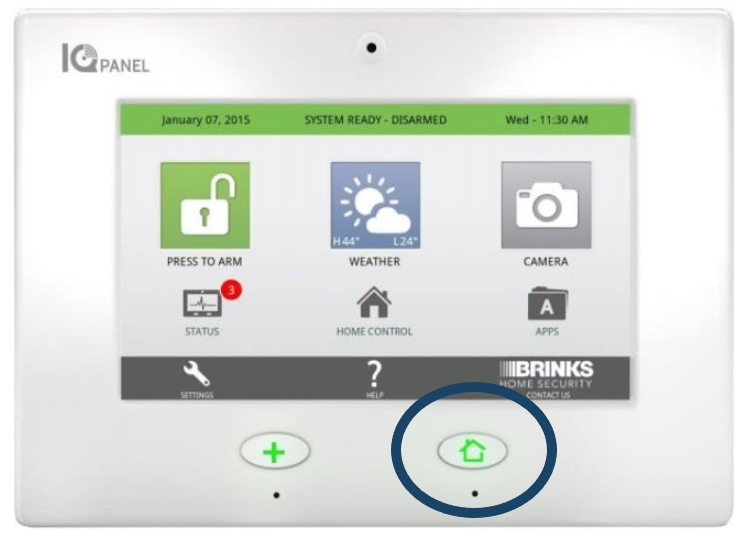
-
Press and firmly hold the Home button for approximately thirty seconds. Keep holding it even if the screen changes or shows options.
-
After holding for about thirty seconds, the panel should initiate a reboot sequence. Release the button once the screen goes blank or indicates it's rebooting.
-
Wait for the system to completely restart. This may take a few minutes. Once the main screen reappears, test the touchscreen to see if it responds normally.
Method 2: Perform a Full Power Cycle
If the Home button reboot does not work or the button itself is unresponsive, a full power cycle is the next step. This involves removing all power to the panel.
-
Disconnect AC Power: Locate your panel's power transformer. This is usually a white or black box plugged into an electrical outlet, often secured with a small screw. Unplug this transformer from the outlet. If the wire runs directly into the wall, you may need to find where it connects to a dedicated power supply or contact us for help locating it.
-
Prepare to Open Panel (if needed): Your IQ Panel may have a small Phillips head screw at the bottom or side that secures the front panel to the backplate. You may need to remove this screw to access the battery. Some configurations or stands might incorporate this locking mechanism differently.
-
Disconnect Internal Battery: Carefully open the panel by gently pulling the front away from the backplate (it may pivot or lift off). Inside, locate the backup battery and its connector plug on the main circuit board. Carefully unplug the battery connector from the board. Do not pull on the wires themselves; grip the plastic connector.
-
Wait: With both AC power and the battery disconnected, wait for at least sixty seconds. This allows all residual power in the panel to dissipate.
-
Reconnect Battery: Securely plug the internal backup battery connector back onto the circuit board.
-
Close Panel: Re-attach the front panel to the backplate and secure it with the locking screw if you removed one.
-
Reconnect AC Power: Plug the power transformer back into the electrical outlet. Ensure the outlet has power.
-
Allow Panel to Boot: The IQ Panel will begin its boot-up sequence. This may take several minutes. Wait for the main screen to appear, and then test the touchscreen responsiveness.
Method 3: Check Touchscreen Condition
Sometimes, responsiveness issues can be due to simple external factors.
-
Clean the Screen: Ensure the touchscreen is clean and free of dirt, grease, or smudges. Use a soft, dry microfiber cloth to gently wipe the screen. Avoid using liquid cleaners, solvents, or abrasive materials directly on the screen, as these can cause damage.
-
Inspect for Damage: Carefully inspect the screen for any physical damage, such as cracks, deep scratches, or signs of liquid having seeped in around the edges. Physical damage can impair touchscreen functionality and may require professional repair or replacement.
-
Remove Screen Protector (If Applicable): If you have an aftermarket screen protector installed, it might occasionally interfere with touch sensitivity, especially if it's old, damaged, or improperly applied. Consider temporarily removing it to see if responsiveness improves (do so carefully to avoid damaging the screen itself).
Further Reset Options (If Reboot Fails)
Important considerations if basic reboot and power cycle steps do not restore responsiveness.
Warning: Resetting your panel beyond a standard reboot or power cycle can erase custom settings, user codes, sensor programming, and Z-Wave device pairings. You must contact us after any such reset to ensure your system is properly reconfigured and communicating correctly for monitoring. Call 469-513-8685 before attempting advanced resets.
If the reboot and power cycle procedures described above do not resolve the unresponsiveness of your IQ Panel, there might be a more significant software issue or a hardware problem. Qolsys IQ Panels have options for software resets or even a factory default reset, but these are drastic measures that should only be considered as a last resort and ideally performed with professional guidance.
Attempting these advanced resets without understanding the full implications can lead to a non-functional security system that requires complete reprogramming. Due to this complexity and the risk to your system's integrity, we strongly advise you to contact us for guided assistance before considering or attempting any factory resets or advanced software troubleshooting. Our representatives can help diagnose the issue and determine the safest and most effective course of action.
Further Assistance
How to get more help if your IQ Panel remains unresponsive.
If the panel remains unresponsive after trying the reboot and power cycle steps, or if you require further assistance with any of these procedures, please don't hesitate to reach out. You can text a Support Representative anytime at 469-513-8685. When you contact us, please provide a description of the issue and any details about your specific IQ Panel setup.