IQ Panel—Sensor Malfunction
Every hour, your alarm system sends a signal to all of your sensors to ensure functionality and proper reporting, which is called a "roll call". If a sensor fails to send a response signal, a failure signal will be sent to your control panel and you'll see an alert or Malfunction in the Brinks Home™ App.
Common reasons a sensor will go into failure/malfunction are:
- The battery in the sensor is dead.
- The sensor is too far from the control panel. If the sensor exceeds 100 feet, then a malfunction may occur.
- There is something causing Radio Frequency (RF) interference near that sensor or near the control panel. Common wireless devices that cause interference include the following:
- Routers, telephones, gaming controllers, doorbells, large metallic objects such as refrigerators or large TVs, plaster walls with metal fiber, metal studs in the wall, or interior concrete walls.
Recommendations:
- Change the sensor battery.
- Note: If you change the battery, be sure to securely replace the cover. If the cover is not properly aligned and snug, it will create a tamper error. Additionally, check to make sure the arrows on the sensors are lined up and there is no more than ¼ inch between the two when mounting.
- Perform a sensor test to attempt another roll call. See IQ Panel instructions in the next section.
- Survey the area for recent changes, such as new nearby electronics which may be causing interference.
- If the problem persists, you may need to replace the sensor as it is defective.
Sensor Test Step-by-Step Instructions:
1. Press Settings, then enter your master code.
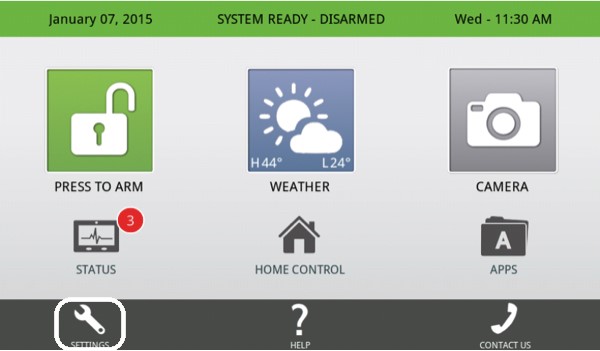
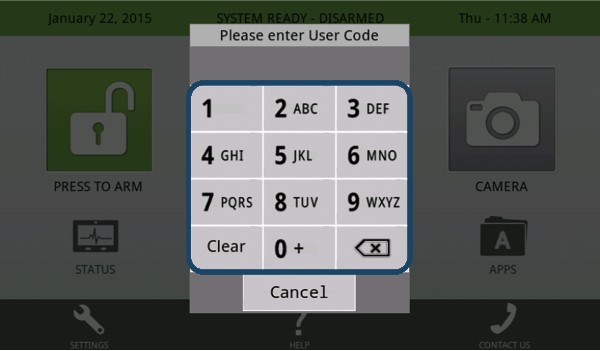
2. Press System Tests, then press Sensor Test.


3. Activate up to 59 security sensors.
- Door/Window Sensors: Open and close the doors and windows.


- Keyfob: Hold both Lock and Unlock buttons for 2 to 3 seconds.


- Motion Detector: Press the top button and remove sensor from its backplate.
- • Qolsys: Press top button then remove motion from backplate.
- • Interlogix: Press the bottom button, then remove the motion detector from its backplate.


4. Results should display as Excellent, Pass, or Poor. Press Back or the Home button to exit.
