IQ Panel—Tamper Error
Summary: This guide provides step-by-step instructions to identify and resolve tamper alerts on your IQ Panel by ensuring the panel cover is properly secured, the tamper switch is engaged, and then clearing the alert from the system.
Table of Contents
Quick links to help you fix the tamper alert on your IQ Panel.
- Common Terms
- Understanding Tamper Alerts
- Resolving the Tamper Alert: Step-by-Step
- Clearing the Tamper Alert from the Panel
- Further Assistance
Common Terms
Understanding these terms will help you resolve the tamper alert on your IQ Panel.
- IQ Panel
- Your Qolsys touchscreen security and smart home control panel.
- Tamper Alert / Tamper Error
- A notification from your security system indicating that the panel's casing (or a connected sensor's casing) has been opened, is loose, or is not properly secured.
- Tamper Switch
- A small physical switch, spring, or plunger located inside the IQ Panel. It's designed to detect if the panel's cover or backplate is correctly closed. If the switch is not properly depressed, it triggers a tamper alert.
- Backplate
- The mounting plate that is fixed to the wall, onto which the IQ Panel itself is attached.
- Panel Cover
- The main front casing of the IQ Panel that houses the touchscreen and electronics. It must be securely attached to the backplate to satisfy the tamper switch.
- Trouble Alert
- A general notification on the panel indicating a system issue. Tamper alerts are a type of trouble alert.
- Acknowledge (Ack)
- The action taken on the panel to confirm you have seen a trouble alert. Acknowledging an alert often silences any associated beeping, but the underlying issue must be resolved for the alert to clear permanently.
- Home Button
- A physical button on the IQ Panel, typically on the side, used to return to the main screen or for other functions.
Understanding Tamper Alerts
Learn what causes a tamper alert on your IQ Panel and why it's important.
A tamper alert is a security feature designed to notify you if someone attempts to open or remove the casing of your IQ Panel or one of its connected sensors. This helps protect against unauthorized access to or disabling of your security system components.
Common causes for an IQ Panel tamper alert include:
- The panel cover is not fully closed or latched onto the backplate.
- The locking screw (if your model uses one) that secures the panel to the backplate is loose or missing.
- An internal component, like the battery, is slightly out of place, preventing the cover from closing properly and engaging the tamper switch.
- The tamper switch itself is damaged or stuck (this is less common).
Resolving a tamper alert usually involves ensuring the panel is securely assembled so that the internal tamper switch is properly engaged.
Resolving the Tamper Alert: Step-by-Step
Follow these instructions carefully to inspect and secure your IQ Panel, addressing the cause of the tamper alert.
-
Locate and Address the Locking Screw: Your IQ Panel is typically secured to its backplate with a small screw. This is often found on the top edge (as shown in the image below) or sometimes on the bottom edge of the panel. If a tamper alert has occurred, this screw might be loose or missing. If present and loose, try tightening it gently. If you need to inspect the tamper switch, you will need to remove this screw first.

-
Carefully Remove Panel from Backplate: Once any locking screw is removed or loosened, gently detach the panel from its backplate. This might involve sliding the panel slightly (often upwards) before pulling it away from the wall. Be careful not to pull hard if there's resistance, as wires for power are connected.
-
Identify the Tamper Switch: With the panel slightly detached or opened, look on the back of the panel or inside the edge where it meets the backplate to locate the tamper switch. It's often a small spring-loaded plunger or a delicate switch. The image below shows an example of where a tamper switch might be located. Ensure it's not stuck, broken, or obstructed.

-
Inspect Internal Components: Check that the battery is securely fitted within its compartment and that no wires are trapped or pinched in a way that would prevent the panel cover from closing flush against the backplate. Misaligned batteries are a common cause for the cover not closing properly.
-
Re-seat the Panel on the Backplate: Carefully align the IQ Panel with its backplate and press it firmly back into place. Ensure it sits flush and that all edges meet snugly. As you close it, listen for any clicks that indicate it's latching correctly. The goal is to ensure the tamper switch is fully depressed by the panel being properly closed on the backplate.
-
Secure the Panel: Replace and gently tighten the locking screw you removed in step 1. Do not overtighten, but ensure it's snug enough to keep the panel secure and the tamper switch engaged.
-
Verify Physical Closure: Check all sides of the panel to confirm there are no gaps and that the cover is uniformly closed against the backplate.
Clearing the Tamper Alert from the Panel
Once you have physically secured the panel, you'll likely need to acknowledge the alert on the touchscreen to clear it.
Follow these steps to clear the error alert and stop any associated alert beeping:
-
After re-securing the panel, observe the touchscreen. Trouble alerts typically appear as a red or yellow numbered circle (or other indicator) over a status icon (often an exclamation point or a bell). Tap this Status Icon or message area. Then, tap Alerts (or "Troubles") to view the specific conditions.
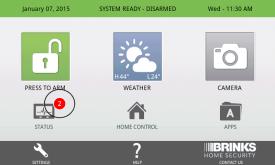
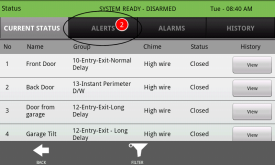
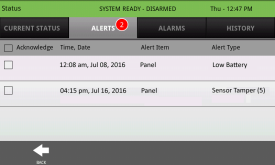
-
You should see the "Panel Tamper" or similar alert listed. Select the alert(s) by tapping the checkbox next to them (if required by your panel version). Then, tap Acknowledge (or "Ack"). A confirmation pop-up may appear; tap Yes or OK to confirm the acknowledgment.
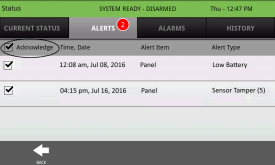
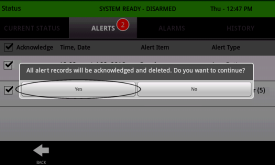
-
After acknowledging, the alert should clear from the list (or show as acknowledged). Press the Back icon (‹) or the Home button (house icon) to exit to the main screen. The trouble indicator on the main screen should disappear if the tamper condition has been successfully resolved and all alerts are acknowledged.
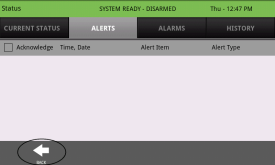
Note: If the tamper alert reappears shortly after clearing, it means the physical tamper condition has not been fully resolved. Re-inspect the panel casing, screw, and tamper switch engagement.
Further Assistance
How to get more help if the tamper alert persists on your IQ Panel.
If you have followed these steps carefully and the tamper alert on your IQ Panel continues to be an issue, or if you suspect the tamper switch itself might be damaged, further assistance may be required. You can text a Support Representative anytime at 469-513-8685. Please describe the steps you've already taken when you contact us.